TouchWiz, Color OS, Funtouch OS, Oxygen OS are some names, which sound great, but are the actual so! Yes, you got it right. They are the names of the user interfaces of the most popular smartphone manufacturers, who are ruling the world. But I am always a stock Android guy, and I’m sure, there are many who are just like me. But sometimes, the smartphones, which comes with Google’s own lovely stock user interface, are highly priced or lack those features, which you are looking for, within your budget. In such cases, you have to compromise with the user interface, just to get the best smartphones, which is pocket-friendly for you. No worries, you can easily get the interface like stock Android on your smartphone, without the need of rooting it or do some unofficial tasks, which can void your device’s warranty, or brick your device.
Get the Android Stock launcher Google Now
The first and the most important task is to switch to Google’s own Google Now Launcher, which is present on all the smartphones, which come with Google’s stock user interface. Google Now Launcher, come with a lot of customization options, and if you’re looking for something extra, I will recommend Nova launcher, which also comes with a plethora of ways to make your device look like stock Android.
Download: Google Now Launcher
Get the best keyboard app to get Stock Android Look
Once you’re done with that, it is time, you should switch to Gboard – the Google Keyboard, which is always my personal favorite, as it comes with almost everything, you want from a virtual keyboard. Yes, it is the same keyboard app, which is present on stock Android devices. From sending GIFs to search results and links, you can do almost everything, you can think, with Google keyboard, and I will always recommend Google keyboard, even if you do not want to get the stock Android-like look, but is looking for a good keyboard app.
Download: Gboard – the Google Keyboard
Switch to Android Messages
Next, it is a time to replace your stock SMS app with Android Messages, which is present on all stock Android devices, which you can find in the market. The following app is better than the normal SMS app, which is present on your device, and it also gives you extra controls to filter your messages in a purposeful way. Though there are better apps, which can be used as the default SMS app, but Android Messages is very lightweight and can do almost all the tasks, which can somehow be related to messages.
Download: Google Android Messages
Capture in a new way with Stock Android Google Camera
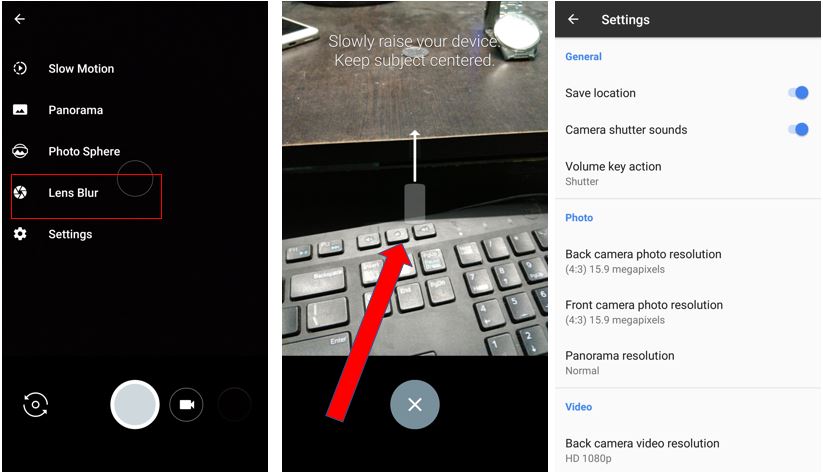
Google Camera is arguably one of the best camera apps, which you can use on your Android, and is also present on stock Android devices. It is worth switching to Google Camera, as it comes with almost all the features, which you need. Regrettably, you cannot find Google Camera on the Play Store, and thus, you have to sideload it from other trusted sources. Make sure, you are using the correct Google Camera app for your smartphone, as it comes with a 64 bit and 32-bit variant, and you should choose the most appropriate one for your device.
You can download it from website like APKmirror
Also See:
- Best Camera App for Bokeh Effect in Android Like DLSR
- Play Youtube with screen off in Background using OGYoutube Android
- 3 Best FTP Server Apps For Android to Transfer Files
Organize your memories
Google Photos is presently available on all Android devices, which also give you the option to back up your photos, without any limitations, to access them from anywhere. Ditching your gallery app, you can start using Google Photos extensively from today, if you want to get a stock Android-like experience, whilst going through the most lovable memories, which are captured through your photos.
Download: Google Photos
Other small extras
Next, you should switch to Google Calculator, and Google Clock, which can also be present on a number of Android devices that might not come with stock Android on it. The apps are really worth downloading and are very lightweight in nature. Thus, you should always give the apps, a try, if you want to give your device a stock Android like the look.
Other optional apps
Google have solutions for almost all kind of tasks, which you do on your regular basis, and you should try to download all of them, according to requirements. Other apps include Google Keep, Google Drive, which can sometimes come pre-installed, Google Chrome, which is also pre-installed, and others. Most of the optional apps do not even come pre-installed on the stock Android devices, as they are not extensively used by many people. Thus, downloading the extra apps is not mandatory to give your Android device a stock android-like look, and it completely depends upon your own preferences.
A final note
I will not at all recommend you to root your Android device, but if you are no longer using the apps, which come pre-installed from the manufacturer, you can root your device, just to uninstall them, but you should always do that at your own risk. If you are simply afraid of rooting your device, you can just disable those apps, such that they do not appear in your list of apps, when you or your pals open the app drawer.
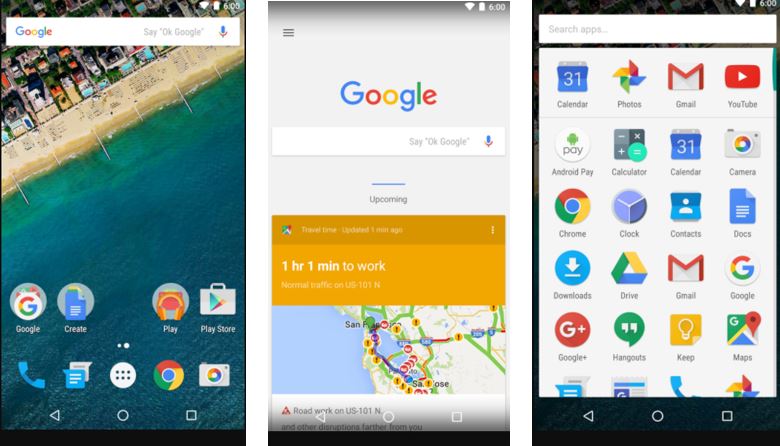
Related Posts
How to create QR codes on Google Sheets for URLs or any other text elements
How to Download Firefox for Android Without Google Play
How to set Gemini by Google as the default Android assistant
12 Best Free Substitutes for Adobe Photoshop in 2024
What is stopping smartphone gaming from becoming the next big thing? The problems, and the possible solutions
How to turn off call recording announcements on Android Google Dialer