AnyDesk enables remote control of external PCs via the Internet; it is a free remote desktop application for personal usage and one of the best alternatives to TeamViewer. Here we will see how to install AnyDesk on Ubuntu 20.04 LTS using its repository and command terminal.
What is Remote desktop software?
Software such as AnyDesk or TeamViewer allows a person to access a computer that is not physically in reach. You can use the remote computer as you are using yours. According to the AnyDesk developers it uses TLS1.2 technology, which is also used for online banking services and is generally considered to be secure. In order to verify each connection, the RSA 2048 procedure is used for the asymmetrical key exchange.
Not only for Linux, but AnyDesk is also available for Windows, macOS, Android, iOS, FreeBSD, Raspberry Pi, and Chrome OS.
Steps to install Anydesk in ubuntu 20.04 via terminal
The commands are given here to download and set up AnyDesk were executed on Ubuntu 20.04, however, they can be used for Ubuntu 19.04/18.04/16.04 as well.
1. Open Command Terminal
Go to Activities and search for Terminal or simply use the keyboard shortcut CTRL+ALT+T.
2. Add Key
To ensure that the AnyDesk packages we will receive are from the original sources add the following key on your Ubuntu system.
wget -qO - https://keys.anydesk.com/repos/DEB-GPG-KEY | sudo apt-key add -
3. Add AnyDesk Repository in Ubuntu 20.04
Although, we can download AnyDesk Debian packages directly from its official website, however, to make the article purely command-line based, we are using its official repository.
echo deb http://deb.anydesk.com/ all main | sudo tee /etc/apt/sources.list.d/anydesk-stable.list
4. Update the system
Now, to let the system know that we have added some new repository, run the system update command which will flush and recognize the AnyDesk repo to download its packages.
sudo apt update
5. Install AnyDesk via command
Finally, everything is ready, just issue the below single command in your Ubuntu 20.04 Terminal to download and install AnyDesk.
sudo apt install anydesk
The output for the above command:
h2smedia@dell-server:~$ sudo apt install anydesk Reading package lists... Done Building dependency tree Reading state information... Done The following packages were automatically installed and are no longer required: kio libhfstospell10 libkf5archive5 libkf5completion-data libkf5completion5 libkf5doctools5 libkf5iconthemes-bin libkf5iconthemes-data libkf5iconthemes5 libkf5itemmodels5 libkf5itemviews-data libkf5itemviews5 libkf5jobwidgets-data libkf5jobwidgets5 libkf5kiocore5 libkf5kiontlm5 libkf5kiowidgets5 libkf5solid5 libkf5solid5-data libkf5sonnet5-data libkf5sonnetcore5 libkf5sonnetui5 libkf5textwidgets-data libkf5textwidgets5 libkf5threadweaver5 libvoikko1 linux-modules-extra-5.4.0-21-generic linux-tools-common media-player-info sonnet-plugins Use 'sudo apt autoremove' to remove them. The following additional packages will be installed: libgtkglext1 libpangox-1.0-0 The following NEW packages will be installed: anydesk libgtkglext1 libpangox-1.0-0 0 upgraded, 3 newly installed, 0 to remove and 9 not upgraded. Need to get 5,155 kB of archives. After this operation, 13.4 MB of additional disk space will be used. Do you want to continue? [Y/n] Y
6. Run AnyDesk
Go to Activities and click on the AnyDesk icon, and soon it will start for you to get remote access to other computers using the same application.
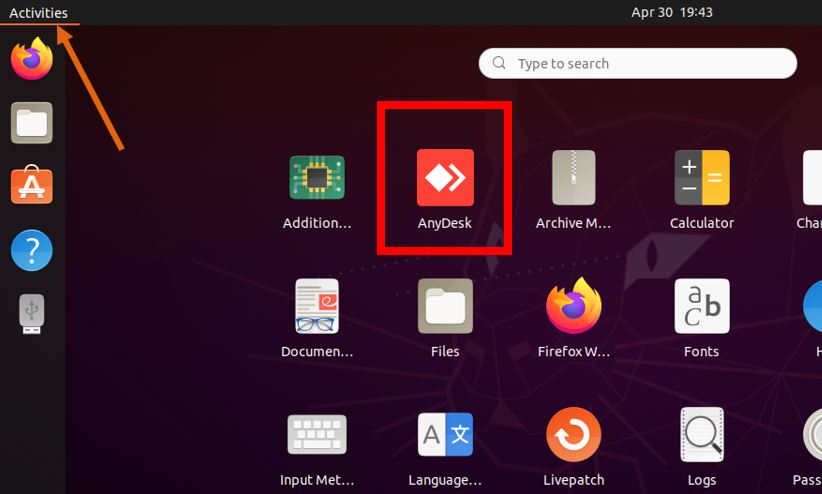

Uninstall AnyDesk from Ubuntu
In case, you don’t want to run AnyDesk remote desktop application on your Ubuntu computer then here is the command to uninstall it and remove its repository.
sudo apt remove anydesk
sudo rm /etc/apt/sources.list.d/anydesk-stable.list
Related Posts
How to RDP AWS Windows server from Windows 10 or 11
How to allow RDP in Windows 10 firewall: GUI & Powershell command
How to send key combinations to a remote computer using TeamViewer
How to Install AnyDesk on Ubuntu 20.04 LTS via Command terminal
How to use Remote Desktop MSTSC command
How to Enable Remote desktop on Windows 10/8/7