We all come across memes while using social networks. Don’t know what they are! Let me explain you at first. Those cute photos with some sarcasm hidden in it. From cute cat photos to famous celebrities! Memes are made on everything. Maybe it is the memes, which keep Facebook and Twitter still a fun place. At least in the world which is full of seriousness. We all love memes. But have you ever thought of making them? I’m sure many users reading this article are page managers. They might be knowing how to make memes. But I’m sure not everybody knows how to make them.
I will get everybody covered in this article. From now onwards personify your own photos and customize them with memes. Making memes are as easy as finding them on your Facebook News Feed. From now onwards you will not have to depend on memes made by others to convey your own sarcasm or message. Whatever may it be! So without further delay let’s find out how to make memes on your smartphone on your computer. I am again saying it is very easy.
Making memes on a smartphone using meme app
I’ll be discussing the way to make memes on an Android smartphone.
Step 1: Go to the Google Play Store. Search for a ‘Meme Generator Free’. It is one of the best meme generator app which is also free. You see the following app. Just download and install it. I don’t think I need an explanation for how to download it.
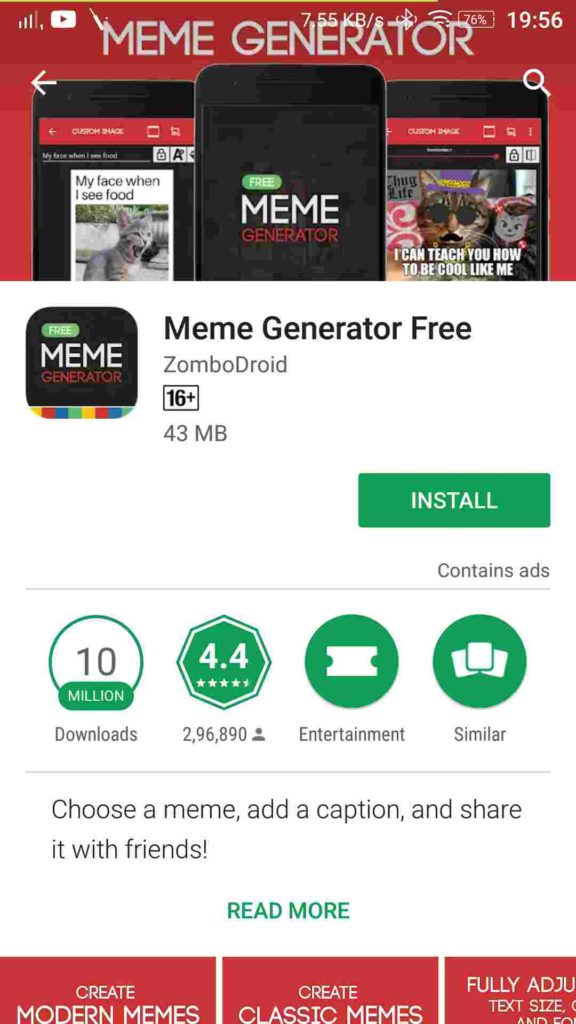
Step 2: On opening the app, you will get the following screen. Just click on the red button with the camera and plus icon. You have two options. Either to choose a photo from gallery or to take a new photo with the camera. We’re choosing the first one in our case.
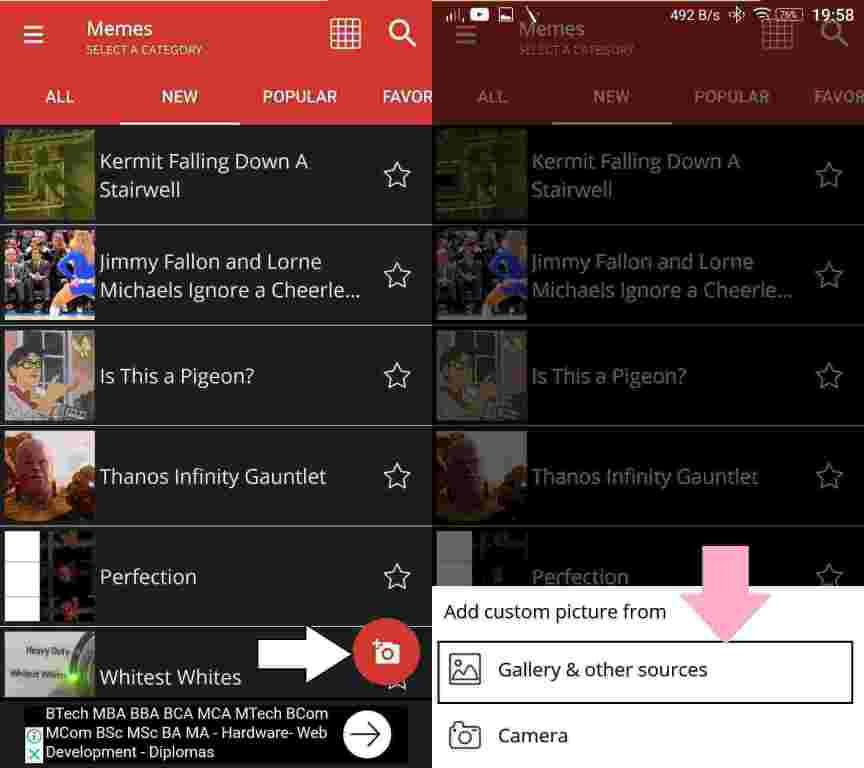
Step 3: After that, you will have to choose the layout and the quality. The normal quality will serve the purpose in most cases. But, looking for something extraordinary! Try going for the high quality. You also have to choose whether you need the classic other modern layouts. The classic layout feels classy to me. Yes, it is. Though you can also go for the modern layout. After you have done making the selections, tap on ‘OK’.

Step 4: Now you will have to choose a photo. I have a photo of my kittens in this tutorial. Yes, I know they are cute! You will get the following layout after a photo is loaded.

Step 5: Now tap on the option saying ‘TAP HERE TO ADD TEXT’. On tapping, you can enter your own text. You can even add extra texts by selecting an appropriate option. If you just need one text box, you can delete the other one. Just tap on the cross button to delete it.

Step 6: You can even add stickers to your meme. Just click on the sticker button to find a list of stickers and emojis available.

Step 7: I have chosen an angry emoji sticker for this meme. Yes, it was quite good with the context. You can even resize the sticker and can rotate it in different directions. After the meme is made here is that final photo.

Step 8: Just click on the ‘Save’ button. It is the final leg of making your meme. Enter the name and tap on ‘OK’. You can leave the name to as it is.

Step 9: You can find the final photo in our gallery. The files are located with in your internal memory. It will be within ‘Pictures/Memes’. Here is a final photo as shown in the gallery.

How to make memes online using web tools
Don’t have a smartphone! Don’t worry. You can even make your meme online. It can use in any browser on any operating system such as Windows 10, 8, 7, Linux or MacOS. Let’s find out how to do that.
Step 1: Open the link ‘https://imgflip.com/memegenerator’ on your web browser. You will get the following screen.

Step 2: I’m sure you will not make memes on the available photo. You can upload your own photo. Just click on ‘Upload your own image’ and choose your source. You can either upload photo from your computer, or from a certain URL. I am going for the second one in this tutorial.

Step 3: On adding, you can crop the photo depending upon the requirements. After you are done cropping, click on the ‘Upload’ button. After you are done uploading, you will see the following screen.

Step 4: There are two text boxes to enter text. Click on the option saying ‘TOP TEXT’ to add text on the top. Do the same with ‘BOTTOM TEXT’ to add text at the bottom.

You can even change the colors of the font and the shadow.
Step 5: After you are done editing, mark the ‘Private’ option. Now click on ‘Generate Meme’ to download the meme.

Step 6: After that, the meme will be available to you. Just click on ‘Download Image’. The image will open in a new browser window or tab. Now just right click on it and save it. It might vary depending on the browser you are using.

There will be a small ‘imgflip.com’ watermark in the image. Though that is not that noticeable. You can remove the watermark but you need to pay for it. The small watermark is not at all a deal breaker.
You Might Like To Read:
- How to Add Multiple users on one Instagram account in the same phone
- Send messages and call numbers on Whatsapp without saving the contact
- Send up to 1GB files using Firefox Send without hassles and sign up
- How to send Emojis from PC with Windows 10 installed on it
Hope the small tutorial on how to make memes was helpful for you. I’m sure it will make social networking more interesting for you. What do you think about memes! Let me know about it in the comment section down below.

Related Posts
How to make memes on smartphones and online web in the easiest way