Firefox Send service to send and share the files online free of cost using Mozilla Firefox Quantum, Google Chrome, Safari, Internet Explorer, Opera or any other. It is the best way to encrypt and send files with a link that automatically expires to ensure your important documents don’t stay online forever.
We all send files. For sending files locally, we use Bluetooth, different apps, etc. but what is the solution for sending files online! There are many of them. Yes, from sending emails to dropping the files on the cloud storage. All such activities make online file sharing easier than ever. But once the file is shared, it needs to be deleted manually. For example, if you want to send files to Google drive after the user downloads it, you need to delete it manually. The same goes for emails. Once the other user gets the email and downloads the file, you need to delete the email manually. It all involves a number of steps.
But we all use Firefox for the purpose of surfing. Not everybody though! But I am sure most users have used Firefox at some point in their lives. But today, you can use a Firefox’s service to send files online. Yes, it is free, easy and there isn’t any reason to not use it. Oh, encryption, Security! You can get that as well. Just send the file, and once it is downloaded it will automatically be deleted. Moreover, you don’t even need to have an account on Firefox to use the service. Thus, if you have a friend who is not tech savvy, it can be helpful to send files to him, as well.
You just need to share a link so that the other user can get access to the file you have sent. But the catch is that you cannot send files more than 1 GB through this service. The limitation isn’t a deal breaker though. Hardly any user sends files more than 1 GB every day. Thus you should start using today and send files securely with the service
Without further discussion let’s find out how to use the Firefox send service to send files.
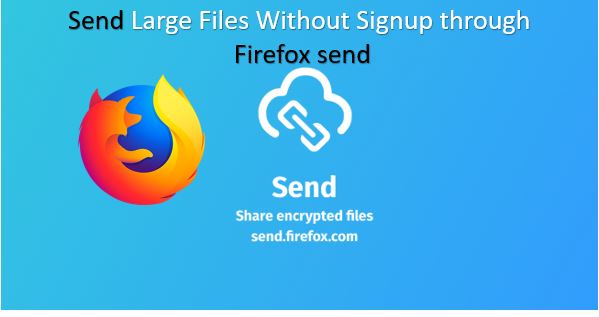
How to use Firefox Send for secure file sharing?
Step 1: You just need a modern browser to use the service. You can use Google Chrome, Opera or any other web browser. Thus the Firefox Send service is not limited only to Mozilla Firefox web browser. That is indeed great.
Step 2: Visit ‘send.firefox.com’. You will get a webpage like this.
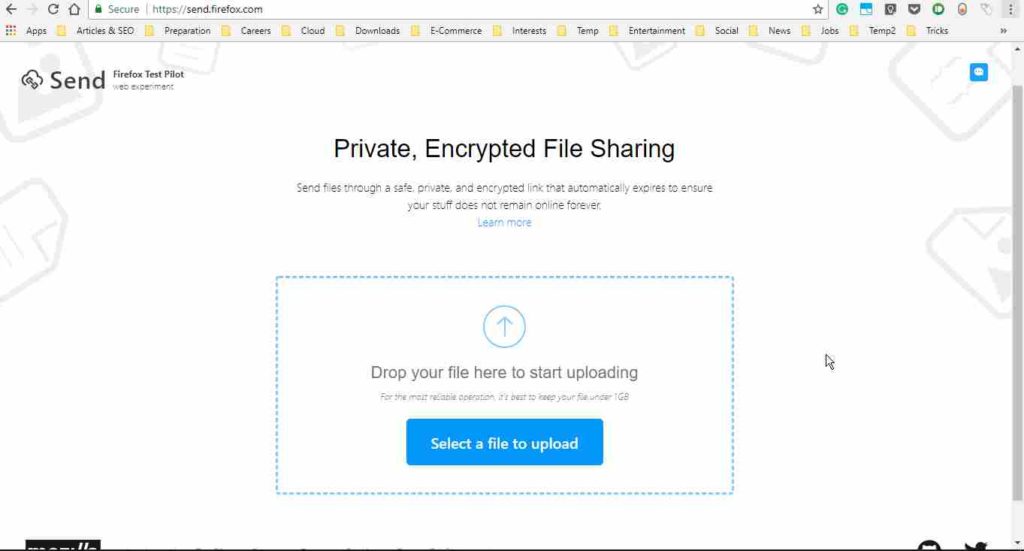
Step 3: Click on the button saying ‘Select a file to upload’. A new dialogue box will open after it. Just choose the file, which you want to send. Once upload starts you will find a screen something like this.
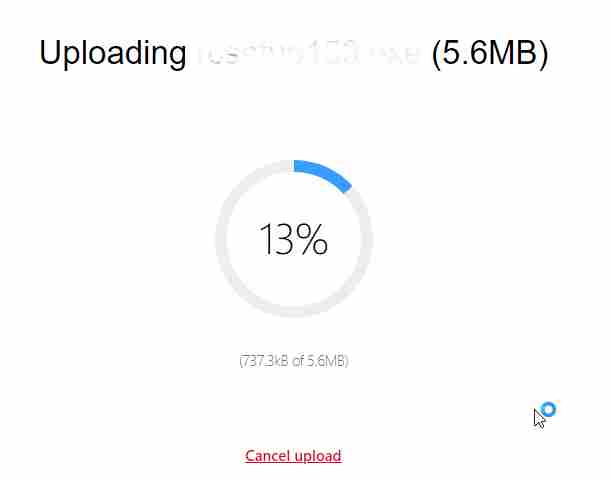
Step 4: Depending on the file size the upload process will take some time. Once the upload is complete you will get a link on the Firefox Send.
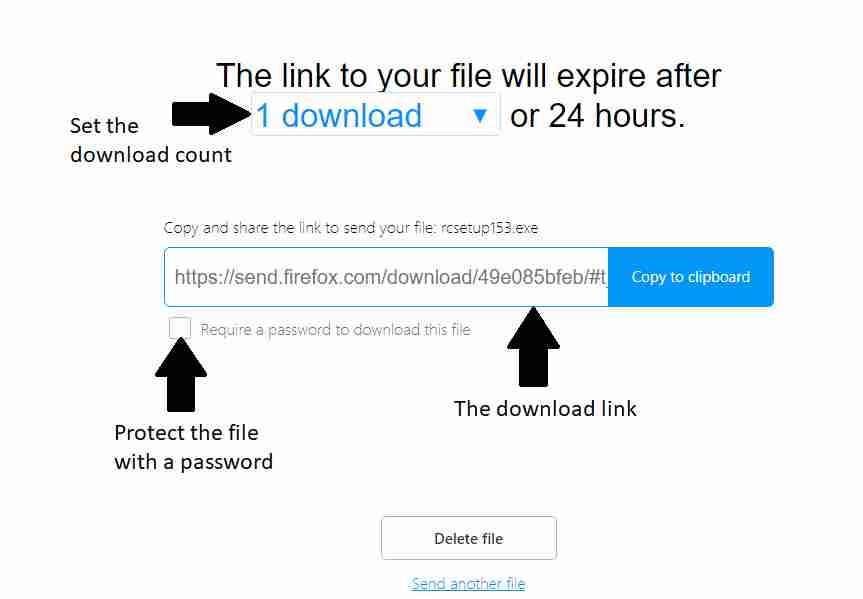
There are additional options, as well. Yes, you can protect the file with a password on Firefox Send. It can help if there are multiple users on the other end. Just tick the ‘Require a password to open the file’, to protect the file.
Copy the link to your clipboard with the option. Now share it anywhere to make the link available for the user on the other end.
Things will be evident to you once the upload is complete. Yes, the file will be available for 24 hours. You can even set the link to get vanished, after a certain number of downloads. By default on Firefox Send, it is set to 1. With the drop-down menu, you can set the maximum download time, up to 20.
Downloading the file from Firefox Send
Step 1: Just paste the link into your browser’s address bar and press enter. You will then find the file details on the webpage.

Step 2: Click on ‘Download’ to start downloading the file. You will see the following Firefox Send screen.
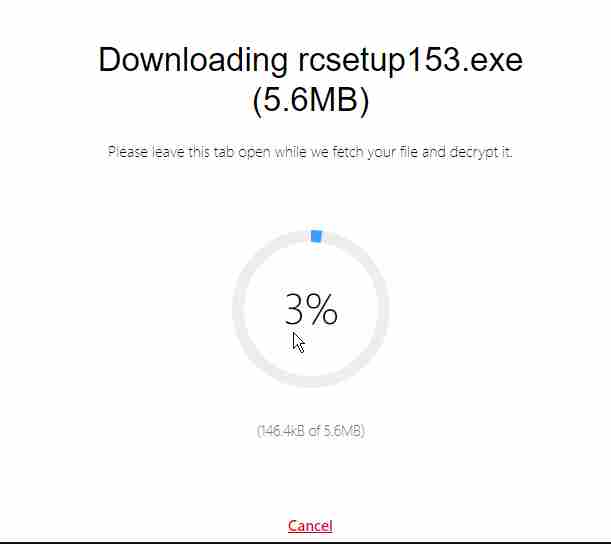
Step 3: The file will be downloaded by the browser. You cannot use a download manager to download the file though.
This is really a handy way to send files over the internet using the free service Mozilla Firefox Send. Hope the small information was helpful for you. Need more such tips like this? Let me know in the comment section down below.
ALSO READ:
- How to Send large Video & Audio files on WhatsApp in Android & iPhone
- How to Redownload WhatsApp deleted Image, videos & other media files
- Top free and open source alternatives to WinZip and WinRAR, and the best for you
- What is Software as a Service? How is it different from everyday software? Are they any good?
Related Posts
How to Download Firefox for Android Without Google Play
How to Reopen Closed Windows or Tabs in Firefox
List of All Mozilla Firefox about config commands & Settings
How to enable zooming on web pages that don’t allow on Google Chrome and Mozilla Firefox for smartphone
How to reset Firefox browser without uninstalling
Install or Uninstall add-ons on Mozilla Firefox – Here is How?