Wi-Fi aren’t anything fancy or luxury nowadays. Just turn on your Wi-Fi in your locality, and the list will be flooded with Wi-Fi networks from everywhere around you. Wi-Fi networks are that popular nowadays. Just in case you want to use the internet for some immediate requirements, and you do not have a mobile data subscription on your device, you can always ask your friend to share his internet connection through the Wi-Fi hotspot so that you can use it. Home Wi-Fi networks are very common nowadays, and most home or office Wi-Fi plans today come with unlimited data access, which means, you will not have to pay for every megabyte or gigabyte that you use.
Though most Wi-Fi plans offer unlimited data, there are still some plans which come with data caps. If you are sharing your mobile data through Wi-Fi hotspot, that isn’t free, and you have to pay for every byte that you use. In technical terms, Wi-Fi access points or connections with unlimited data access are termed unmetered connections, while those that come with data caps are termed metred connections. Smartphones or Android devices automatically restrict heavy data usage like online backup, updates download etc. while it is connected to a metred connection. But most Android devices automatically set Wi-Fi connections as unmetered, which means it can carry out all heavy data usage activities on it.
Though most smartphones can automatically find out metred or unmetered Wi-Fi connections, you might need to change it depending upon your actual subscription plan.
The way to set a Wi-Fi connection to metered or unmetered will vary depending upon the user interface. I will discuss explain this tutorial for stock Android running Android 9.0 Pie.
The steps to follow
- Open your ‘Wi-Fi’ settings, and tap on the small gear icon beside the Wi-Fi network, which you want to set metered or unmetered.
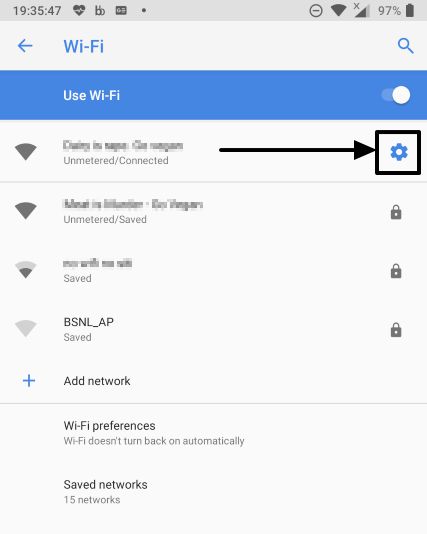
- Now tap on ‘Advanced ‘ to unleash the advanced settings for the selected Wi-Fi network.
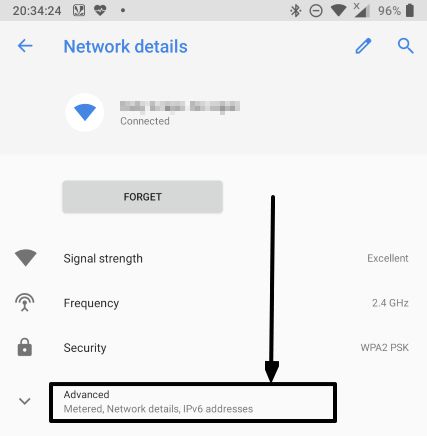
- Tap on the ‘Metered’ option that comes with a dollar symbol, and change it ‘Treat as metered’, ‘Treat as unmetered’.
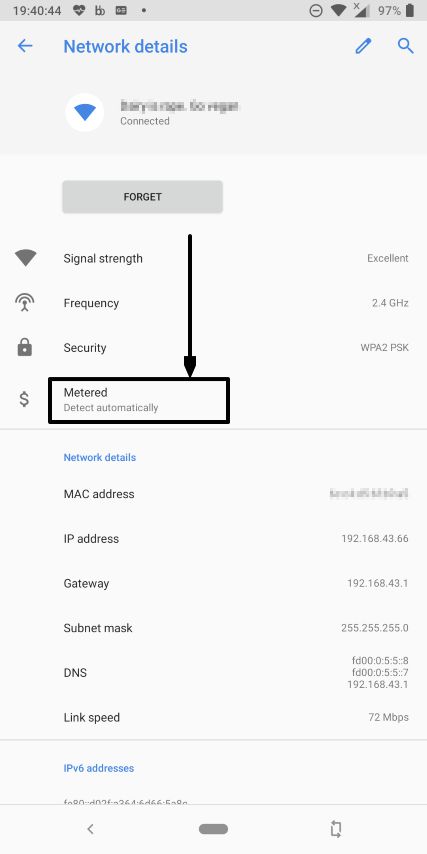
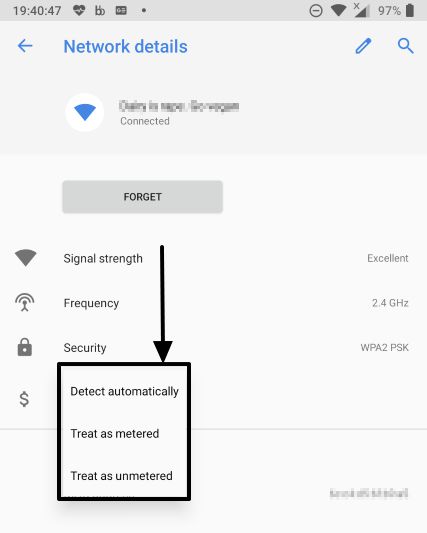
- The third option, i.e. ‘Detect automatically’ should be able to set a Wi-Fi connection as metered or unmetered automatically. It should be set by default.
- The other way to change this setting is to open ‘Data Usage’, and set the devices as metered or unmetered by opening ‘Network Restrictions’, and switch the connections as metered or unmetered.
Not all handsets come with this provision, and thus, you should be careful while choosing a Wi-Fi network on such devices, as you might end up losing your costly mobile data if it is being shared through a Wi-Fi hotspot. On such devices, all the connected Wi-Fi networks will be treated as unmetered connections.
This tutorial can surely be useful for you under some cases if you want to use your limited data plan that is shared through a Wi-Fi network.
Hope the information was helpful for you. Do you have anything to say? Feel free to comment your views down below.
Other Useful Resources:

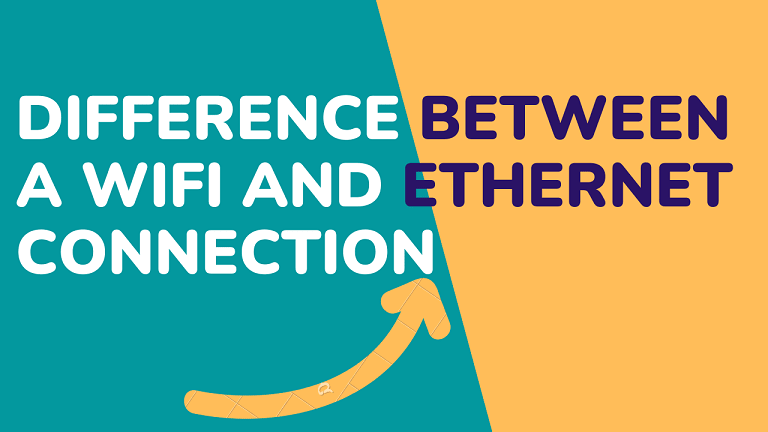
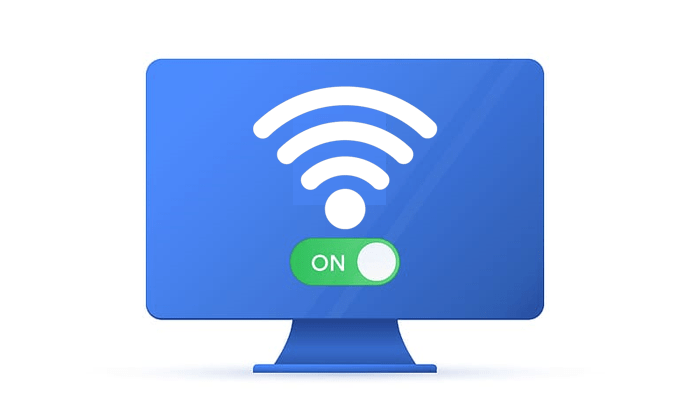
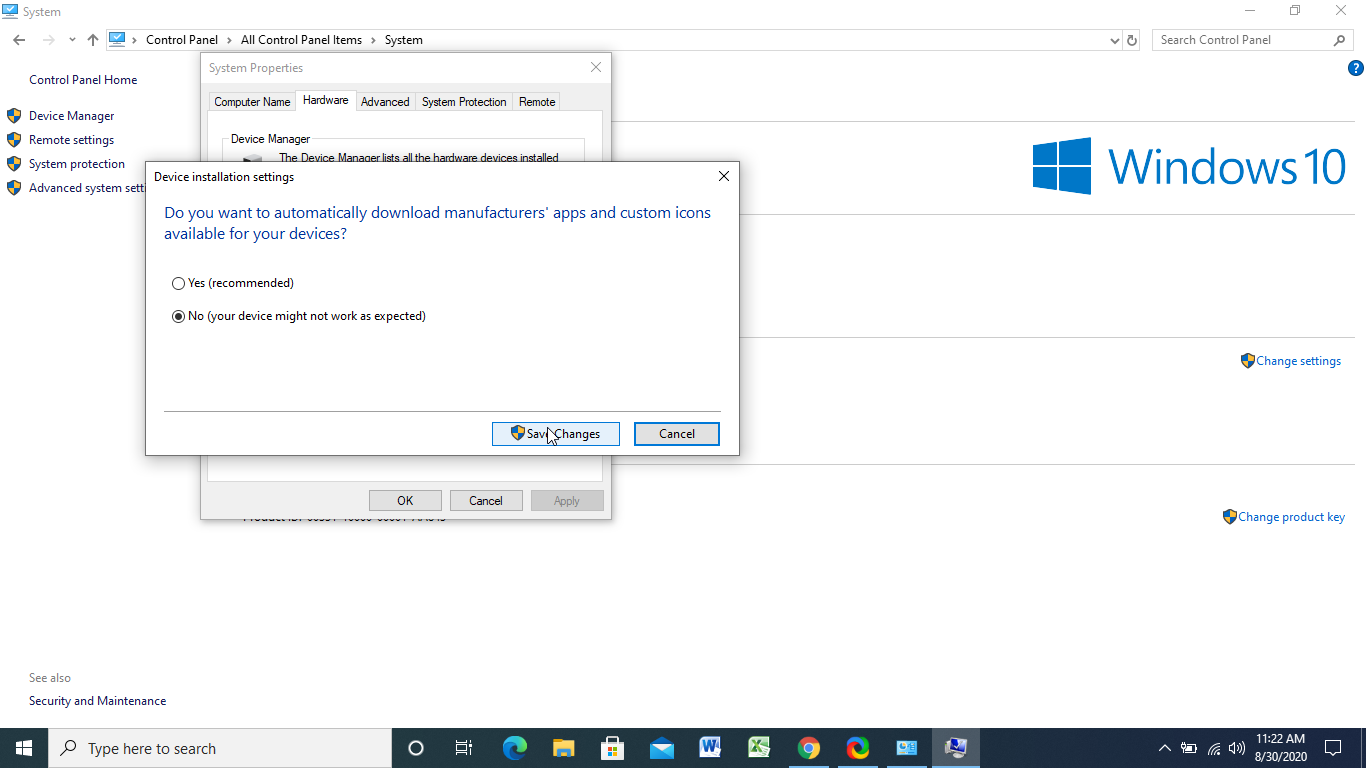
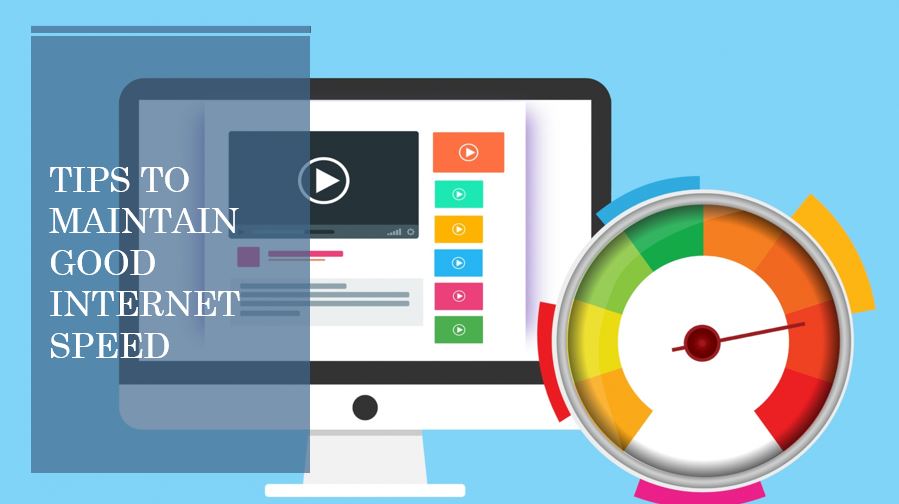
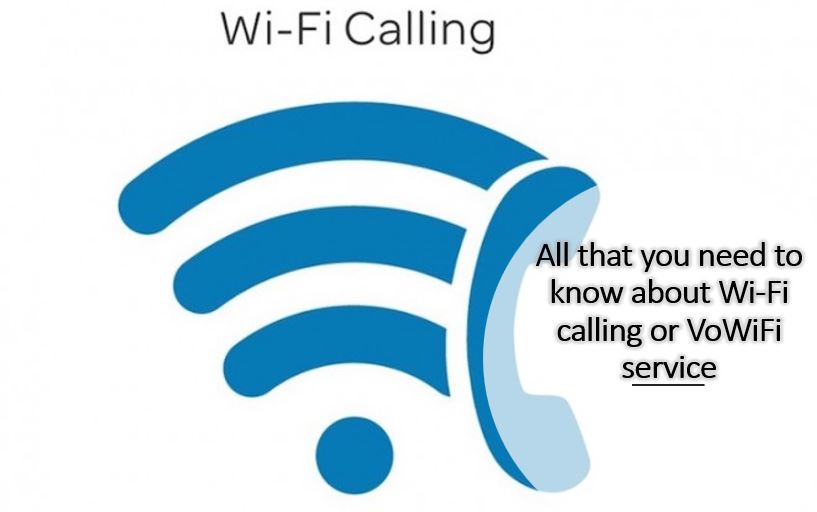
Please help us…… We just upgraded our internet & wifi to business class thru Comcast & disconnected the residential router. We added business phone lines, ( wireless, voip) also. Our problem is, our whole house Sonos stero system is no longer recognized thru the new internet. Comcast can not figure it out not Sonos, not a local tech geek friend. Do you think you could help us please????
This is a great post! I have been struggling with this issue for a while.