Google Keep is one of my favourite applications or platform to keep notes, and that’s what the name of the application goes. If you keep all your notes on Google Keep, you can find them anywhere, and on any device as long as you are signed in with the same Google account. So you just throw a note at Google Keep, while you are on the way to your office or home, and you can see that later on your home office computer, just like you have created it on your computer. Google Keep is also lightweight which is another big reason that I like it.
However, if you are looking for some extra items on the plate, you can always go for Evernote, and there as well, you will have to play with a limited deck, if you are not paying for the service. Microsoft OneNote is also quite good, but if you are using an Android device, Google Keep is the best option that you can go for. But I am not here to talk about the convenience of using Google keep as your note-taking application. I am here to talk about how you can add the web pages you visited as Google Keep notes, and also add and important details to it, in the form of some small text-based notes. But this work only on Google Chrome, and I will talk about how to do that, here.
So without any further delay, let’s get started with, how you can add Google Keep note from your Google Chrome web browser and add small text-based details to the same.
Using web links to Google Keep with a single click
- Open the Chrome Web Store, and download the Google Keep Chrome Extension, or you can use the link to download it right away.
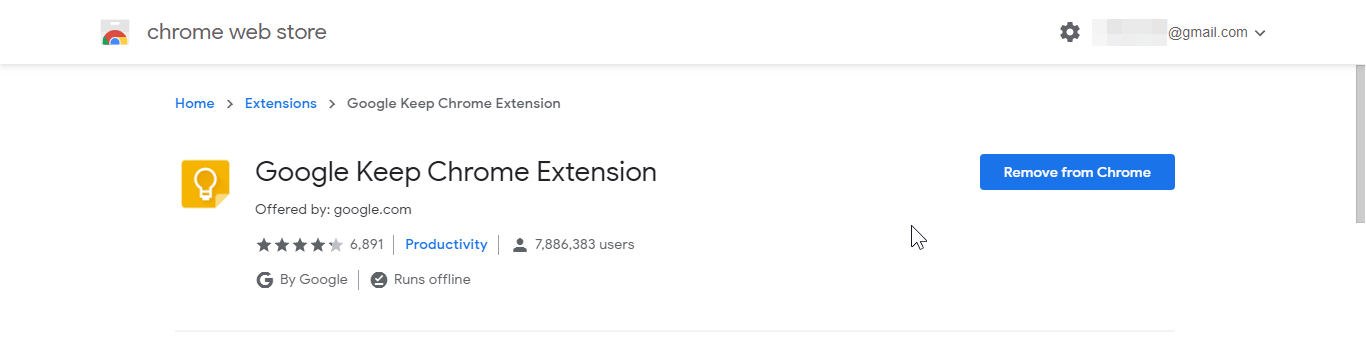
- Once the following Chrome add-on is downloaded and installed, open a webpage that you want to add to Keep notes, and click on the ‘Save to Keep’ add-on, in the add-ons bar.
- You can also find details about, which Google account is being used to save the notes. it will always be the same Google account that you have signed in with.
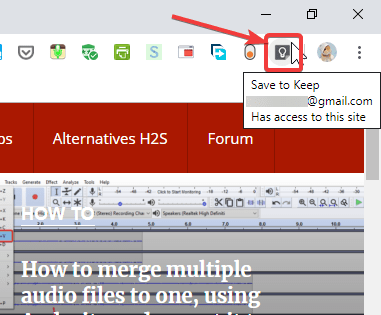
- After you click on the ‘Save to Keep’ add-on, the link will be immediately added to the Google Keep note, and the icon will turn yellow, from black.
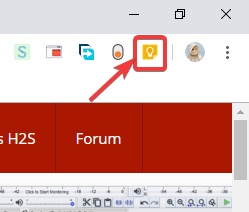
- In the ‘Take a note…’, you can add your own personal note to recognize it properly when you open it, the next time.

- Finally, you can also add labels, aka. tags, to categorize the notes and save them in an organized way so that you can find the not easy, exactly when you need it.
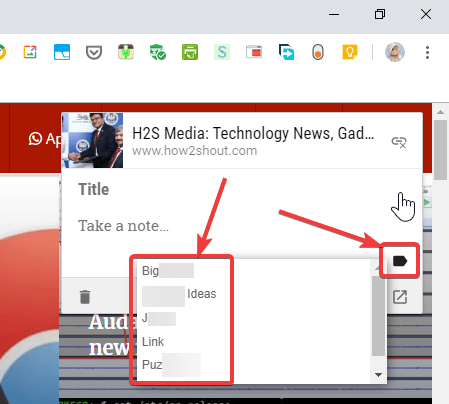
If you bookmark links quite often or use multiple browsers, you can use Google Keep to save the links on it, and get access to them from any browser, as long as you are signed in, with the same Google account. For example, if you use Google Chrome in your home, and is compelled to use Mozilla Firefox at your office, you can save the links to Google Keep, and you can access them easily at your office, by signing in with your Google account, and keep the work going. Even though such an add-on isn’t available officially for Mozilla Firefox, you can always log in to your Google account on Firefox, and add the links manually as a new note, just the way you add notes on Keep.
So that was all about, how you can use Google Keep Chrome Extension to save links and add text notes to Google Keep, even when you are surfing the web. Do you have any questions, or have any questions in mind? Feel free to comment on the same below.
Related Posts
Google to display only interest-based ads using a privacy sandbox
Bottom-Placed Address Bar: Chrome’s New Option for iOS Users
Google Chrome’s Web Browser Gets Several Security Enhancements
10 Best ChatGPT Chrome Extensions to add an AI in Browser
How to enable zooming on web pages that don’t allow on Google Chrome and Mozilla Firefox for smartphone
4 Ways to Open Multiple URLs in Chrome browser