Currently, YouTube Music is one of the top platforms to consume music of all genres across the world. However, that big library, which also includes music from local and regional stars, comes at a price. You can still use YouTube Music for free, but you will have to deal with strict limitations, like you can’t play music in the background, nor you can lock your screen while music is playing.
This goes against the basic abilities of a music player, but, in this beautiful world of technology, there are solutions to most problems if you try the right way. That said, today I will talk about how to play YouTube Music in the background without a premium subscription. There is not just one way, but multiple ways of doing so, and will discuss them one by one here. I will explain the ways in brief so that you can go with the method that is most suitable for you.
We have discussed three ways to play YouTube Music in the background without a premium subscription, you can choose the one that suits you.
Using YMusic
- I have already discussed how to download songs and videos from YouTube or YouTube Music in your preferred format using YMusic. Follow this link to find out how to download and install YMusic, and hence use it to download songs from YouTube Music. But, with YMusic, you can also stream songs from YouTube Music. Just open YMusic, and tap on the Search button.

- Type in the song, and then tap on the ‘Search online’ button below the keyword.

- Here you can find the search results from YouTube Music. Just tap on the preferred track to play it.

- Using the search button, you can also search for an artist, playlist, and YMusic will display all types of results based on what you searched for, and hence play them right on YMusic. Now simply get back to some other work, or lock the screen and YMusic will continue playing your songs just like any other regular music player or music streaming app.
Check out: List of Safest but free YouTube Downloaders for Windows in 2023
Using VLC Media Player
- We all have used, and still use VLC Media Player on our PCs to play music and video files available offline or stream them from different sources. Here’s the link to download VLC Media Player for your Android. After it is downloaded and installed, open VLC Media Player, tap on ‘More’, and then tap on ‘New stream’.

- Now, enter the YouTube link to the video or music that you want to play in the background, and hit the enter button, as shown in the screenshot below. You can copy the link to the video or music on YouTube or YouTube Music, by tapping on the ‘Share’ button and then using the ‘Copy link’ option.

- Once the music starts playing, tap on the triple-dot icon on the top or bottom right corner of the screen, and then tap on ‘Play as audio’.

- Now, lock the screen or do any other task on your Android. VLC Media Player will play the music in the background.
Find out – 6 Best Free Youtube Shorts Downloaders in 2023 (Android)
Using the Black Screen app – Lock screen while playing youtube
- With the Black Screen app, you will get an actual black screen just like when the screen is turned off. This is going to work most flawlessly if you are having an AMOLED display, however, you can also use it with the backlight on, with an IPS display, as well.
- Simply download the Black Screen app, and once you have initialized the app with the initial settings, you will get a small lock button, which you can tap on to darken the screen.

- When you want to turn on the screen again, you can tap on the ‘UNLOCK’ button, as shown in the screenshot below.

- Other options within the Black Screen app can enable Always-On Display or AOD, and help you configure other settings. This app can’t enable background playback for sure, but if you want to enjoy music in the background on your long rides, when the screen is off, this is the best solution to go for, and can cater to most users looking for a way to play music when the screen is off.
Besides all the ways I have mentioned here, you can also find other apps that can help you enable background playback using some trick or the other. But all the tricks I have mentioned here to play YouTube Music in the background without a premium subscription have been tested by me, before publishing this article, and hence you can use any of the above tricks.
So, that was all about how you can play YouTube Music in the background without a premium subscription. Do you have any questions? Feel free to comment on the same below.
Other Articles:
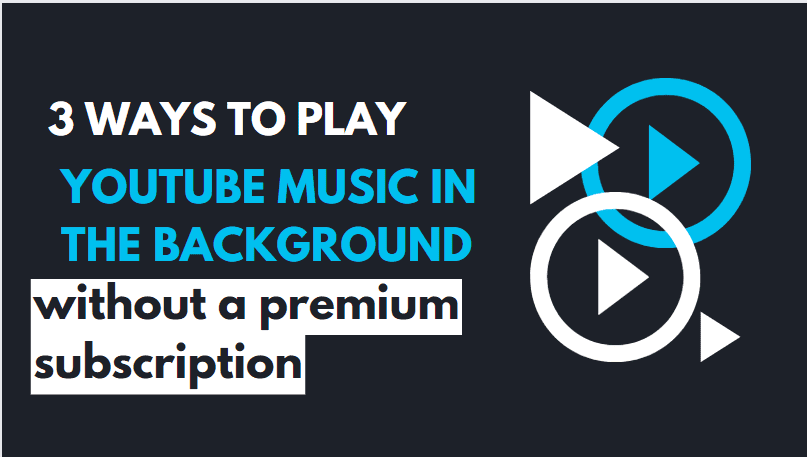
Related Posts
How to create email groups in Gmail? Send one email to multiple recipients in a matter of seconds.
What is a juice-jacking attack? How can we be safe from such attacks?
Getting the right dashcam for your needs. All that you need to know
How to Install 7-Zip on Windows 11 or 10 with Single Command
How to Install ASK CLI on Windows 11 or 10
WhatsApp iPad App Gets Major Overhaul, Adds New Communities Feature