Many times we have download virtual Appliances in VHD image format from the internet or if you have a pre-installed OS with your valuable data and configuration in VHD Disk format and want to run it under VMware Player without conversion than here is the solution. It is the fast and instant solution to run and up your virtual machine.
ALSO SEE:
Free and Best Open source VPN Server Software
Steps to edit VMX configuration file to Run VHD without using any software or converting it to VMDK
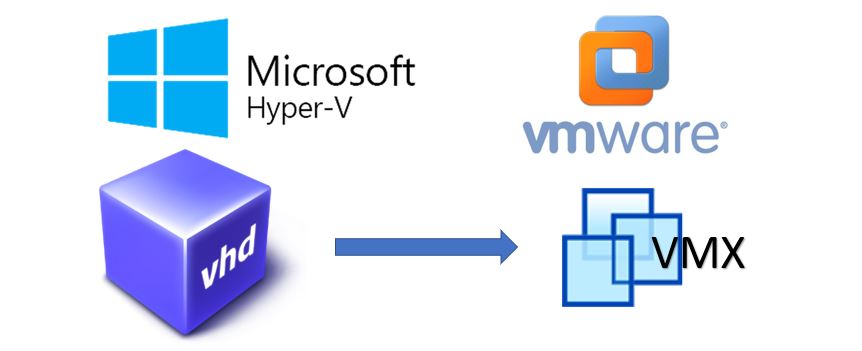
Step 1: Get any VHD image that you want to install in VMware. Here, we using the OpenVPN Access server VHD image, first create a new virtual machine and select the downloaded or pre-exist VHD image under ISO image section.

Select other operating system option.
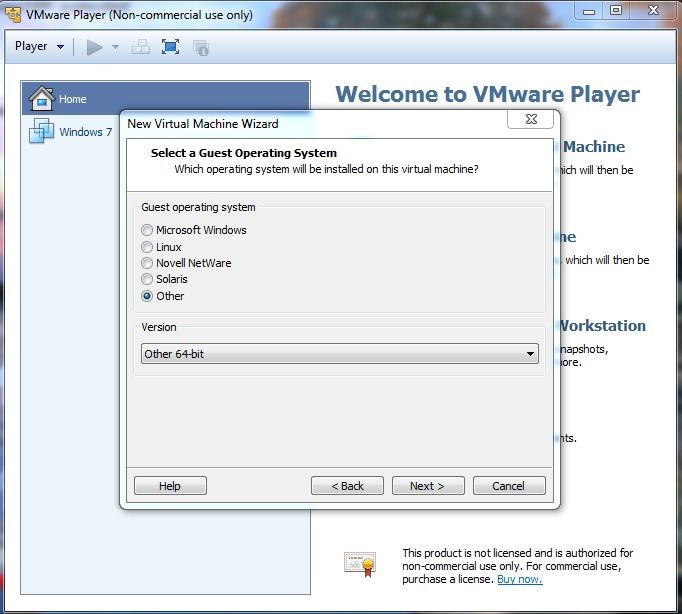
Assign the Virtual disk capacity according to OS requirement.
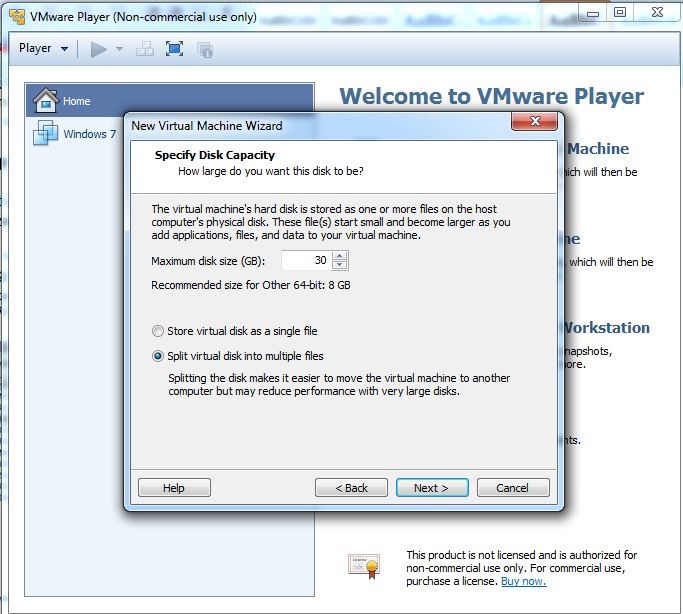
Now, Click on Edit virtual Machine settings option
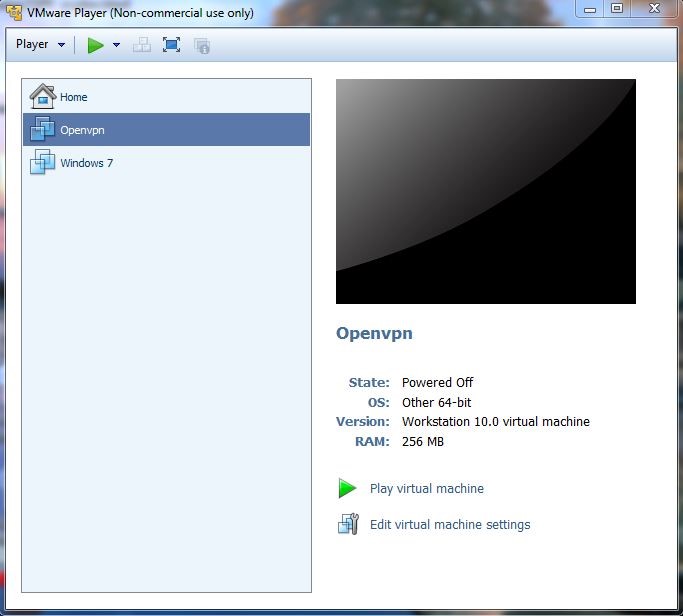
Step 2: The VHD that Microsoft HyperV has created under IDE device configuration but VM is mounted default under SCSI. VMware player does not allow to change the device type from SCSI to IDE. It does support IDE device under CD-ROM which set as IDE device but it cannot use CD-ROM to read the VHD file.

Step 3: The solution is very simple. Each VM has its own hardware configuration file. It is in the same VM folder where all your virtual machine files are saved. The file name is called “YOUR VM NAME”.vmx. VMX extension stands for VMware Virtual machine configuration. Open this file in notepad.

Step 4: When you open it, you probably will see the configuration as shown in below screenshot.
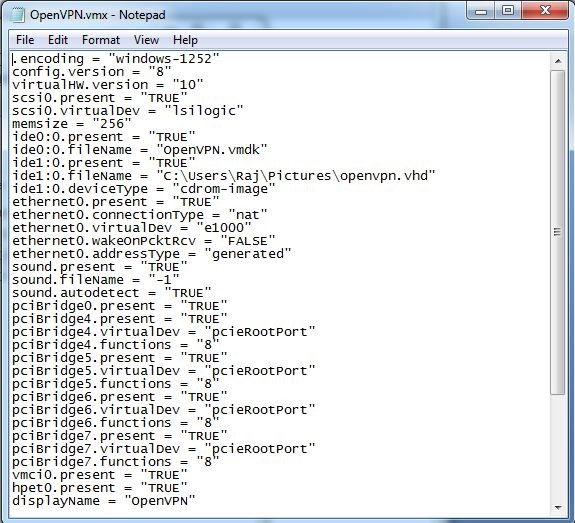
Now, Change the following things in this file and save it.
scsi0:0.present = "FALSE" ide0:0.present = "TRUE" ide0:0.fileName = "C:\users\Raj\Pictures\openvpn.vhd" ide1:0.fileName = "False”
Note: The file name which is basically the location of VHD image is might be different in your case.
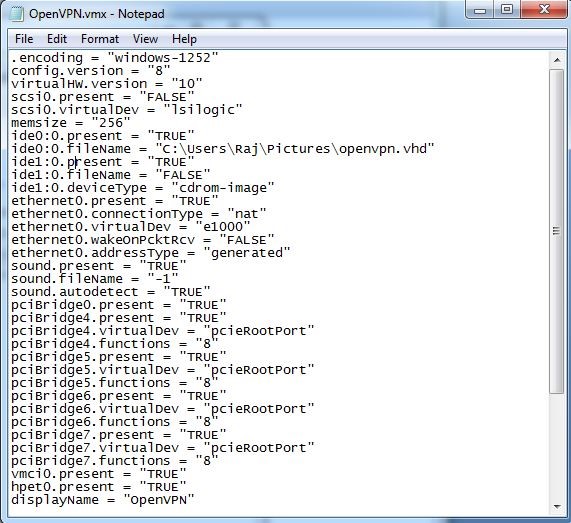
Step5: Now, your VHD is mounted an IDE device.

Step6: Now, just run your VHD image virtual Machines under VMware and enjoy!
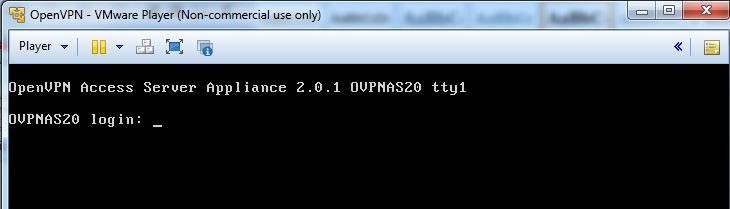

Related Posts
11 Best Free and Open source NAS or SAN software
Download Visual studio code portable for Windows 11/10 or Linux
How to Format SSD or HDD using DiskGenius? – Windows 10 or 11
15 Top AI Plagiarism Checkers to Detect ChatGPT-Generated Content
8 Top Microsoft PowerToys utilities that every Windows user should use
Top 10 best CRM software for hotels that every hotelier should try