Well, the reason to find out the version of your Microsoft Edge browser could be any. Maybe you want to know which version exactly you have on your PC or laptop; so that you can check whether there are any updates available to install. But if you don’t know how to do this, then in this tutorial we will know how easy it is to find out which version of Microsoft Edge is installed with just a few clicks. Steps to find about Microsoft Edge are similar to Google Chrome.
Find out the version of the Microsoft Edge browser
Step 1: Needless to say, the first thing you have to do is opening of your Edge browser, so do that. Then we can easily find out its version.
Step 2: On your Microsoft Edge, go to the top right side to find three horizontal dots. Click that to open the menu to access the various options.
Alternatively, we use the key combination Alt + F.
Step 3: Almost at the bottom of this menu you will find the Settings option marked by a gear, generally this icon is always used to represent Settings in Windows.
As you click on the Settings, this will instruct the Edge Browser to open the corresponding window.
Step 4: From the left side panel, go to option- “About Microsoft Edge“.
Step 5: Now, you find out the version of Microsoft Edge on the right-side panel. Information about the browser will be displayed along with the exact version. It will also check directly whether there is a newer version available for download. If there is any, the new version of the software will be downloaded and installed directly.
So these were the simple steps and now you know how easy it is to find out which version of Microsoft Edge is installed on your own computer.

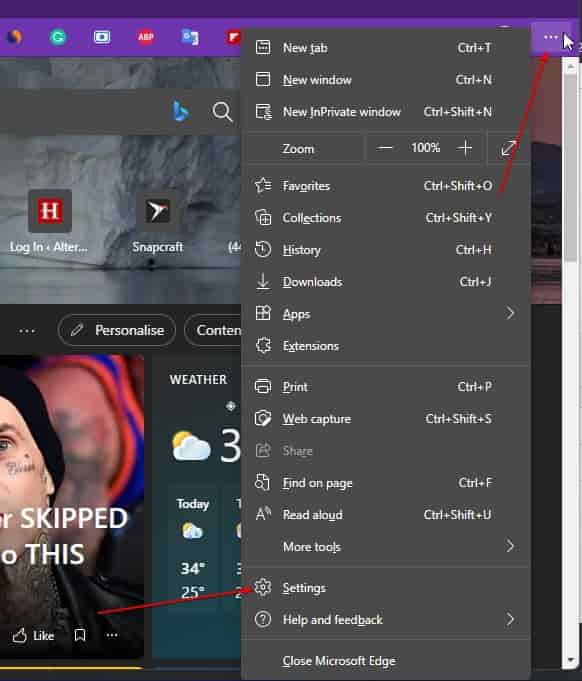
Related Posts
How to Use the Split screen Feature in Edge Browser
How to disable the Bing Discover button on Microsoft Edge browser
How to transfer all data from one browser to another
What version of Microsoft Edge do I have?
View saved passwords in Microsoft Edge browser
Run Microsoft Edge in Sandbox with Windows Defender Application Guard