PDF is regarded as a content-completed file format for presentation. Today, people from students to businessmen, always use PDF in their studies and works. As a result, the requirement for editing PDF files will always exist. Many people consider converting PDF to other formats such as Word, Excel, PPT, and even images. Except for them, another universally used file format is also many people’s choice for converting the PDF documents to, which is RTF.
What is the best way to convert PDF to RTF? Is it hard to get a PDF to RTF conversion completed? Nope. Just with a powerful PDF platform, EasePDF, and its powerful PDF to RTF converter, can help you complete the task within simple clicks.
Introduction to EasePDF Online Platform
Basing on browsers, EasePDF can perform its best without requiring users to download any software or install the extensions. Only in the browser, with a reliable network, all the services provided there can be used without cost. Even it has no requirement to sign up for an account, everybody can go to the platform and then choose your needed PDF tools to use easily. To tailor for global users to use, EasePDF also releases different languages of the website, so the non-English speaker can also manage to handle the tools fully.
Coming to the services that EasePDF provides, you would feel impressive because there are over 30 different PDF solutions are provided in the platform, covering different functions. The most powerful one should be the PDF converters, allowing people to freely change the formats between PDF files and other common documents such as Word, RTF, Excel, PPT, and even image formats like PNG, JPG, etc. Therefore, referring to the PDF to RTF converter, EasePDF can provide great help undoubtedly. Check out: 6 Top Open source PDF editors For Windows, Linux, or Mac.
How to Convert PDF to RTF
The PDF to RTF converter provided by EasePDF is quite simple to use. Within 3 steps only, you can get the PDF to RTF conversion done without wasting much time, effort, and even money. So here, for those who are the first time to use EasePDF, I will offer a detailed tutorial to help. Check it now.
Step 1. Firstly, open EasePDF and then go to the PDF to RTF converter there.
You can find the entrance of the converter by dropping down the All PDF Tools menu on the navigation bar of EasePDF.
Also See: How to remove all links from a PDF
Step 2. Now adding PDF files to the PDF to the RTF converter.
As you can see, you get different ways of adding the files.
- Pressing the middle Add File(s) button and you can select PDF files from your computer for adding.
- Adding PDF files from cloud platforms such as GoogleDrive, OneDrive, and Dropbox is also workable.
- Last but not least, if you get a URL containing the PDF files, just by pasting the URL here to EasePDF, then the files can also be added easily.
Step 3. Now just wait for the conversion done because after you upload the PDF files to EasePDF, the platform will directly convert the files to RTF format even you have done no actions at all! As the Download option is provided, click it and you can save the converted PDF files in RTF format by downloading the zip file offline. Likewise, saving the files to GoogleDrive, OneDrive, and Dropbox is also available.
More Features of EasePDF
- Enables security tech to make files safe, including SSL Encryption and auto-deletion
- Ensures the fastest files uploading as well as downloading speed
- Provides the simplest process to use all PDF tools
- Supports different devices such as desktops, tablets, and mobile phones
- Offers a clean and tidy platform without ads and floating windows
Trivia:
- How to extract images from a PDF document
- Edit and annotate PDF files on Windows 10 offline for free
Summary
It should never be difficult to convert PDF files to RTF format because there are always professional and simple ways to work out. EasePDF is such a platform that brings you the way. You can try it immediately for converting the PDF files to RTF to see if it is your choice.
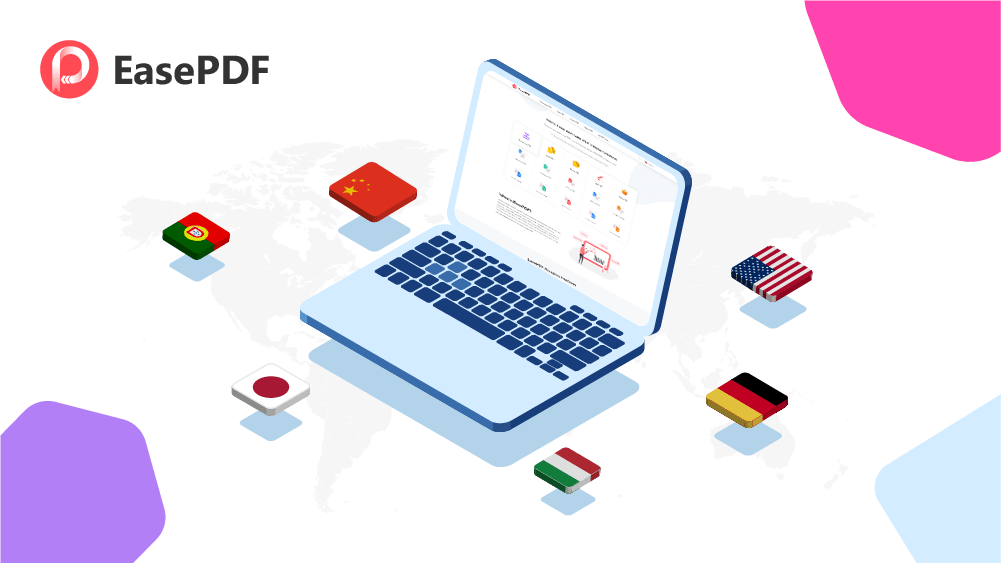
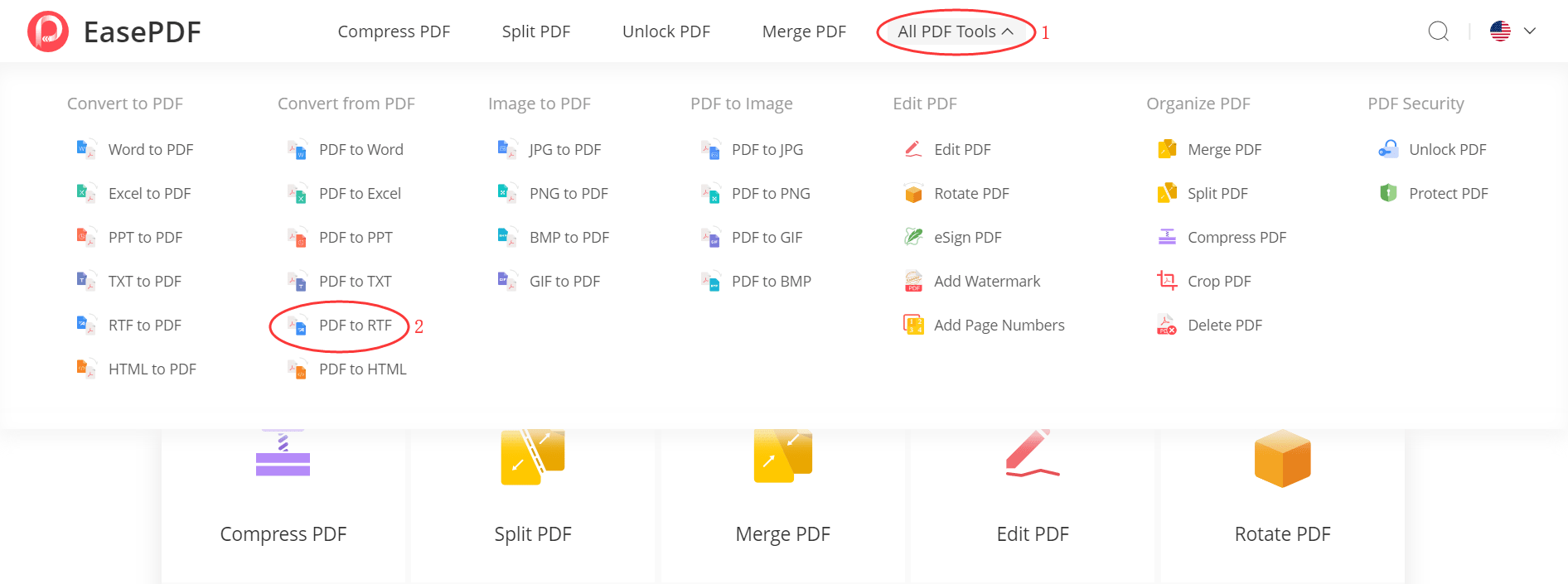
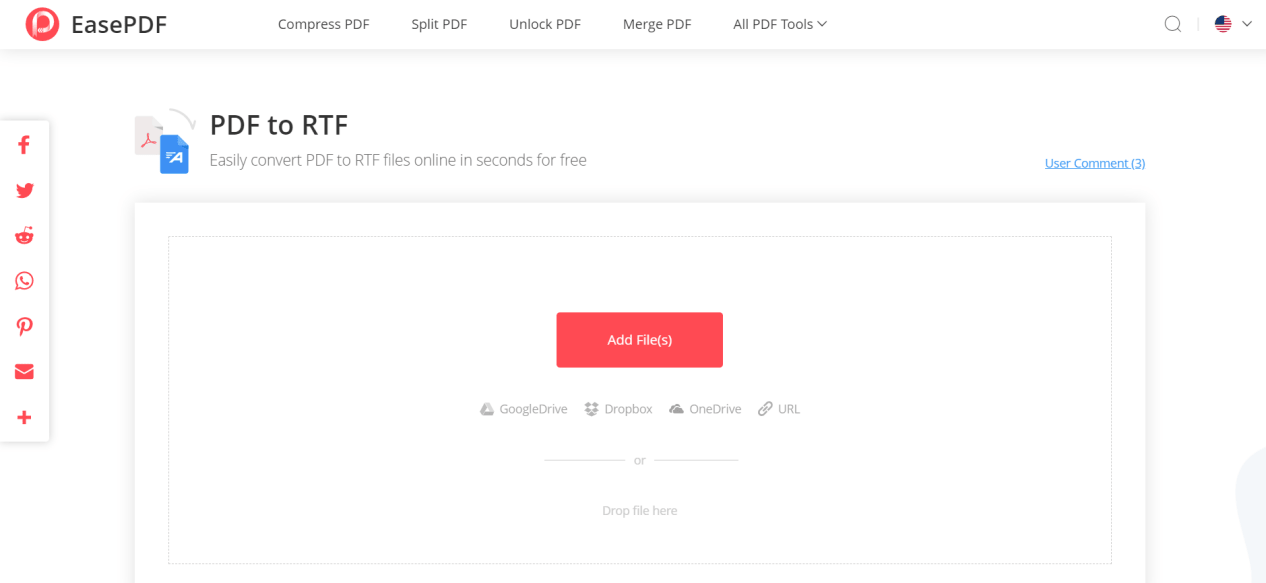
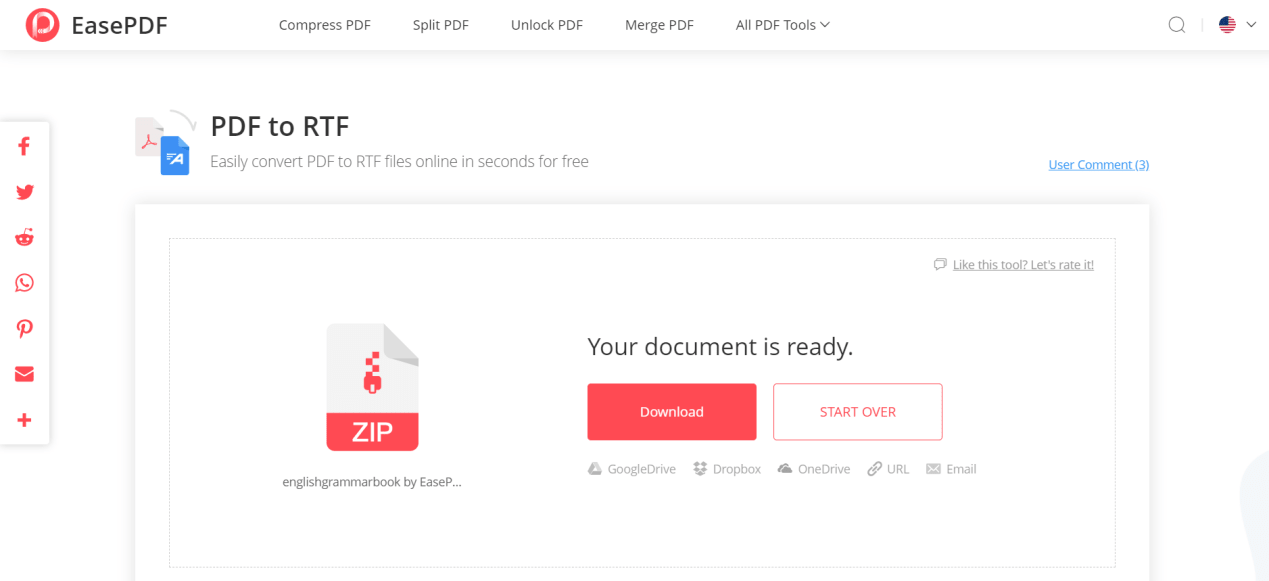
Related Posts
Free PDF Analysis Made Easy with ChatGPT
Top 8 Best Free Kitchen Design Software Options in 2024
Top Libgen Alternative library Websites for free books
How to Electronically sign documents for free using Adobe Reader for PC and mobile
Can you make a PDF shareable link? How?
Grammarly Quick Review: Handy tool to remove grammar errors online