PDF is one of the most common formats used by commercially and also personally because of its security features. However, if you have multiple PDF files in a single then it is really difficult to separate them without having any tool.
Why do we need to extract PDF files?
As we know it is possible to publish or save it in minimal editing format that refrains others from easily copy or edit them; moreover, we can use a password to protect highly sensitive data of a PDF file. Due to such features and most of the common document format easily available to use and supported by a number of tools; people create, especially the organization such as enterprise, government, educational, pdf files with dozens of pages. This removes the hassle of handling multiple files but also gives a single view to readers to have all information in one place. Nevertheless, in case you want to extract some of the pages from a PDF file then you don’t need to install any software. Just open your browser with a connected internet connection.
Step by step guide to separate PDF pages from a file…
- Take the PDF file that you want to be used to extract pages.
- Open browser. Make sure the internet is working to go online.
- Open a free PDF pages separator tool website called IlovePDF. Being a browser-based tool, we can use it on Windows 10, Linux, macOS, ChromeOS, Apple iPhone, and Android.
- Click on the Split PDF files conversion option to separate one page or all to create independent files.
- Hit the big RED button labeled “Select PDF file” upload a file resides locally on your system.
- In case you want to use th PDF file available on Google Drive or One Drive, then select its corresponding icon given just aside to the red button.
- Once the file has been selected and uploaded you will find two options on the right side: Split by range and Extract Page.
- If you want to extract some specific number pages, then simply under “Split by range” add that page number or a range of pages to get a set of it. You can also choose a Fixed range as well.
- Those want to separate all pages at once, select the “Extract page” tab option, and then just click on the “Split PDF” button.
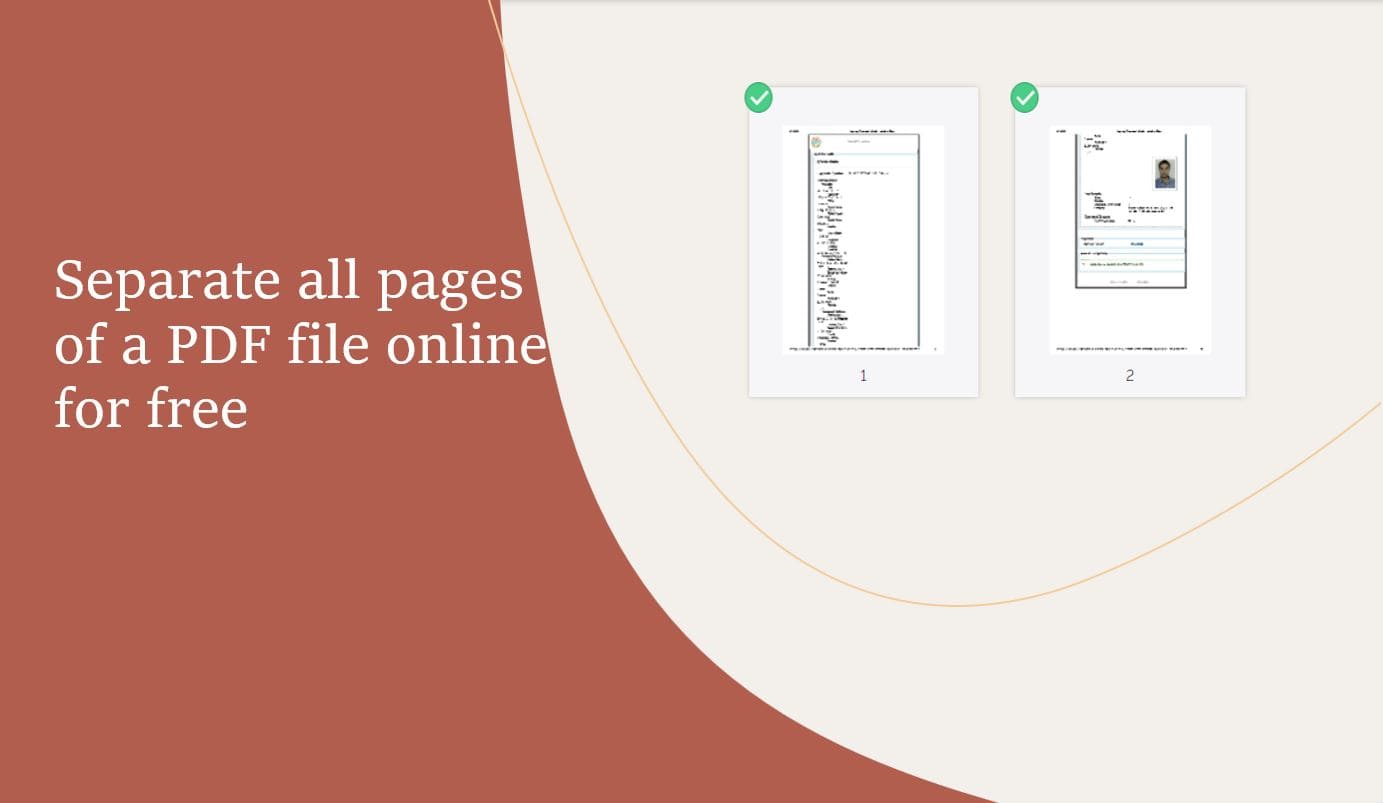
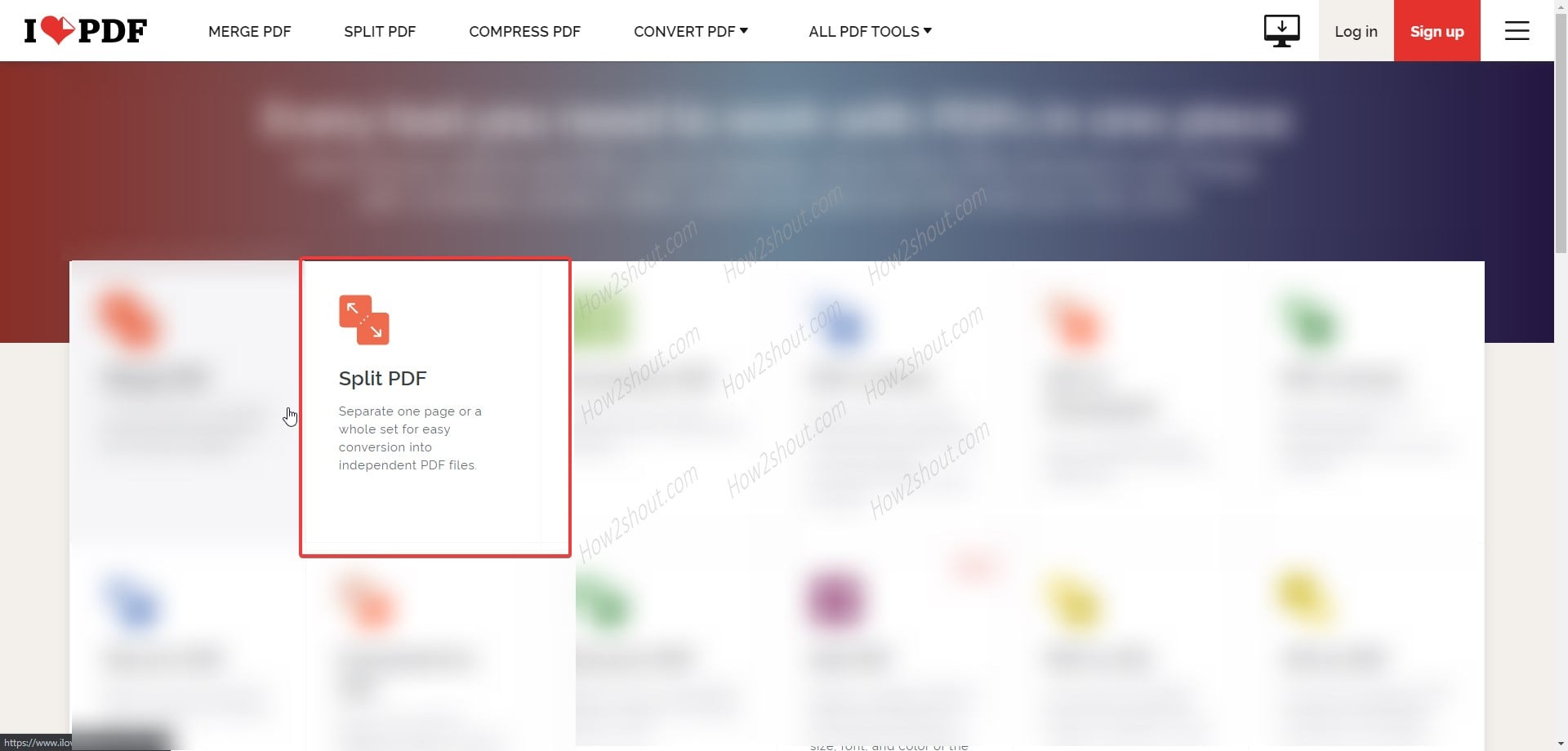
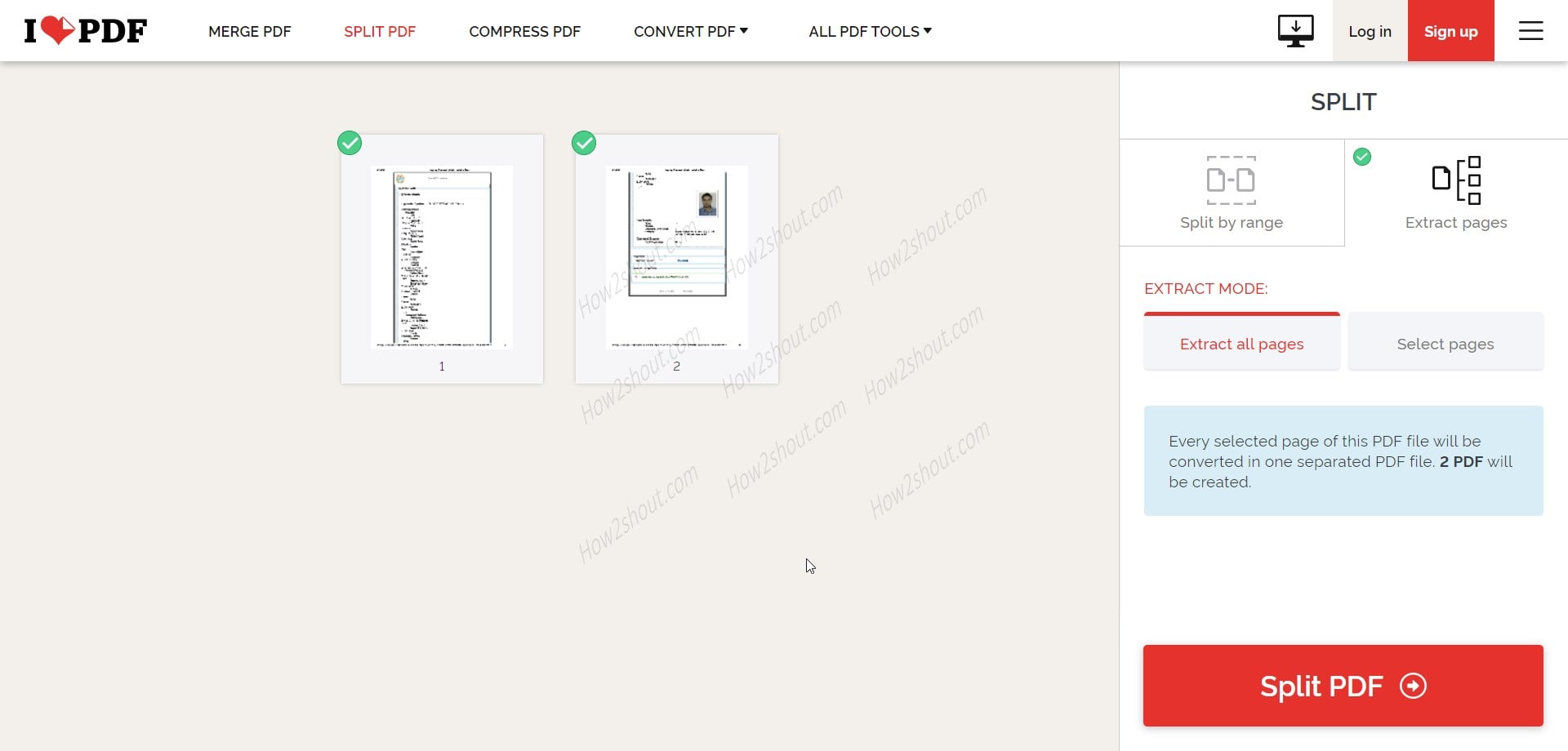
Related Posts
How to Reopen Closed Windows or Tabs in Firefox
How to Install Django on Windows 11 or 10
How to set Gemini by Google as the default Android assistant
How to create data bars in Microsoft Excel for numeric values
How to open HEIC images on Windows for free
How to install Server Manager Windows 11 or 10