With every major release of Chrome, Google introduces some new features, do major and minor bug fixes, and release make some necessary changes to make the experience of web browsing a lot better for the web users. That said, it is just a couple of days ago that Chrome 84 is available, and it also has minor and major bug fixes, along with some noticeable changes that will make the internet a better place. So, today I will talk about the changes that you will observe once you start using Chrome 84. If you have a look at the changelog, there are several changes, however, I am not here to mention all of them.
I am basically here to discuss the major changes that should matter to you while surfing the web and will matter to you while surfing the web for everyday requirements. Some of the changes apply only for mobile devices, while some for the Chrome PC version, and there are even certain changes that apply to all platforms. Chrome should automatically update to version 84 on PC if automatic updates are turned on, and if you are on Android, you can update it via Google Play Store. Among the several changes in Chrome version 84, one of the changes is really a great relief, and I will definitely discuss that here.
So, without any further delay, let’s get started with the changes made in Chrome 84, and before that, let’s find out, how you can update to the latest version of Chrome 84 on PC if it is not updating automatically.
Click on the triple-dot icon on Chrome for PC, navigate to ‘Help’, and under that click on ‘About Google Chrome’.
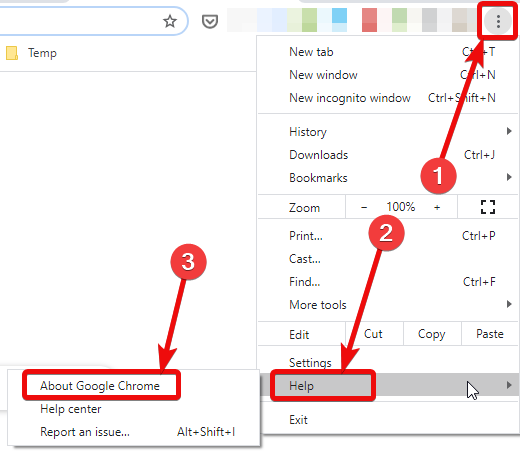
If you are not using the latest version of Chrome it will start downloading Chrome automatically, else it will display, you are already using the latest version of Chrome.
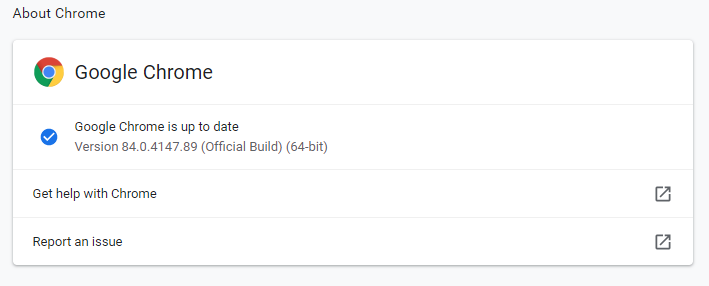
So, let’s now have a look at the major new changes in Chrome 84 that most people will surely love.
Web OTP for Android
Many times, when we sign up for some service or so, we need to enter some OTP that is received through SMS. While most apps will automatically extract the code from an incoming message shortly after the signup process, the same doesn’t happen if you use some browser for the same purpose, and Chrome is not an exception, as well. With Chrome 84 on Android, things are changing. Even if you are signing up using Chrome, the OTP will automatically be detected, if you get an incoming message, and there is some sort of code in the beginning or within the body of the message.
This will save a lot of your precious time that involves, opening the messaging app, copying the code, followed by pasting it in the appropriate area, and this can also be of great help as most services have a time limit within which, you will have to enter the OTP. This is accomplished by some sort of API that will pass the code if any, to Chrome, and the website will not get access to your full SMS inbox, which is a matter of worry among most users.
Wake Lock API
Many a time, we need to use the phone, and we indeed use it for doing something, without touching the screen. For example, at the time of watching videos, or so. If you are doing a similar thing on Google Chrome on mobile, say, you are watching videos without touching the screen, the screen will not go off after 15 seconds, or after the set time. However, if you are reading or doing some other activity that doesn’t require touching the screen, like watching a recipe, or playing some game online that is handled by the motion sensor, the Wake Lock API can be useful.
A website can use the Wake Lock API to inform Chrome that the page contains information that the user can consume without touching the screen. This is really a useful feature most Chrome mobile users will find in handy. So, even if you are using Chrome to do something other than watching videos, this feature will prevent your screen from sleeping. It really has the capability to rejuvenate the way users will use the internet on their phones.
Secure Downloads from secured websites
Thankfully, most popular websites these days are secure, and the padlock icon, along with HTTPS is the signal that everything is alright on the website or the webpage specifically. However, if you want to download some files from a secure website, it is not always necessary the download is taking place from a secure server. With Chrome 84, you will get a warning, when the download is taking place from an insecure server, and it is requested from a web page that is secure.
That way, you can reconsider your decision of downloading the file(s), if it is from an insecure website. In the subsequent versions, Chrome will completely block downloads, in the situation I just mentioned, however, I think Chrome will still give an option to download the files manually, or at least you can get the download link so that you can download it using a download manager, or make some other arrangements. This feature is of immense importance, as in most situations we need to download sensitive files like bank statements or so, and everybody will want that the download starts from, and is handled by a secure server.
Removal of TLS 1.0 and 1.1
Even though we all feel a little better on secure websites with HTTPS, and the padlock icon, the websites basically use TLS or SSL, or a combination of both TLS and SSL to offer you secure browsing experience. Now that in 2020, Chrome is actually removing support for overly outdated TLS 1.0 and TLS 1.1 encryption protocols. The latest version of TLS is TLS 1.3, and most websites today will hardly be using TLS 1.0 and TLS 1.1.
Unless a website is not updated for really very long, it will hardly be using TLS 1.0 or 1.1, which was released back in 2006, and both are broken, when it comes to today’s security standards. If you come across a website using such old encryption protocols, you will get a full-page warning that shows, the website contains is using really old and outdated element. This is a good decision by Chrome to end support for, or at least show a warning for websites using TLS 1.0 or 1.1, as that will drive most users away from using that website.
Automatic blocking of unnecessary notifications
Most websites these days will nudge you to subscribe to the websites so that you can be informed if something new happens on the website. If you are already overwhelmed with unnecessary notifications on your Android, or Windows 10 computer, I am pretty sure, you will never want to add fuel to the problem by allowing additional crap from several websites. Most users reject notification requests, and I think Google is now considering it seriously.
The unnecessary notification requests make the experience of web surfing really bad, and that said, Chrome will automatically block notification requests, and this is a great move by Google. You can also get a notification blocked icon if it has blocked notifications so that you can manually allow the notifications, just in case. Some websites are aggressive in pushing notifications to the point, where you cannot view the website contents unless you allow notifications. With Chrome 84 that is going to be a thing of past. I can hardly remember if I ever allowed notifications on Chrome, as I really don’t care about what’s new on a website unless it is not something I am exactly looking for.
Apart from all the improvements, there are several changes behind the scenes, like improvements in the web animation API to deliver even better notifications, cursor trail, and many more. Those changes will be useful to the web developers, however, it will eventually benefit the end-users using the internet to consume content or do something else online.
So, those are the changes in Chrome 84, where a few are applicable to certain platforms, while others are applicable to Chrome for all platforms. Do you have any questions? Feel free to comment on the same below.
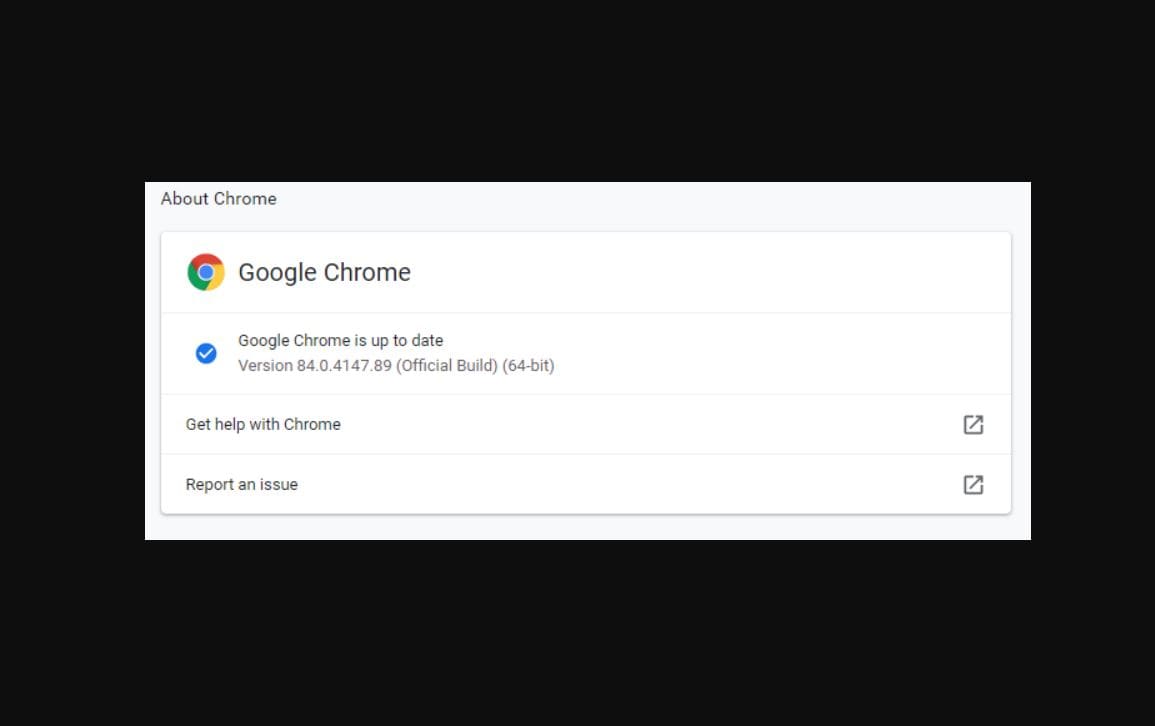
Related Posts
How to Reopen Closed Windows or Tabs in Firefox
11 Best Free and Open source NAS or SAN software
Download Visual studio code portable for Windows 11/10 or Linux
How to Format SSD or HDD using DiskGenius? – Windows 10 or 11
How to Use the Split screen Feature in Edge Browser
Google to display only interest-based ads using a privacy sandbox