Humans are never satisfied with what they have got, so they always try to experiment with something new and different, and in this every case, they take the full advantage and use of technology. Overclocking of a CPU means that bringing out the best from your CPU so that you can push it to the extreme limits. This is very helpful for gamers, and other types of high-end users, including many professionals of diverse fields. Now, without any further delay, let me start this article without any delay.
Note: The best way to overclock any installed CPU with overclocking ability is to use the BIOS/UEFI of your system’s motherboard. There you will find a dedicated option to do that. Once you increased the CPU to the highest possible frequency then start monitoring the temperatures using various free CPU temp. monitoring apps. This will give you the idea of what is the best possible settings you can go for. However, yet if want to try out some best third party overclocking software then here are those for CPU and GPUs.
Top 10 Applications in 2020 to OverClock CPU or GPU on Windows 10
1. Intel Extreme Tuning Utility (Intel XTU)
The first best free tool to overclock Windows 7/8/10 PC Processors is Intel XTU. It is a performance-tuning software that developed for Windows and enables beginners and advanced users + gamers to overclock, monitor, and stress a system. The interface is simple and friendly and you will certainly have no issues for the same even if it is your first time with it. You will not be facing many hassles, rather you will get used to it and become familiar with everything after usage of a few days.
Now, coming to the point, if you happen to be using an Intel processor, then you are going to get the best advantage from this tool. It helps boost the performance of your machine by carrying out various operations, and you can feel the changes after overclocking has been done. Furthermore, you can modify many things in your CPU, including – graphics, memory, voltage, and a lot more, but yes, be careful while doing it.
See Intel’s official guide to use this utility.
Download Intel XTU
2. AMD Ryzen Master Utility for Overclocking Control
If you are using AMD processors then here is the software from AMD to adjust the Overclocking of the CPU in a controlled way. As every AMD Ryzen processor is already unlocked by the manufacturer to enhance the CPU’s performance for heavy applications or games. AMD Ryzen Master software helps to take that advantage. It has a very easy interface that offers different elements to get info about the installed AMD Ryzen CPU. It has sliders to Overclock or increase the CPU frequency limits. Ryzen Master Utility has two views basic and advanced interfaces, choose the one as per your comfortability, and start using overclocking features that are right for you.
Download Ryzen Master Utility
3. EVGA Precision X GPU overclocking
It is one of the freest & popular software to overclock GPUs on Intel PC for Windows 10/8 64-Bit and if it is still alien to, then now get familiar with it. Precision X offers you a lot of things, and yes, it helps to pump the performance of your CPU by a good margin, and you will surely be happy with the results.
In general, it is for everyone, but, it has a separate fanbase when it comes to gamers, as most of the gaming geeks use it to boost the performance of their machine so that they can unleash the wild gamer inside them. Some of the gamers have also praised this software a lot and many of them have recommended it according to some surveys. But, as all of us know, that nothing is perfect in this world, the same goes for this software too, as it is only compatible with CPUs having Nvidia Graphics Cards (GeForce RTX, Geforce GTX 16 Series, and GeForce GTX 10 Series Graphics Cards). Supports
Precision X GPU features real-time wattage monitoring, GeForce RTX graphics cards and RGB LED Control support; LED Sync, New OC Scanner to find the best stable overclock, On-Screen-Display (OSD); GPU Clock, Memory Clock, and Voltage Control; custom fan control and fan curve, 10 profiles with hotkey and screenshot function.

Download Evga PrecisionX1
4. MSI Afterburner
One more feather in our bucket, let us check it out. MSI Afterburner is one of the most used graphics card overclocking utility in this very category and now you can also try it out. No matter what purpose you might be using it for, though most gamers like it, you can use it as per your need and desire, and it will not disappoint you. MSI Afterburner gives you full control of your GPU cards. It is compatible with almost all the graphics cards, and you can boost the performance of your machine easily with its simple user interface.
Moreover, it has a lot of other exciting features to offer to you, and you can make the best use of those features to further enhance and control your CPU. The MSI Afterburner ‘s latest version offers the OC Scanner that provides an automated scanner function to find out the highest possible but stable state of overclocking settings for your GPU to get a free performance boost.
The interface of this best GPU overclocking software is quite interactive with digital dials to show the various values such as CPU and Memory clock, voltage, fan speed, and more. This also lets the user control fan speed to enable the perfect balance between performance and temperature.
The inbuilt hardware monitor of the MSI Afterburner shows all the real-time temperature, usage, clock speed, and voltage for various internal components of the PC.
Download MSI Afterburner for Windows 10/8/7
6. Sapphire TriXX Utility to Amp up your GPU
It helps you speed up the performance of your GPU monster by a nice and cool margin. You can make any necessary alterations with the help of this software, like – modifying clock, memory, fan speed, and much more. The interface is also cool and simple and in most probability, you will not have any complaints against it. As of now, you might be worried about the compatibility issues, let me clear it out that this software is compatible with only CPUs having AMD Graphic cards, so if you also have one of those cards, then go ahead grab this little demon and let the fun begin.
This utility let us take out the best juice of performance from SAPPHIRE NITRO+ or PULSE Graphics cards, it offers hardware monitor, Bios switching, Fan control, LED manager, and Booster.
Download Sapphire TriXX Utility
7. NVIDIA Inspector
NVIDIA Inspector also known as NVIDIA Profile Inspector so don’t be confused. In general, it also showcases the general information related to the graphics card inside your CPU. You cannot only get the information about GPU type, revision, and card BIOS, but also details like memory type, shaders, driver version. This app offers information about memory clock speed, GPU operating voltage, and fan speed increase, thermal limit status; max boost clock estimation, and more. Overall, this is simple software and you can master it easily even if you happen to be using this type of software for the first time. And yes, you can carry on a lot of tasks after you have pumped up the speed of your Nvidia GPUs.
Download NVIDIA Profile Inspector
8. Asus GPU Tweak II
It is another worthy and unique contender on our list to change the frequency of GPU and it has a lot for you in-store. It is a real delight for all the gamers out there and yes, all of the gamers can now boost the performance of their machines by a huge margin and unleash hell on all the games that they are playing with the help of this lethal software. This one of the popular overclocking software from AMD lets use to increase the FPS with just one click. You can monitor a lot of things like – temperature, voltage, fan speed, and so on. Overall, the interface and feel are also eye-catching yet easy and simple, and you will most probably like it. One more thing the Advanced options are all also there for seasoned overclockers. Precise voltage and VRM clock adjustments boost higher performance.
Download Asus GPU Tweak II
9. SetFSB
FSB here stands for Front Side Bus, and it is so-called because this very software targets the FSB to increases its speed, and in turn, the performance of your CPU gets an enhancement. It is quite simple and you may certainly have no issues and hassles when it comes to the overall environment and usage. Furthermore, it is suitable for all those who try to bring out the best of their machine, including all the gamers.
On the application, you will get DDR RAM, FSB, AGP, and PCI card information. You may modify them with the relevant sliders when possible. One thing that SetFSB won’t modify voltage values or graphics processors.
Supported systems Windows 10 32-bit, Windows 10 64-bit, Windows 8 32-bit, Windows 8 64-bit, Windows 7 32-bit & 64-bit.
Thus, these are some best software available which all of you can look forward to. Overclocking of CPU is one of the most sought out and needed stuff for most of the people out there, and especially for all the gamers out there. So, as of now, I hope that if you are also one of those people, then your search might have ended here and you might have chosen your favorite and best software.

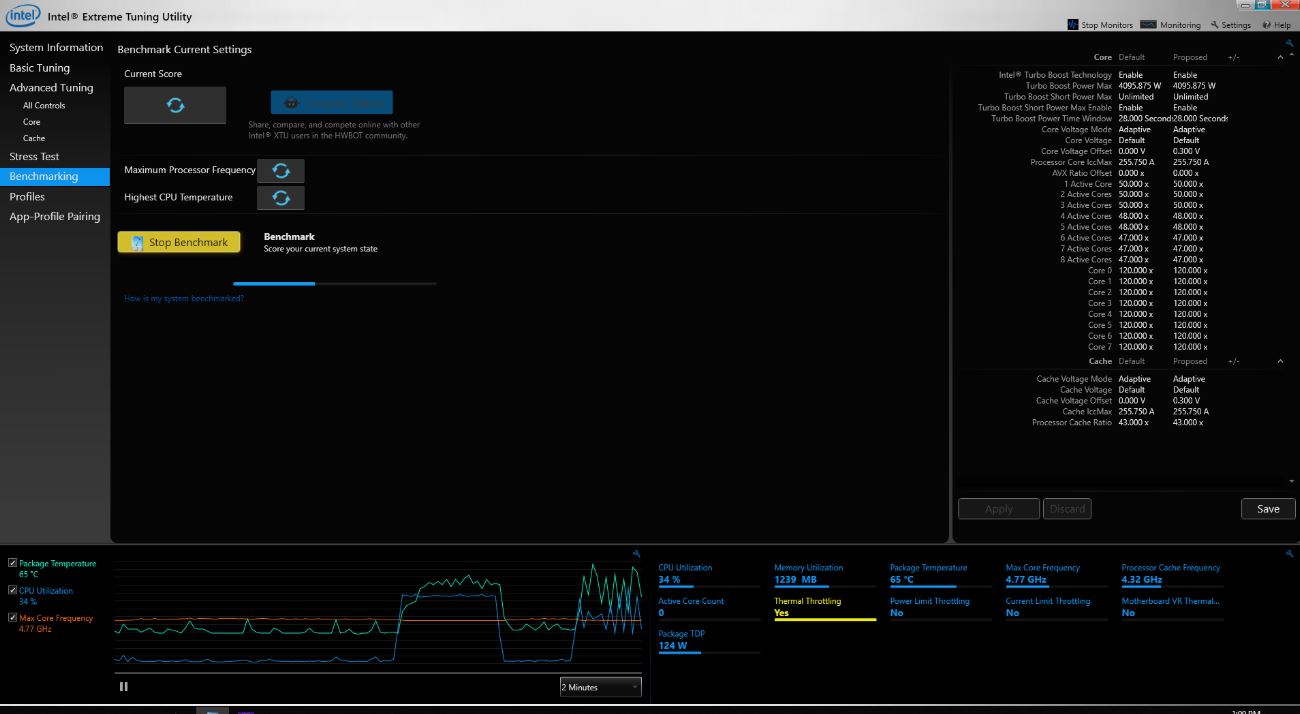
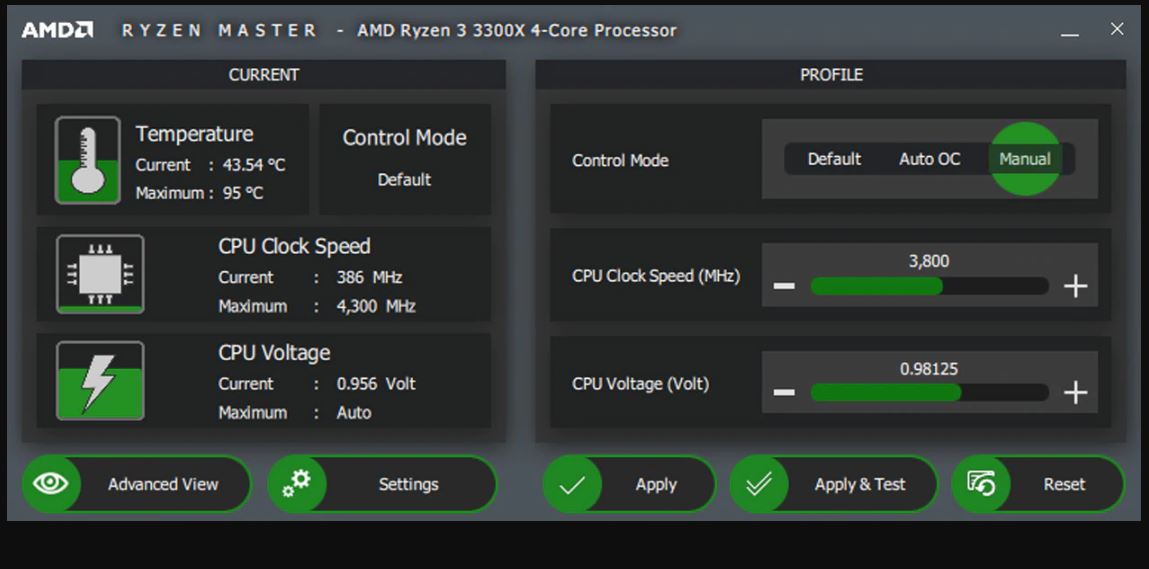
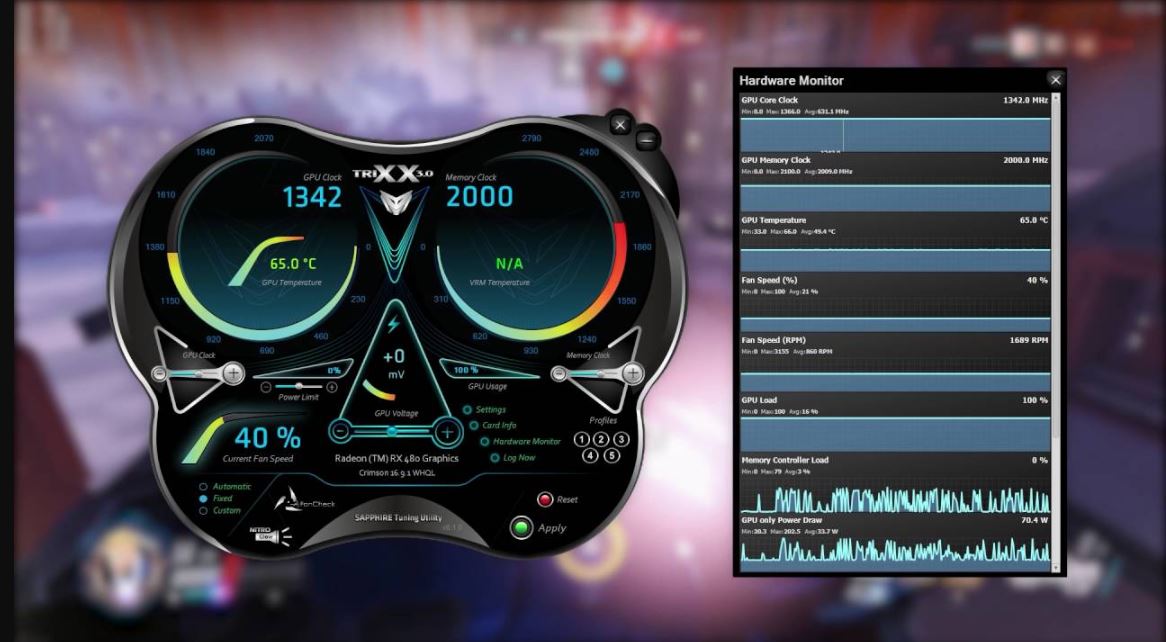
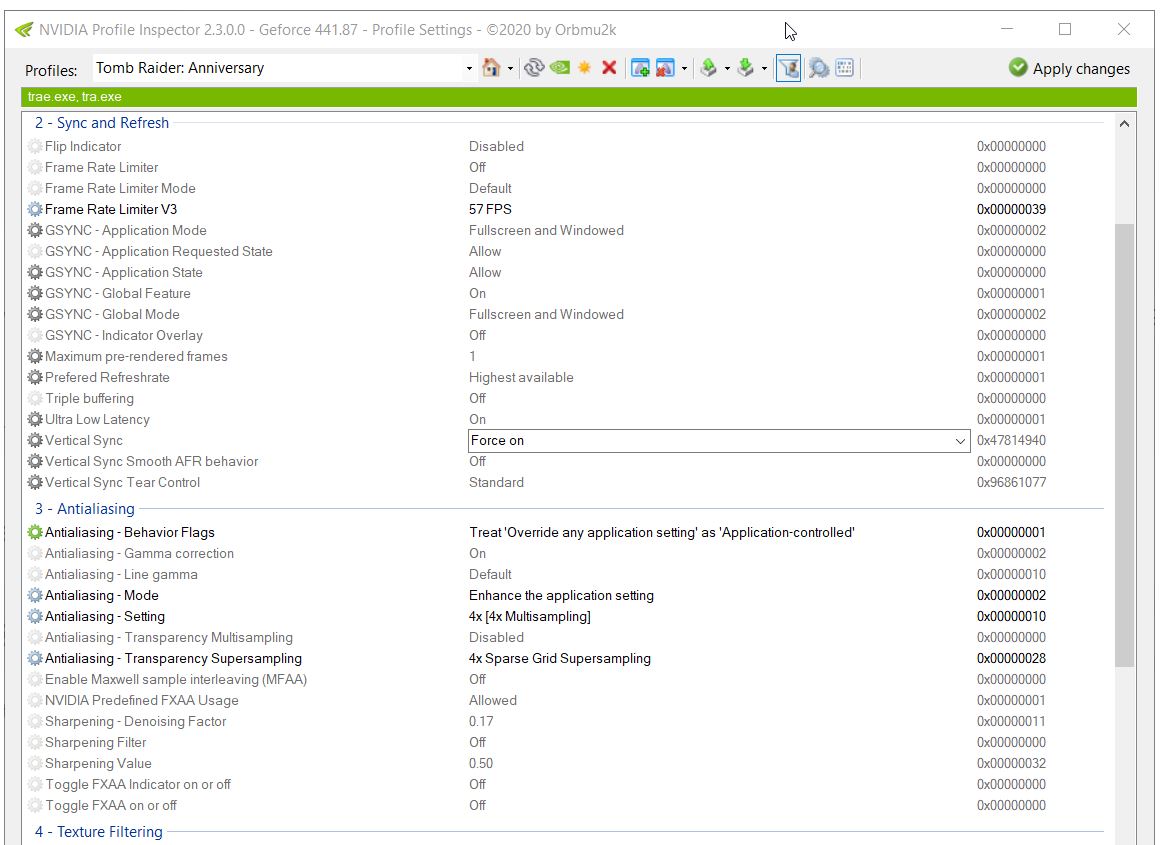
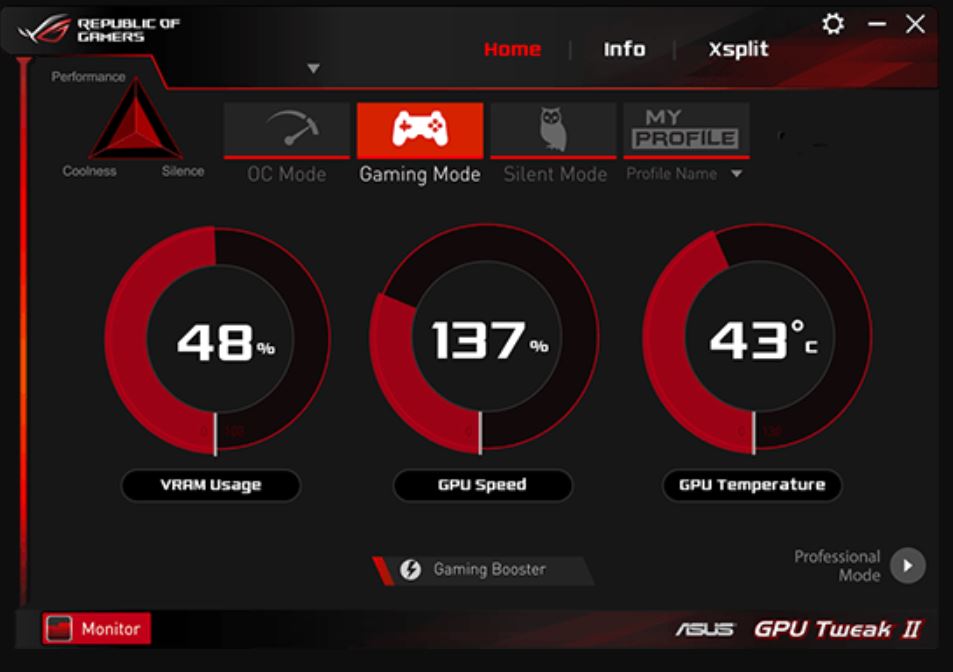
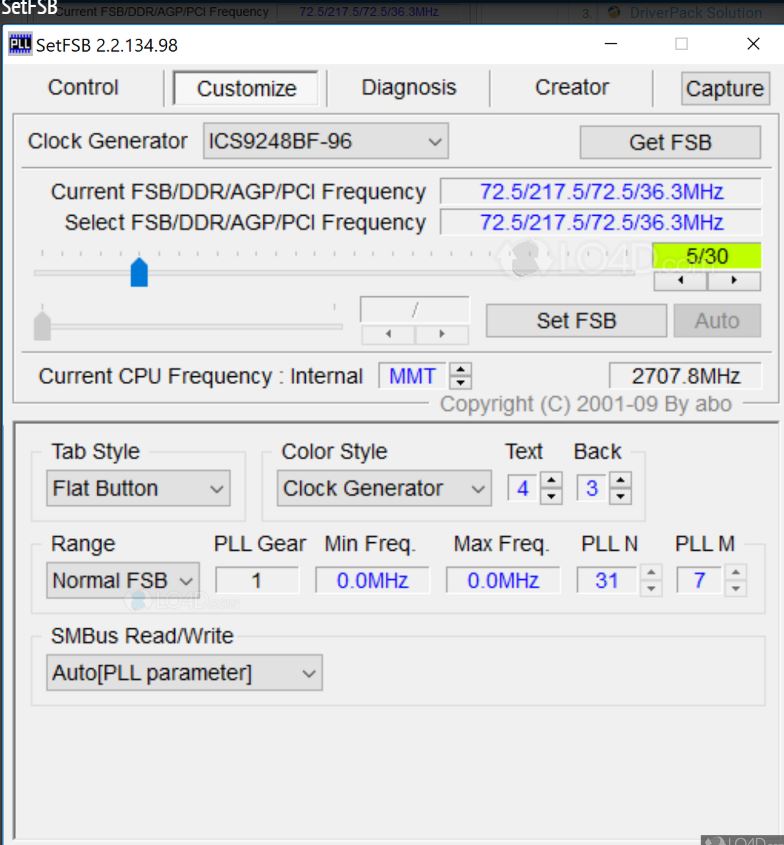
Related Posts
Top 8 Best Free Kitchen Design Software Options in 2024
11 Best Free and Open source NAS or SAN software
Download Visual studio code portable for Windows 11/10 or Linux
How to Format SSD or HDD using DiskGenius? – Windows 10 or 11
Meet Daylist, Spotify’s personalized playlist that updates throughout the day
Console Emulators, you must have on your Android for endless retro gaming