Google Chrome is one of the most popular browsers, not because it is offered by Google, but because of the additional functionalities that it has to offer. One of the biggest advantages of using Google Chrome is the Chrome Web Store, which comes with a decent number of useful apps and other services that can make your everyday work a lot easier. It comes with a lot of useful utilities as well, and it might range from something as simple as a screenshot taking tool to bookmark tools and everything else in between and a lot more. The availability of a huge number of apps on the Chrome Web Store can also boost your productivity in numerous ways.
When there are a number of apps on the Chrome Web Store, there are a few, which are known to almost everybody and are very common. But there are also some hidden Gems in the Chrome Web Store, which most users do not know about but can really come in handy in a number of situations. If you consider yourself to be a power user you should definitely download a few of the tools depending upon your work, or whether you use a computer for home office requirements. I am pretty sure you will love the list and will thank me later.
So, without any further delay, let’s get started with the top 10 Google Chrome Web Store apps that you should download today on your Google Chrome Web Browser.
Esee.ly
We all come across a variety of URLs in our everyday lives and sometimes, we need to send them to our near and dear ones. That is when the Esee.ly Chrome Web Store extension can come in handy, which is a URL shortener that will automatically shorten URLs with just a single click. After you have installed the Esee.ly Chrome extension on your Chrome web browser, you can visit any website or link and after you are there, you can click on the Esee.ly Extension and the small easily rememberable URL will be in front of you.
You can even share the link directly on social networks or simply copy and paste it at any other place you want. You can also enable the stats counter, which can give you more insight into how many people have opened the URL or other tidbits of additional information. Esee.ly is free from any kind of ads which means after you share the shortened URLs with your friends or other persons, they will not see any kind of ads before they are eventually redirected to the link that is shortened with Esee.ly, which is an otherwise a problem with most other URL shorteners. Esee.ly doesn’t come with unnecessary bells and whistles, but it is something that you should have installed on your Chrome web browser.
VoiceNote II – Speech to text
If you have to type a lot of documents on your computer it can be a stressful task for you. There can also be circumstances when you need to copy something from a piece of paper and that can also be time taking. However, with the help of the VoiceNote II extension for Chrome, you can dictate your computer, and it will work as a speech recognition tool to type in whatever you have dictated. VoiceNote II might not help you to increase your productivity at all times, but using the VoiceNote II Chrome extension can surely come in handy in a number of situations when you want to write something on your computer from a piece of paper, and you do not want to use your keyboard just because you don’t want to make your day more hectic.
VoiceNote II is very easy to get started. You just need to choose the language for dictation and writing and it also comes with a number of additional tools to save what you have dictated, put punctuations and do a lot more. Just like most other speech recognition tools, VoiceNote II is also not perfect, however, you can just read The dictated text once to correct the mistakes, and it will be ready for submission or otherwise. VoiceNote II is a very smart extension on Google Chrome and you should definitely keep it as it can be useful in different circumstances, not to mention, you also need a decent microphone on your computer to use VoiceNote II.
New Tab Draft
Each time you open a new tab on Google Chrome or any other web browser, you can get access to the frequently visited websites and using some separate extensions, you can also make the new tab look more beautiful, get additional ways to increase your productivity or simply make it look exactly the way you want. But from time to time, we often need to take notes, and in such cases, we essentially open Notepad or any other application on our computer to save the note for future reference. But, if you use Google Chrome a lot to surf the internet, and you want to take notes when you get a call, or when you are online, the New Tab Draft can come in handy for you.
New Tab Draft is a very simple extension available for Google Chrome, which can let you type in anything you want, and you can even create multiple notes just like separate files for every single note. Even if you exit the browser and open a new tab in the next session, your old notes will be there as usual which is also great. After you have completed a note, you can also save it on your computer and can also delete unnecessary notes with just a single click. There are several settings that you can configure and even if there are a number of ways you can configure a new tab, using the new tab New Tab Draft is one of the best ways to make your new tab more productive on Google Chrome.
The Printliminator
Next up in the list is The Printliminator, which is a cool extension that can help you print web pages that have a lot of graphical elements, and a number of other links, which you don’t want after you print the web page out. You can remove a number of graphical elements, social network banners, most importantly ads, and a number of other elements with just a single click with the help of The Printliminator. Furthermore, you can even delete all the graphical elements or the elements which you do not want, with just a single click with some customizable options available within The Printliminator.
The Printliminator is pretty similar to PrintFriendly, which is also a cool extension that will automatically remove all the unnecessary elements within a webpage to make it print-friendly as the name goes. But, The Printliminator gives you more options to remove individual elements that you don’t want within the webpage when you decide to get a printout of the same.
If you frequently print web pages out or save pages as PDF, The Printliminatorcan be useful in that give as well, as it will remove all the unnecessary elements from the web page which is something that you always want. Just use The Printliminator, and you will love it.
Simple Allow Copy
How often do you visit websites and find out you cannot copy any content or right click on the website! Security and privacy apart, it can be really frustrating when you can’t paste copied content or cannot copy any text or simply just can’t right-click on the website for your own requirements. Besides that, there are even some websites, which wouldn’t allow you to press the Ctrl button or any other similar button so that you cannot paste or copy any data to and from the page using shortcut keys.
That’s when Simple Allow Copy extension can come in handy if you are using Google Chrome. With the help of the Simple Allow Copy extension, you can easily copy content from a website or paste text elements that you have copied earlier.
You just have to click on the Simple Allow Copy extension once, and you can right-click, copy or select text and do a lot of other things on the page without any problems at all. But don’t keep it enabled on all the websites that you come across like Facebook, Gmail or other websites, where you can easily copy or paste text or use right-click, or to carry out some other activities on the page. That will interfere with the page elements which is not something that you will want. So just limit Simple Allow Copy only to those websites that don’t allow copying or other similar activities.
Synonym
If you are working on your school project or you are busy with an assignment, the Synonym extension for Google Chrome can come in handy. From time to time, you need to replace your run off the mill words with some new and exciting words which are synonyms to the word in question. Instead of searching for synonyms on the internet for opening up Microsoft Word for the same, the Synonym extension on Google Chrome can help you find several extensions for a chosen word. The Synonym extension is very easy to use. Just click on the synonym extension in Google Chrome, and type in the word to look for its synonyms.
The Synonym Chrome-extension is powered by synonym.com, which is one of the most popular websites where you can find synonyms and antonyms for various words and thesaurus.

The Synonym extension is a must for all the students out there and those who type in a lot of documents or web content to make the text look more appealing and attractive to the readers. Apart from synonyms, or meanings, you can even find antonyms or a set of opposite words depending upon the text entered by you. So, give Synonym Chrome-extension a try.
Full Page Screen Capture
From the name of the extension, you can understand it is a screenshot taking tool. But Full Page Screen Capture isn’t a regular screen capturing tool that will capture the complete the selected window, full screen or the part of the screen that you want to capture. Full Page Screen Capture is a screen capturing tool that will capture the complete web page until the end of the page. It means if you are within a page, and you need to take multiple screenshots by scrolling to capture the full page, Full Page Screen Capture can come in handy for you.
With just a single click, Full Page Screen Capture will start capturing the complete web page by automatically scrolling down and then automatically stitching all the screenshots taken to give you a final image. You can now save the screenshot, or share it through email or by using any other service. You just have to click on the Full Page Screen Capture extension on Google Chrome and it will start doing it a job.
Furthermore, using the ‘Ctrl + Alt + P’ will also start capturing screenshots as long as the same shortcut key is not assigned for any other task on your system or to any other task on Google Chrome. If you often take screenshots, and you need to take multiple screenshots of a scrolling web page, Full Page Screen Capture is for you.
ShowPassword
When we enter a password in the password field, it is safeguarded with asterisks, or other password characters, so that the person standing behind you will never know your password. But if you are in a secure environment and you want the password characters to show up, instead of the asterisks or other similar characters the ShowPassword expansion can be useful for you.
With the help of the ShowPassword extension, you can make the password visible with just a single click and hide it with another click. Even though most websites nowadays give you an option to show the password, not all websites have the option, and that’s when The ShowPassword extension can be used as a general extension for all the websites that you visit.
With ShowPassword extension, the password will be displayed to you, when the mouse pointer is on it, and if your mouse pointer is on any other element on the web page, the password will again be hidden for security reasons. Whatever it may be, the ShowPassword extension is a must for you if you often need to see the password that you have entered and make sure you are not entering anything wrong. Even though you can easily modify the website source code to unhide the password, that isn’t the piece of cake everybody looks for and show password works for most websites excluding a very few.
Office Editing for Docs, Sheets & Slides
Even though it is better to use online services like Google Docs, OfficeOnline to edit documents, spreadsheets and create presentations, there are times when we need to deal with offline documents. If you have completely switched to online editing and do not have Microsoft Office Word or any other offline program installed on your computer but still want to open the offline files, Office Editing for Docs, Sheets & Slides can come in handy for you.
Office Editing for Docs, Sheets & Slides is a small offline tool available for Google Chrome, which can help you open offline documents, spreadsheets, and presentations to edit them. Furthermore, you can even import documents as Google docs so that you can spring in to edit the document directly on Google Docs and save it there.
You can also get the usual tools on Office Editing for Docs, Sheets & Slides similar to what you get on Microsoft Office Word or Google Docs and the user interface is almost similar and that is not going to be a tough task to deal with extension. Office Editing for Docs, Sheets & Slides is very easy to get started and it is a must for users, who find themselves pretty comfortable on online editing websites and platforms. You can also create new documents, spreadsheets and presentations using the Office Editing for Docs, Sheets & Slides extension that will be compatible with offline programs like Microsoft word or otherwise. This is a must-have productivity app for almost everybody as it will come in handy in a number of situations.
Read Aloud: A Text to Speech Voice Reader
The name of the app is quite self-explanatory, and what it does is pretty simple. When you enable the Read Aloud Chrome extension, it will read out the article that you are reading on your Chrome web browser. If you think that isn’t cool, you are totally wrong. From time to time at different times of the day, we feel hectic and don’t want to read anything. But suddenly, we come across some interesting articles on the web, and we save it for later. But with the help of Read Aloud extension for Google Chrome, you can listen to that article on your headphones or speakers, whichever is connected to your computer, and enjoy.
There are also some additional options, with the help of which, you can move to the next line of the article for some time. Even if you do not need to use the Read Aloud extension every time in your day to day usage, it will come in handy in a number of situations you can’t even imagine.
The extension currently supports more than 40 languages, and you can even play PDF files, obviously if you have opened it in Google Chrome. Even if articles for reading have some advertisements or some other text-based elements, which are irrelevant to the article, it will not be played, when you are listening to the article using the following extension.
With the cool array of extensions available for Google Chrome, you can undoubtedly fuel your productivity by leaps and bounds. All the extensions I have mentioned here, just a few of them along with the regular extensions that you are already using on Google Chrome, you can unleash the full power of Google Chrome to carry out almost every single task right on the browser and accelerate your chain of productivity.
So, that was my list of top 10 Google Chrome extensions that you should definitely download and use. Do you have anything else to say or know other great extensions that deserve its name in the list? Feel free to comment on the same below.
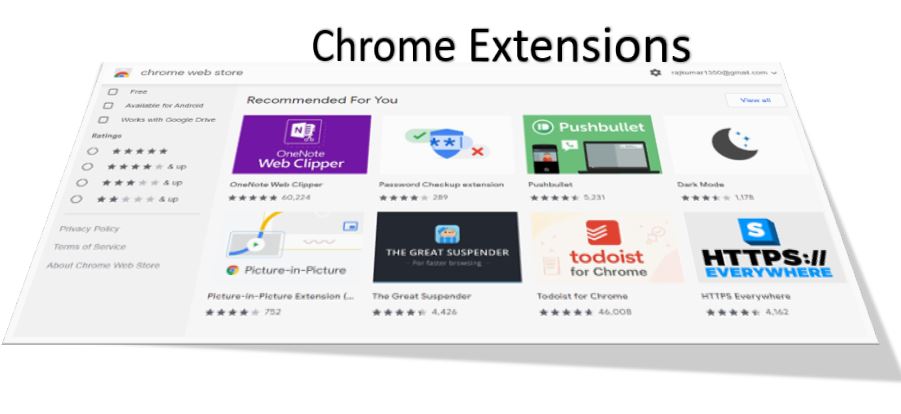
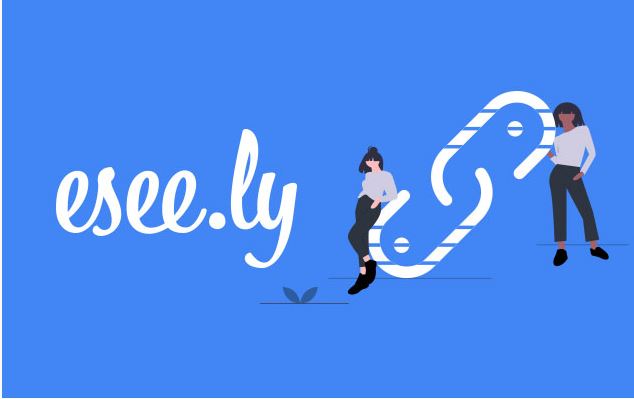
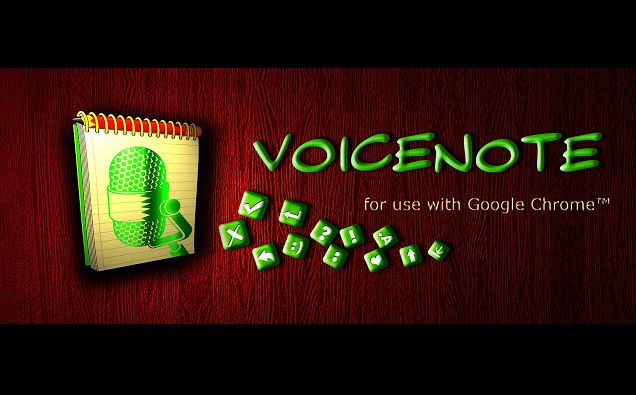
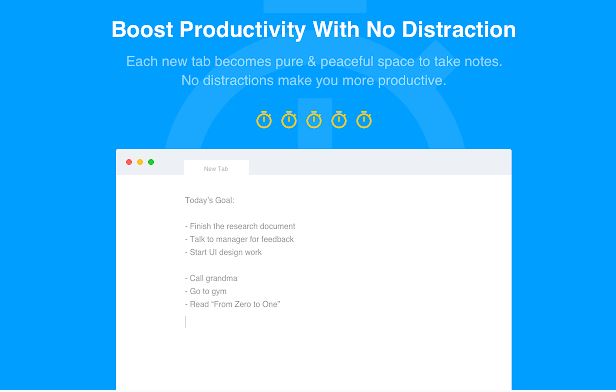
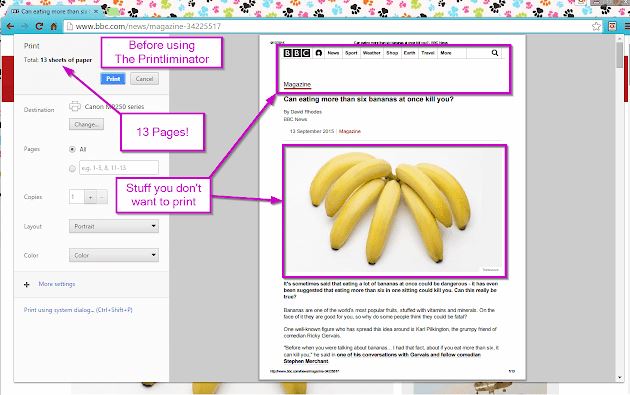
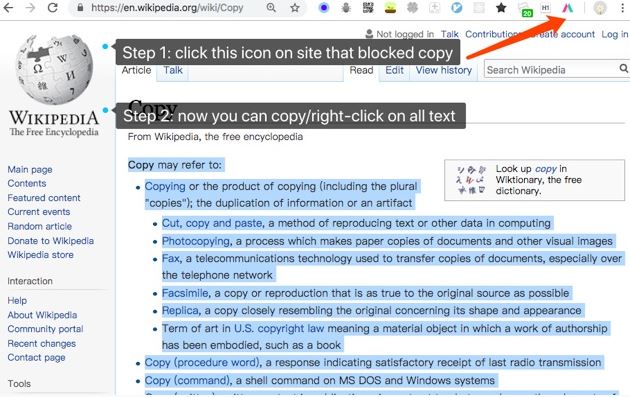
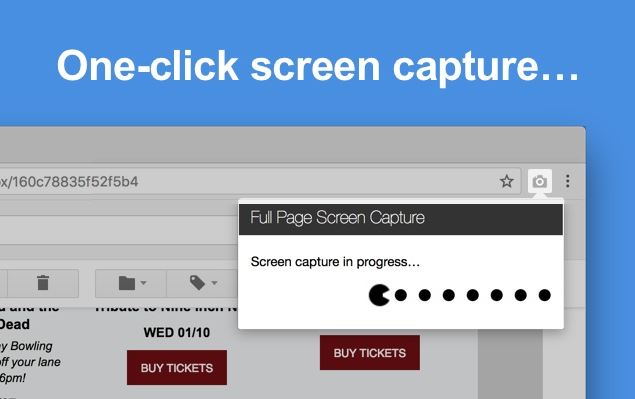

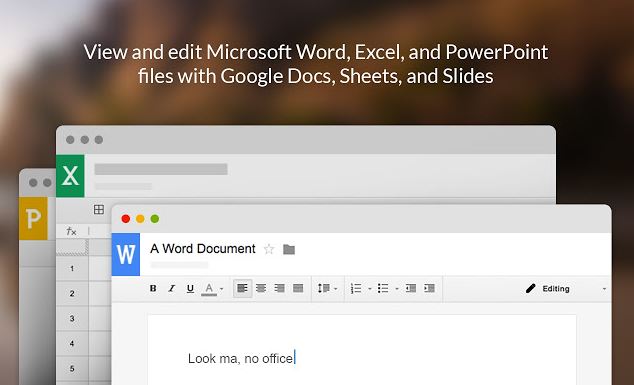
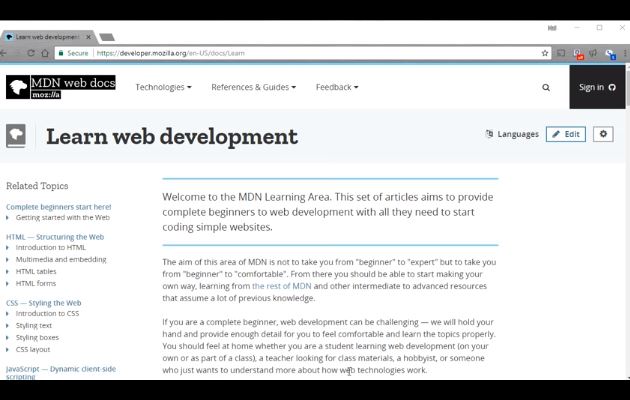
Related Posts
Google to display only interest-based ads using a privacy sandbox
Bottom-Placed Address Bar: Chrome’s New Option for iOS Users
Google Chrome’s Web Browser Gets Several Security Enhancements
10 Best ChatGPT Chrome Extensions to Maximize Productivity
Top 8 Chrome Extensions to Enhance Your Browsing Experience
6 Ways to Save or Download Images from Google Docs to computer