Are you thinking to integrate WordPress with Instagram? Then you are at the right place. As we all know that the Instagram has acquired by the Facebook and the best social app for sharing the images. The Instagram has more than 500 million users then why not use it to bring traffic to your WordPress based website.
If you have a WordPress blog that revolves around photography or just wants to link the Instagram feeds on the WordPress to increase the followers and traffic, you can use the following method that may be suitable to your requirement.

Free Instagram Feed Plugin
You can link the Instagram feed on the WordPress using the Instagram Feed plugin (download). This Instagram plugin for WordPress will show Instagram photos of any non-private account on the WordPress pages or widget area. Note: This only supports the API which was changed by the Instagram on 1st June 2017.
The plugin not only displays the feeds from a single account but also from multiple Instagram into single or separate feeds.
The Plugin is mobile ready and can customize according to the display area. The customizable options available are the width, height, number of photos, number of columns, image size, background color, image spacing and more… Also, allow adding your own Custom CSS and JavaScript for even deeper customizations.
The Plugin also offers shortcodes that allow you to display the feeds where ever you like for example on pages, post, and widgets. It also features infinitely load more of your Instagram photos with the ‘Load More’ button and follows on the Instagram button at the bottom of your feed. Ad
There are couple benefits of integrating the Instagram widget on WordPress such as
- Increase social engagement and increase the followers
- For photography WordPress websites you can save time directly post images on Instagram and automatically display them on Website.
- Keep Your Site Looking Fresh
ALSO SEE:
Video Link to Setup Instagram WordPress Plugin
Step to Link WordPress and Instagram via feeds
Step 1: Go to your website WordPress dashboard and click on Plugins->Add New.
Step 2: In the plugin search box type Instagram feeds and you will see the Instagram plugin as shown in the screenshot. Just click on Install and activate the plugin.
Step 3: Once the installation and activation are completed, you will see an option “Instagram Feeds” om the left side of your dashboard panel.
Now you need to setup Access token that authorizes the plugin to show the Instagram photos on the WordPress blog. Just click on the blue bar with a text “Login and get my access token“. Once you click the link you will be redirected to the Instagram login page. Provide your account login details and then copy and paste the token.
After successfully providing the Access Token to the plugin, now enter the Instagram User ID in the “Show Photos From” Box. You can enter your or any other Insta page ID which is public to display the photos.
Note: If you want to display the Instagram photos from multiple account IDs, simply enter them in the same box but separated with a comma.
Step 4: Moving to the customize tab under which you will get options to customize the Instagram Widget. You can change the width and height of the Instagram widget’s photo feed display. Also, can customize the background color of the Instagram feed images to suit your website background color. You can also choose how many photos to display on the Instagram widget, how to sort them, Load more button, custom CSS, and a few other display options.
How to Add Instagram Feed to WordPress Post and Pages
Step 4: As you can see in the given screenshot the shortcodes provided by the plugin.
To Display the Feeds on some WordPress post or page, just create or open the existing one and click on the text view of the post and paste the shortcode given below, where you want to show the Instagram feeds.
[instagram-feed]

If you’d like to display multiple feeds then you can set different settings directly in the shortcode like so: [instagram-feed num=9 cols=3]
You can display as many different feeds as you like, on either the same page or on different pages, by just using the shortcode options below. For example:
[instagram-feed] [instagram-feed id="ANOTHER_USER_ID"] [instagram-feed id="ANOTHER_USER_ID, YET_ANOTHER_USER_ID" num=4 cols=4 showfollow=false]
The preview of the page that we used to display the Instagram Feed images.

How to show Instagram Feeds in WordPress Widget
Step 1: To add the Instagram feed in the Widget, go to Apperance->widget.

Step 2: In the Widget section, finds the Text Widget and add it, where you want to display the feeds. For example, if you want to add an Instagram widget to the WordPress footer, select the footer space and in the same way to the sidebar, header bar and more. In this tutorial, we are selecting the right sidebar.

Step 3: Now give some title to your widget like we have given “Instagram Feeds” and paste the shortcode –[instagram-feed] as shown in the screenshot. Save it and see the result.

We have selected a popular page of Instagram –lonelyplanet which is public.

If you have any doubt related to Instagram feeds or getting any problem while linking or adding the Instagram on WordPress, please let us know we will try to solve it.
Don’t Miss: How to Create a Live chat Support in WordPress
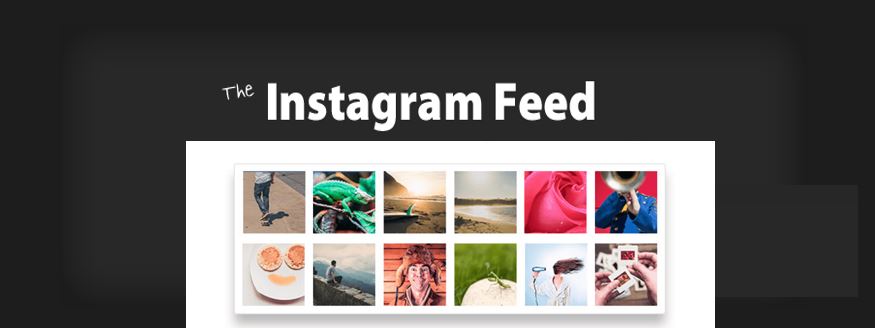





Related Posts
Instagram to now display selfie videos on the top of your DMs
Meta rolls out “Search” feature on Threads for ‘most’ countries including India, the UK, and the US
Instagram Experimenting with Option to Share Feed Posts Solely with Your ‘Close Friends’
Soon 10-Minutes Reels: Instagram’s New Feature for Content Creators
How to Add Multiple users on one Instagram account in same phone
How to earn money through your Instagram account or page