Finding the service tag number in Dell laptops is the elementary task to get warranty or service. The same is applicable for other brands, as well. The service tag number in Dell, or the serial number, is the method for uniquely identifying a laptop, notebook, or any other device. You can always have Dell service tag lookup, or the serial number lookup, by visiting the OEM’s website. But the method they show, involve downloading and installing of numerous programs. There isn’t any doubt, the programs are lightweight, but why install a separate app, when you can get the serial number without them.

You can have the Dell laptop serial number, without downloading any dell service tag checker. You just need to type a command and get the serial number right in front of you. Though the easier method is to have a look at the sticker just underneath your system. You can get the service tag number, express service code, or any such details there. But with an old laptop, it might be difficult to maintain the sticker at its place. So, now I will be showing you the easiest tutorial here to find Dell service tag or serial number on Windows and Linux.
Finding Dell service tag or serial number On Windows
Open Command Prompt. Hit the ‘Windows + R’, type ‘cmd’, and press the enter key.
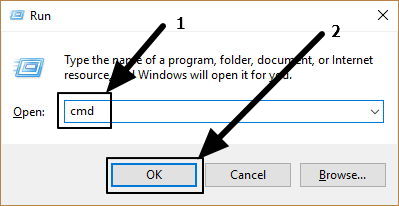
Just type ‘wmic bios get serial number’, and hit the enter key. Now the service tag for your laptop will be in front of you.
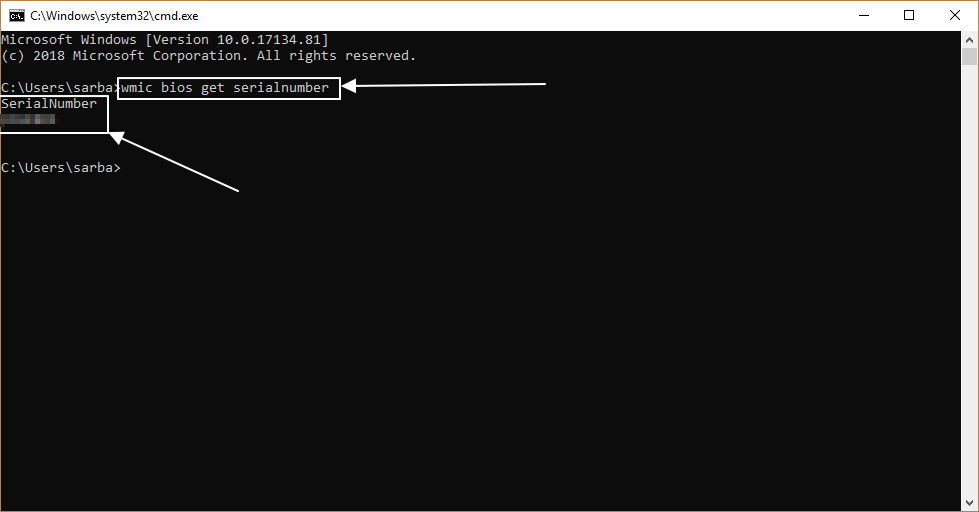
Finding Dell service tag or serial number on Linux
Most users run Linux on their Dell laptop. It isn’t again a difficult task to find the service tag number for Dell and other laptops on Linux, as well. You might need superuser or administrator privileges for this command though.
Open ‘Terminal’, and type ‘sudo dmidecode -s system-serial-number’, and hit the enter key. You might be asked to type your password. Once you are done, the Dell service tag number will be shown to you.

After the Dell service tag number lookup, you can give it to the customer care executive or see the system specs, along with your warranty.
Hope the Dell service tag lookup tool or method, was helpful for you. Faced any issues? Let me know about it in the comment section down below.
- How to download and install Ruby on Rails on Windows- Step by step
- Install Kodi on Ubuntu 18.04 from the apt repository
- How to install Kali Linux on VirtualBox on Windows, Linux, Mac, or other platforms
- Install Wine on Ubuntu or Linux Mint using Terminal To Run Window Apps
- Download and install WPS office on Ubuntu via command terminal?
- How to Install Java in Ubuntu / Linux mint using Terminal






Thanks but how to resolve error “Invalid GET Expression.”?
from cmd command wmic bios get serial number?
The error “Invalid GET Expression” typically occurs when using the wmic command if there’s a syntax mistake, particularly with the get expression. When you’re trying to retrieve the BIOS serial number using Command Prompt and wmic, make sure you’re using the correct syntax.