If you are getting the error ‘ADB’ is not recognized as an internal or external command, operable program or batch file” while running the ADB command in command prompt or Power Shell, here is the solution.
The Android Debug Bridge a.k.a adb is a command line tool which is a part of Android SDK Bundle and also available individually. Android debug bridge is a simple and practical tool for managing Android devices; it is also an Android simulator, a very important mobile phone tool, belonging to Android SDK, through which you can directly manage or operate your Android emulator, including the real android device, but also system upgrades, software installation, run commands, etc., so that the user will then operate your mobile phone on this computer, including the management of mobile phone data, port mapping Download the uploaded file, etc. You can download ADB files individually from here to flash your smartphone: Download the ADB ZIP file for Windows
So, coming to the main topic of this tutorial, the ADB as the individual package comes in a zipped file which we have to navigate through Command Prompt to run adb and other command line tools for android available in that. However, many times on Windows 10/8/7 when we try to run adb we could get an error “‘adb’ is not recognized as an internal or external command, operable program or batch file“. This error appears because there is no system variables for that on computer. Here, we show how to do that but before doing it download JavaSE on your computer if you have not installed it.
Step 1: Download JavaSE
To download and install the Java Run time environment, first visit Oracle’s official website here is the link. On the download page click on the Java Platform (JDK) Download button and then scroll down to all the available platform options. Agree to terms and conditions and then select the Windows _X64_bin.exe.
After downloading double click on the setup and install JavaSE on Windows 10/8/7.
Step 2: My Computer properties
Right click on My Computer icon present on Desktop or in Windows Explorer right side and select the option Properties.
Step 3: Go to Advanced System Settings
On the right side of the system properties, you will find an option “Advanced system Settings” click on that.
Step 4: Set System Variables
Go to Environmental Variables Button and click that.
Double click on Path System Variables
Browse the folder where you have the adb files.
For example, in our case, we have downloaded the ADB files on the desktop, so we browsed and selected the same. In the same way, select your ADB folder.
Now the system variables for ADB has set, press OK button and get back to your ADB folder.
Step 5: Run ADB command
Open the ADB folder press the Shift key and right-click to select Power shell. In some cases, it could show Command Prompt or both Prompt & Shell. In our case only the Power shell was there, so we selected that.
Run any ADB command and this time you won’t find the error ‘adb’ is not recognized as an internal or external command, operable program or batch file at all.
Other Useful Resources:
- How to install ADB on Windows 10,8, 7 and Linux
- 10 Top Mongodb GUI tools to manage databases graphically
- How to install Owncloud server on Windows 10 (WSL)
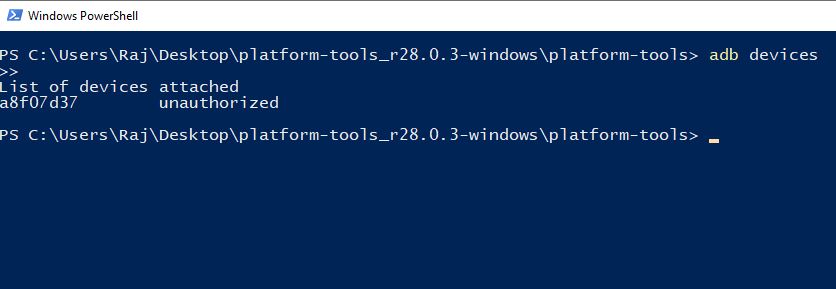
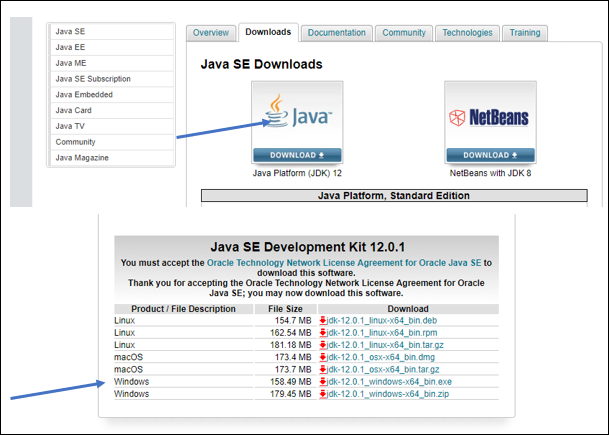
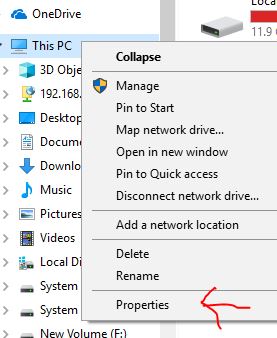

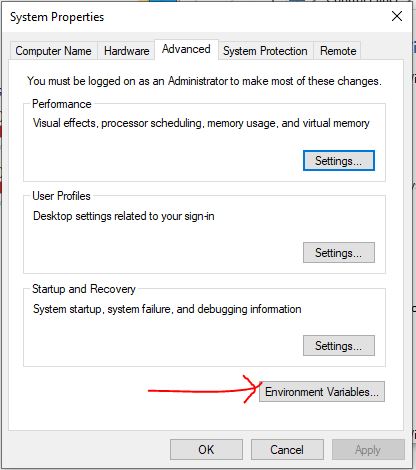


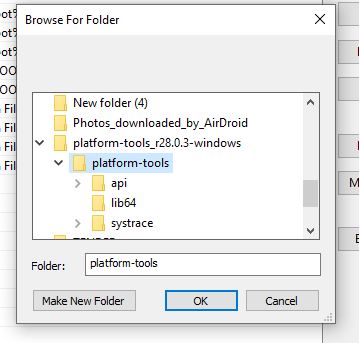
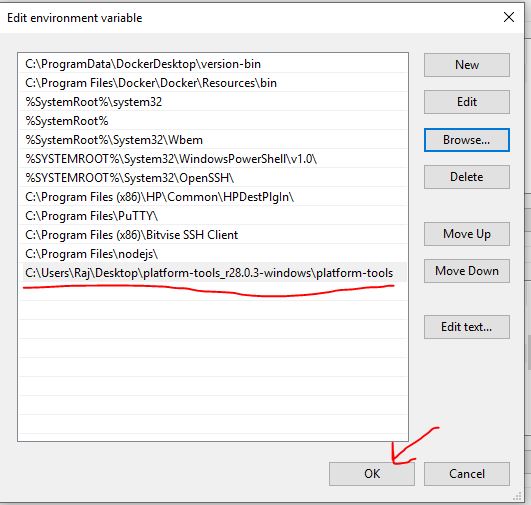
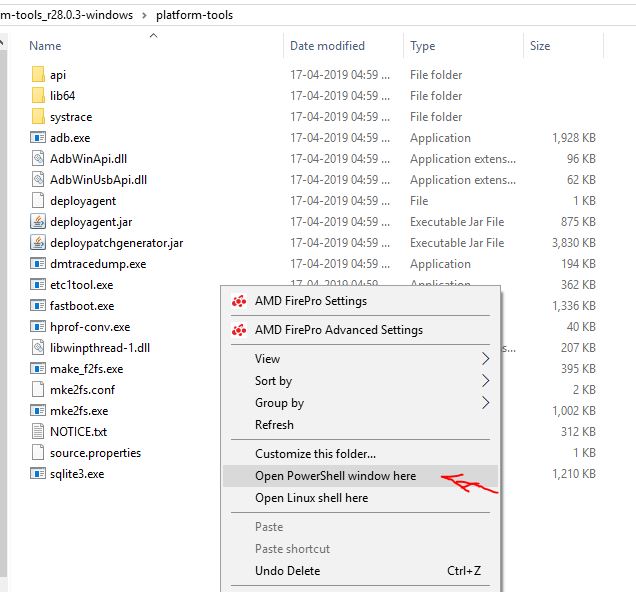
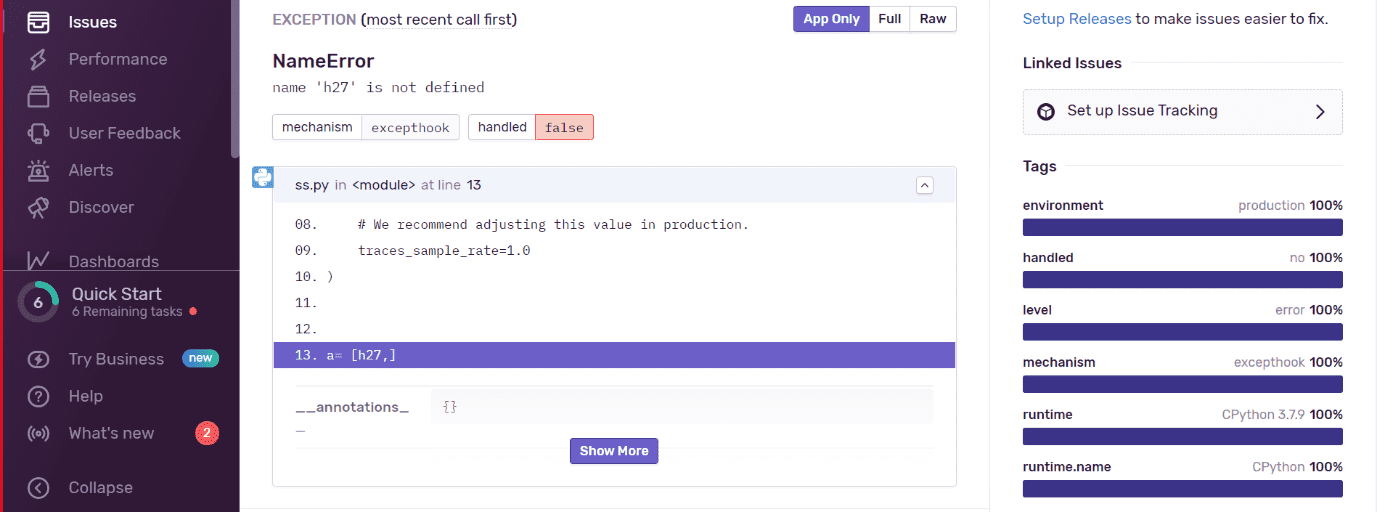

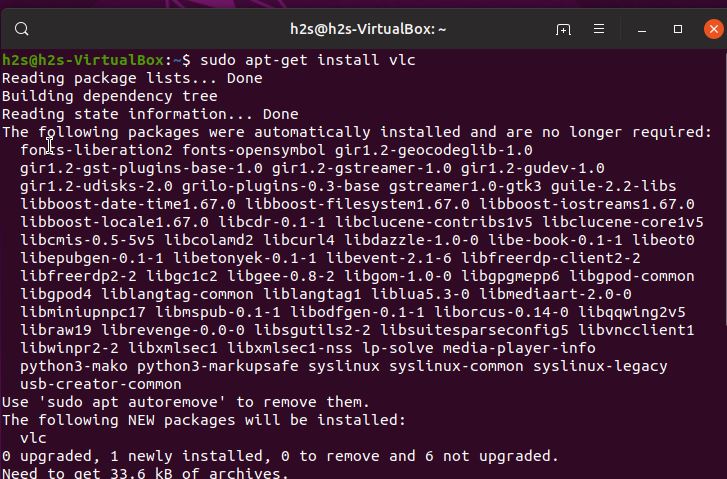


The edit environment variable UI not showing in my windows 10?When I double clicked the system path variable it showing manual editing path panel?Is that possible to work with it?
I have another question what is the work of Java Development Kit in this issue?
Yes, just to use ADB for connecting smartphone you don’t need Java installation, however, for developing purpose one need it. Thus to avoid any future errors the author has started it with the Java installation.
Yes, simply add the path of your ADB into it manually.
thank you so much for posting this issue
This is awesome. Thanks a ton!