WiFi is a common term nowadays. Most of us are dependent on WiFi networks for unlimited downloads, software updates, and other internet services one can think of. Almost everybody of us knows how to connect to a WiFi network, but I am sure, very few people are aware of, how to manage personal WiFi networks or hotspots. Most people are dependent on technicians for such tasks. That makes kind of sense. But I have also seen a number of users, who don’t know how to find out the network key or the password for their WiFi networks. The password of a WiFi network can easily be found out by visiting the router control panel. But very few people know about the existence of such a thing.
Well, finding out the WiFi network password from the router control panel is a subject to vary with different router manufacturers. So, I am keeping away the way for how to find out WiFi password from the router control panel. At least in this article. You can even find out the password for your WLAN network through the Command Prompt on Windows. That is indeed a unified way of finding passwords for WiFi networks on all versions of Windows. May it be Windows XP, Vista, 7, 8 or 10. The commands will not vary with the edition of Windows which you are using. But make sure that you have connected once that Wifi network.
So let’s get started with the tutorial on how to find out connected Wifi password on Windows systems.
The steps to follow
- Open ‘Command Prompt’ on your computer. Press the key combination ‘Windows+R’, and type ‘cmd’, followed by hitting the enter key.
- Type ‘netsh’ and hit the enter key. A netsh prompt will open after this in the same Command Prompt window.
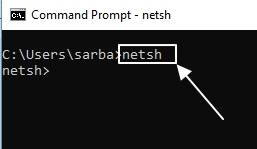
- Now type ‘wlan show profile’ and hit the enter key. You will now get a list of WiFi networks, which you have connected previously from your computer or laptop.
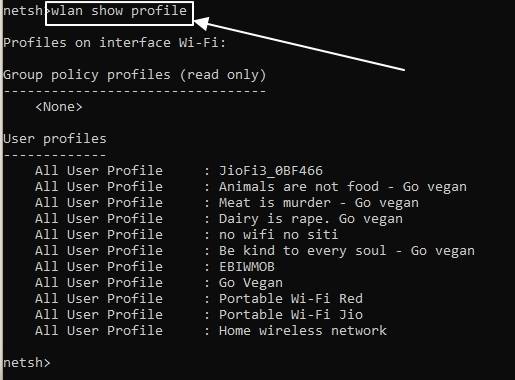
- Now type ‘wlan show profile name=“<WiFi SSID name>” key=clear’, and hit the enter key.
- I want to find out the password for ‘Meat is murder – Go vegan’ profile or SSID. So my command will be like this.
-
wlan show profile name="Meat is murder - Go vegan" key=clear
-
- Now you will get all the information about the selected WiFi SSID or profile. Find out ‘Key Content’ under ‘Security settings’. It will be the password for the selected WiFi network.
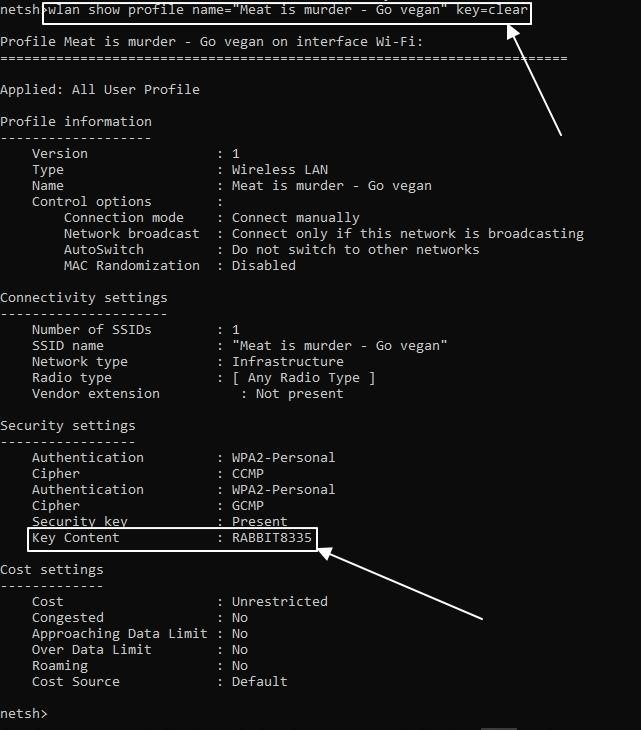
- To exit from the ‘netsh’ prompt, just type ‘exit’ and hit the enter key.
You can easily find the password for the WiFi networks, you connected to, with the above tutorial. This tutorial can help you to find out the WiFi password, if you have forgotten the WiFi password, after configuring your system to automatically connect to it. You can easily share the password with your neighbors or some of your friends, who want to connect to your WiFi network urgently to check some important things on the internet.
Hope the small information on finding password using Command Prompt was helpful for you. Still having problems? Feel free to comment it down below.
You might also like to see:
- How to find out the user who is using your Wi-Fi network
- How to hide partitions in Windows 10,7 & 8 via command prompt
- How to check ram frequency using CMD in Windows 10, 8, 7 & XP






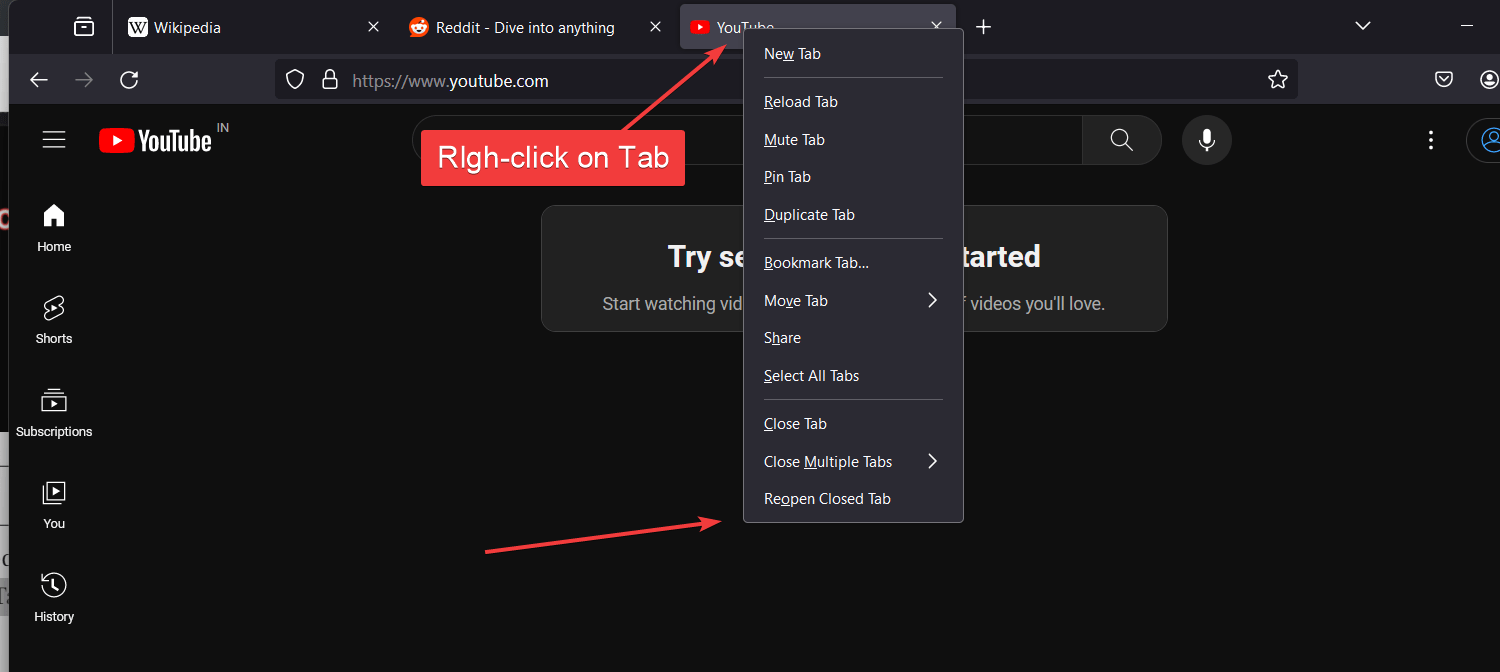
hello sir how are you. sir I already use that command lines but it shows only previous password. can you help me to find new password.
Sandeep, This command shows the WLAN profile information stored on your PC. If the information is not updated on your PC for not connecting to the WLAN network, the old password will be displayed. Just connect once to your WLAN network with the new password.