Gimp is the best open source alternative to Adobe Photoshop to run on Linux operating systems. The latest version while writing this article was Gimp 2.10.8. You cannot only install it via Ubuntu terminal but also on other Linux OS such as Linux Mint, Redhat, Fedora, CentOS, Puppy, etc. including Windows and MacOS. It is a great free and open source graphic designing and image editing software for photographers and developers.
However, here we are only showing you how to install the GIMP on Ubuntu 18.04, 17.04, 16.04. 15.04, 12.04, 14.04; Ubuntu mate, Linux Mint, Debian or other Ubuntu based OS such as Elementary OS Freya.
Gimp install on ubuntu via command Terminal
- Go to Ubuntu Linux operating system.
- Open the command terminal.
- Add GIMP PPA Repository by this command: sudo add-apt-repository ppa:otto-kesselgulasch/gimp
- Run the System update command: sudo apt-get update
- Install GIMP on terminal using: sudo apt-get install gimp
- If you want to uninstall gimp on ubuntu, just fire this command: sudo apt-get install ppa-purge
- Go to Ubuntu Applications.
- Click on the GIMP icon.
- And start using the GIMP to edit and create graphics.
Full Tutorial with screenshots:
Step 1: Open the Ubuntu Terminal and Add the repository to install the GIMP. Type the below command:
sudo add-apt-repository ppa:otto-kesselgulasch/gimp
After executing the above command something like below will appear. Press ENTER when it asks for.
Output:
h2s@h2s-VirtualBox:~$ sudo add-apt-repository ppa:otto-kesselgulasch/gimp This PPA is for Ubuntu >=18.04 and Linux Mint derivates Installing: open a terminal and type: sudo add-apt-repository ppa:otto-kesselgulasch/gimp sudo apt-get update sudo apt-get install gimp Removing: open a terminal and type: sudo apt-get install ppa-purge sudo ppa-purge ppa:otto-kesselgulasch/gimp Many thanks to David Tschumperlé for his masterpiece called G'MIC. http://gmic.eu/ Look for the gmic packages! We should not forget the Gimp crew! http://www.gimp.org/ And many, many thanks to http://siduction.org. They helped me on my first steps making the Gimp packages. I promise as long as I live this PPA will never die and the most recent packages will for ever be. ;-) Regards Otto Meier If you had a really problem: FB: https://www.facebook.com/otto06217 Some stats: https://kesselgulasch.org/ppastats/gimp/ I had to kick out the gimp-plugin-registry for now due to massive incompatibility with Gimp 2.10+. More info: https://launchpad.net/~otto-kesselgulasch/+archive/ubuntu/gimp Press [ENTER] to continue or Ctrl-c to cancel adding it. Hit:1 http://security.ubuntu.com/ubuntu trusty-security InRelease Hit:2 http://in.archive.ubuntu.com/ubuntu bionic InRelease Hit:3 http://ppa.launchpad.net/alexlarsson/flatpak/ubuntu bionic InRelease Hit:4 http://security.ubuntu.com/ubuntu bionic-security InRelease Hit:5 http://in.archive.ubuntu.com/ubuntu bionic-updates InRelease Hit:6 http://in.archive.ubuntu.com/ubuntu bionic-backports InRelease Get:7 http://ppa.launchpad.net/otto-kesselgulasch/gimp/ubuntu bionic InRelease [15.4 kB] Get:8 http://ppa.launchpad.net/otto-kesselgulasch/gimp/ubuntu bionic/main amd64 Packages [8,480 B] Get:9 http://ppa.launchpad.net/otto-kesselgulasch/gimp/ubuntu bionic/main i386 Packages [8,500 B] Get:10 http://ppa.launchpad.net/otto-kesselgulasch/gimp/ubuntu bionic/main Translation-en [2,732 B] Fetched 35.1 kB in 6s (6,084 B/s) Reading package lists... Done
Step 2: Run the Ubuntu System update command, so that it can update repo in its database.
sudo apt install update
Step 3: Now use the below single command to install the GIMP 2.10 on Ubuntu 18.04.
sudo apt-get install gimp
When you use the above for the GIMP installation, it will ask for your permission to install, just type Y and hit the ENTER button.
The output of the above command:
h2s@h2s-VirtualBox:~$ sudo apt-get install gimp Reading package lists... Done Building dependency tree Reading state information... Done The following packages were automatically installed and are no longer required: libgovirt-common libgovirt2 Use 'sudo apt autoremove' to remove them. The following additional packages will be installed: cpp-7 gcc-7-base gcc-8-base gimp-data i965-va-driver libaacs0 libamd2 libavcodec57 libavformat57 libavutil55 libbabl-0.1-0 libbdplus0 libblas3 libbluray2 libcamd2 libcc1-0 libccolamd2 libcholmod3 libchromaprint1 libcrystalhd3 libde265-0 libgcc1 libgegl-0.4-0 libgfortran4 libgimp2.0 libgme0 libgomp1 libgsm1 libheif1 libjavascriptcoregtk-1.0-0 liblapack3 libllvm7 libmetis5 libmng2 libmypaint libopenjp2-7 libopenmpt0 libquadmath0 libshine3 libsnappy1v5 libsoxr0 libssh-gcrypt-4 libstdc++6 libswresample2 libswscale4 libumfpack5 libva-drm2 libva-x11-2 libva2 libvdpau1 libwebkitgtk-1.0-0 libx264-152 libx265-146 libxvidcore4 libzvbi-common libzvbi0 mesa-va-drivers mesa-vdpau-drivers mypaint-brushes python-gobject-2 python-gtk2 va-driver-all vdpau-driver-all Suggested packages: gcc-7-locales gimp-help-en | gimp-help gimp-data-extras i965-va-driver-shaders libbluray-bdj firmware-crystalhd python-gobject-2-dbg python-gtk2-doc libvdpau-va-gl1 nvidia-vdpau-driver nvidia-legacy-340xx-vdpau-driver The following NEW packages will be installed: gimp gimp-data i965-va-driver libaacs0 libamd2 libavcodec57 libavformat57 libavutil55 libbabl-0.1-0 libbdplus0 libblas3 libbluray2 libcamd2 libccolamd2 libcholmod3 libchromaprint1 libcrystalhd3 libde265-0 libgegl-0.4-0 libgfortran4 libgimp2.0 libgme0 libgsm1 libheif1 libjavascriptcoregtk-1.0-0 liblapack3 libllvm7 libmetis5 libmng2 libmypaint libopenjp2-7 libopenmpt0 libquadmath0 libshine3 libsnappy1v5 libsoxr0 libssh-gcrypt-4 libswresample2 libswscale4 libumfpack5 libva-drm2 libva-x11-2 libva2 libvdpau1 libwebkitgtk-1.0-0 libx264-152 libx265-146 libxvidcore4 libzvbi-common libzvbi0 mesa-va-drivers mesa-vdpau-drivers mypaint-brushes python-gobject-2 python-gtk2 va-driver-all vdpau-driver-all The following packages will be upgraded: cpp-7 gcc-7-base gcc-8-base libcc1-0 libgcc1 libgomp1 libstdc++6 7 upgraded, 57 newly installed, 0 to remove and 253 not upgraded. Need to get 58.1 MB/81.3 MB of archives. After this operation, 329 MB of additional disk space will be used. Do you want to continue? [Y/n]
Step 4: Finally you will see the installation is done. Now go the Ubuntu Applications and click on the GIMP icon.
(Optional step) If you are not satisfied with it and want to uninstall gimp on ubuntu then follow the below command:
For GIMP uninstalltion use this one:
sudo apt-get install ppa-purge
And t remove the GIMP repository execute this one on terminal:
sudo ppa-purge ppa:otto-kesselgulasch/gimp
In this way, we can install and uninstall GIMP 2.10 version on Ubuntu 18.04 or older versions.
Other Useful resources:
- Tutorial to install the Clementine music player on Ubuntu Linux
- How to install Webmin on Ubuntu 18.04 /16.04 LTS server
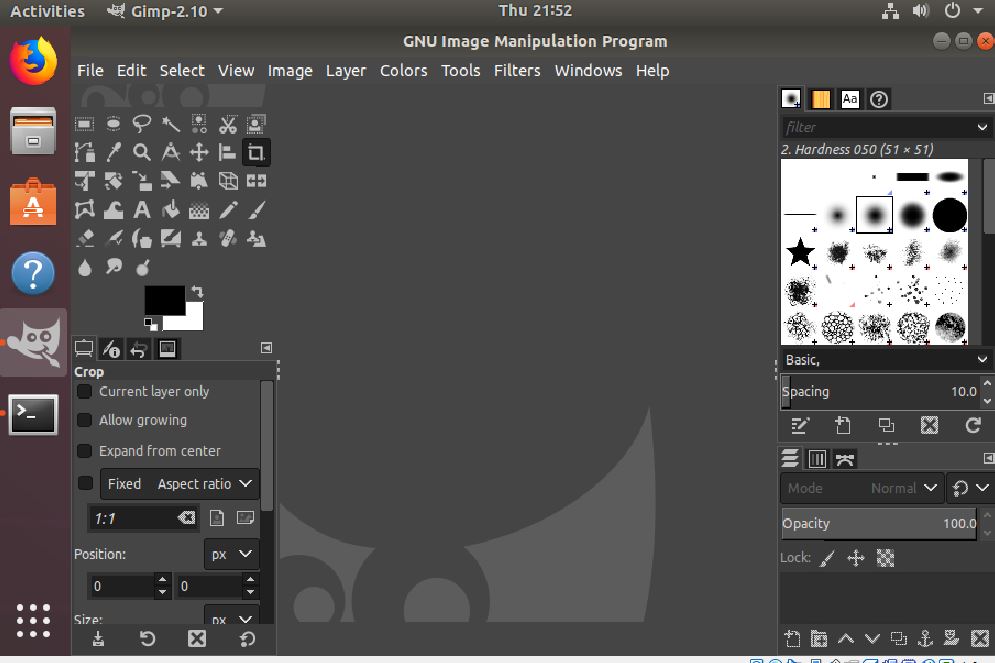
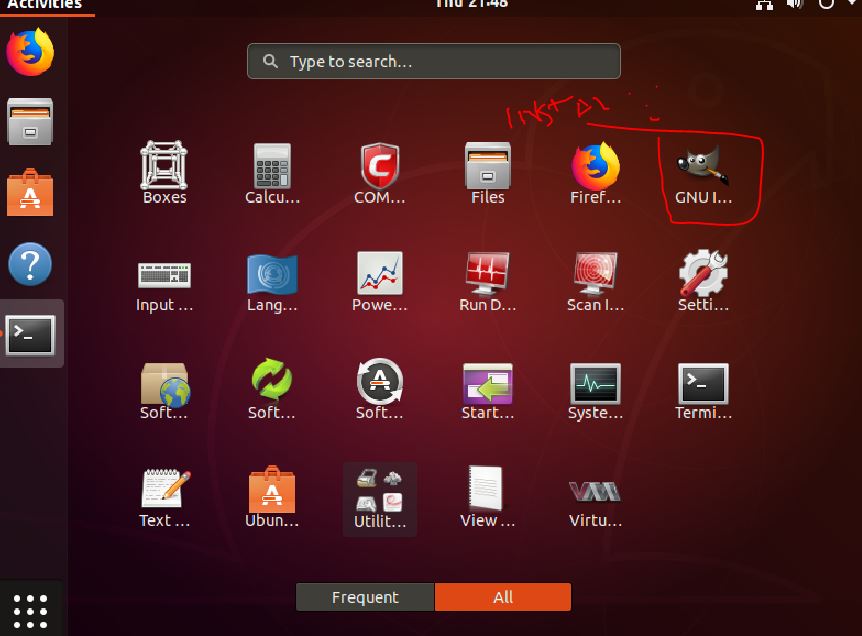
Related Posts
How to install Winget package manager in Windows 2022 Server
How to View Listening Ports Using Netstat
How to Install Pygame Zero on Windows 11
Single Command to install Android studio on Windows 11 or 10
How to Install DoXygen in Windows 11 or 10
Google Rolls Out Android 14 Beta 4.1 to Fix Bugs for the Pixel Fold and Tablet