If you are looking for the best music player for Ubuntu then you should try the Clementine once. It is more than just a basic music player. It has the ability to stream the music from various sources/radio stations such as SoundCloud, Spotify, Grooveshark, SKY.fm, Digitally Imported, JAZZRADIO.com, Icecast and more. Even you can upload your music files to Cloud storage services like Google Drive, Dropbox, Box, and OneDrive and simply use the Clementine from anywhere to stream them online.
It features dynamic playlists, Tabbed playlists, CUE sheet support, Play audio CDs, Visualisations from projectM,
Discover and download Podcasts, Remote control using an Android device, Queue manager and more…
Here in this tutorial, we let you know how to install the Clementine Music Player on Ubuntu 18.04,17.04,16.04, 15.04, 14.04.. or Linux Mint.
1. Go to your Ubuntu OS. Here we are using the Ubuntu 18.04
2. Open the Command Terminal by searching under the application or just press the CTRL+ALT+T keys together to open the Terminal.
3. When the Terminal opens, use the below command to add the Clementine repository to Ubuntu.
sudo add-apt-repository ppa:me-davidsansome/clementine
4. After adding the repo, update your Ubuntu system using this command:
sudo apt-get update
5. Finally, type the installation command on Ubuntu command terminal for Clementine
sudo apt-get install clementine
6. If you get an error on you Ubuntu 18.04 after executing the above commands then it is because of dependencies run the command suggested by the Ubuntu which is:
sudo apt --fix-broken install
And after the above step, when you again run the installation command for Clementine, you will see it already installed on your system.
6. If you want to install the Clementine offline using the .deb package then first go to https://www.clementine-player.org/downloads and download the .deb file for Ubuntu.
7. After downloading it, you can install the Clementine on any Ubuntu system; just double-click on it and it will open with Ubuntu Software manager with an option INSTALL, just click on that. OR open the command terminal navigate to the directory where you have the downloaded Clementine .deb file and run the command:
sudo dpkg -i file name
Replace the Filename with the name of downloaded Clementine, for example in our case it was: clementine_1.3.1-xenial_i386.deb
So the command will be:
sudo dpkg -i clementine_1.3.1-xenial_i386.deb
Other Useful Resources
- How to install Audacity on Ubuntu Linux using terminal
- Tutorial to install VLC media player for Ubuntu or Linux Mint via the command terminal
- Install Kodi on Ubuntu 18.04 from the apt repository
- How to share Soundcloud Music on Instagram Story
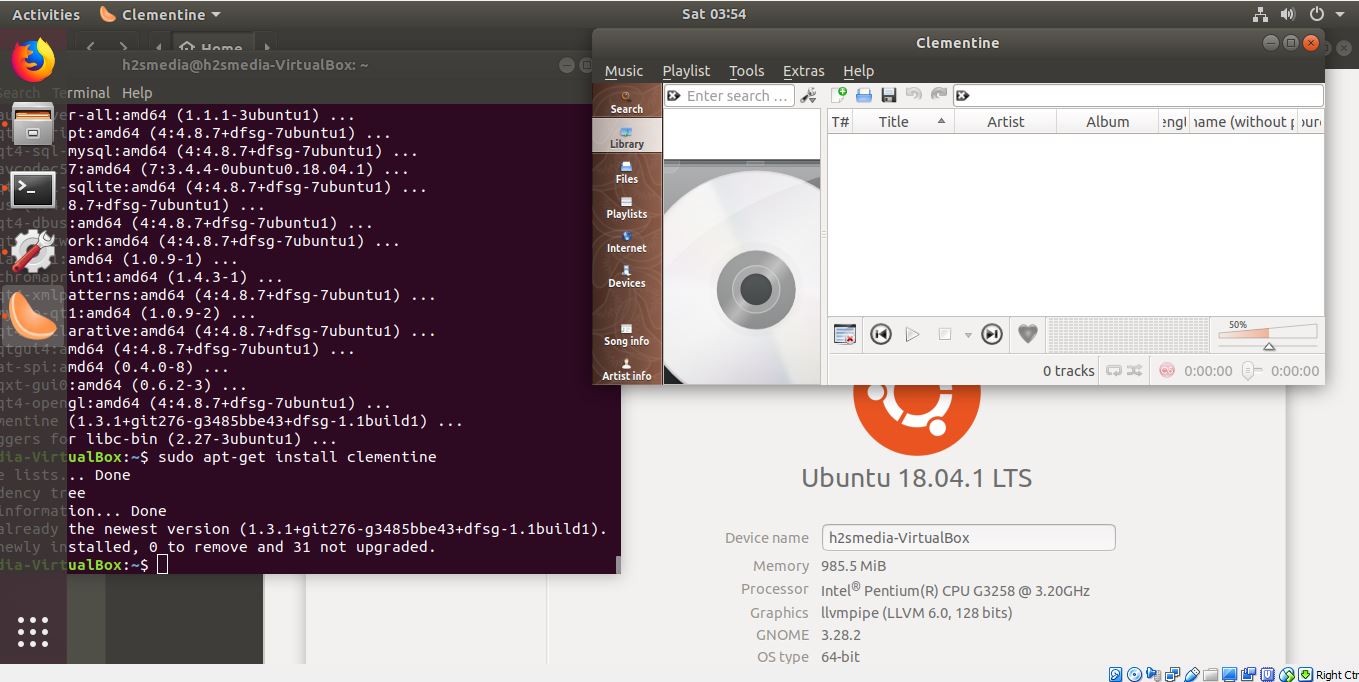
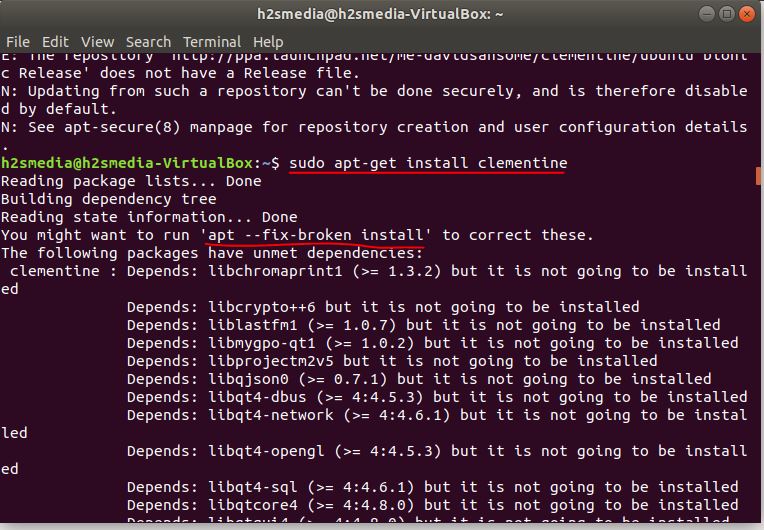

Related Posts
6 Best Music Player Tools for Windows 10 or 11 in 2023
5 Popular Music Players For iOS and Mac in 2021
Dopamine audio player open source software review
How to install Deepin music player on Ubuntu
How to download and install music player Qmmp on Ubuntu
How to install the Elisa KDE music player on Ubuntu via command line