Google Chrome a fork of open source Chromium browser is no doubt, one of the most popular browsers today. Most of the users loved using Google Chrome not only because of the great user interface but also for its rich Web Store which offers a plethora of different apps for almost all class of users. Though Windows and Mac users can easily download and start using Chrome, the scenario is not the same for the Linux users. Yes, both Google Chrome and Chromium is available for Linux, but most users do not know the process of getting it, as it involves some apparently complex steps to start getting into the comfort zone by using Chrome. Ubuntu is the most popular distribution of Linux, and if you want to find out, how to install Google Chrome in Ubuntu 32 bit or 64 bit, you can get your answer here.
Getting Chromium is quite easy from the Ubuntu Software Center, and the same can be for Google Chrome, but I prefer the Ubuntu terminal to download and install apps. Because it is easier for me, and offer a number of other advantages. So, today here in this tutorial I will discuss the process of installing Google Chrome on Ubuntu using Terminal, and also the process of opening it. Without further delay, let’s start with the process to download Google Chrome for Ubuntu 64 bit or 32 bit. I have tried this tutorial on Ubuntu 16.04 LTS and same of Ubuntu 17.10. Also, the tutorial should be work in the same way, on other editions of Ubuntu, as well.
Steps to download and set up Chrome on Ubuntu
- The first step to download and install Google Chrome for Ubuntu 16.04 32 bit or 64 bit is to open the ‘Terminal’, and type the following command.
wget -q -O - https://dl-ssl.google.com/linux/linux_signing_key.pub | sudo apt-key add –
- Type it, and hit the enter key, without the quotes.
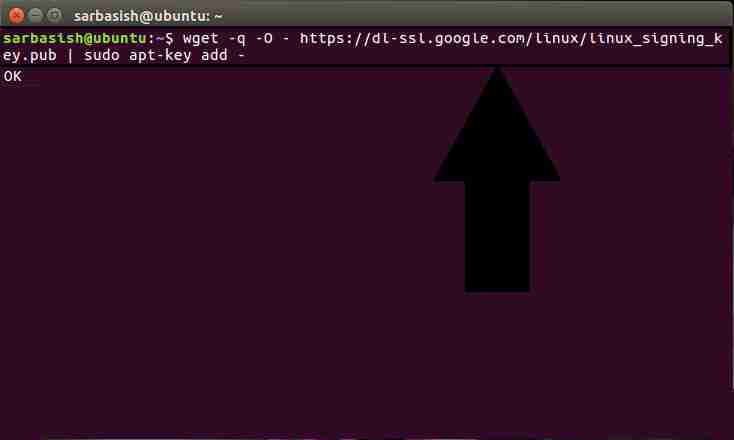
- Now, once the prompt appears again, just type the following without quotes, and hit the enter key again. It will set the repository.
‘echo 'deb [arch=amd64] http://dl.google.com/linux/chrome/deb/ stable main' | sudo tee /etc/apt/sources.list.d/google-chrome.list’
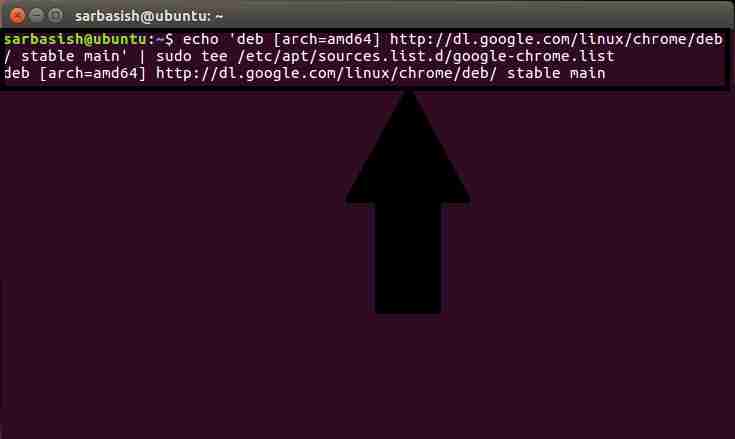
- Now, update the packages by typing ‘sudo apt-get update’, without the quotes, and then hit the enter key.
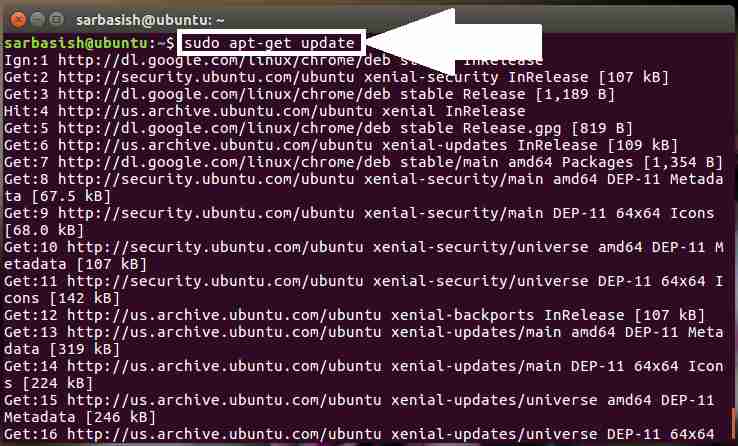
- Finally, just type ‘sudo apt-get install google-chrome-stable’, without quotes, and hit the enter key.
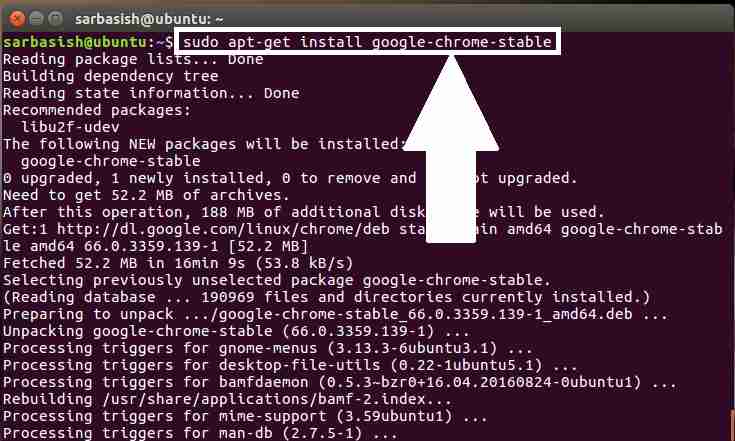
- This process will take a lot of time, depending upon the speed of your system and your internet connection, as it will download Google Chrome, and will install the same. Once that is done, Chrome for Ubuntu 32 bit or 64 bit is installed on your system.
Opening Google Chrome in Ubuntu
Now, how to open Google Chrome on Ubuntu, once the installation is complete?
There are two ways of opening Chrome 32 bit or 64 bit on Ubuntu, after it is installed.
From GUI
On the top left corner of your Ubuntu desktop, just click on ‘Search your computer’, and type Chrome. You should get Chrome in the search results. Just click on that, and Chrome for Linux should start.
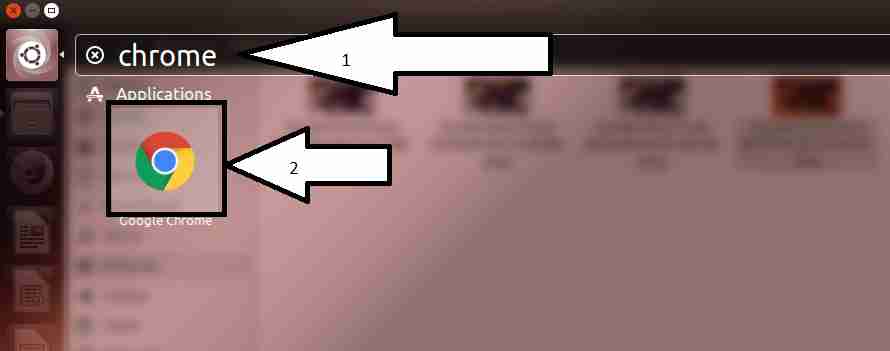
Open Ubuntu Using command line terminal
Just type ‘google-chrome-stable’, without quotes, and hit the enter key. Google Chrome for Ubuntuwill start.
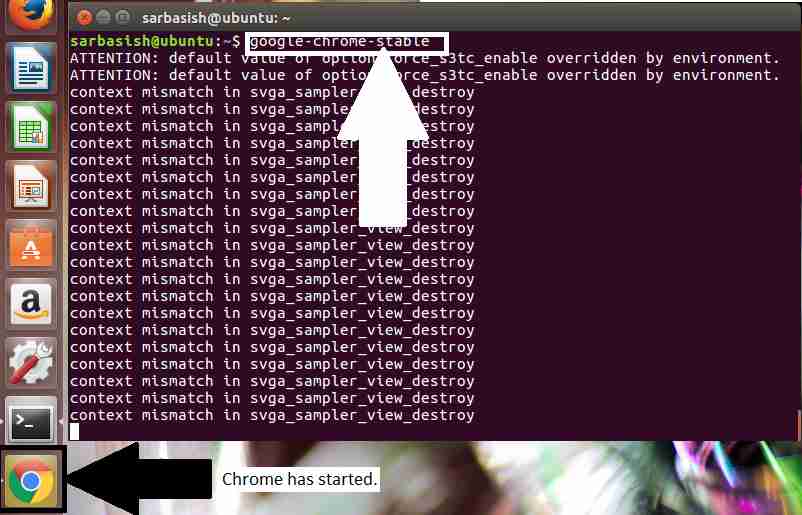
Hope the small tutorial was helpful for you. Faced any troubles? Feel free to comment it down below, and I will answer as soon as possible.
How to uninstall Google chrome completely from Ubuntu Linux
To uninstall Chromium Browser from the Ubuntu via terminal run the following commands:
sudo apt-get purge chromium-browser rm ~/.config/chromium/ -rf
If you want to install or remove Google Chrome completely then run these commands from your terminal on Ubuntu:
sudo apt-get purge google-chrome-stable rm ~/.config/google-chrome/ -rf
Both first commands given above will remove all the packages of the respective browser whereas the second command will remove the custom settings such as plugins, etc.
ALSO SEE:
- Install and use Bash on Windows 10 to run Ubuntu or any other command line from Windows
- Customize Google Custom Search Engine Colors and Looks
- Tutorial to install Kali Linux on VirtualBox on Windows, Linux, Mac, or other platforms
- Instantly get the new and fresh Gmail Web interface
- How to set a Master Password for Mozilla Firefox Quantum browser to Protect
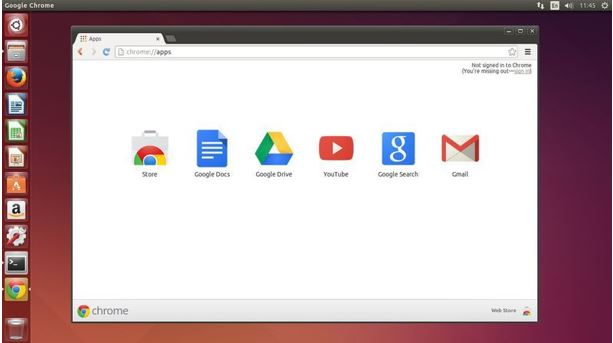
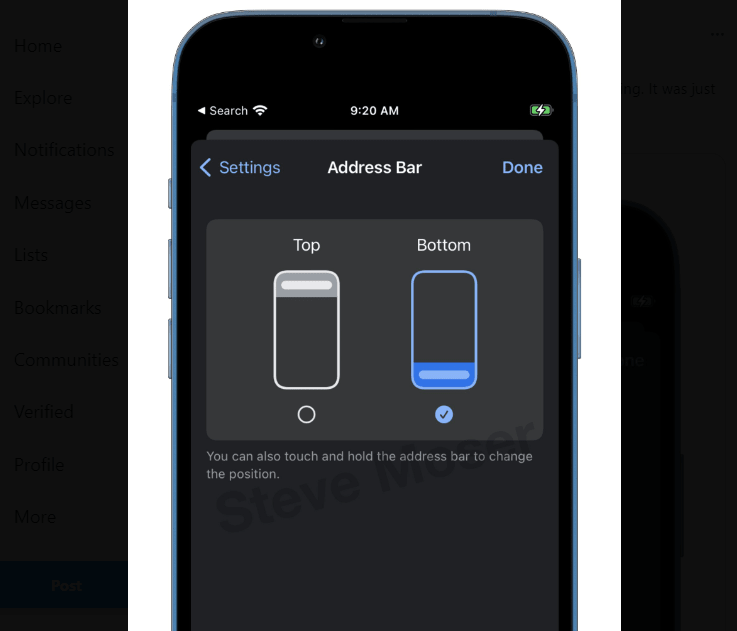
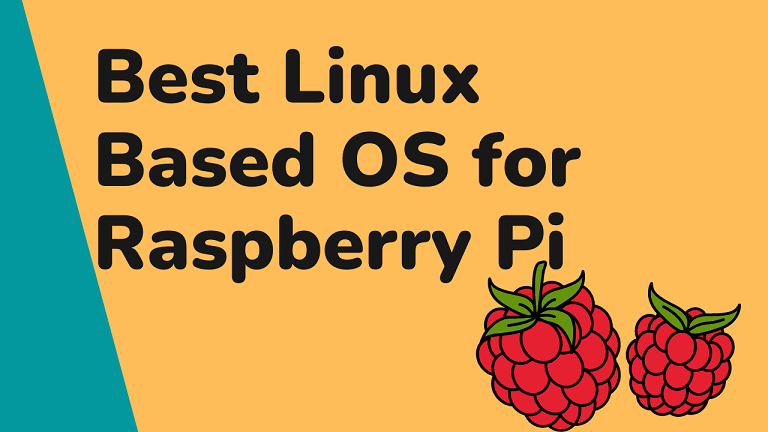

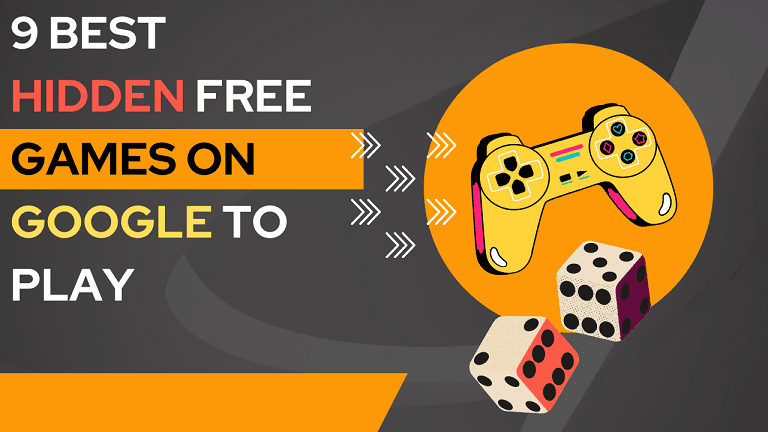
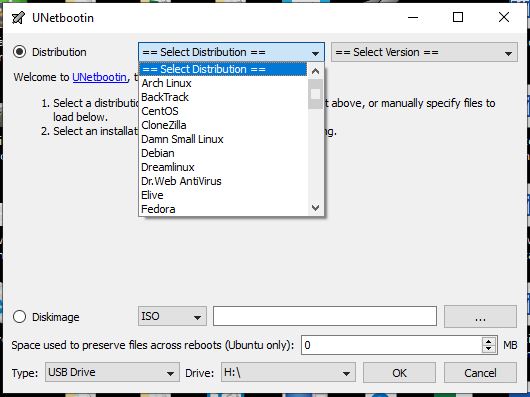
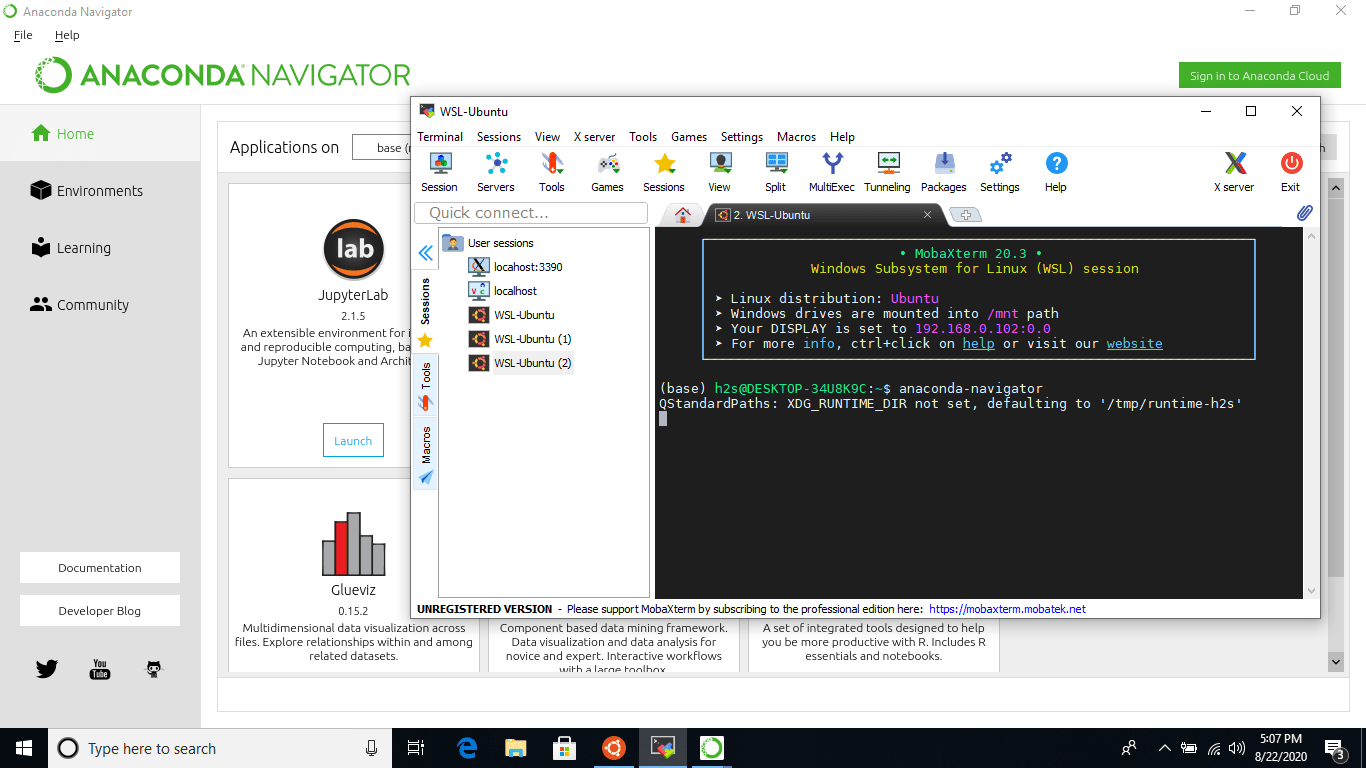
Informative blog! Admin please keep sharing.