Do you have some VirtualBox Virtual Machine running on a remote server or desktop machine? Then you can easily access them using the RemoteBox tool on your Windows 10 system with the help of WSL.
RemoteBox is an open Source VirtualBox Client with Remote Management capabilities. It is a cross-platform tool that can be used to administer the remote VirtualBox installed Guest VMs over the network. This means no physical contact to the machine where VBox service has been set up but still the same interface using RemoteBox on your local machine. Earlier there was a PHP based VirtualBox tool for the same task but unfortunately, that project abandoned a long ago.
RemoteBox uses the GTK2 graphics user interface to give native VBox look and feel. Although we can install it natively on Windows without using the Windows subsystem for Linux, however, due to the requirement of Perl and other its modules the complexity level goes up. Therefore, it would be great if we use WSL to install and run RemoteBox on Windows 10. Here is the way of doing that.
Install RemoteBox on Windows 10 WSL to manage remote VirtualBox VMs
1. Enable on WSL
However, I am assuming that you would already have enabled WSL on your Windows 10 machine. Well, if not then simply go to Turn on or off windows feature and enable it. For an elaborate tutorial see- Steps to Turn On WLS on Windows.
2. Download and Setup Ubuntu 18.04 Linux App
Once you get the Windows subsystem for Linux then install Ubuntu 18 on that, it is not a cumbersome job at all. Go to the search box, type ‘Microsoft Store‘ and open it. Now, search for Ubuntu and install the same.
3. Mobaxterm Download
Mobaxterm is a freemium application that offers an enhanced terminal for Windows with X11 server, tabbed SSH client, network tools, Automatic SFTP browser, Remote terminal (SSH, telnet, rlogin, Mosh) and more. It allows us to simply access the Command terminal and all installed WSL Linux apps directly from a single interface. Here is the download link for Mobaxterm. The installation of this advanced terminal is simple like any other Windows application.
4. Open Mobaxterm and access WSL ubuntu app
Now, start the Moba Terminal and click on the Session button and after that on the WSL icon. This will show all the install WSL Linux apps on your system including the Ubuntu 18.04 LTS.
From the Drop-Down box select the Linux and then hit the OK button.
5. Install RemoteBox WSL
From here onwards the steps will be the same for even full-fledged Linux operating systems running on Debian or Ubuntu.
First, we install the required dependencies which the RemoteBox tool needs for installation and proper running.
sudo apt install apt-get install libgtk2-perl libsoap-lite-perl freerdp-x11 tigervnc-viewer
Next, download the RemoteBox archive directly on WSL. The latest version while writing this article was v2.7 available for VirtualBox 6.x. And here we are downloading the same. You can also see the available versions on the official website when you are planning to set it up.
The command syntax wget link-of-file
wget http://knobgoblin.org.uk/downloads/RemoteBox-2.7.tar.bz2
Extract the Tarball file:
tar -xvf RemoteBox-*.tar.bz2 remotebox
ls
See the extracted file name and switched to that directory. In my case it was RemoteBox-2.7
cd RemoteBox-2.7
Run the Script.
sudo ./remotebox
6. Connect to a remote server
It doesn’t matter VirtualBox is running on Windows, Linux, or macOS remote server. The process of establishing a connection will be the same. However, make sure the VBoxWebsrv (web service) is must be running on the remote server to connect and manage the Virtual machines running on it.
Here we are connecting to VBox running on Windows 10 remote machine.
On the RemoteBox, click on the Connect button and enter the IP addressof the remote server along with username and password that has the access to VirtualBox.
7. Access all the Remote VirtualBox Guest
Once the connection has been established you will see the VirtualBox like interface, select the Guest machine and start it. However, makes sure the Remote Display is enabled for the Guest you are accessing. If you get an error” Remote Display Disabled- The remote display server for the guest is not running.”
Then turn off the Guest, Select it and then click on the Setting button given in in the menu of RemoteBox. Go to Display and enable the remote Display Server (RDP/VNC).
Furthermore, if you see VirtualBox error: rc=0x80004005 VirtualBox Remote Desktop Extension server can’t bind to the port(s): 3389 (0x80004005).
This means the port is already bound with some other application then you have to change that. Simply change it from 3389 to something else such as 3088.
In this way, we can easily connect and run remote Virtualbox virtual machines on the network using RemoteBox opensource tool and Windows 10 WSL Linux app.
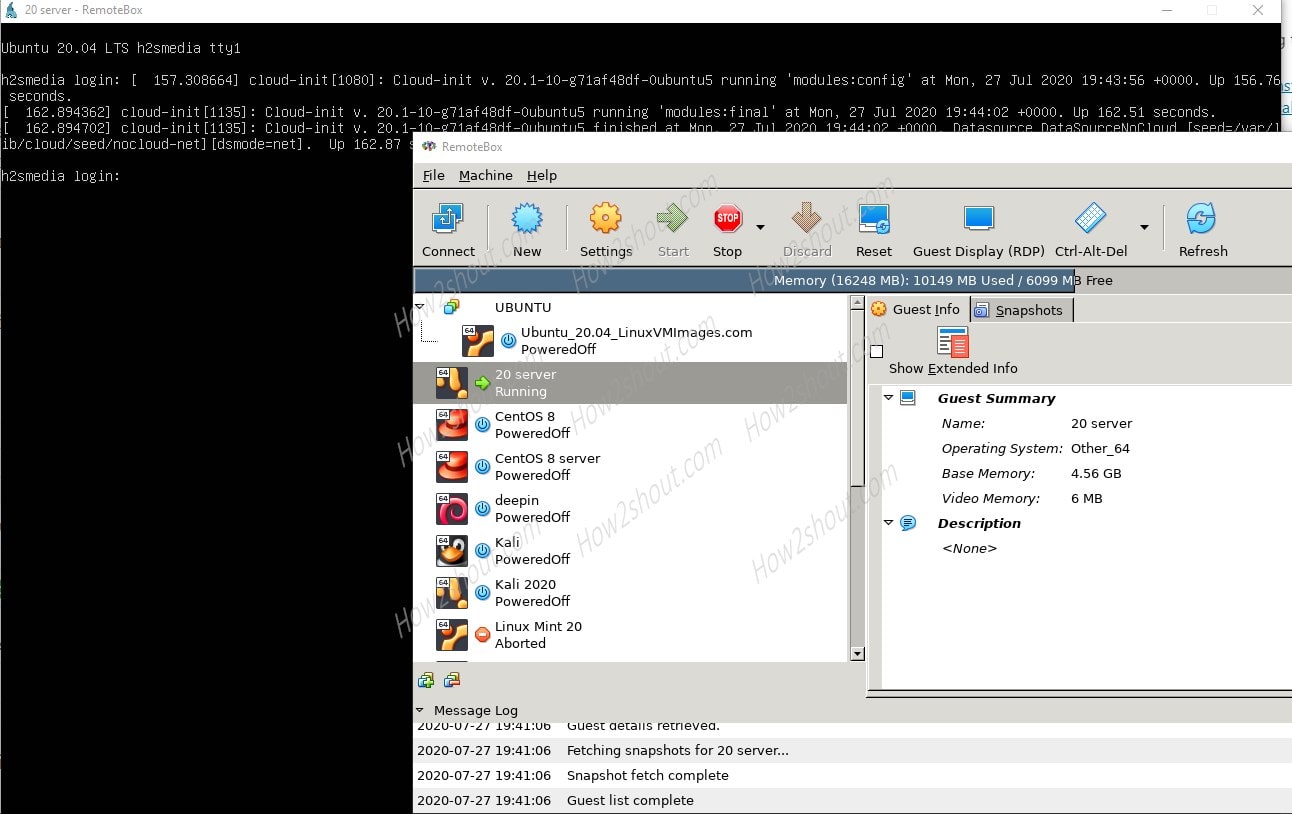
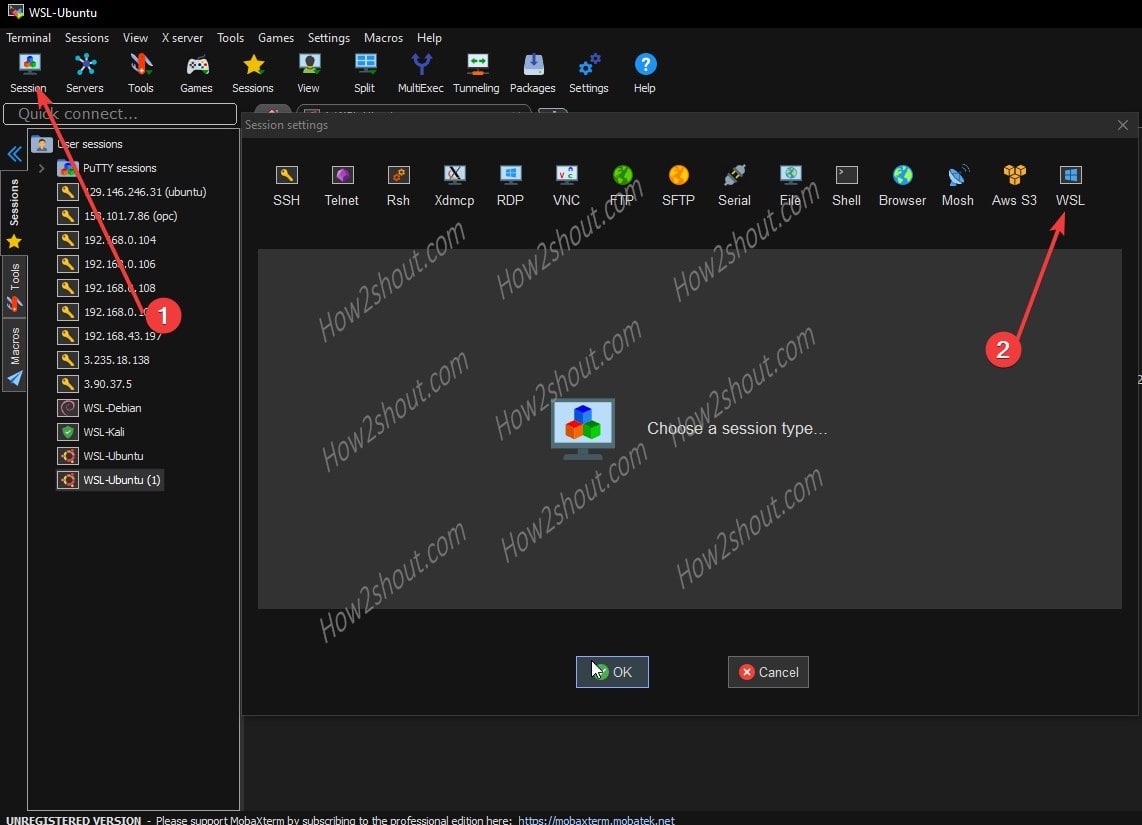
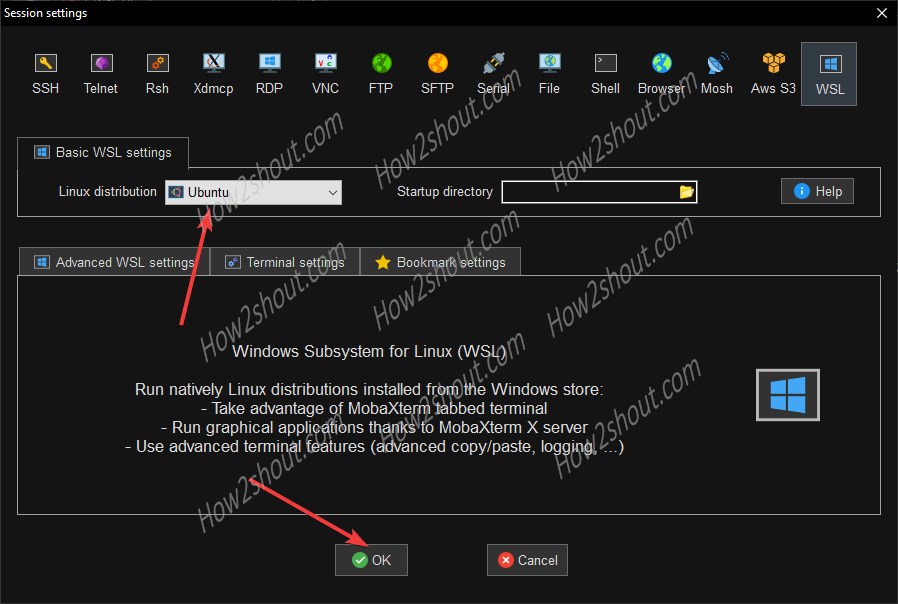

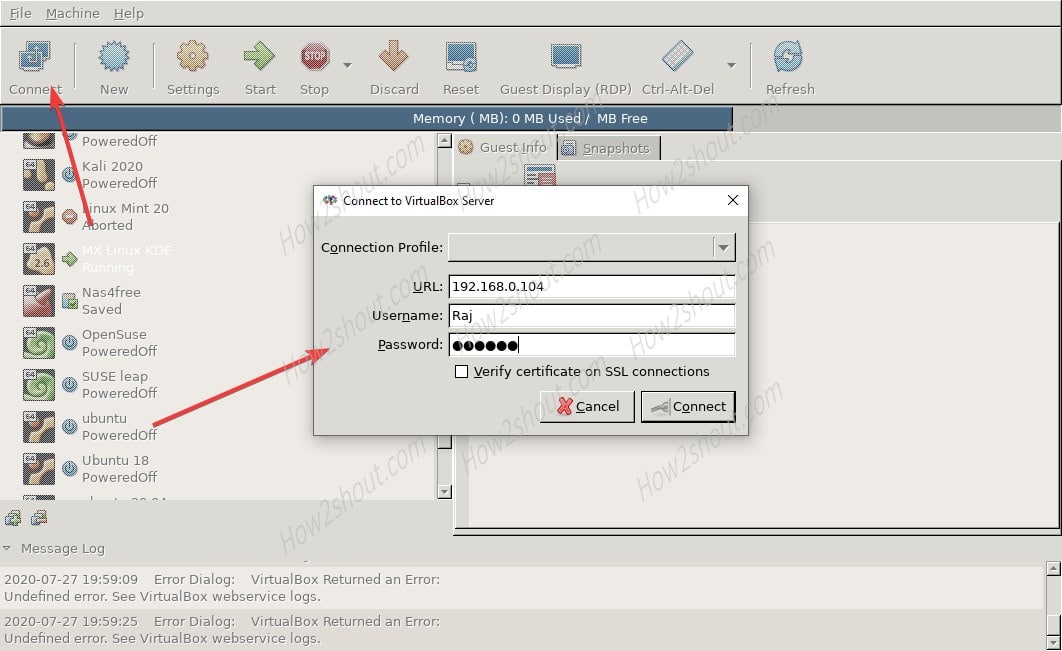
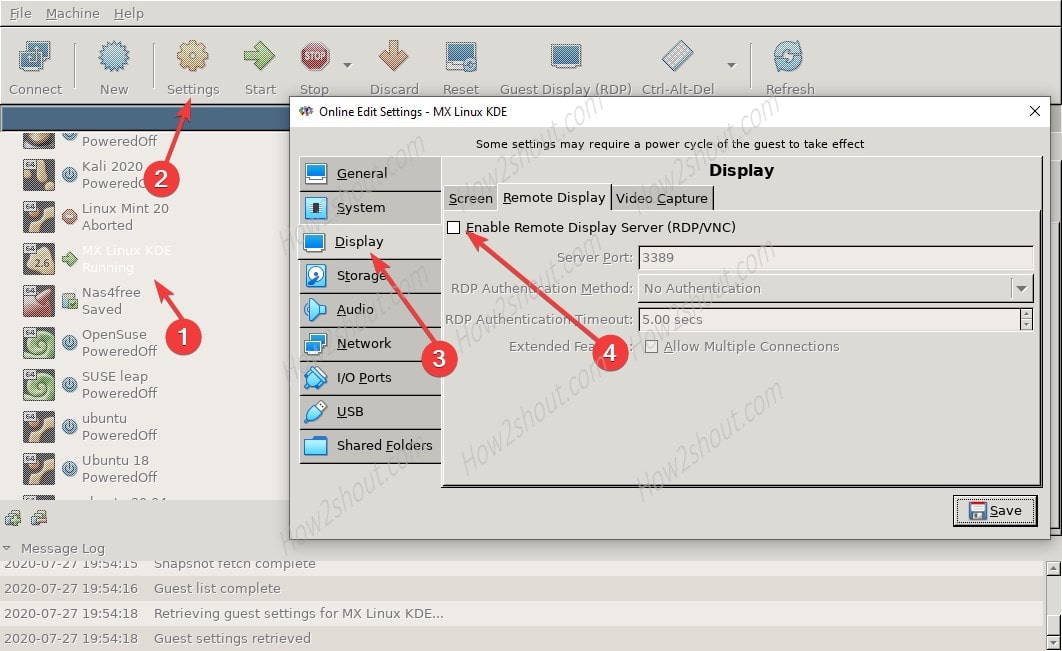
Related Posts
How to enable Virtualbox nested VTX/Amd-V on Windows 10/11 or Linux
Windows XP ISO installation on Windows 11 using VirtualBox
Convert VMware Workstation Pro Virtual machine to use in VirtualBox
How to install MX Linux on VirtualBox VM
VirtualBox Vs Vmware Virtualization software Comparison
How to install Windows 95 Virtual machine on VirtualBox