Our Android smartphone might be a small pocket-sized device with a beautiful notch on top of it. But the power of an Android smartphone can never be veiled by its beautiful looks. There are a number of tools available on the Play Store, which can help you accomplish complex tasks on your smartphone, and if not that, you can obviously carry out some basic tasks on your Android with some nifty cool apps on the Google Play Store or with some pre-installed tools that come with most Android smartphones out there. That being said, you will not need to see on your desk and need to turn on your computer or laptop for such small tasks.
One of the tasks you can do with your Android smartphone is ping a website and check whether it is working or not. Ping is not something too difficult to do, and the same can be done with a single command on Windows or Linux through the command line or Terminal. Doing the same task is also possible on Android, and you just need to download one single app for it. Apart from the activity of pinging websites, you can even execute a number of other activities with the help of the same app.
What is ping?
Let’s first find out what the heck, ping is!
Ping is a small internet program, which is mainly implemented to test the connection with a remote server or website, and ensure, it is ready to accept requests. That is what ping does.
The program actually sends an Internet Control Message Protocol or ICMP message and waits for a reply from the server. This, apart from testing the connection to a server and check whether it is ready to accept requests or not, it can even check the response time to comprehend, whether it is capable of handling different activities.
The ping time or the response time is generally expressed in Milliseconds or ms, and the lesser it is, the better it is.
Depending upon the type of service an website offer, the ping or response time becomes vital to know whether your connection or the server itself is capable enough to handle the requests and deliver it in a way that it becomes useful for the users.
The ping or response time depends mainly upon the remote server, the internet connection you are using, or basically your ISP, the DNS server you are using, and sometimes it can also depend upon the number of requests your ISP, the DNS server or the remote server is catering at a given instant.
Just in case you do not know the IP address of a website, ping will also disclose the IP address. I don’t know how useful it can be for a normal user, but it at least shows you the IP address.
The steps to ping an IP address or hostname using Android
Step 1: Open the Google Play Store and search for Terminal Emulator on it. Download it.
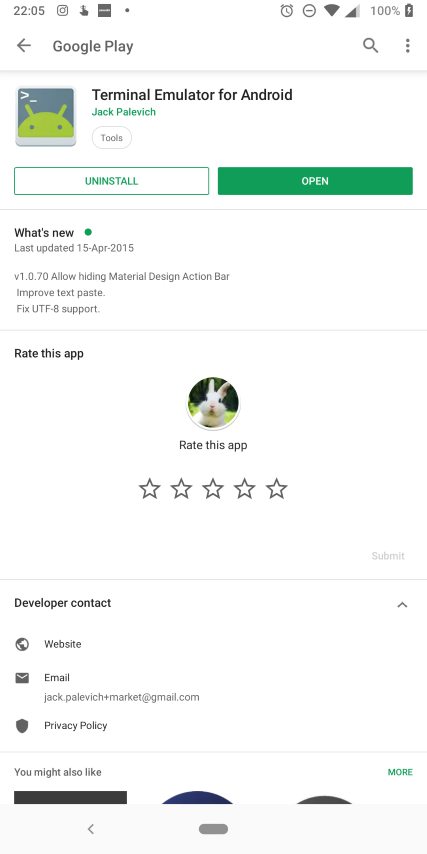
Step 2: Now type the following command without the quotes and hit the enter key.
ping -c ‘number’ ‘domain_name.ext’
You should replace ‘number’ with a numeric value that represents, how many times the process will be repeated. You should replace the domain name with the name of your favorite website. You do not necessarily need to enter the complete URL that contains the protocol identifier like HTTP, https or the name of the subdomain like www, store, or anything specific to the particular website.
Example: ping -c 4 how2shout.com
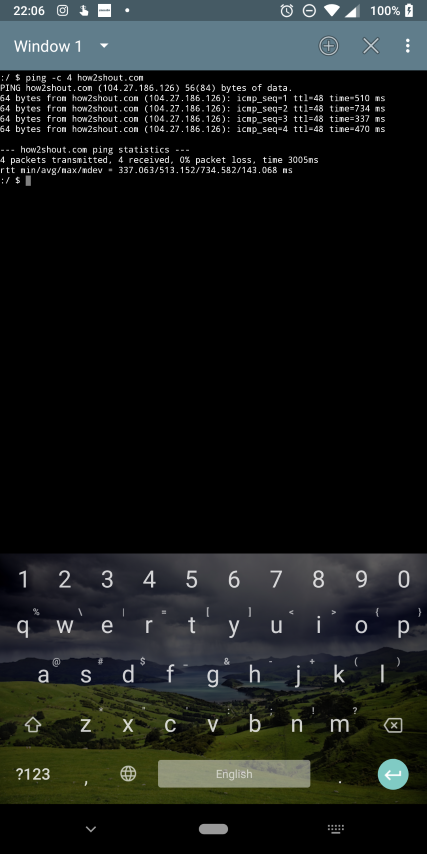
The ‘-c’ and the numeric value arguments are optional. Not doing that will keep the process on, unless you manually stop the execution process. This can be helpful if you want to constantly monitor the connection with the website or server, whichever may it be.
Here the ICMP echo message, used for the purpose of ping is of 64 bytes and you can even find the details about the total time taken for the process to complete, and other necessary information about the same.
So that was it. Hope the information was helpful for you. Do you have any questions? Feel free to comment it down below.
Other Useful Resources:
- How to run Traceroute command in Linux Ubuntu
- 4 Best Android OS for PC 64 bit or 32 bit: Free/Opensource
- 5 Best Photo Editor App for Android in 2018
- How to run a Traceroute on windows 10
Related Posts
Moto G85 5G launched in India but is unlikely to beat VIVO or XIAOMI
How to Download Firefox for Android Without Google Play
How to set Gemini by Google as the default Android assistant
What is stopping smartphone gaming from becoming the next big thing? The problems, and the possible solutions
How to turn off call recording announcements on Android Google Dialer
Smartphone buying guide for everybody. The ultimate guide to not regret your smartphone purchase after buying.