There is nothing better than QR codes to bookmark or open a new web address, save a contact, make payments to a vendor, copy some text information, connect to a Wi-Fi network or do anything else of that sort, error-freely. This is error-free as the work is accomplished by the phone’s camera, which can hardly do anything wrong in scanning the position of some black and white dots on a square. While QR codes are supposed to be scanned with mobile devices to carry out tasks on the go, it is even possible to process QR codes on a Windows or Linux computer.
With the ability to process QR codes on a computer, you can visit webpages, see a contact, and do almost everything that is possible with scanning a QR code with a mobile, if the operation isn’t restricted by the OEM or on the platform itself. As the webcams on computers and laptops aren’t mighty enough, it will not only be a bad idea to scan the QR code using that low-resolution camera, but it will not even be convenient to do that. Just imagine, how weird it will look, if you point your laptop’s webcam to a QR code that you can find on the streets. So what you just need is the soft copy of a QR code in an image format, whether fresh or captured by a camera.
So without any further delay, let’s get started with how you can process QR codes on a computer.
Using web browser
Decoding or processing QR codes on Linux isn’t that straightforward, and it is all about using the terminal, which most don’t find convenient. Moreover, unlike ShareX, there aren’t many options available to scan or decode QR codes directly from the screen. So if you are on Linux, I will recommend you use the web to decode or process QR codes, and that is the most convenient way, I would say.
1. First, capture the photo of a QR code, and transfer it to your computer, or save the QR code on your computer, if you come across it while surfing on the web. Once done, open the following link.
2. Click on ‘Choose File’ to choose the QR code saved on your computer. Finally, click on ‘Submit’ to start the process of uploading and processing.
Alternatively, you can even enter the URL of the QR code, and click on ‘Submit’.
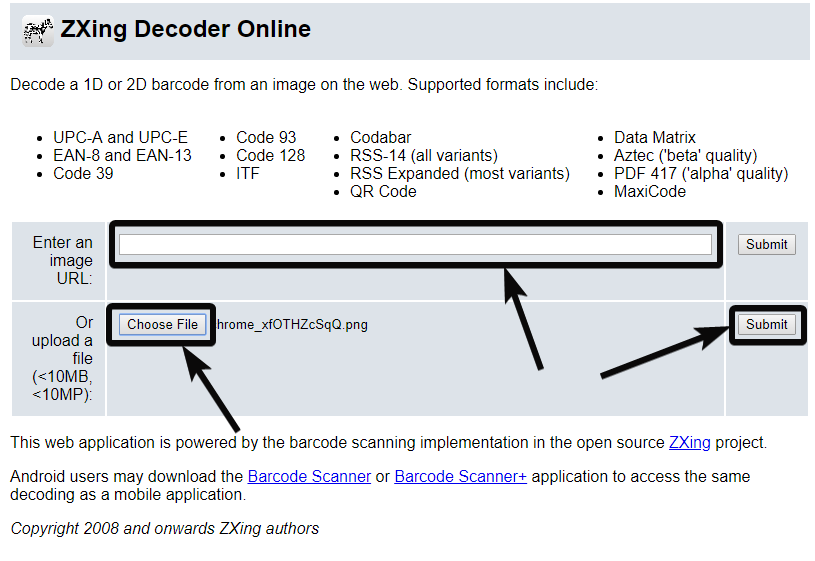
3. Now the content of the QR code will be displayed to you, along with the raw bytes, QR code type or format, and other necessary information about the code.
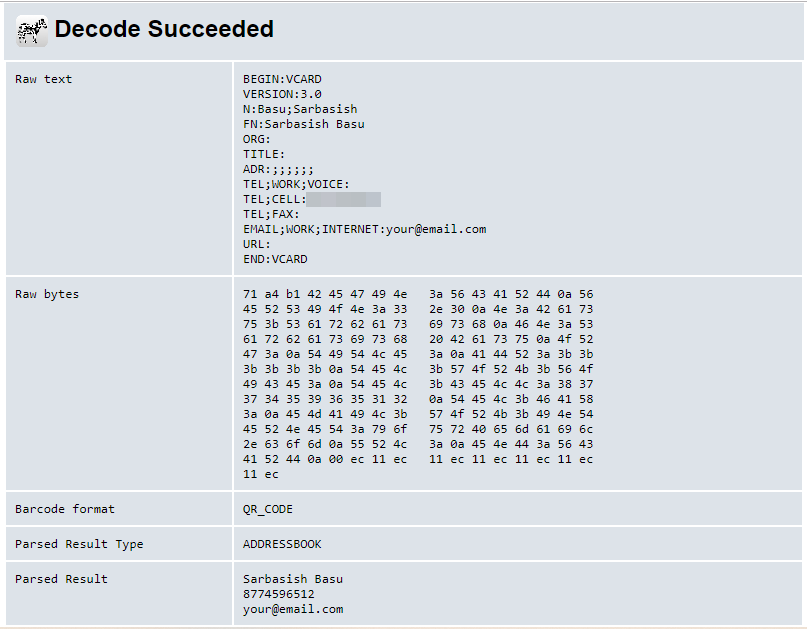
If you are on a public computer, and you are not allowed to install the program, the web-based QR code decoding solution is the only option that you have in hand.
——————————————————————————————————
Those who are using ShareX
On Windows 10/8/7
1. Download and install ShareX on your Windows computer. The installation process is the same as the installation of every other Windows program. You can see our full ShareX review, as well.
2. Once the download and installation are complete, open ShareX, and it should run in the Windows system tray.
3. Just right-click on the ShareX icon, navigate to ‘Tools’, and click on ‘QR code…’ under that.
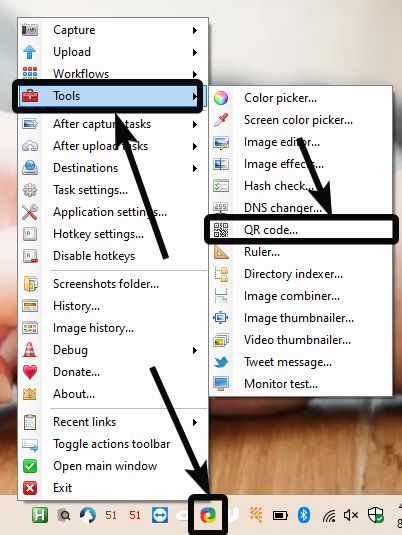
3. In the QR code window, you can both create, as well as process QR codes, as per your requirements. But, I will discuss how to scan QR codes on ShareX. Just click on the ‘Decode’ tab.
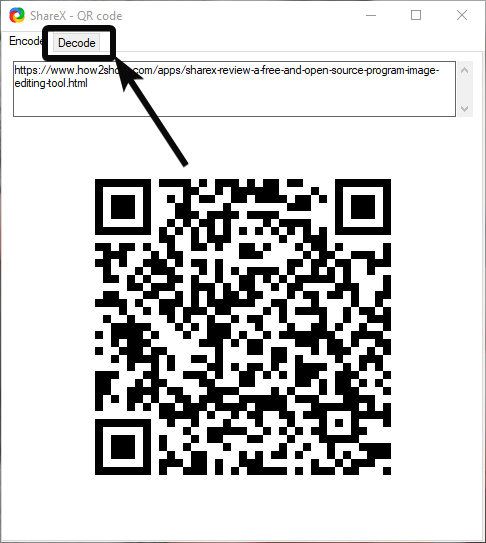
4. Now depending upon whether the QR code is saved as an image file or it is on the screen, click on the appropriate button.
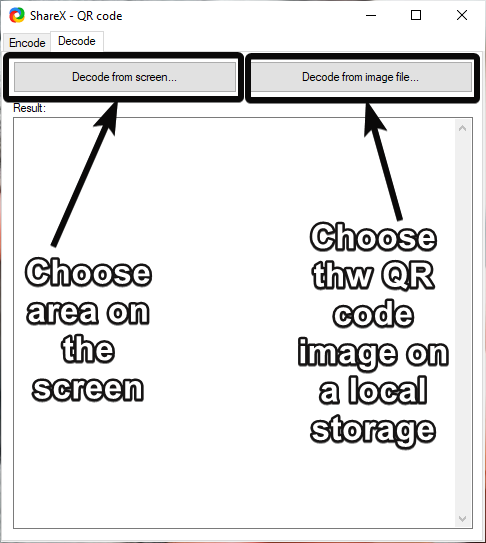
5. If you choose to decode from the screen, you will get an option to crop or select the area of the screen where the QR code is present. Alternatively, if you go for decoding from the screen, just select the file on your local storage.
6. Whichever decoding method you follow, the decoded information will be displayed to you in text format, as shown here.
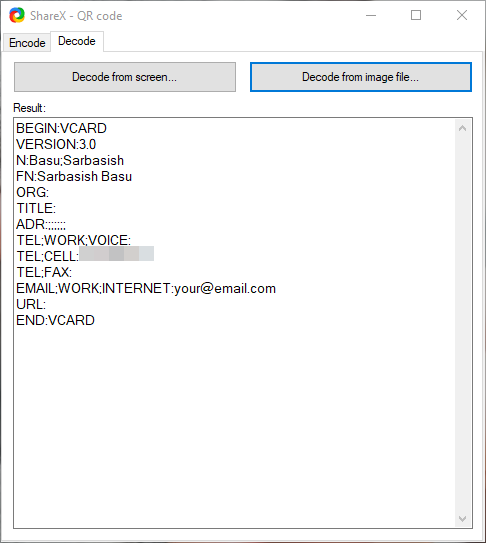
7. Unlike scanning QR code with a mobile, decoding or processing QR codes with ShareX will not help you accomplish tasks automatically. I will not recommend you to decode or process every single QR code that you come across with ShareX, as most of them are supposed to be decoded or processed by smartphones, using Google Lens, to save contacts, visit a website, or some specific apps like PhonePe, Paytm, for making payments, etc.
Hope the information was useful for you. Do you have any questions in mind about the tutorial? Feel free to comment on the same down below.
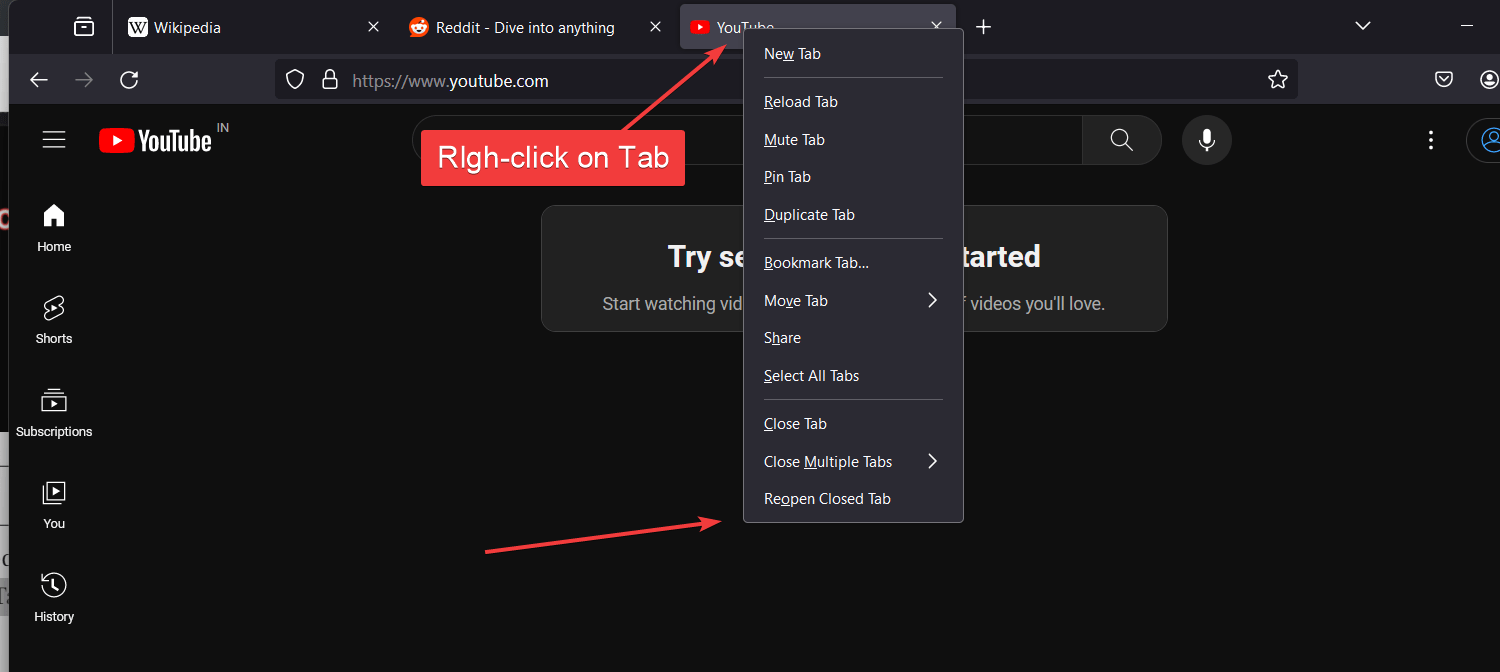

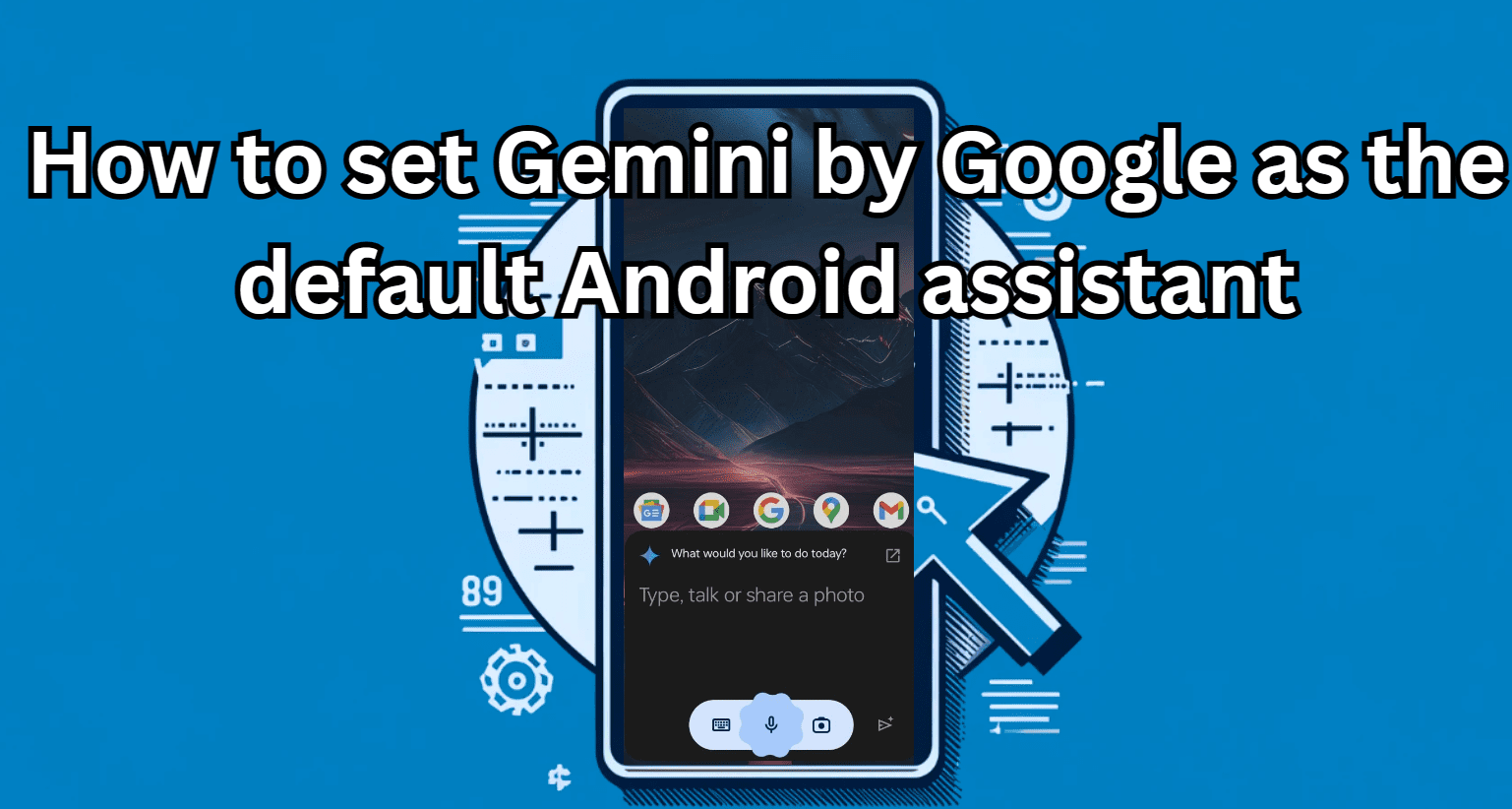



excellent article! i prefer doing things locally, however, so i’ve snagged the sources for both these projects, and when i get the chance, i intend to get something working on my linux box (from a terminal window, which is what i prefer).
again, thanks!