There are many reasons you need to Strike through a text in Google Docs, but if you don’t know how to do that then here is a quick tutorial to follow:
What is Strike through?
Strike-through (also called strikethrough) is a text formatting option that adds a horizontal line through a word or phrase, indicating that it has been deleted, crossed out, or is no longer relevant. This formatting is often used to show corrections or changes made to a document or to indicate that certain text is no longer valid. In written text, strike-through is commonly achieved by drawing a line through the text using a pen or marker. In digital text, such as in word processors like Google Docs, Microsoft Word, LibreOffice, etc strike-through is applied through a text formatting option.
So, if you are using online Google Docs and want to strike through a text to indicate that a certain part of your paragraph is deleted or not applicable anymore, then here are the steps to follow::
Here are the steps to apply a strikethrough effect to text in Google Docs.
1. Open Google Docs
First, open Google Docs and then the document that you want to edit and in which you want to strike through some text. After that move to the next step.
2. Select the text you want to strike through
Now, scroll and go that the text you want to strike through and select it using the mouse by clicking and dragging your cursor over the text or by double-clicking it.

Once done, from the Google Docs menu select the “Format” option located on the top of the screen like any other software menu.

4. Select “Text”
Now, from Format’s drop-down menu, click on the “Text” option.

5. Click on “Strikethrough”
Finally, you will see a few other options as you click the “Text‘ option of Google Docs including an option to “Strikethrough.” Click on it, and your selected text will now be struck through.
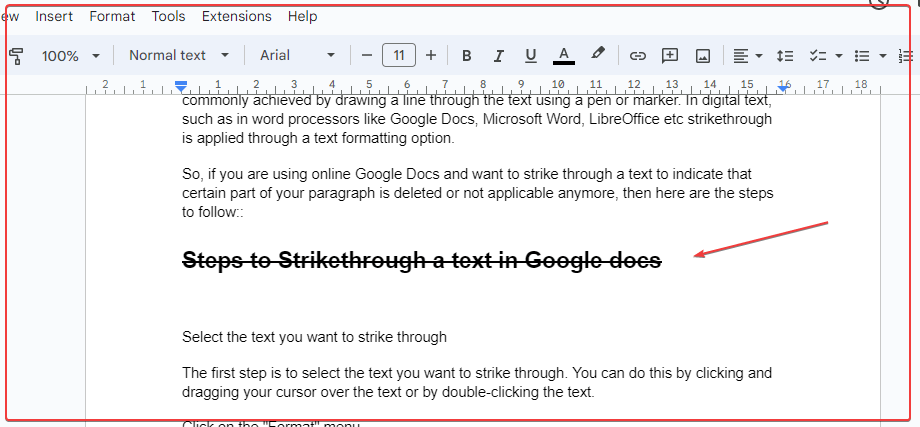
6. Use keyboard shortcuts
The steps we have shown are for those users who don’t want to use Keyboard shortcuts or don’t have access to it. However, if you have to frequently struck through your text then it is recommended to use the Keyboard shortcut to save a substantial amount of time.
The keyboard shortcut for strikethrough in Google Docs is “Alt + Shift + 5” on Windows 7/10/11 and “⌘ + Shift + X”for MacOS.
How to undo strikethrough in Google docs
If you think, you have striked thorugh some text wrongly and want to unstrike that on Google Docs, then select that text and use the Keyboard shortcut Atl+Shift+5 to undo Strike through text whereas macOS users can use ⌘ + Shift + X.
In conclusion, striking through text in Google Docs is a quick and easy process. By following the steps outlined in this article you can do that quicly to make your documents look more professional.
FAQ:
Yes, we can strikethrough a sentance by selecting it and using the keybaord shortcut Alt+Shift+5 for windows systems and ⌘ + Shift + X for MacOS.
Yes, strikethrough is a font style. It is a formatting option that adds a horizontal line through the middle of text, indicating that the text has been deleted or is no longer relevant.
Go to Google Docs Menu select Format option then click on Text to find StrikeThrough option.
It doesn’t matter where you are using the Google Docs whether it is ChromeBook, Windows, Linux or maOS, the shortcut to Srtike through a word will be the same that is – select the text and press Alt+Shift+5 for PC and ⌘ + Shift + X for MacOS.
Other related articles:
- 6 Ways to Save or Download Images from Google Docs to computer
- How to Download and save Picutres of a Google Docs document
- How to print the page numbers on pages with Google Docs
- How to download Google Docs files in PDF, DOCX, or common formats
- How to remove all hyperlinks from a Microsoft Word & Google Docs
Related Posts
How to create email groups in Gmail? Send one email to multiple recipients in a matter of seconds.
Getting the right dashcam for your needs. All that you need to know
How to Install 7-Zip on Windows 11 or 10 with Single Command
How to Install ASK CLI on Windows 11 or 10
How do you install FlutterFire CLI on Windows 11 or 10?
How to create QR codes on Google Sheets for URLs or any other text elements