Samsung’s high-end smartphones have the feature to use both front camera and rear camera in real time but other most of the handsets do not. They don’t have the capability to use the front and rear camera at the same time. Nevertheless, don’t lose hope, at least you can use some available apps those give capability that allows you to use both front and back camera one by one in a single frame to capture the photos at any given point of time. And one of those apps is Frontback – Social Photos app. It is available for both Android and iPhone/iPad(iOS) platforms. However, iPhone users don’t need this app they can use Dblcam that can capture the photos from both front and rear camera simultaneously at the same time.
Let’s see how to use the Frontback app to get something like using both cameras between any particular span of time.
- Go to the Google Play store and type Frontback. Alternatively, you can also use this link to download the Frontback app.
- Once the Frontback app downloaded and installed successfully, open it.
- On the right side bottom side, you find a shutter icon tap on that.
- Now you will see two partitions: the above one is to capture the image from the back camera and the lower is for the front camera. Just tap on the centre shutter button to click the image from the rear camera and again touch the same button for a selfie.
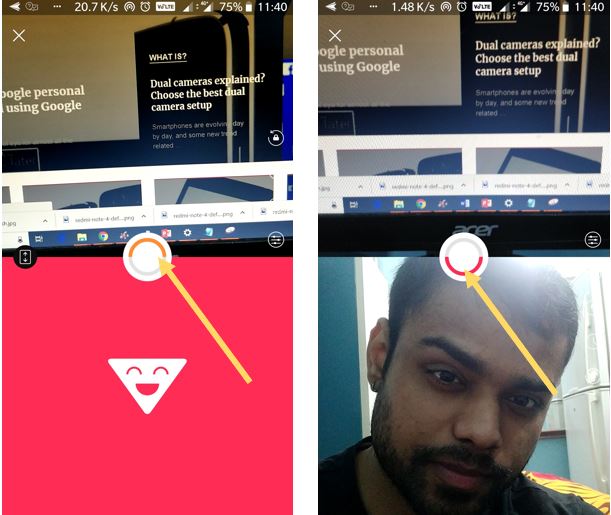
- After capturing both camera images, in case you want to switch the location of them then just slide the any of it up or downwards.

- Using the front camera will automatically flip the image and if you want to get back in the same position as it was captured then just tap on the settings icon given on the image and tap on the H-Flip option. This option will horizontally flip your image. In the same way, we can use the V-Flip to vertically flip the image. Other handy options are Mirror to get the same image up and down but in opposite direction like a mirror; library, copy image, copy the style and delete.
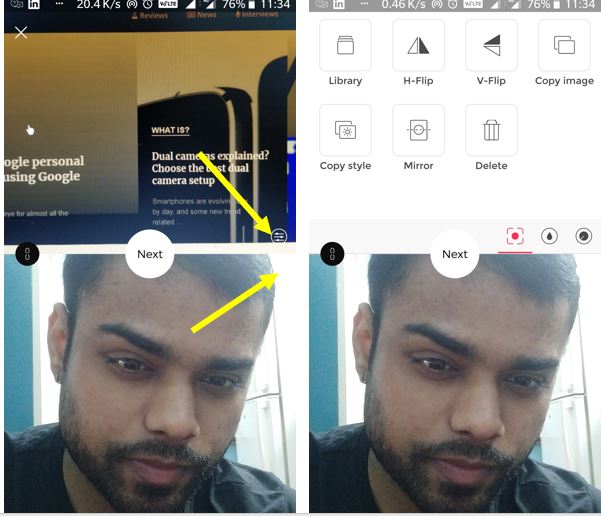
- Moreover, you can also perform basic editing task within the app such as applying filters: Standard, Video, and colored including brightness/contrast, Saturation/colors, and sharpness/vignette.
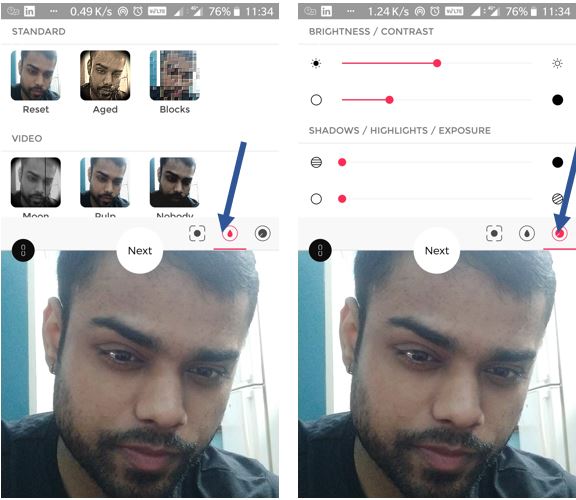
- Once the image is final, tap on the NEXT button given between the images. If you want to post it one the Frontback social media you can signup otherwise just save it in your Gallary.
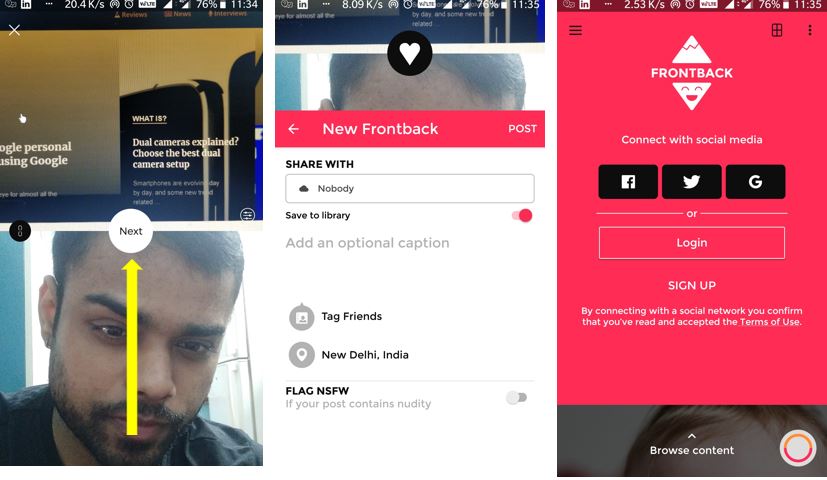
- Few sample images from Frontback Social media.
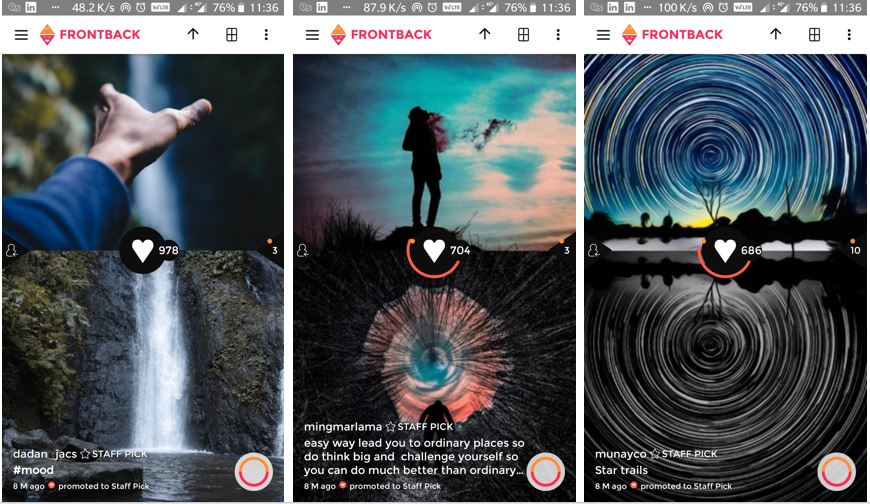
You might also like to see:
- How to use the Instagram Focus Camera format to create a Bokeh effect in Selfies
- 10 Best Bokeh Effect Camera App for Android: DLSR Like Bokeh Photography
- How to Use the Bokeh Effect in Snapseed Camera Editing App
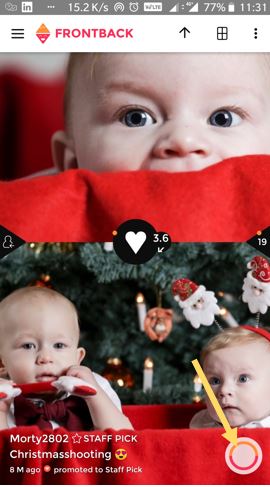
Related Posts
SJCAM C300 Action Camera Review – Budget Alternative to GoPro
What we can expect from the upcoming GoPro Hero 10 Black
EZVIZ C6N Review: Smart Home camera with IR night vision
7 Best and Affordable Digital Cameras of 2020
What is Pill Camera Technology in the size of a capsule?
Why laptop cameras are not as good as smartphone cameras?