The Snapseed is one of the popular photo editing apps which comes with lots of professional editing tools for your smartphone. It is available for both Android and iOS users. It offers 29 tools and filters that includes Healing, Brush, Leans blur, HDR, Raw develope, Tunes image, crops, Rotate and more.
If you are using a smartphone with a single lens camera then it would be a little bit difficult to create a bokeh effect in the images as compared to the dual camera smartphone. The bokeh effect like DSLR photography can be achieved in the smartphones to some extent if the object is close to the camera. In the close-up or Macro shots, it is easy to get the bokeh effect but in landscape or wide shots, it becomes difficult in smartphones because we can’t interchange the lens with maximum aperture size to create a shallow depth of field. But we can create a digital bokeh effect or blur background in the images using smartphone apps like Snapseed. Today we are going to show you how to do that?
You can also see our article: Best bokeh effect camera apps for Android smartphone.
Snapseed Download Link
How to take bokeh photos with Smartphone using app
Step 1: Open the camera app and tap on the option “OPEN” given at the left side top and select the picture from the gallery which you want to edit.
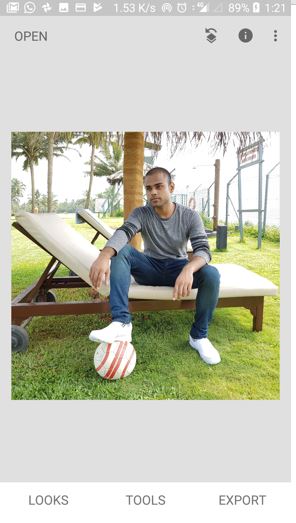
Step 2: Now select the option “Tools” give at the bottom of the Snapseed app.
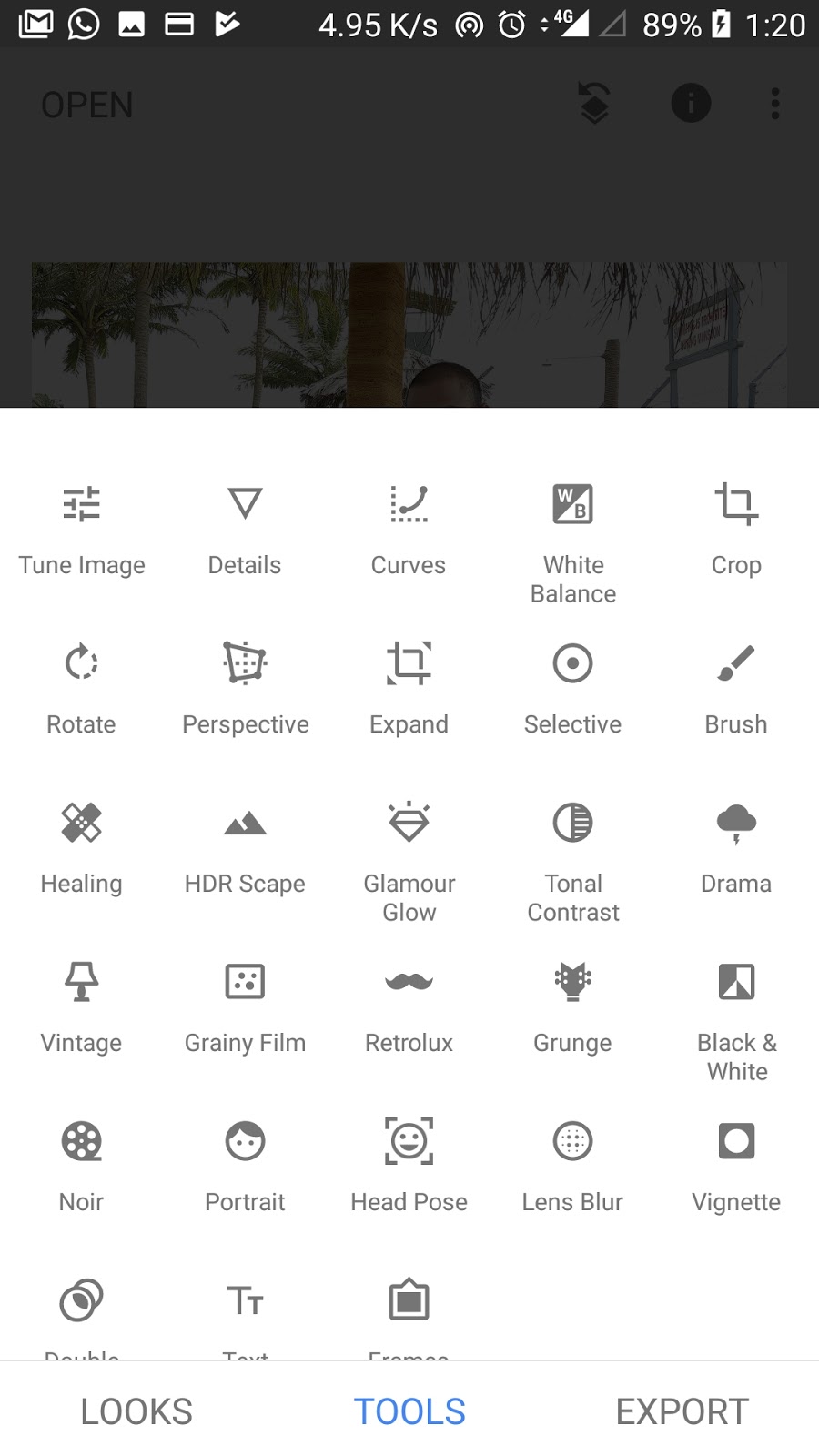
Under the Tools option, you will get the following options to edit your images.
- RAW Develop
- Tune image
- Details
- Crop
- Rotate
- Perspective
- White Balance
- Brush
- Selective
- Healing
- Vignette
- Text
- Curves
- Expand
- Lens Blur
- Glamour Glow
- Tonal Contrast
- HDR Scape
- Grunge
- Grainy Film
- Vintage
- Retrolux
- Noir
- Black & White
- Frames
- Double Exposure
- Face Enhance
- Face Pose
Step 3: From the tools section select the editing tool called “Lens Blur“. Lens Blur is a tool to manually provide blur effect on the image background or at any selected area to provide beautiful DSLR like bokeh effect. When you select this you will get a circle that can pinch to zoom to increase or decreases blur effect as shown in the given screenshot.

You can also change the focus or blur area effect by using the parallel lines.
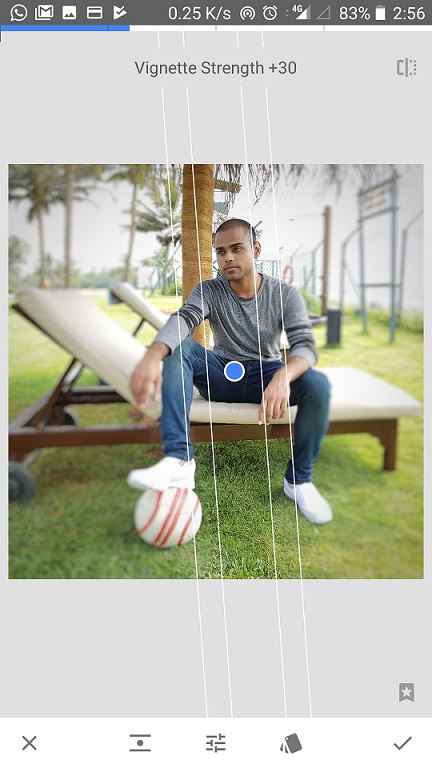
It also features three different blur strength options: Blur Strength, Transition and Vignette strength.
The last option it provides is different background styles like star, pentagon, heart and more.
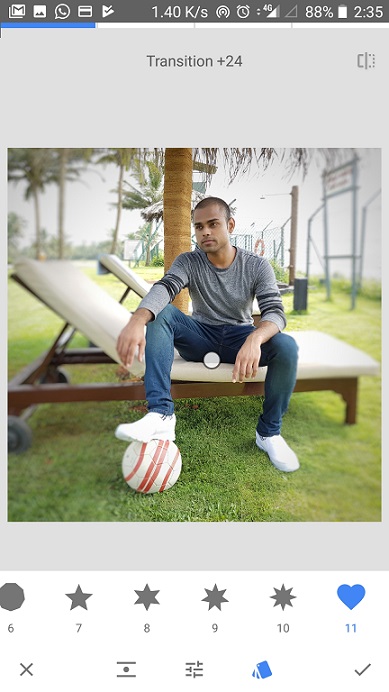
Step 4: Here is the final bokeh effect result on the normal image. In this way, you can achieve beautiful customize bokeh effect in the normal smartphone photography.
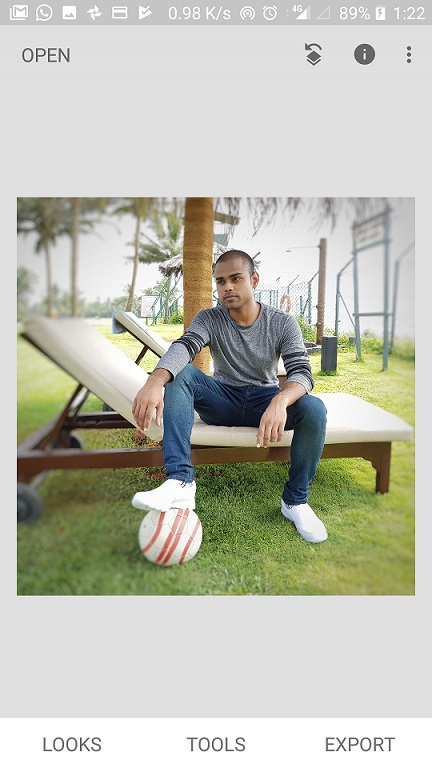
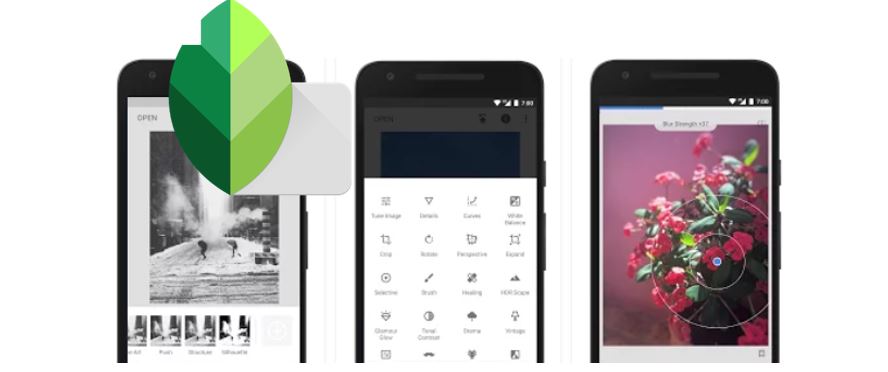
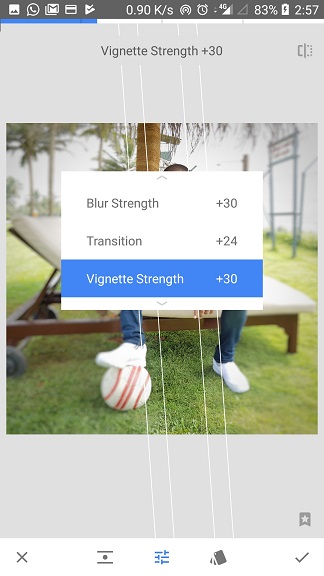

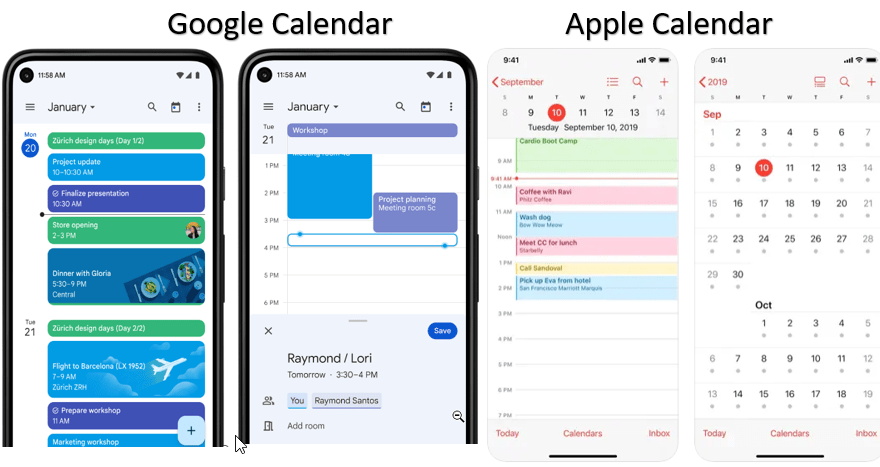
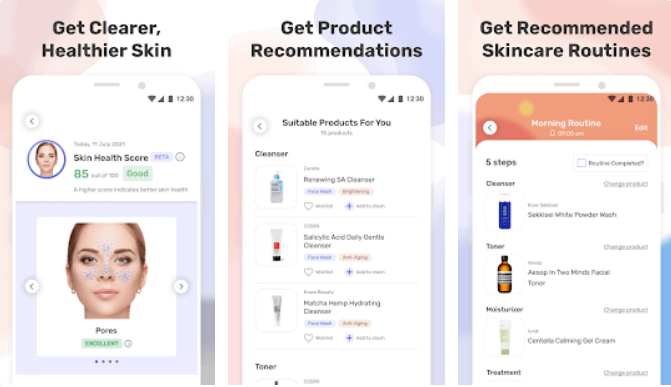

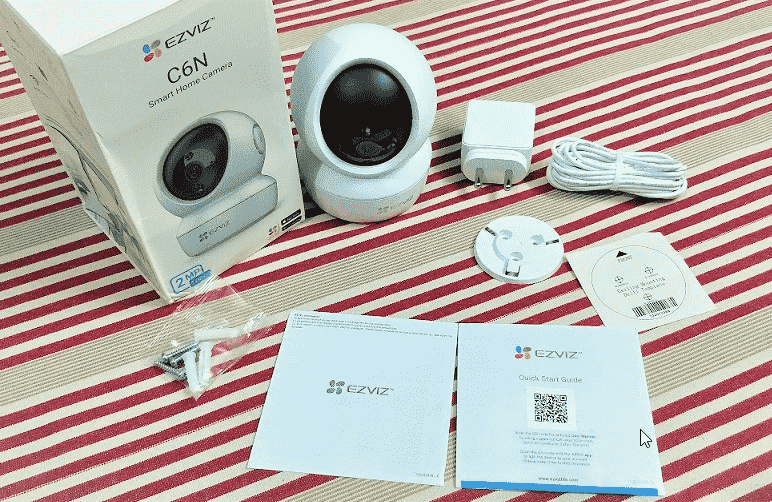
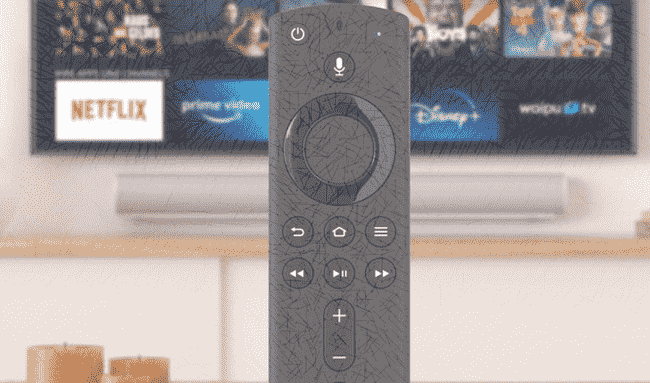
is there any option to select the object from background??
To select the object from background use the Afterfoucs app…
Just the information I needed. I can not justify an iPhone upgrade at the moment. Brilliant advice, thanks 🙌