Laptops have been really helpful to business people and students who need to get their stuff done at any place, anytime. What’s interesting is all models support Windows operating system that you could use to protect your laptop. Most people prefer text passwords to prevent any unwanted access but with the latest Windows 10, you can even put picture and PIN passwords to lock your laptop.
But, if you have a tendency of using secure and tough passwords then they are very hard to guess but at the same time, they are very difficult to remember as well. There’s no wonder that once in a while you may forget the password of your laptop and lock yourself out. While this can be a very disturbing and despondent moment but what you might not know that you can easily reset the password of your laptop without taking it to the laptop repair shop. So, let’s check out the latest ways to reset Windows passwords on Windows 10/8/7/XP/Vista.
Also See: How To Reset Ubuntu’s Root User Password
Solution 1: Reset Windows Laptop Password with TRK
TRK or Trinity Rescue Kit is a well known but old windows password recovery software that allows you to reset your Windows laptop password. It requires a separate Windows computer or laptop to create password reset disk first and then you can use it to unlock your Windows Laptop.
Step 1. Download the ISO image file of TRK on a working laptop or PC then burn the ISO image file on a flash drive or CD/DVD.
Step 2. Insert the CD on your optical drive and restart your laptop. It should automatically read your bootable disk instead of hard drive and a new TRK Easy menu should pop up on the screen like the following screenshot –
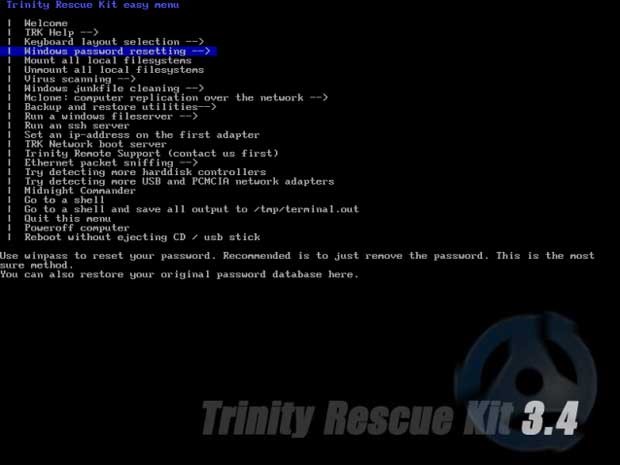
Step 3. Choose “Windows Password Resetting” from the given options and press Enter to continue.
Step 4. Select “Winpass prompts for username first” and input your user profile name that is currently locked.
Step 5. The program will automatically fetch the operating system details and simple Press 1 to clear the password from your computer.

Now reboot your PC and it should not ask any password anymore.
Cons
- Only works with local accounts.
- Doesn’t work with Windows 64 bit versions.
Solution 2: Reset Windows Laptop Password with Password Recovery Program
One of the simplest and most elegant ways to reset any Windows computer or laptop is to completely remove it using a password recovery program. If you’re Windows 10 user, check this tutorial to reset your Windows 7 password. We will be taking help from TunesBro WinGeeker.
What is TunesBro WinGeeker?
It is an amazing and intuitive Windows password reset program that can crack any Windows laptop or computer password including Lenovo, Dell, Acer, HP, Samsung, etc. It works independently and needs no acknowledgement of the previous password to unlock your system. It needs to be downloaded first on a different Windows computer to make a password reset disk in 2 ways then you can use that password reset disk to reset the password on Windows 10/8/7.
It works perfectly with all Windows versions including 32 bit and 64 bit systems and it can remove all sorts of passwords like text, PIN, Microsoft and picture passwords. Manual to unlock Windows laptop with Windows password recovery tool.
Step 1. Download and install the program
First get a different computer or laptop since your own system is locked to install the program like regular software. Next, launch the software to see its main user interface.

Step 2. Insert a Thumb Drive or CD/DVD.
Now, insert an optical disk or thumb drive to your PC to make a password reset disk. Then, click on “Burn USB” if you are using a pen drive or “Burn CD/DVD” if you are using an optical disc.
Step 3. Unlock Windows Laptop with Windows password recovery tool
Next, insert the password reset disk on your locked computer and it should automatically boot from your pen drive. Wait until the Windows password recovery tool is loaded on the screen and you only have to select the Windows version that you are using and the username that needs to be unlocked.

Finally, click on “Reset Password” and it is DONE! Reboot your laptop and it should open normally now. This program works for all Windows system including Windows 10/8/7/XP.
Solution 3: Reset Windows 10 Laptop Password with Password Reset Disk
If you have pre-created password reset disk for your Windows laptop then now is the time to use it to unlock your system. Basically, you are required to create the password reset disk of your laptop before you forgot the password because it only works on the particular system from which the password reset disk is created.
Step 1. Insert the flash drive with password-reset disk and turn on your PC.
Step 2. Click on “Reset Password” from the logon screen to open the forgotten password wizard.

Step 3. Press “Next” to go to the next page and finally reset the password of your laptop.

Restart your computer and use the new password to enter into your system again.
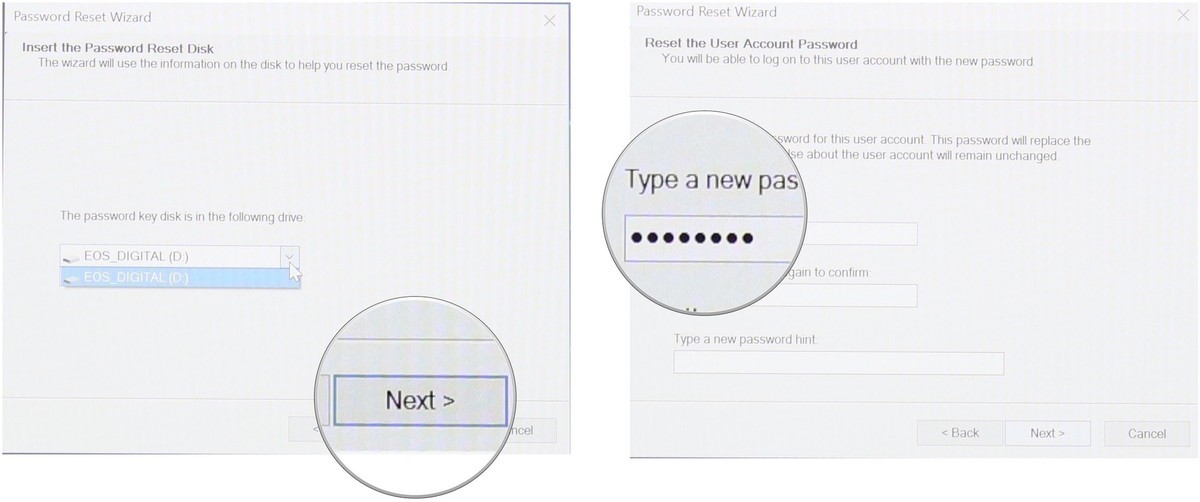
Cons
- Doesn’t work with Microsoft, root or domain accounts.
- Works only on a particular computer or laptop from which the PRD is created.
Conclusion
Never take your laptop to the service centre as they will format your disk and re-install operating system all over again that could cause heavy data loss. Instead, just use one of the methods from this guide and easily reset laptop password in Windows 10/7/8. TunesBro WinGeeker has helped countless desperate customers before and they all rated it as the #1 password recovery tool. It is absolutely free to try, so go ahead and use it yourself to see its true potential.

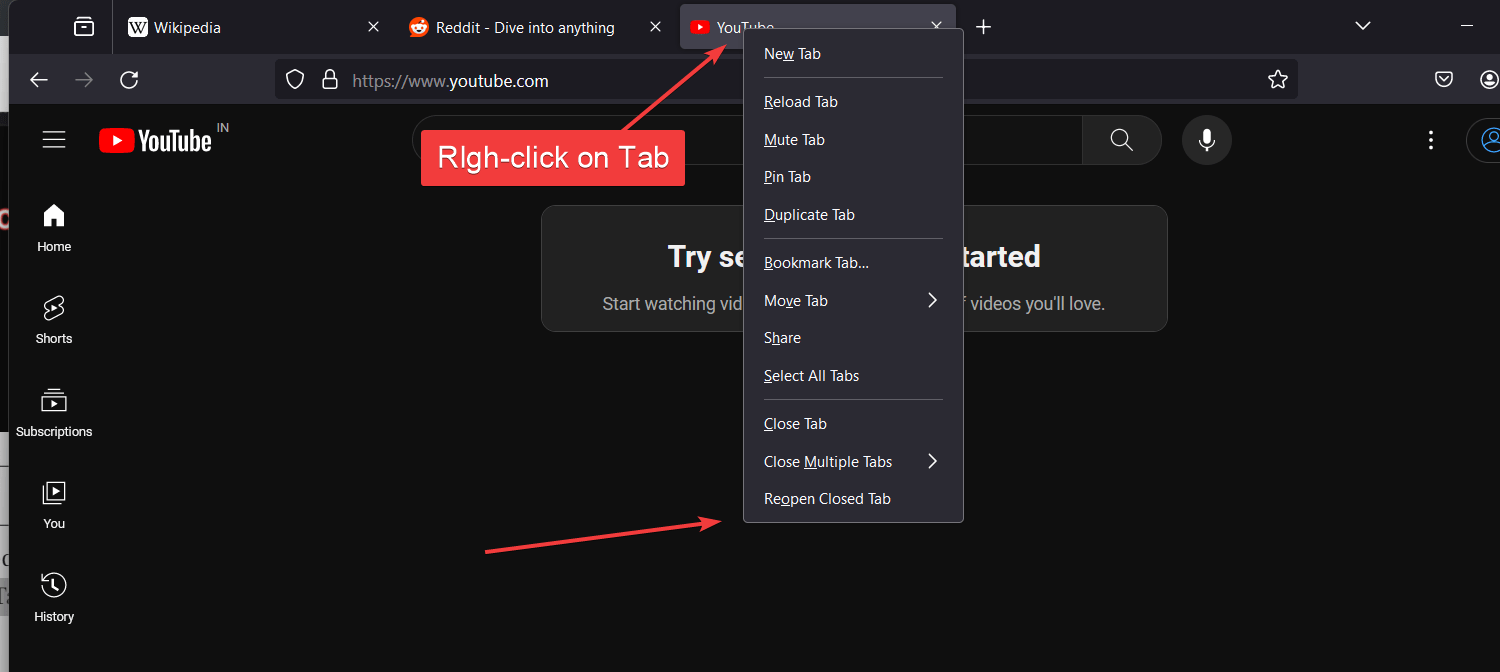




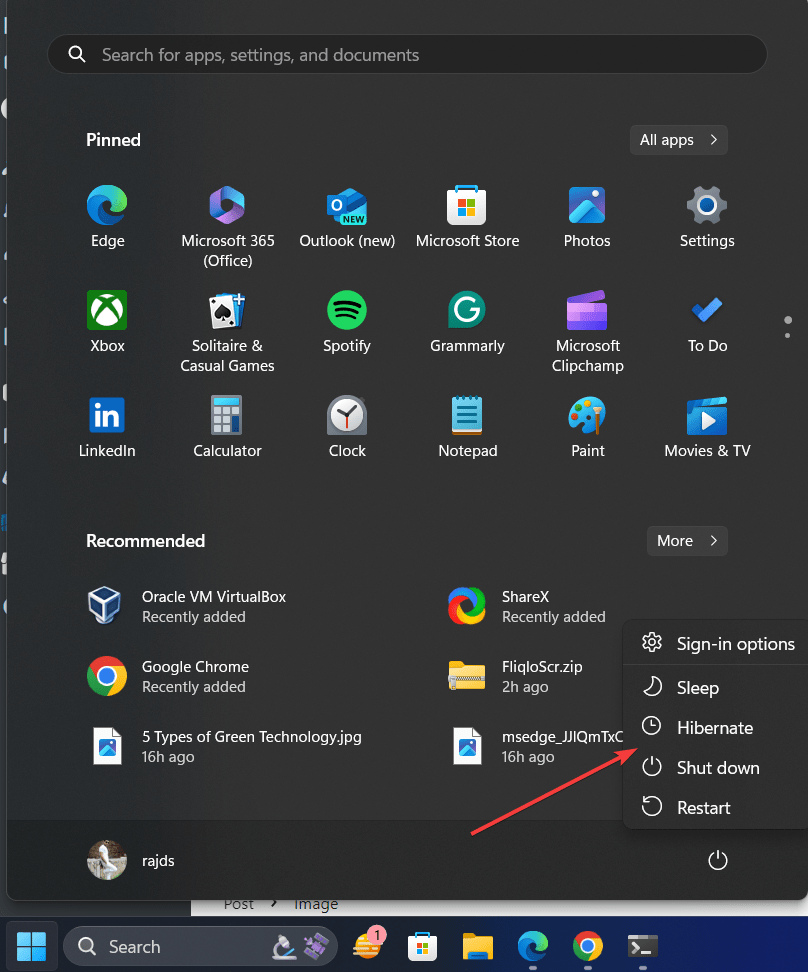
I was very happy to uncover this great site. I wanted to thank you for your time for this wonderful read!! I definitely loved every part of it and i also have you book-marked to look at new things on your website.
There is noticeably a bundle to know about this. I think you made some good points in features also.
you’re actually a excellent webmaster. The web site loading pace is incredible. It sort of feels that you are doing any unique trick. In addition, The contents are masterwork. you’ve done a excellent activity on this subject!
It’s great that you are getting ideas from this paragraph as well as from our discussion made here.
Wonderful goods from you, man. I’ve take note your stuff previous to and you are just too wonderful.
I really like what you have obtained here, certainly like what you’re
saying and the way by which you assert it. You make it entertaining and you still care for
to stay it sensible. I can not wait to learn far more from you.
That is really a great site.
You can certainly see your expertise within the work you write. The world hopes for more passionate writers such as you who aren’t afraid to mention how they believe. Always go after your heart.
I regard something really special in this site.
You actually make it seem really easy with your presentation however I in finding this topic to be actually one thing that I feel I’d never understand. It kind of feels too complicated and extremely extensive for me. I am looking ahead on your next submit, I’ll try to get the hold of it!
Very good written article. It will be supportive to everyone who usess it, including me. Keep up the good work – i will definitely read more posts.
I am happy that I noticed this web site, exactly the right info that I was looking for!
I do trust all the concepts you have introduced in your post. They’re really convincing and will certainly work. Still, the posts are very brief for beginners. May you please lengthen them a bit from subsequent time? Thanks for the post.