Master PDF Editor For Linux (64bit) is a popular software for Linux users such as Ubuntu, CetnOS, RedHat, Debian, Linux Mint and other Distros sharing the same stream.
In terms of commercial consumer software, all Linux Distros sometimes feel left out and have never got the same attention like Windows and MacOS platforms always got. Yes, there are open source alternatives present for mainstream consumer and professional software for Linux such as Gimp as Photoshop, Libra or Apache Openoffice as Microsoft Office or Adobe PDF, however, all these alternatives are not that much advanced in terms of features. The main reason why such commercial and feature-rich software are not available for Linux becuase of its diversity; there are hundreds of different Linux operating systems, some of them are popular while others are not. Thus, in such a scenario Linux users especially the consumer one some times struggle a lot.
Nevertheless, recently we got time to test a commercial PDF Editor software named Master PDF Editor For Linux. It is specially designed to work on cross platforms such as Windows, MacOS and Linux operating systems. So, after installing its free version here is our review on Master PDF Editor For Linux.
Master PDF Editor For Linux Review
This Linux application is available in two versions- Free and Paid, needless to say, the master pdf editor full version has more features than the free one.
Features comparison of free and paid versions of MasterPDF editor for Linux
| Function | Free version | Commercial version |
|---|---|---|
| Ability to create PDF document via scanning or converting the existing file(s) | Yes | Yes |
| Fill PDF forms | Yes | Yes |
| Add and/or edit bookmarks in PDF files | Yes | Yes |
| Comment and annotate PDF documents | Yes | Yes |
| Split and merge PDF documents | Yes | Yes |
| Edit PDF text and images +create PDF Form | No | Yes |
| Optimize PDFs | No | Yes |
| “Paste to Multiple Pages” function | No | Yes |
| Add/Edit Document Actions | No | Yes |
| Manage Document JavaScript | No | Yes |
| Page Properties options | No | Yes |
| Signing a PDF document with digital signature | No | Yes |
| Add Headers and Footers to PDFs | No | Yes |
| Add Watermarks and Backgrounds to PDFs | No | Yes |
| 256 bit AES encryption | No | Yes |
The free version can be used to view documents, fill PDF forms, Comment and annotate and print documents but for other features, one has to buy its premium license which cost $69.95. Furthermore, it also available for Windows and MacOS but it is more popular for Linux.
First, let’s how to install the unregistered or free version of Master PDF Editor on Linux
Install Master PDF Editor for Linux -Ubuntu/CentOS/REHL
#Commands for Ubuntu
Here we are using Ubuntu 19.04, however, the steps will be same for 18.04/16.0/14.04, Debian, Linux Mint, elementary OS and other same streams Linux Distros.
Step 1: Go to the MasterPDfEditor for Linux download page.
Step 2: As per your Ubuntu’s operating system version and bit, select and download .Deb file for Master PDF editor.
Step 3: After downloading, go to the Downloads directory or the one where you have downloaded the file. By default from browser it goes to the Downloads folder, thus:
cd Downloads ls
Step 4: Install the MasterPDFEditor
sudo dpkg -i filename
in our case the name of the file was
master-pdf-editor-5.4.20-qt5.amd64.deb
thus the command for installation would be like this:
sudo dpkg -i master-pdf-editor-5.4.20-qt5.amd64.deb
If you get some dependencies errors, then first run the below command after the installation one:
sudo apt install -f sudo dpkg -i master-pdf-editor-5.4.20-qt5.amd64.deb
#For CetnOS/ RedHat OS
Step 1: From the download section, the link is given in the above steps; download the Redhat .RPM package.
Step 2: Switched to the downloads folder and use YUM to install rpm packages of this PDF editor.
yum install master-pdf-editor-5.4.20-qt5.x86_64.rpm
Master pdf editor Portable version
On the same download page from where you have downloaded the Debian packages for Ubuntu or RPM for CentOS/REHL, the Portable versions of Master PDF editor are available for both type of Linux based distros.
The portable version is the easiest way to use it without installing it manually on the Linux system. Just download, extract and either save it on Desktop or some USB drive in order to use it on any supportable Linux running systems.
Master pdf editor Portable version comes in compress Tar.Gz format to extract you can simply double click on the file and default extractor program of you OS will open to performing the unarchiving process.
If you want to use Command Terminal then use the below command top extract Tarball file:
sudo tar xzf master-pdf-editor-5.4.20-qt5.amd64.tar.gz
Interface
The interface of this PDF editor is rather clean and all the major icons appear on the ribbon menu; along with other options for creating a new document such as Blank PDF (If you want to use it to create free PDF file); opening existing documents, From files and using a scanner.
Settings
To arrange different core functions of the Master pdf editor to yield things according to your requirements simply click on the settings option given right on the first screen of the PDF editor.
For example, you want to change the background colour or theme of the editor. Then from Settings select Appearance and then Theme. It offers Light, Dark and System theme.
The editor area after importing any document gets divided into three parts, the middle area shows the preview of a document that you want to edit. While the left offers search functions, Bookmarks, Page previews, Attachments, Object Tree view along with links present in the PDF document and Signatures. The right margin of the Master PDF editor dedicated to a universal tool of the program called the Object Inspector.
Object Inspector can be accessed by clicking on the Settings icon on the right top side of the document editor area. It will reveal further options as we click on some link, text or graphic of the PDF. Object Inspector offers a variety of options to directly make changes, for example, the Line thickness, Border colour, Line style; Geometry menu to play around with shapes and images; assign trigger actions, example when a user clicks on some link on the PDF what it should do. The actions section offers options things like Goto page view, Open/Execute File, Open a web link, Reset form, Show/Hide fields/Submit a form and Run a Javascript.
This Master PDF Editor For Linux’s option is really handy to handle various underline elements of an interactive PDF document. The meta boxes available in Object Inspector gives an interactive way to increase the size of boxes rather using a mouse which is most of the time hard to use if you have to place multiple elements of the same size exactly at the desired position. Moreover, the fields in the Matrix area offer good options for visually manipulating the way objects display.
It also has inbuilt Screenshot capturing option, simple go Tools and selects that to use or select the snap grid icon form ribbon menu.
Apart from it, you will have all other options to create some vector figures such as rectangle, ellipse etc. including a button to embed in forms and more on the lower ribbon of the Editor.
PDF encryption
The security measures also have been implemented by the developers of this PDF editor. It provides two types of encryptions one is Password Encryption and the other one is Certificate encryption.
To access them click on File and select the Properties option.
Furthermore, the best thing it supports multiple levels of encryptions from lowest 40 bit RC4 to securest 256 AES.
Overall, the interface is clean, and features are easy to use and navigate…
To know more about each and every feature of Master PDF editor and how are they work to carry out some desired task, please see its official documentation. It comprises information related to Activation, Configure Master PDF Editor to customize the appearance and functions; Document properties, Add or Edit Text, Commenting PDF, PDF forms, Document Security, Digital signatures, PDF Bookmarks, OCR in PDF; Working with pages; Headers and Footers, Backgrounds in PDFs, Watermarks in PDFs and more…
Master PDF editor Performance
Well! the installation of the program was really smooth and easy in both Windows and Linux operating systems, however, we can’t say the same for MacOS because we didn’t use it on that. The application is very lightweight just around 28 MB which is very important especially when we are using some Linux distro on any Old computer.
If you talk about the features, they are quite rich in numbers almost all basic to advanced needs of a PDF handling in Master PDF can be accomplished very well. We personally found it the best alternative to Adobe Acrobat for Linux OS especially when it offers some part of it free to use.
We don’t have any complaints except the scanning and OCR options of the editor. The scanning results were not that convincing where the OCR accuracy also suffers.
Otherwise, apart from these two, this is a fine piece of software, especially, when most of the PDF editors present online are not free or not available for Linux.
One more thing, even the free version has all features of Master PDF editor full version (paid), the thing is whenever the user uses some paid feature of the software, a watermark of the company will leave behind on the documents. It is good to first test this software against all your requirements and when it satisfies you then simply unlock the premium version by purchasing the license.
Pros:
- Easy to Use
- Free partially
- Lightweight
- Cross-platform: Windows, Linux and MacOS
- Feature Rich
Cons: ( Not con rather suggestion)
Scanning and OCR needs a little bit improvements
Other Resouces to Read:
- MEGAsync client: How to install it on Linux to sync files
- 6 Best Open source PDF editors For Windows, Linux or Mac
- 8 Best online OCR websites to extract text from images
- Franz, a social network app for Linux
- Best latex editors for Linux, Windows or MacOS
Master PDF Editor review ratings
-
Features - 8/108/10
-
Interface - 8/108/10
-
Performance - 8.5/108.5/10
-
Value for money - 8/108/10
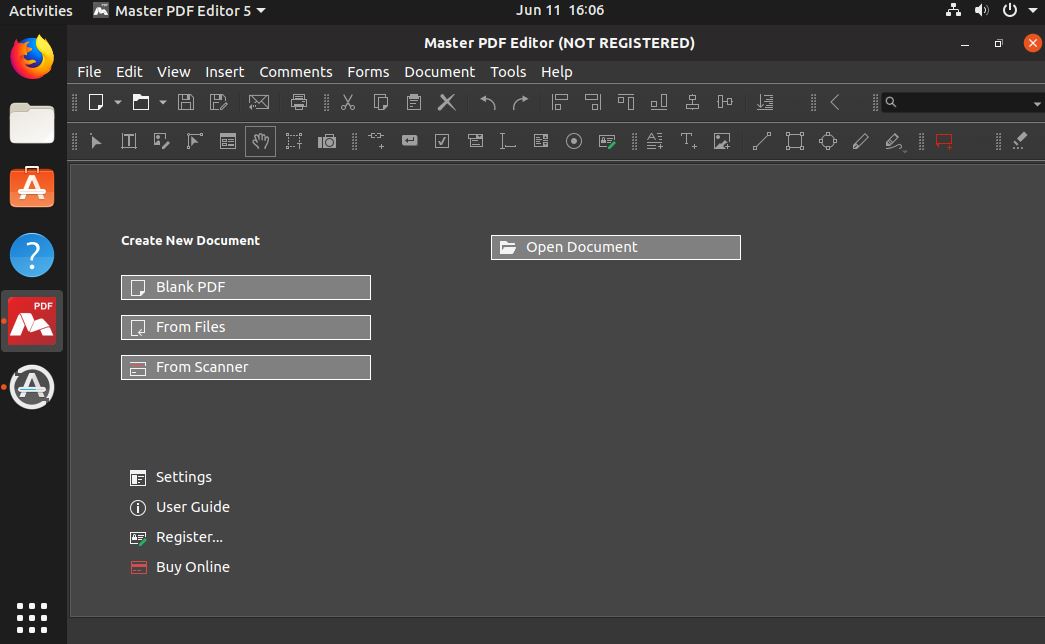
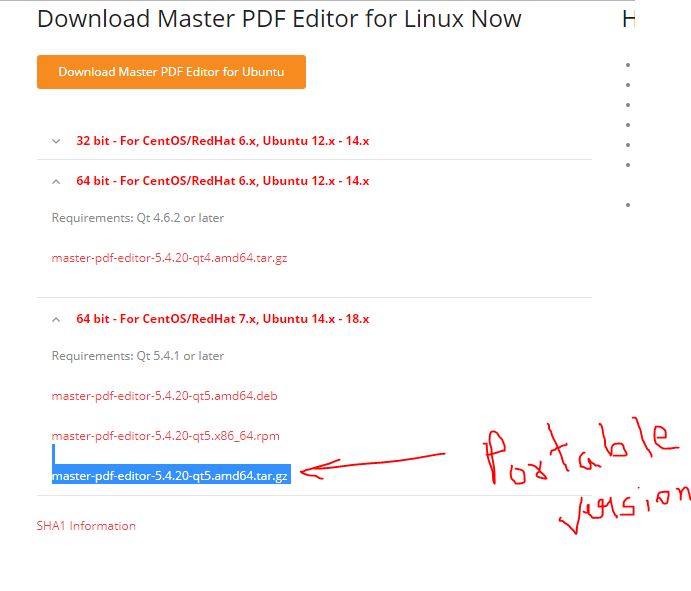
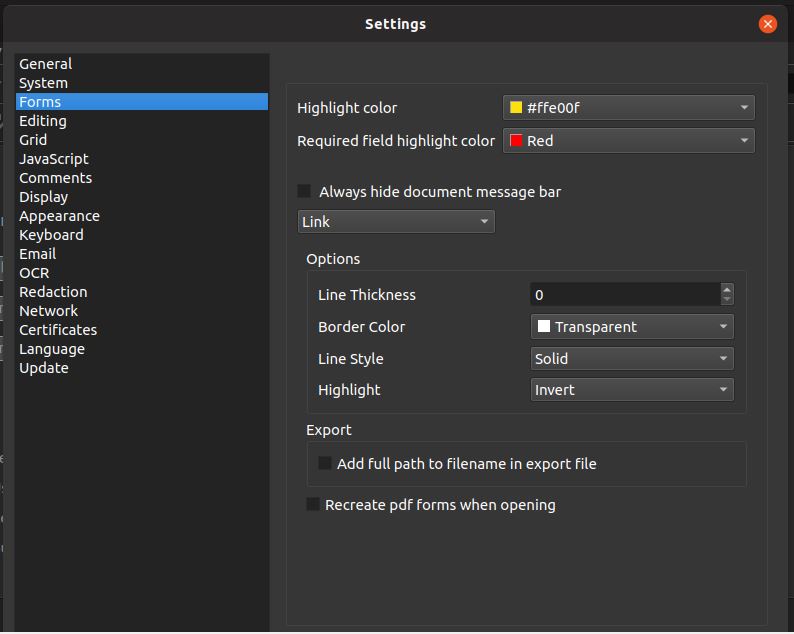
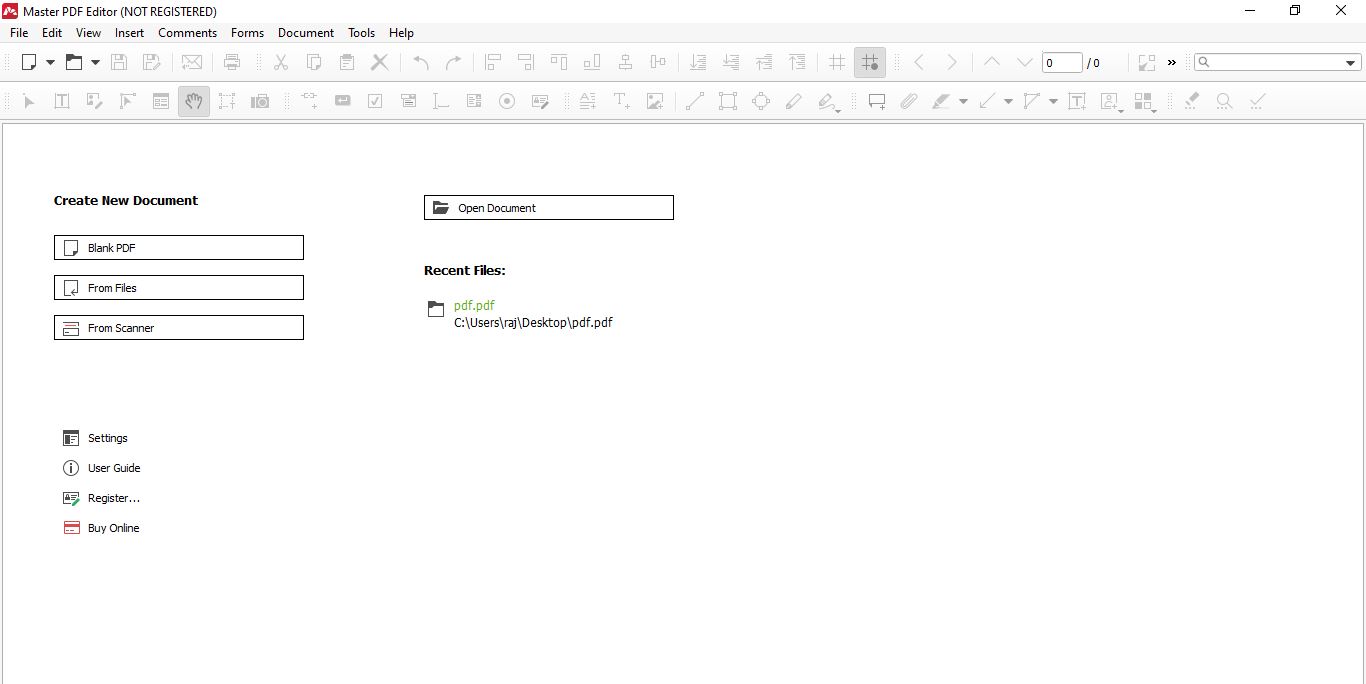
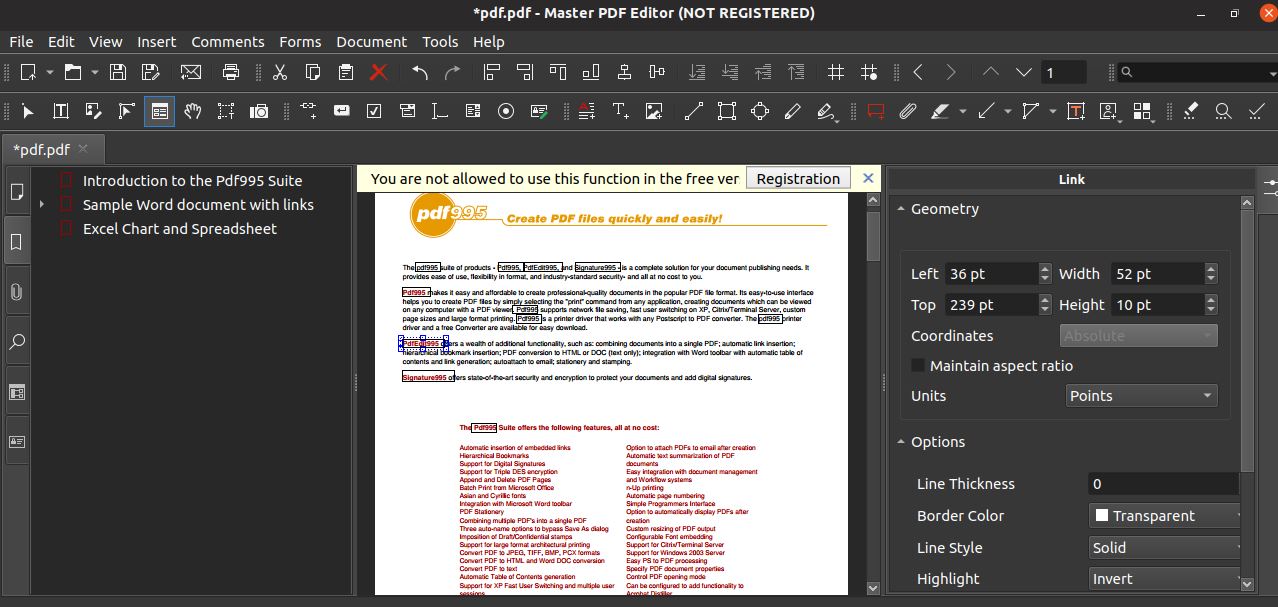
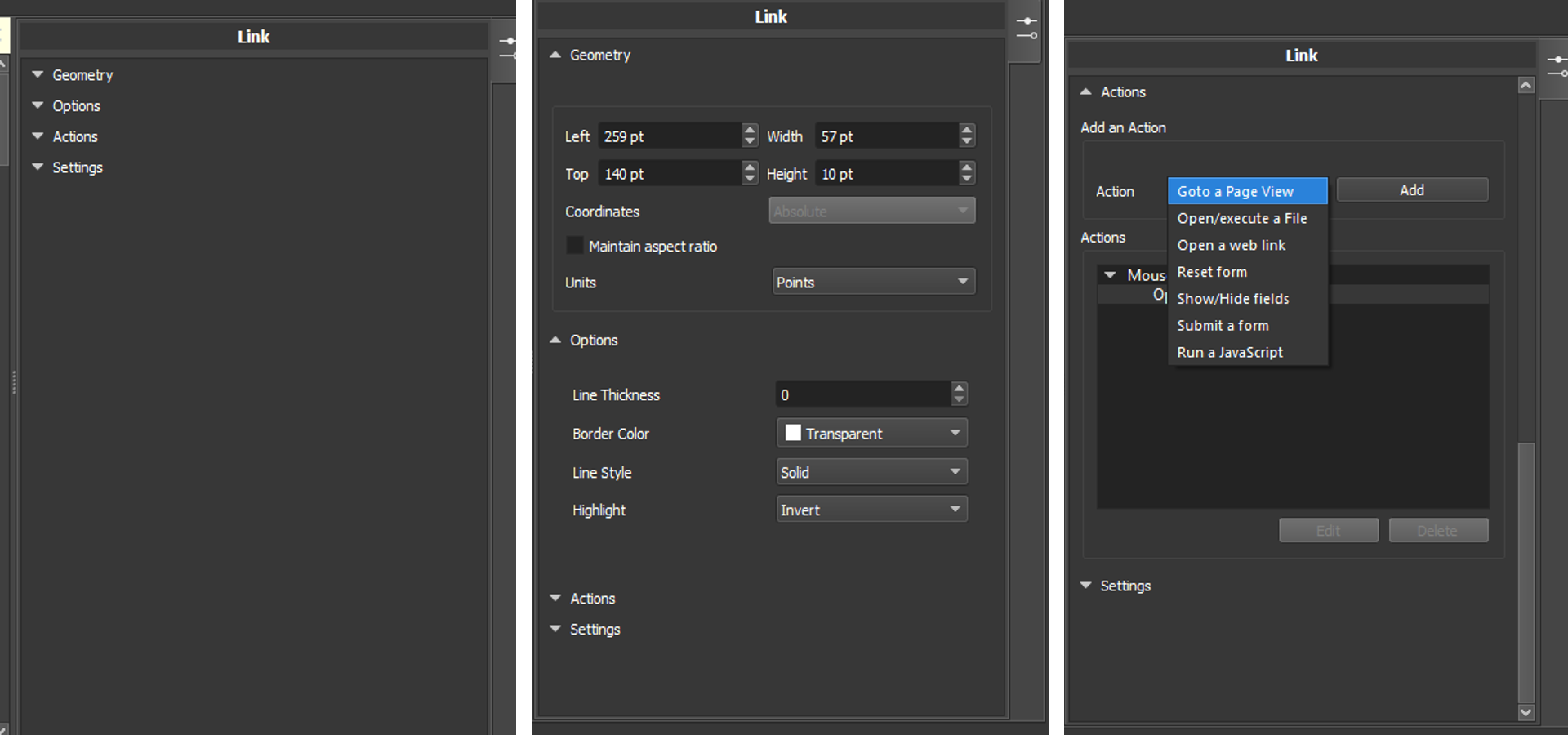


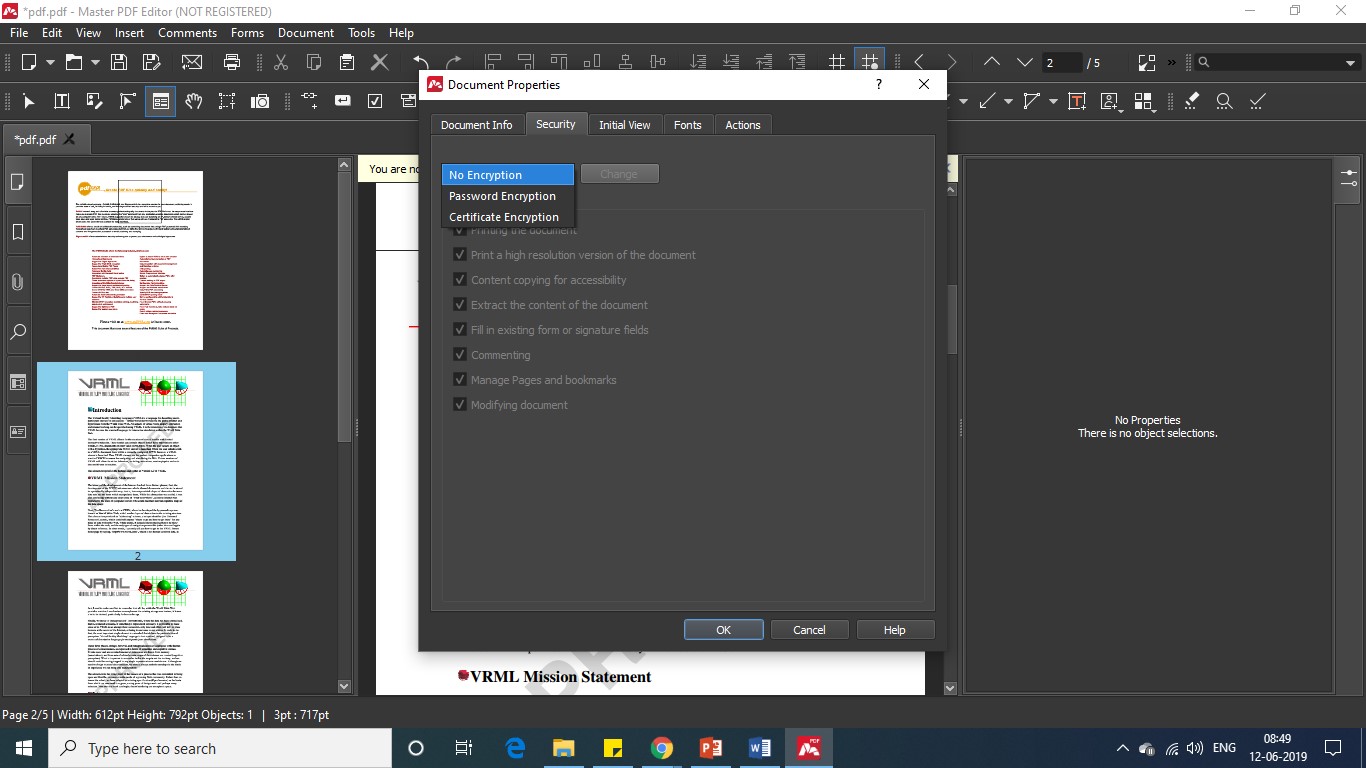







From someone who has actually used it:
Workflow should not be one of the banners of this application. In this application, you waist a lot of time wrestling with its functionalities. For example, adjusting and re-adjusting the properties functions of tools and objects.
First, you might notice that if you install and reinstall it under different Linux distros, you start to see weird behavior such as freezing, and unusual shifting of the layers, etc. And, since there seems to be no way to flatten layers, when you increase the resolution of a document, you might see fragments of objects editing out of place. Making adjustments to the interface require constant restarts. The most irritating is the inconsistencies in setting the properties for editing tools and objects. It is extremely annoying and a waste of time. For example, to choose a rectangle object or other object, you need to go to the top of the window then to change its properties, you have to swing over to the “Object Inspector” dialogue on the right side of the windows. Then, when you have done those adjustments there, you find you generally are not able to maintain any object /tool’s properties for reuse of the same tool again. You will notice this if you try to reuse the “Edit Document” tool consecutively. In that case you have to click some other tool and then come back to this tool to reactivate it. Several tools also appear to share the same functions without any need for it. So if you adjust the fill color of a rectangle object, let’s say, and then open a circle object, the circle object inherits the rectangle’s properties without your input. You are also able to “Shift+drag” and make a copy of a circle object, but you can not do the same with a square object. You get the idea? It’s a mess and this could not just be happening with its Linux version. Instead of this “Object Inspector,” it would be better if the user just clicked on an object, then right click to pop up the properties dialogue box where the adjustment settings should stay as default until changed again. Instead, you have to constantly jump back and forth and away from what your are doing to grab a tool to do that or re-do this and re-readjust properties, etc. A better way would be in-place editing. All these inconsistent ways of carrying out these types of functions amount to a crimp on one’s workflow and a good waist of one’s time. On top of that, you can not do much with these tools and objects once you have adjusted them. For example, you can not color or bold any of the text within an “Insert Text” object. This type of formatting is much more important than the developer seem to realize or care for.
Another major problem is that the developer did not make the effort to use or explore other ocr engines for this editor. Instead, it chose the vanilla flavored, undependable, hard to train opensource tesseract engine and the poor results show. So, they can pick an open source function, but we have to pay for it. For nothing because it is more waste of time. OCR, wether traditional or AI is one of the mark of a good PDF editor. This application has fairly usable basic functions such as Tables and Forms functions and the navigation strip on the left that holds Pages, Layers, Book Marks, etc functions are well placed as are many other parts of the interface, but then many of the inconsistencies – and some are listed above – just make this application unnecessarily harder to use for quick or heavier use. MasterPDF has more features than Linux users are accustomed to, but these are common features in other pdf editors or even cloud based editors carried out in a harder more annoying way cost to workflow and productivity. So, NO, workflow should not be one of the claims for it. Man, it’s just a pity that Gnu Linux has never had a native full feature PDF editor.
If you write a lot, you might be better of, and will get much more done ,if you have the following
applications installed in your Linux distro: LibreOffice Suite, Okular, Xournal++. At least then
you’ll be able to perhaps accept some sort of inconsistencies in exchange for better workflow and productivity.
Also, if the developer is not going to allow Linux users to try out their paid ware first without damaging the users’ documents with permanent water marks, they should at least provide a more solid and well integrated PDF editor for the price. While they are at it, they should willingly provide some kind of support for when their application is brought to Linux users through a Flatpak or Snap wrapper, etc.