Tutorial to know the installation of MEGAsync on Linux Ubuntu along with its setup to start synchronization of files and folders between local PC and MEGA Cloud Drive.
With cloud storage getting popular with time, there are a number of different companies, which offer cloud storage solutions for the users, both for free and paid. Depending upon your requirements, you can either go for the free ones or can even go for a comprehensive paid cloud storage solution, if you are looking for a lot of storage, which isn’t available in the free version. But there are a number of points, which come into play when you are going to choose your cloud storage solution. If you are already getting the storage space necessary for you within your budget, you should also look out for the platforms, the client is available for.
What is MEGAsync?
MEGAsync is a cross-platform application that is available for Windows, Linux and MacOS. Just same as Dropbox, it also provides the ability to the user to sync its folder and files between local PC to MEGA Cloud Drive. All the changes happen to files resides on MEGA Cloud Drive will automatically reflect on Local computer and vice versa. In short, it provides two-way synchronization.
For example, if you want to sync your cloud storage, or just want to access the same from different systems running Android, iOS, Windows, Linux, the cloud storage solution should be cross-platform. Depending upon, why you are going for cloud storage, you might even need backup solutions, which isn’t available on cloud storage solutions. Talking about Mega, which is a leading cloud storage provider, its client is also available for the Linux platform, which lacks official client for most cloud storage solutions including Google Drive. So here I will discuss how you can install Mega on a Linux system.
But before that, let’s find out, why you should use Mega in the first place.
- Presently Mega offers 15 GB of free cloud storage, which an expanded by several gigabytes by carrying out several tasks like downloading the MEGAsync and Android app, inviting friends to use MEGA, etc. That is cool, and even if you don’t carry out the extra activities, 15 GB isn’t a small number at all.
- Cloud storage is all about storing your files on a server, literally hosted by somebody else, mostly a company or organization. Thus, the company or organization can also see what you are storing on the servers. You being one among the millions, shouldn’t though get overwhelmed with it. But with MEGA, the files are encrypted on your end before getting uploaded to the servers. What it basically means is, your files are protected on the cloud, and nobody can get hands on them.
- Besides Linux, MEGA has its clients for Windows, Android, iOS, Chrome, etc. Thus, you are files are always with you, no matter which device you are using. Besides that, MEGA has support for selective sync, which can be useful, if you just want to sync only some folders between MEGA cloud storage and your hard drive.
Now let’s dive into how you can install the MEGAsync client on Linux. I will be using Ubuntu 18.04 LTS for this tutorial. However, the process isn’t going to vary on other distros, as well as for Ubuntu 19.04, 16.04, 14.04, Debian, Elementary OS and Linux Mint too.
Steps to install MEGAsync on Linux
Step 1: Download MEGAsync for Linux
To download the software use the following link. Just choose your Linux distribution, and click on ‘Download’.

Alternatively, you can even type in the following command in the Terminal and hit the enter key to start downloading the same.
wget https://mega.nz/linux/MEGAsync/xUbuntu_18.04/amd64/megasync-xUbuntu_18.04_amd64.deb

Step 2: Install gdebi on Ubuntu
Now to easily install MEGAsync and other .deb packages easily on Ubuntu, download and install gdebi on your Ubuntu system by typing in the following command and by hitting the enter key. Gdebi makes installation of .deb files with dependencies, quite easily.
sudo apt-get install gdebi
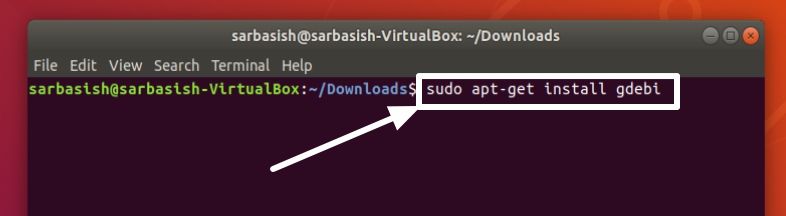
Once the download starts, you will be asked for a confirmation, just the same way, a confirmation is asked before you try installing any package from the apt repository. Just type in ‘y’ and hit the enter key.
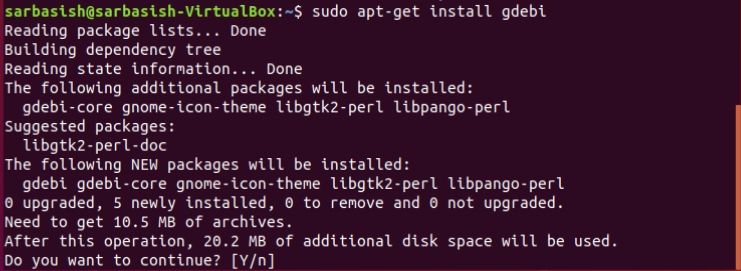
Step 3: Switch to Downloads directory to access .deb file
After the installation is complete, navigate to the folder where the MEGAsync app is downloaded. It should be typically present in the ‘Downloads’ folder if you haven’t changed the Downloads folder.
Just type in ‘cd Downloads’ to navigate to the folder.

Step 4: Command to install the MEGAsync
Now type in the following command to install the MEGAsync .deb package on your system.
sudo gdebi megasync-xUbuntu_18.04_amd64.deb
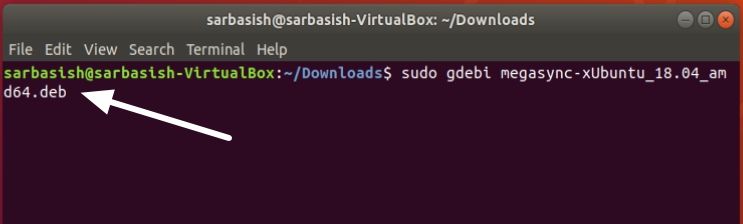
Meanwhile, you will be asked for confirmation. Just type ‘y’ and hit the enter key.
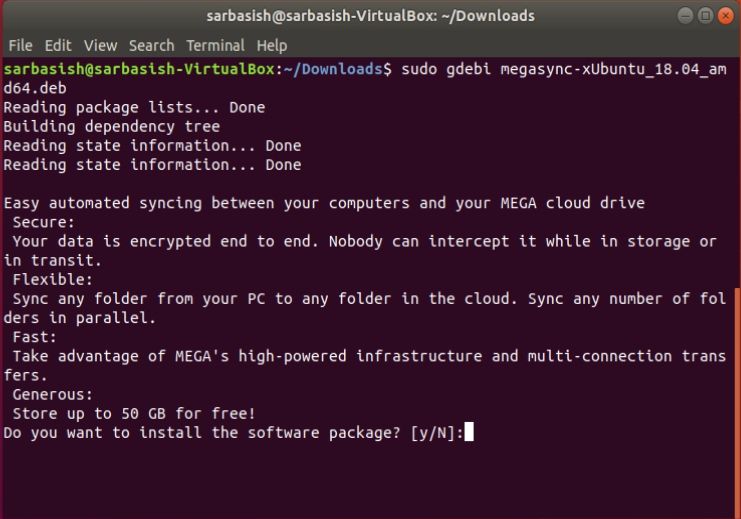
Step 5: Access MEGAsync App
Now search for Mega in the ‘Apps’ section of Ubuntu, and open the following. You will find the ‘MEGA’ icon in the task pane above the screen.
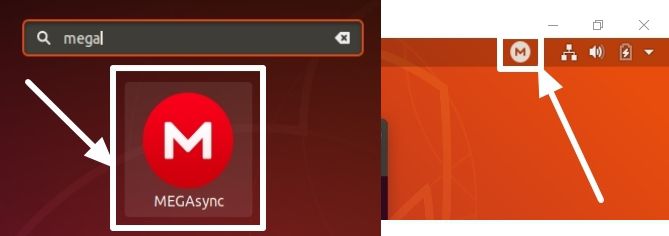
Now to start syncing, just click on the MEGA icon in the taskbar, and click on ‘Show status’.
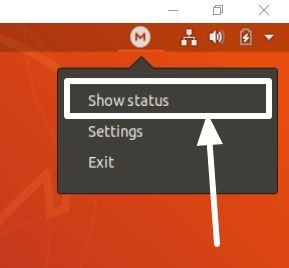
Step 6: Login MEGASync Client
Here, log in with the MEGA credentials, if you already have one, and click on ‘Login’, else you can even create a new account on MEGA.
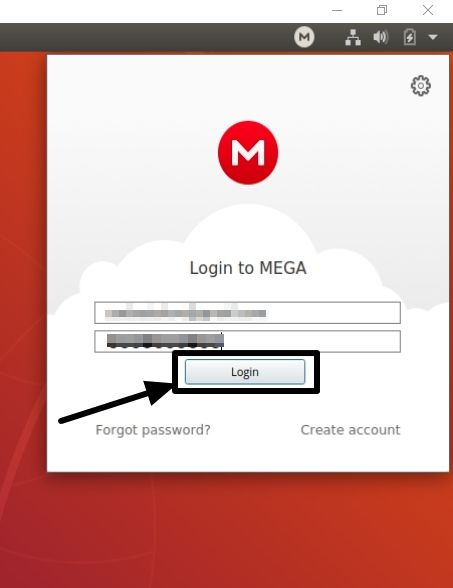
Now again click on ‘Show status’ the same way, and click on the Settings cog icon. Now click on ‘Add Sync’.
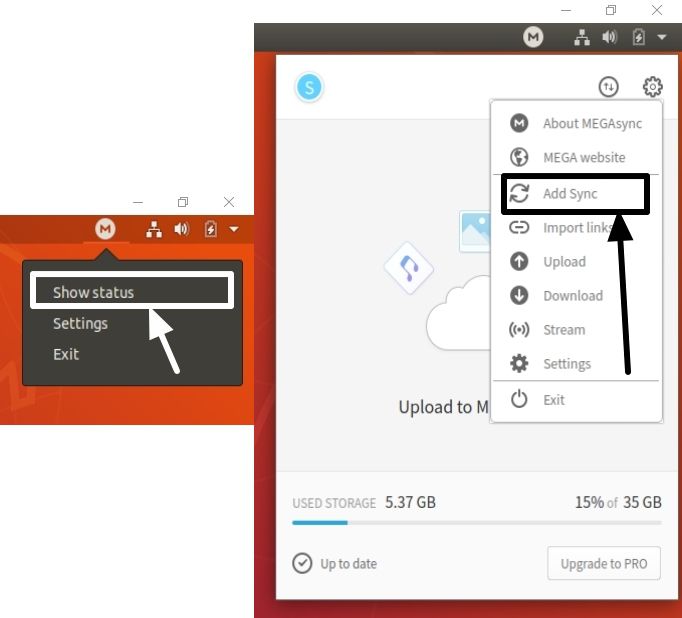
Step 7: Start Syncing files and folders
Here choose the local folder, where you want to sync the files, and the folder on MEGA, with the two buttons. Once you are done, click on ‘OK’.
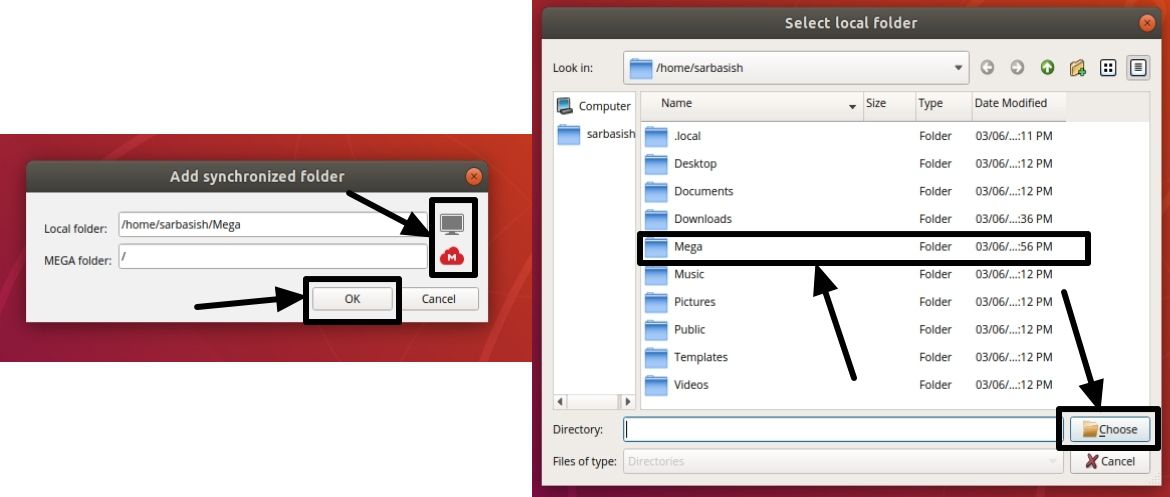
Now you can open the local folder where you have synced the files in your file manager, and it will resemble the MEGAsync icon for easy understanding.
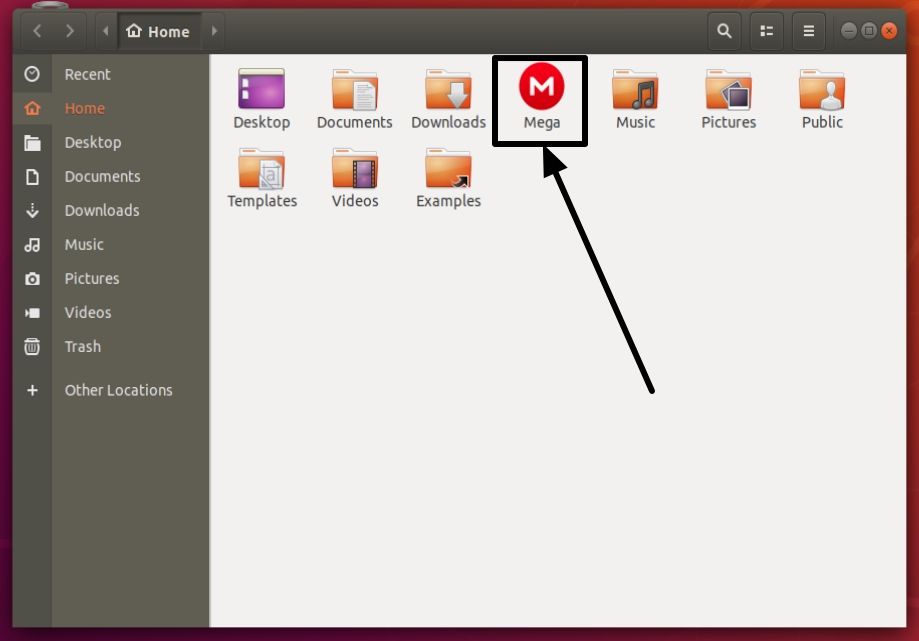
Every time you add a new file or folder to the local MEGA folder, it will be synced on the MEGA servers and vice versa.
MEGA is a great cloud storage solution for everybody. It has almost all the features that you might need from a cloud storage solution, and obviously some unique features, as well.
Hope the information was useful for you. Do you have any questions or faced any problems? Feel free to comment the same down below.
Other Useful Resources:
- How to map cloud storages on a Windows computer running on low storage SSD
- Install Cloudcross on Linux Ubuntu, Redhat & Arch
- How to encrypt pen drives, flash drives or external hard drives with a password
- Install Kodi on Ubuntu 18.04 from the apt repository
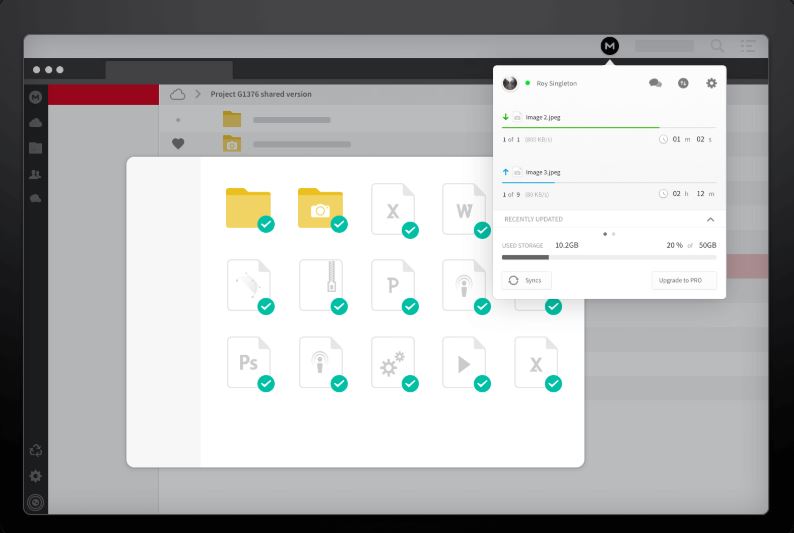

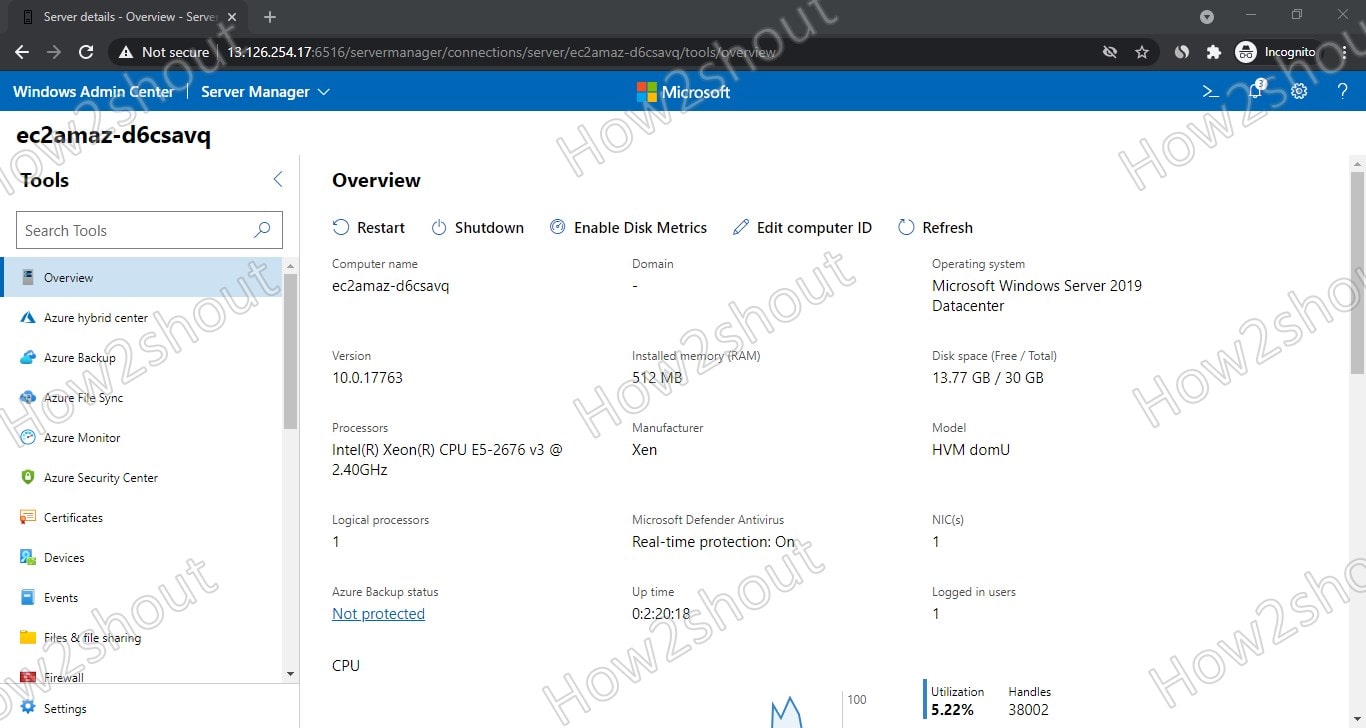



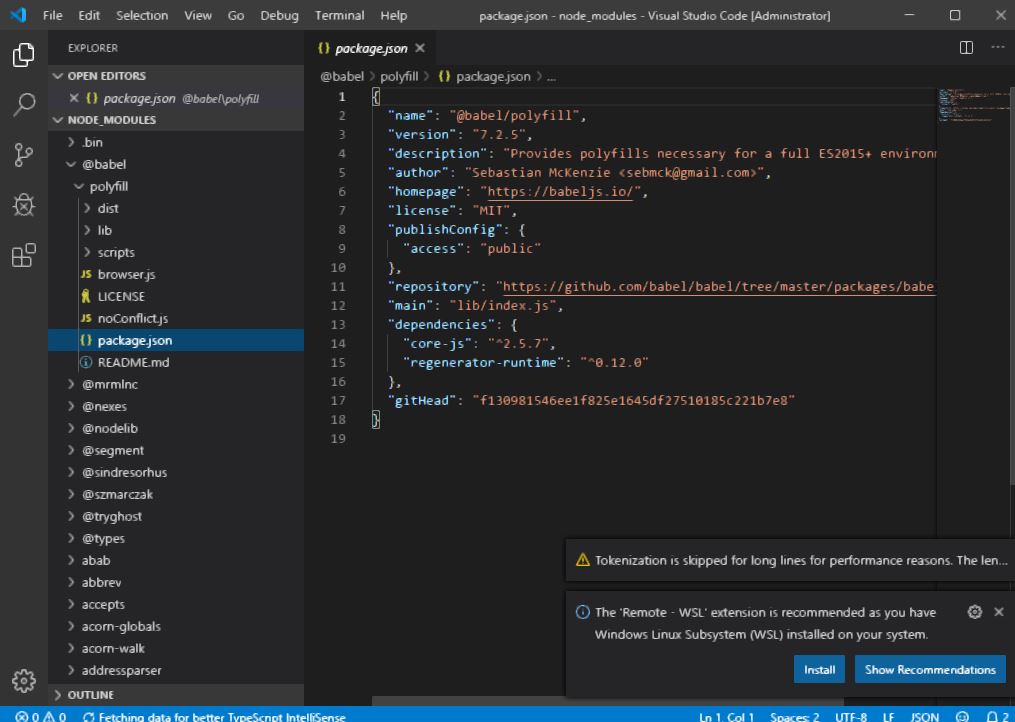
Thanks for the post!.
Question: Do you happen to know that Megasync public key expired on July 31st, 2019?
The error throws a BADSIG (NO_PUBKEY 03C3AD3A7F068E5D).
Any clue how to fix that?
Try to run these command:
sudo -iapt-get cleancd /var/lib/aptmv lists lists.oldmkdir -p lists/partialapt-get cleanapt-get updateHi Henry
I would not follow H2S Media Team’s advice since the “mv” command will also affect your other repo lists und thus there will be problems with other software you have installed on your Linux machine. The correct way to fix you problem is as follows (see also https://mega.nz/blog_55 ):
curl -fsSL https://mega.nz/keys/MEGA_signing.key | sudo apt-key add –
sudo apt-get update
Hope this helps.
Thanks for the proper solution!
FYI to anyone trying to copy-paste the command: Seems the site used a stylized dash for the final “-“, so you’ll need to re-type that.
Perfect solution:
curl -fsSL https://mega.nz/keys/MEGA_signing.key | sudo apt-key add –
sudo apt update
(tks to F.M.)