2020 was a really chaotic year, well leave it, let’s focus on the topic, which is the best way to run Android games & apps using free Emulator on Windows 10 or 7 in 2021…
Well, really are you looking for the best Android emulator in 2021? then you would never find anything new… Believe me, you will find hundreds of blogs saying 10 or 15 best Android emulators for Windows 10/8/7 to use for gaming and running apps, literally in all of those articles only two or three are worth using; perhaps you would already know about them, else would be crapped because either they would be some kind of Linux OS or outdated Elumator versions.
So, sorry guys we found nothing new, thus here are the only best possible Android emulators that we can install on Windows 10 or 7 in 2021 as well…
What is an Android emulator?
The Android Emulator doesn’t use hardware virtualization like Virtualbox instead it is computer software that simulates an Android device on our PC or laptops at the software level to access hardware. Such Software uses QEMU to emulate an ARM CPU and other devices so that we can run Android apps easily over Intel or AMD CPUs by interpreting the source code. However, as compared to a virtual machine, QEMU emulates everything including CPU, whereas VM created on VMware or VirtualBox, CPU will not be virtualized but rest of the things like disk controllers, CD drive, network adapters and more. That’s one of the reasons why Android emulators are sluggish and slow.
But on the other hand, we have benefits too, such as even our CPU doesn’t support virtualization or we have enabled it from BIOS, still, we can use some Android emulators on our Windows PC or laptops.
Nevertheless, modern Android Emulators take advantage of hardware virtualization (Intel-VT or AMD-V), for example, Bluestack and MEmu. Therefore make sure Hardware Virtualization Technology (Intel VT-x/AMD-V) is enabled in the BIOS.
Which one is the best android emulator?
This is really a tricky question because we all know nothing is best, as demands changes, things will change and the best one as well. However, currently, we have dozens of software that can emulate Android OS, but all of them have their own pros and cons.
Well, free emulators MEmu, NoxPlayer, and Bluestack are some popular ones. However, Bluestack’s 64-bit version for Windows 10 with capabilities to use CPU inbuilt VT-Virtualization Technology is not much optimized and in our test, without running game it starts overloading CPU as compare to normal VM on VirtualBox or VMware. So, in terms of overall performance and features, I would recommend MEmu Player, however, the rest of all is the user’s choice.
Whereas Genymotion is a development and test environment for apps, only free in the Personal Edition and requires registration. Google’s Android Studio is a complex, difficult-to-configure development environment for Android apps. Andy was in speculation of Bitcoin mining… Therefore, we only a few options left to rely upon.
Is it possible to download apps and games from the Google Play Store on an Android emulator?
Yes, all the popular tools mentioned in this article to run Android on Windows 10 or 7 come with an inbuilt Google Play store that needs to be login just like as we do on smartphones.
What about the performance of an Android emulator as compared to that of a smartphone?
As there is no physical smartphone device instead we are simulating a one on Windows using the Emulator software, even they can handle faster OpenGL and Direct3DX versions, still, the performance will be unsatisfactory as compared to modern mobile devices.
Note: If you are using Hyper-V on Windows 10 then you might face problems in installing or using the below-given Emulators because they also require access to VT.
Best free Android Emulators for games & apps on Windows 10 PC (2021)
All three options to stimulate Android OS on Windows given here are almost the same. They have identical OS versions and similar types of features. It is all on the user’s system hardware and other requirements to go for the one.
Do not want to use Emulators then try out Best Android operating systems for PC and laptops.
MEmu – Android emulator for game fans
MEmu is a popular emulator, which can easily play Pubg Mobile and other mobile games on Android Simulated version on PC. Its interface is not different than Bluestack, in addition to the common features, it also offers some other practical functions such as typing, swiping, or tilting with keyboard shortcuts; click screenshots or change your (virtual) GPS location, if necessary.
The current version of Android it comes with is Android Nougat (7.x) and supports Kit Kat (4.4)+ Lollipop (5.0) compatible apps as well; yes, right it does not have the current OS version as most of the popular Emulator software. Well, this also helps the user to run a wide range of apps that are supported or not available for the latest version of Android.
On MEmu, apart from installing APK files manually, you can log into your Google account as usual and (just like on your mobile phone) to download content from the Play Store.
MEmu Android emulator is free and available to run all Windows (64-bit) versions. We can also set the amount of RAM using the performance customize option or use the preset settings to reduce the load on the system. Furthermore, we can enable the root option with just one click.
Pros:
- Macro keymapping, controller support, game automation
- APKs installable
- Google Play Store pre-installed
- Video recording
- Performance customization using RAM and CPU
- One-click rooting
- Tab view
Cons:
- Although it is not a Con, while installing the MEmu software, it will ask you to install some thirds party tool that you don’t want. Thus, the user has to decline that, otherwise, you will end up with extra software on your PC along with MEmu that you actually don’t want.
Minimum system requirements for MEmu Emulator
- 2 cores 32-bit or 64-bit processer (Intel or AMD)
- Virtualization should be enabled
- Supported OS WinXP SP3 / Win7 / Win8 / Win10
- 2GB RAM for 32-bit and 4GB for 64-bit
- Free hard disk space of 5GB
Price: Free
BlueStacks
Do I need to introduce one of the best Android emulators to run on Windows 7 or 10 i.e BlueStacks, of course not… It has been one of the pioneers in developing an Android emulator for common users to install Android apps and games on Windows PC.
For this, this free Android Emulator program just like others in the list offers an environment based on Android 7.x (Nougat), using that we can run & play all popular games such as Minecraft, Clash of Clans, PUBG Mobile, Rise of Kingdoms, Call of Duty, Free fire, WarFace, etc. or popular apps such as Use WhatsApp, Facebook, Instagram, TikTok and more…
It is available for 32-bit and 64-bit systems with the ability to create device profiles using either custom or pre-available such as Oneplus 5, Samsung S10, S8 Plus, and Xperia XZ. In case, if there are some games restricted to telecom carriers then stimulating Mobile network provider options is also available.
Like MEmu streaming mode, virtual location setting, screenshot, tab view, video recording, multi instances are also there on BlueStacks.
Powerful performance and a wide range of features for sure make it one of the best Android emulators to try in 2021 but only if you have a good computer configuration otherwise there would be some performance issues.
Pros
- Nice Interface
- App store
- Stimulates device and network profile
- Video recording
- Android 64-bit games support
- Native gamepad support
- Available for macOS
Cons
Needs good system configuration
BlueStacks System requirements
- For Microsoft Windows 7
- Intel or AMD CPU with 2GB RAM or more
- 5GB free disk space
- For Windows 10 (64-bit)
- Intel or AMD Multi-Core Processor
- 8GB RAM or more
- VT-x or AMD-v enabled
- Intel/Nvidia/ATI, Onboard or Discrete GPU
Price: Free
NOX Player- Android emulator for Windows & macOS
Nox Player is another one of the best available that not only has a good interface but also provides good performance. It comes with a Google Play store that we can use to surf all the games and apps, however, of course, to install them we have to Sign in using our Google account. The NoxPlayer ensures smooth gameplay and can even run on computers with Windows XP.
You can stimulate the location feature of the Nox to set some different locations for apps. If you want to record videos from the apps, you can rely on the integrated screencast function. Just like MEmu, custom performance settings and one-click root options are also available on it as well.
Customize keyboard controls for gaming or use a USB gaming controller to play games on Nox Player. The user interface is friendly and after one or two uses you would be able to understand it fully.
Well, in terms of the Android version, it is not much different from its competitors mentioned in this best Android emulators for Windows list. Yes, the Nox also relies on Android 7.0 (Nougat).
The best thing is apart from Windows 10/8/7/, it’s also available for macOS operating system.
Pros:
- Good performance and powerful
- Google Play Store preinstalled
Cons:
No tabbed interface
Nox player system requirements
- OS- Windows 10/8/7 or XP service pack 3
- Dual-Core CPU (Intel or AMD)
- For a Single Instance no need for VT, however, in multiple instances, the user has to enable VT-x or AMD-v
- Open GL 2.0 or above support
- 1.5 GB RAM (minimum) recommended is 4GB.
- At least 2.5 GB of free hard disk space or more
Price: Free
If your preference is only paying Pubg on Windows then go for GameLoop. It is an official emulator for PUBG provided by Tencent Gaming Buddy. Read our article on how to download and use GameLoop PUBG Emulator. As PUBG is ban in India, thus if you are from there, use some VPN.
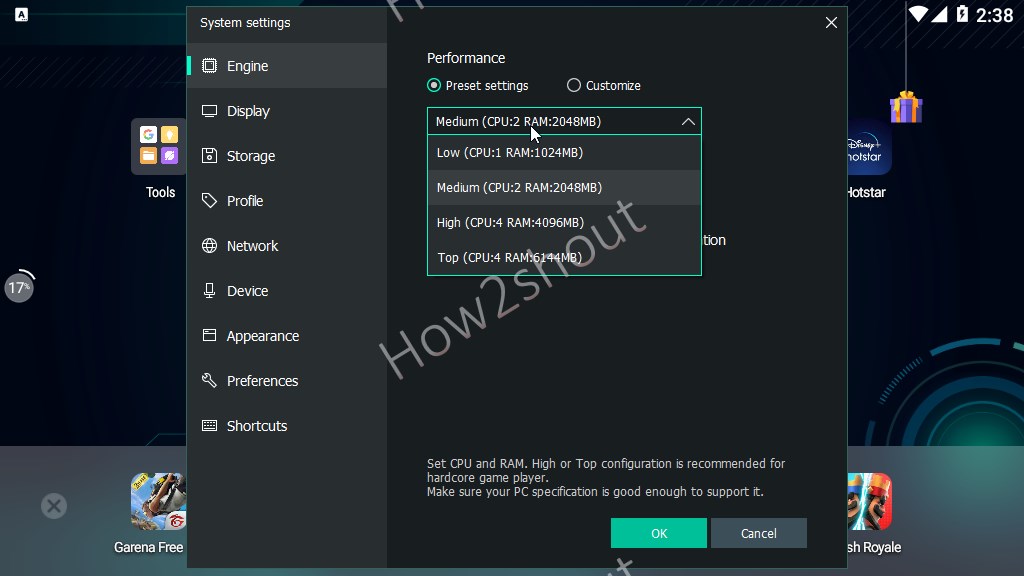
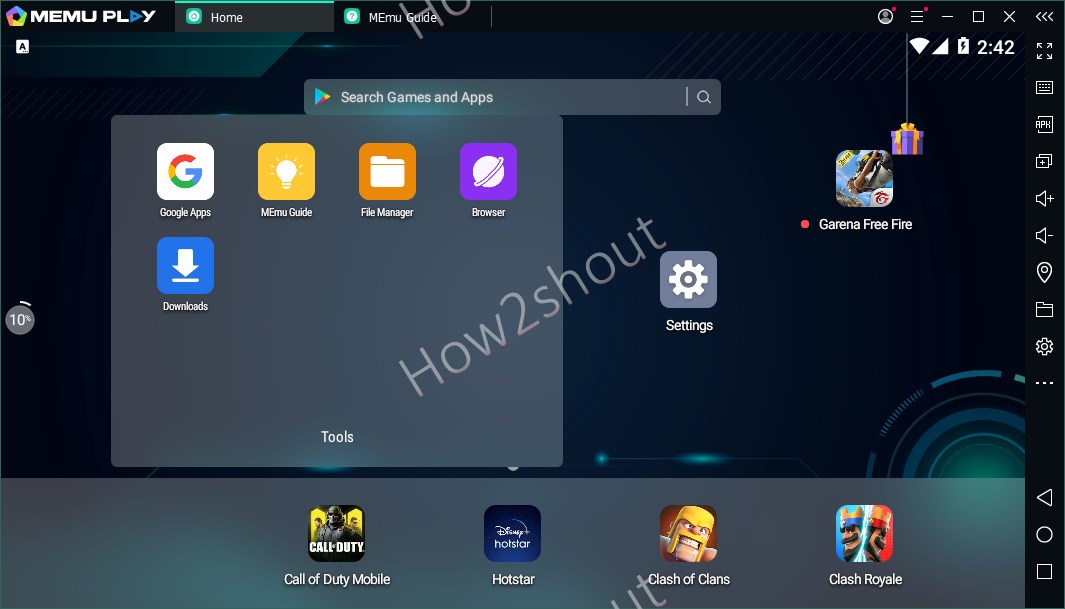
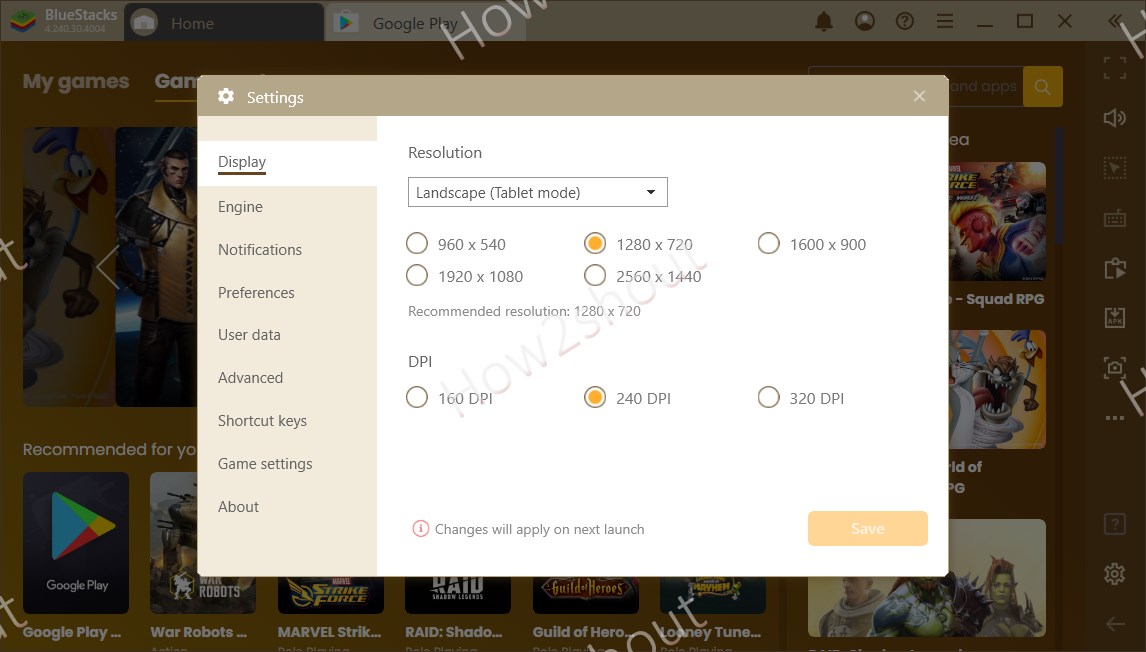
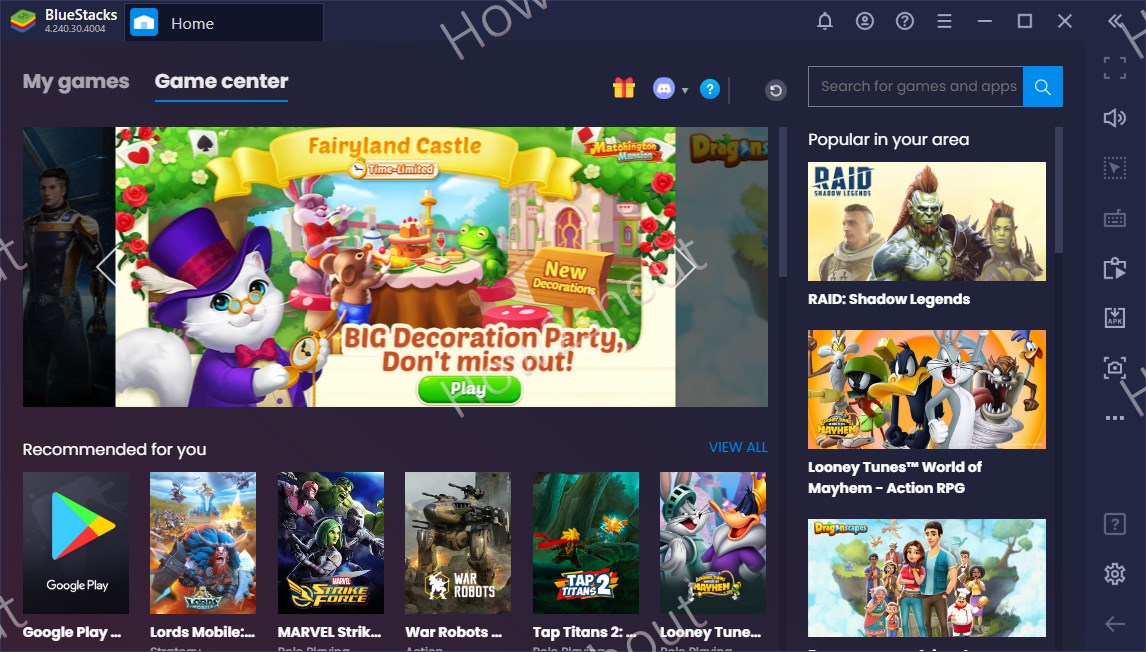
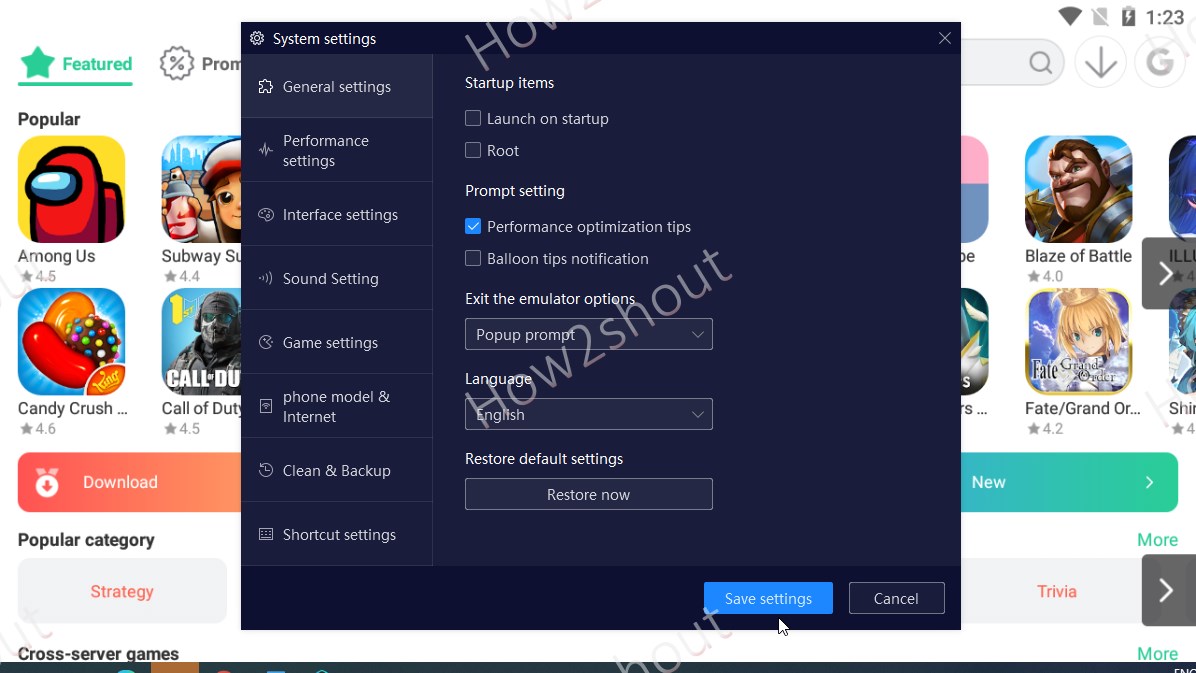
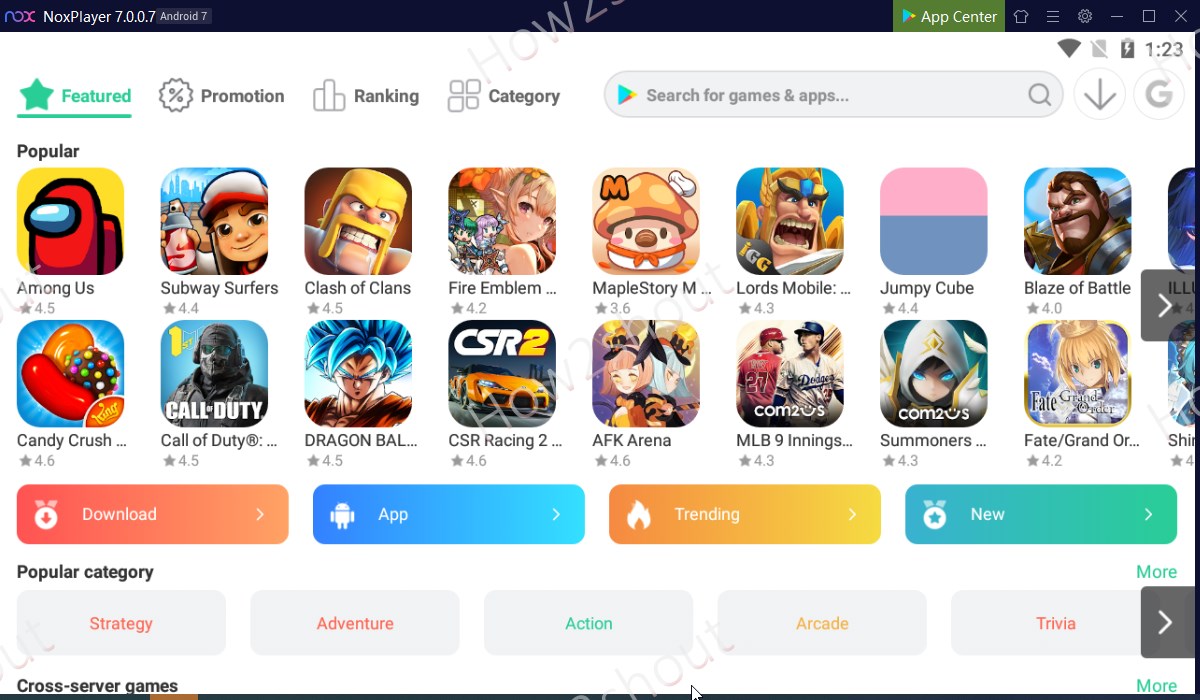
Related Posts
How to Download Firefox for Android Without Google Play
How to set Gemini by Google as the default Android assistant
What is stopping smartphone gaming from becoming the next big thing? The problems, and the possible solutions
How to turn off call recording announcements on Android Google Dialer
How to put screenshots in Android phone frame with the Screenshot Framer app
Single Command to install Android studio on Windows 11 or 10