What is Webmin in Linux?
Webmin is a powerful web-based UNIX system management software with a graphical user interface for users who are not familiar with the Linux command line interface. From the Webmin’s web-based interface the user can perform most of the operations to manage web applications and servers; it is just like most popular Cpanel you get on when you purchase some web hosting plan. Even by integrating the Virtualmin host management plug-in with Webmin which also free you can replace some of paid web management panel platforms such as Plesk or Cpanel and it is not inferior in function.
Since the its inception to manage servers it is now much more powerful and can give capabilities like Plesk or Cpanel in server maintenance. Due to its powerful features, intuitive interface and along with the capability to configure different server settings with few clicks. Might be, users those about to install Webmin on Linux server, first feel it too complicated and some configurations may not be comprehended but when you use it for a while and become familiar with the entire interface you won’t find it complicated at all.
The administrator can access Webmin’s for various management functions through a browser and completes the corresponding management actions. It currently supports most Unix systems and its packages are available as RPM (for RedHat based operating systems); Debian (Ubuntu like Linux OS); TAR File, Solaris and can be installed on Windows too.
It allows you to manage your host through a web interface remotely using a web browser that supports the HTTP and HTTPs over SSL protocol to provides simple and in-depth remote management while ensuring security.
This makes it ideal for system administrators because all major platforms have web browsers that meet or exceed these requirements. Moreover, it has its own Apache web server which one can install from its Dashboard with just one click. So there is no need to run third-party software such as a web server everything is in place.
See: How to install Webmin on Ubuntu 18.04 /16.04 LTS server
It has a modular or plugin architecture allows you to write own configuration modules when needed. Here are some pre-available modules to install within the Webmin:
- ADSL Client
- Apache Web server
- Bacula Backup System
- BIND DNS Server
- CD Burner
- DHCP Server
- Disk Quotas
- Dovecot IMAP/POP3 Server
- Fail2Ban Intrusion Detector
- Fetchmail Mail Retrieval
- FirewallD
- GRUB Boot Loader
- Heartbeat Monitor
- idmapd daemon
- IPsec VPN Configuration
- iSCSI Client
- iSCSI Server
- iSCSI Target
- iSCSI TGTd
- Jabber IM Server
- Kerberos5
- LDAP Client
- LDAP Server
- LDAP Users and Groups
- Linux RAID
- Logical Volume Management
- MON Service Monitor
- MySQL Database Server
- Network Services
- Network Services and Protocols
- NFS Exports
- OpenSLP Server
- PHP Configuration
- Postfix Mail Server
- PostgreSQL Database Server
- PPP Dialin Server
- PPP Dialup Client
- PPTP VPN Server
- Procmail Mail Filter
- ProFTPD Server
- QMail Mail Server
- Samba Windows File Sharing
- Scheduled Commands
- Sendmail Mail Server
- Shorewall Firewall
- Shorewall6 Firewall
- SMART Drive Status
- SpamAssassin Mail Filter
- Squid Proxy Server
- Squid Report Generator
- SSH Server
- SSL Tunnels
- System Logs NG
- Usermin Configuration
- Voicemail Server
- Webalizer Logfile Analysis
- WU-FTP Server
- Refresh Modules
In addition to the modules described here, it also includes many other modules. The users focusing on web services will get almost every part of web server configured and managed via this web-based tool’s Dashboard. Another Webmin product that can be seen as a simplified version of the main user-oriented software is Usermin. You can use the browser on the remote computer to directly modify the user account apache DNS file sharing and other settings in the server using Usermin. The user installs Webmin on the server then sets the IP address and with that Server IP, the user can access it locally and remotely (after forwarding or using public IP) the user can access it. Once the Webmin web page opens enter the specific root name and password to accesses the server from the far end.
What is Webmin default password?
The Webmin Default password will be the same as the system on which you have installed. For example, you have installed it on Ubuntu then its root user with its respective password or any user with root capabilities can be used as the login credentials for Web min; which later can be changed once you log in the Webmin from its Dashboard. Click on the root icon and set a new password after login.
What is port Webmin?
The access and Webmin login you need to use the <ip address> of the Server on which you installed it along the Webmin port number which is 10000. So the address will be example.com:10000 or IP-address:10000 or to open locally you can also use 127.0.0.1:10000
Webmin Configuration?
The Webmin Configuration is a module comes as preinstalled within this web-based management software unlike other modules mentioned above those you need to install manually to control or manage some other services, for example, Apache web server. And if talk about this Configuration module then it used to configure the Webmin itself.
It is used to configure things like Webmin Language, custom Webmin port and addresses, theme, limit the client address to access the software, Upgrade, Authentication, two-factor authentication, Operating system and environment, File locking and more…
To access the Webmin configuration, login and open the Webmin and click on the Webmin option to expand further options and then click on the Webmin Configuration to access its related settings.
How do I start Webmin?
To start or stop the Webmin using the command line, just open the Command terminal and execute below commands according to your requirement:
To stop the server
/etc/webmin/stop
To start the server:
/etc/webmin/start
How do I uninstall Webmin?
To uninstall the Webmin on Ubuntu, Centos or any other Linux OS, use the below single line command under the root privileges
/etc/webmin/uninstall.sh
Read more about this tool: FAQ
Other Useful resources
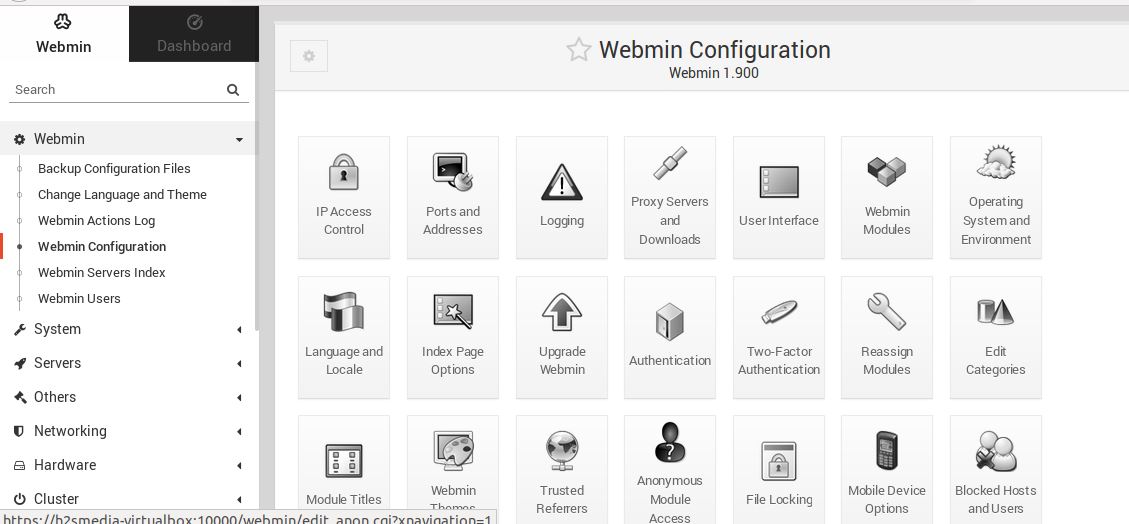
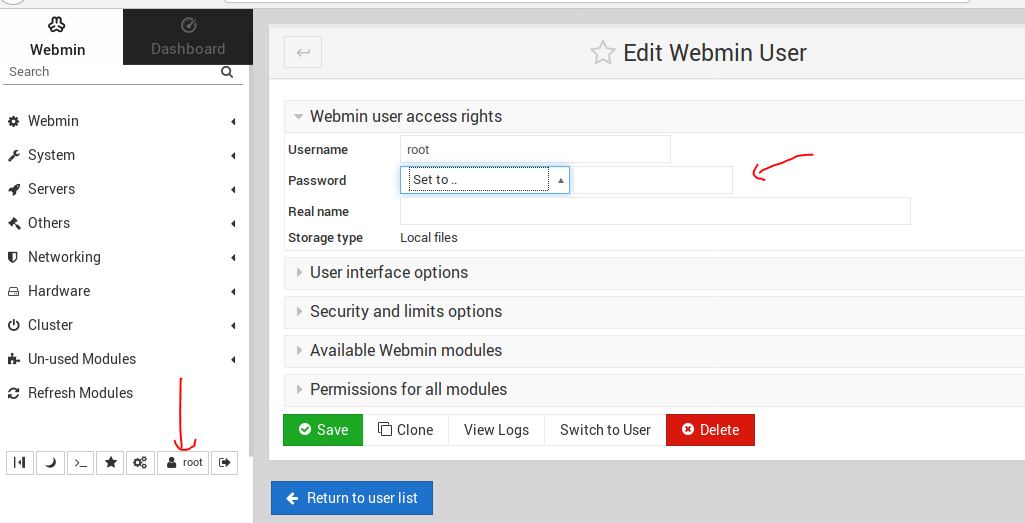

Related Posts
How to install Winget package manager in Windows 2022 Server
How to View Listening Ports Using Netstat
How to Install Pygame Zero on Windows 11
Single Command to install Android studio on Windows 11 or 10
How to Install DoXygen in Windows 11 or 10
Google Rolls Out Android 14 Beta 4.1 to Fix Bugs for the Pixel Fold and Tablet