We use our smartphones for performing a plethora of tasks in our everyday lives, and some of them involve tapping on an icon, text, or any other area of the screen for quite some time to unveil additional options it has to offer. For example, long tapping on a text to copy or cut it, long tap on an app icon to create a shortcut of it on the home screen or to get the additional options. So, frankly speaking, we can hardly use our smartphones without long tapping on the screen once in a while. But sometimes, long tap or short taps doesn’t work out the way we want it.
Sometimes due to a non-responsive screen or some system issues, even the short taps can be registered as long taps, and the long taps can even be registered as short taps, leading to unprecedented outcomes, we might not be happy with at that moment. For example, we might just want to create a shortcut to the apps on our home screen, and due to the issues with tapping, we might end up opening the app, which is pretty irritating to most people out there. But just like the cloud has a silver lining, you can always change the long tap duration to turn things your way on an Android smartphone.
So let’s get started with the way to delay the Android touchscreen tap
Step 1: Open ‘Settings’ on your Android device and find out ‘Accessibility’.
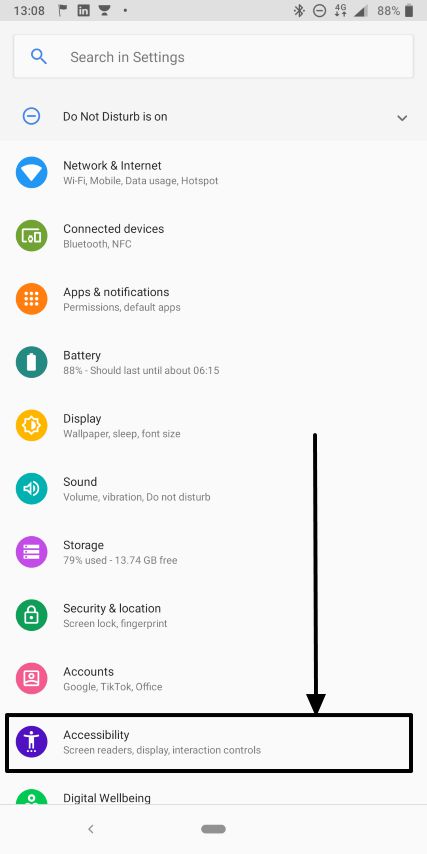
Step 2: In the ‘Accessibility’ menu, scroll down a little and tap on ‘Touch & hold delay’.
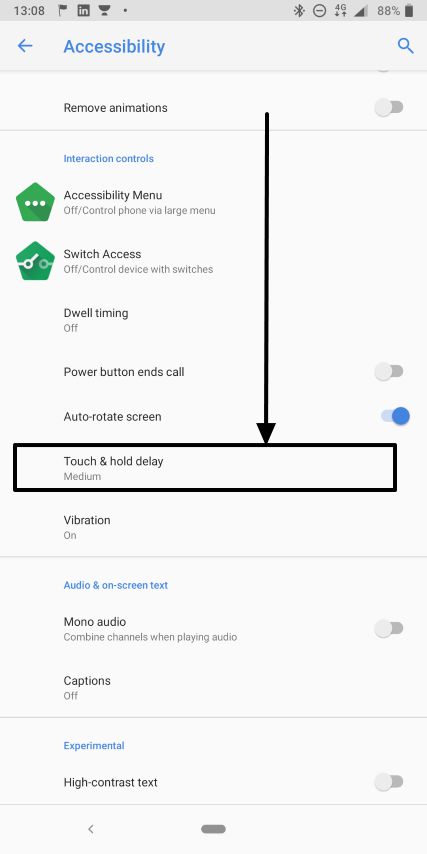
Step 3: There are three options to choose from. Short, Medium and Long. By default, the touch and hold delay will be set to short. Just tap on the desired delay and you are done.
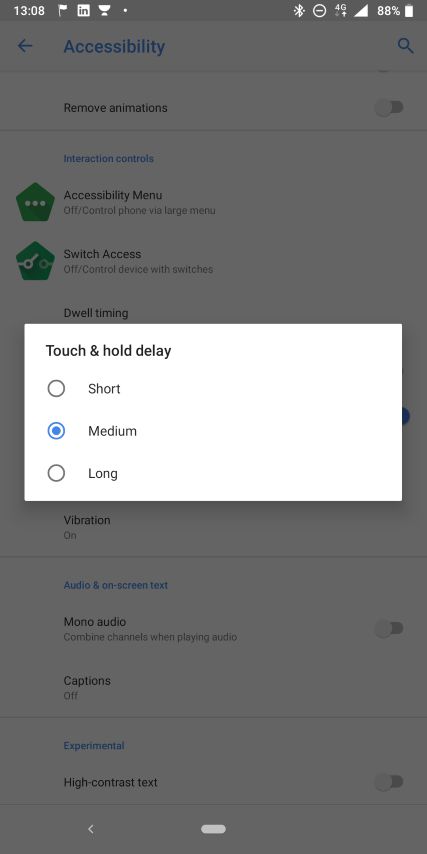
Step 4: The long tap durations for Short, Medium, Long are 500 ms, 1000 ms or 1500 ms respectively.
Just change the duration one by one to find the most appropriate setting for you. In the rare case, if you are still not happy with the long tap duration, you can also set it to a custom value as per your requirements.
But you need to struggle with some adb commands to do that. If you are not aware of what adb is, and how to set it up, you can read my article here. This process to change the long tap duration should work on most devices running Android 4.2 or above. There are high chances, you are using an Android smartphone having Android version more than that. So you can try the way out.
So once you have adb on your system, and the necessary adb drivers for the device you are having access to, just type in the following command.
adb shell settings put secure long_press_timeout <integer>
Replace integer with a number equal to how many milliseconds you will have to keep tapping it to register a long tap.
For example, if you want to set the long tap delay to 2 seconds (2000 ms), just type in the following command and hit the enter key.
adb shell settings put secure long_press_timeout 2000
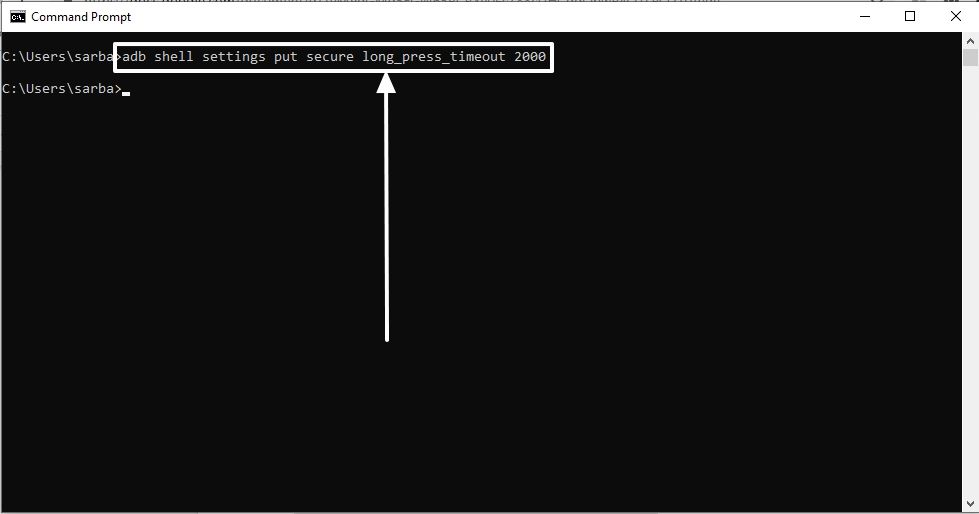
You are done. I will recommend you do not set a value less than 250 or 250 ms as that will make your life more miserable as that will start registering single taps as long taps. Yes, you got it right. 250 milliseconds is far less than you can think of.
Hope the small information was helpful for you. Did you face any issues or have something to say? Feel free to comment it down below.
Useful Resources:
- Add emergency information in Android smartphone
- Enable dark mode and configure download of articles on Google News
- How to do music recognition played around using an Android phone
- How To Connect Windows DLNA Server Using Android DLNA Client
Related Posts
Moto G85 5G launched in India but is unlikely to beat VIVO or XIAOMI
How to Download Firefox for Android Without Google Play
How to set Gemini by Google as the default Android assistant
What is stopping smartphone gaming from becoming the next big thing? The problems, and the possible solutions
How to turn off call recording announcements on Android Google Dialer
How to put screenshots in Android phone frame with the Screenshot Framer app