We already did an article in which had explained that what is Google Assistant and how to activate on Android and iPhone. However, those don’t know about the Google Assistant, it is Articifical intelligence enable Virtual Assistant developed by the Google that can respond to the commands given by us in the natural language; that means it supports the two-way communication. It was initially launched as the part of the Google’s messaging app Allo, however, now it becomes a part of almost all the latest Android devices including voice-activated speaker Google Home. It same as Amazon Alexa and Apple’s Siri.
Coming to the main topic of this article which is changing the language of the Google Assistant. Right now it available in the following languages for Android devices such as phones and tablets, however more languages soon added by the Google into it.
Google Assistant supported languages
- English
- French
- German
- Hindi
- Bahasa Melayu
- Catala
- Cestina
- Dansk
- Deutsch
- Espanol
- Filipino
- Francais
- Hrvatski
- Italiano
- Magyar
- Nederlands
- Norsk Bokmal
- Polski
- Portugues
- Romana
- Slovencina
- Solvenscina
- SuomiScenska
- Tieng Viet
- Turkce
- Bengali
- Chinses
- Indonesian
- Italian
- Japanese
- Korean
- Russian
- Portuguese (Brazil)
- Spanish
- Thai
Change your Google Assistant language
To change your Google Assistant language from English to Hindi or Hindi to English or German and so on. Please follow the below-given steps:
In Android
- Go to your Android smartphone or tablet and press & hold the home button to activate the Google Assistant.
- When the Google Assistant appears tap on the blue icon given for Explore & Your stuff.
- After tapping on the blue icon, now tap on the three dots given on the right op side on the screen.
- Now select the Settings option.
- Under the Settings select the Phone or tablet option.
- After the above step, under the Phone, you will a section called Voice and speech. Just in that select the Assistant Language.
- Now tap on the Go to language preference link.
- To add a new language to the Google tap on the Add a language option.
- Select the language which you want to use in the Google Assistant. For example, here we are selecting the Hindi language.
- After adding the language, it will show in the language preference screen along with the default English.
- Now just tap and hold the three lines burger icon given in the front of your language and drag it to the top.
- As soon as you move it to top your Google Assistant language will change into that.
Note: Changing the Google Assistant language will also change the default language 0f your phone.

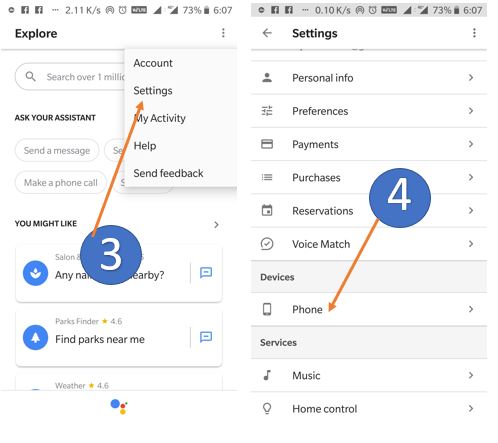

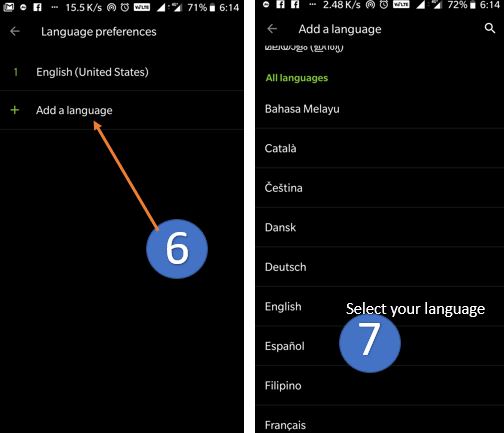
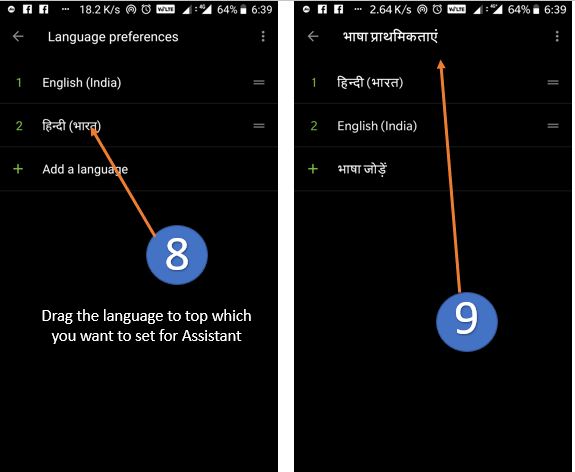
How to change Google Assistant language in iPhone (iOS) devices
- On the Home screen, tap Settings.
- Now under the settings screen, tap on the General section.
- If you’re using iOS 8 or later, scroll down and tap Language & Region.
- On the next screen, tap on the iPhone/iPad language.
- Now a screen with all different languages will open.
- Pick your language from the list.
- And then tap Done.
- An alert will ask you to confirm the new language. Tap the first option.
- After your device updates the language, it should return to the Home screen
- Now you whole phone language will set to the change one including the Google Assistant.
Screenshots for Reference
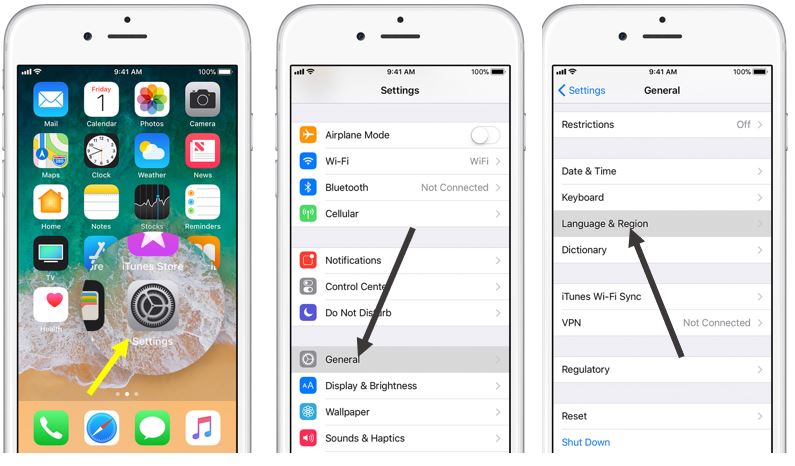
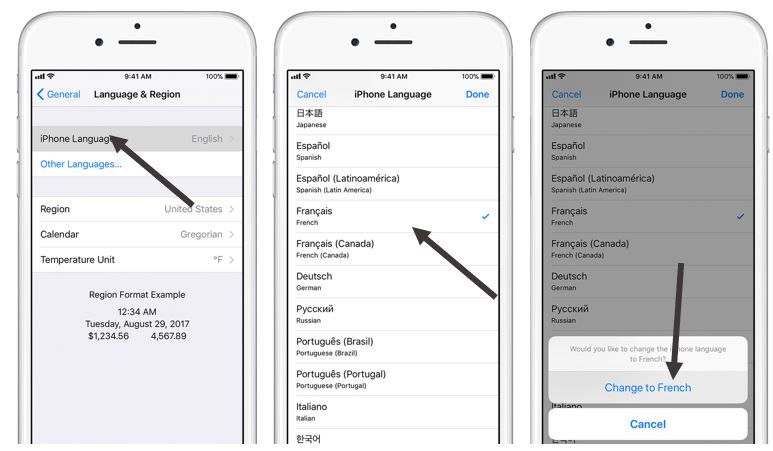
You might also like to see:
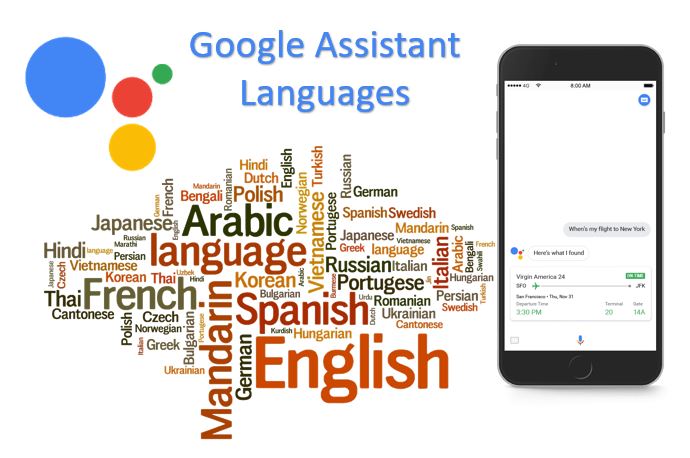
Related Posts
How to scan QR Codes on Android using Google Assistant
How to connect & manage Netflix account with Google Assistant
How to make Google Assistant read articles out for you
Top 10 Google Assistant tricks that are worth trying out to streamline your work and personal life
How to change the voice of your Google digital assistant on your Android smartphone
Do we need an Artificial assistant who is always listening?