If you have got a lot of time or some free time in your hand, reading some articles can be the best time pass which can also help you learn something new that can include everything from learning a new skill to finding out what’s happening around you. But, if you really find interest in some article, but you cannot read that due to some constraints maybe you have to get back to work, or there are some other problems, one of the best things that you can do is, you can listen to that article if someone reads it out for you. That way your article will be audible to you just like a podcast and you will not have to read it which might not possible at every point in time.
This can really be handy if you are commuting when you cannot look at your smartphone screen constantly. When it comes to reading out the articles loudly or at least make it audible to your ears you can also use Pocket and you can find how to do that, here (pocket apps to read articles for you). But that is limited only to those articles that are saved on Pocket. It is not applicable to every article you come across. But, if you do not want to use Pocket, but is using Android handset, Google Assistant has recently introduced a new feature. With the help of the new feature, Google assistant can read the articles for you, so that you can sit back and relax and listen to the article at the same time, which can be as good as reading the article that can be stressful in certain situations. Today I will talk about, how you can make the article read out loud by Google assistant.
So, without any further delay, let’s get started with how you can make Google Assistant read out articles for you.
Make Google Assistant read articles for you on Android
- Before you can actually use this feature, you have to enable an option available on Google assistant. Without diving deep into that, let Google Assistant ask you to enable the feature when you actually need it.
- So, simply open an article on your favourite website, maybe How2shout, call Google assistant, and tell her to read it for you.
- Chances are there that Screen Context is disabled. Google Assistant will prompt you to enable Screen Context. Just tap on ‘OK’.

- Now, everything is ready. Call Google Assistant once again and ask her to read the article for you.

- Let Google assistant read the article for you, and you just want to do one small thing. Sit back and relax. When it comes to additional options, you can also get a slider so that you can use it to move to any part of the audio clip corresponding to the position of the article, or alternatively, you can also move forward or backward by 10 seconds every time, or you can also configure the playback speed by choosing any value between 0.5x and 3x as per your requirements. Obviously, you can pause the playback at any point and resume it, or do any other sort of work on your smartphone when Google Assistant is reading the article for you.
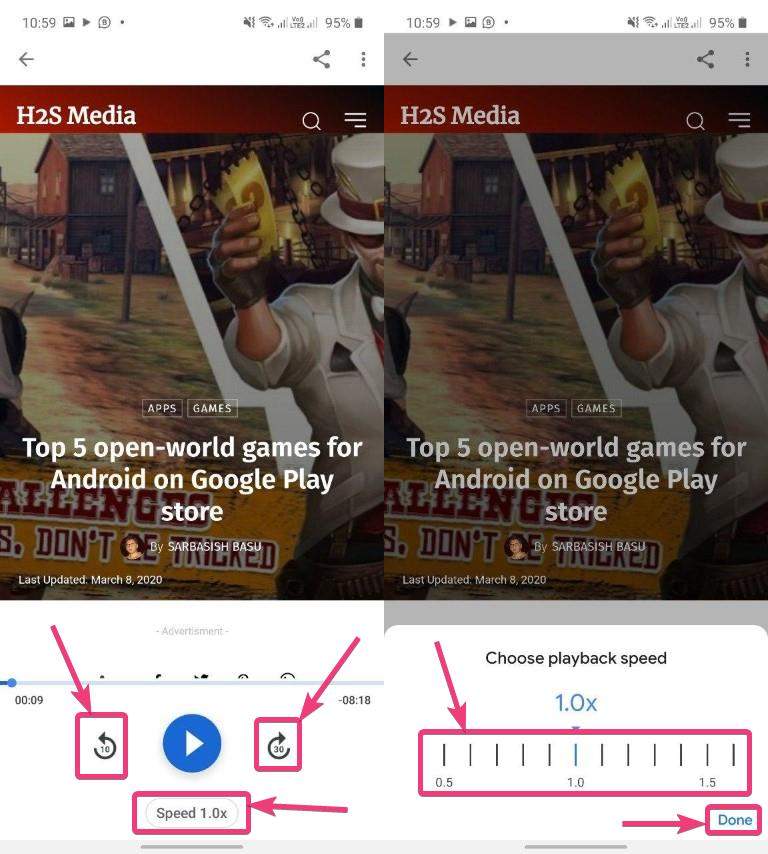
- Furthermore, you can also change the voice of the reader or translate the complete text by tapping on the triple-dot icon on the top right corner of the player.

- Presently there are four voices to read the articles aloud, which comprises two male and two female voices. You can just choose your preferred voice to read the articles and you’re ready to go.

- Talking about how good it is, the style of reading might not be as good as a person reading the article out for you, but it is not as bad as a robot reading it for you. It is the usual accent of Google assistant and you can hear the article properly with sufficient pauses after commas or sentence completions. So, there is hardly any possibility that you will be disappointed by Google Assistant reading the articles out for you. There will not be enough emotions, which is the case while listening to audiobooks, and most other podcasts, but you can get the job done with Google Assistant if you want to know something but do not want to read it out yourself.
So, that was all about, how you can make Google Assistant read the articles for you so that you can relax after a hard day’s work. Did you face any problems? Feel free to comment on the same below.
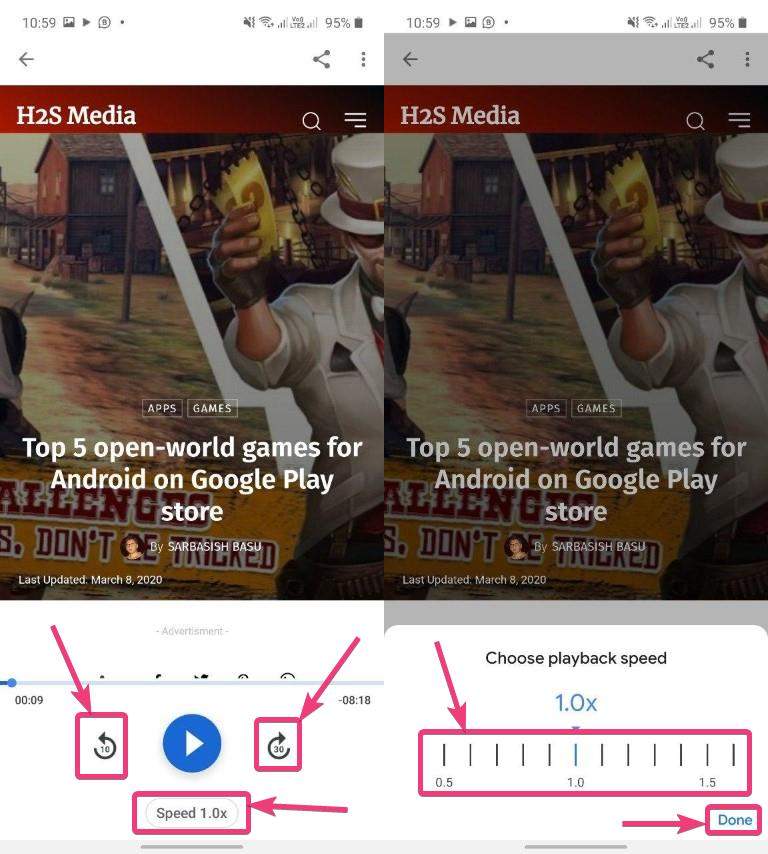
Related Posts
How to Reopen Closed Windows or Tabs in Firefox
How to Install Django on Windows 11 or 10
How to set Gemini by Google as the default Android assistant
How to create data bars in Microsoft Excel for numeric values
How to open HEIC images on Windows for free
How to install Server Manager Windows 11 or 10