Windows Admin Center is a web-based platform to manage remote Windows PCs and servers, thus we can also use WAC to manage AWS Lightsail cloud running Windows server 2019, 2016, or 2012 Instances.
We can manage the LightSail Windows server using the RPD protocol that will give direct access to the Graphical user interface of the Server. However, this option could be laggy depending on your internet connection speed and location. If you don’t want to use it then we can manage and monitor our remote AWS cloud Windows server using the free Admin Center Web-based GUI platform. And here I will show you how to do that.
Although we can install Windows Admin Center on our local PC and then by adding a remote Windows Server in it, we will be able to control the same. However, this option will be useful if you have multiple servers or PCs to manage from a central location. Whereas, for those using a single Lightsail Windows 2019 server or any other version, the best option is to install Windows Admin Center directly on the Windows server and then access it using any browser, safely using the server’s credentials.
Here we will show you how to do this…
Get the AWS Windows server Address and password
Here we are using Windows 2019 server but the steps will be the same for previous versions as well. Thus, after installing Windows Server on AWS, you will get the IP address, Username, and Password.
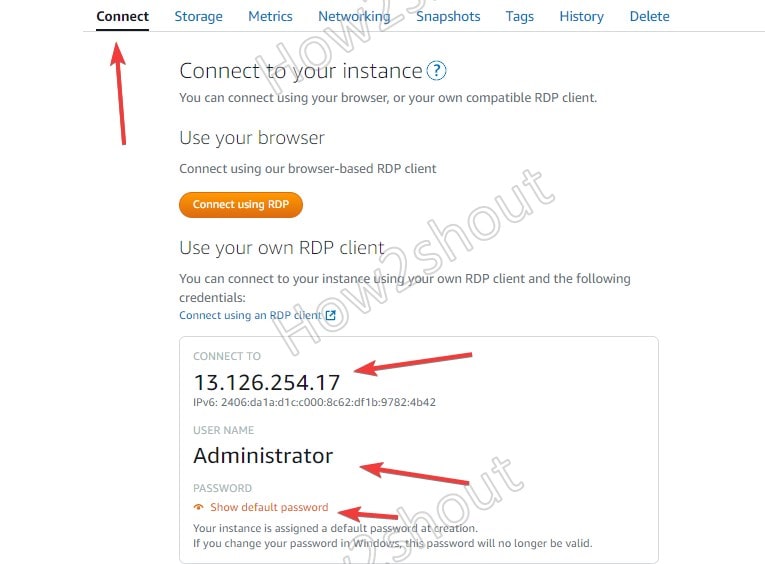
Connect AWS LightSail Windows 2019 server RDP
Whether it is Win 10, 8, or 7 on your local Windows PC, it doesn’t matter. Go to the Search box and find the Remote Desktop app. Alternatively, we can use the RUN command to open it instantly. Press Win key + R to open the RUN command box and type- mstsc followed by the pressing of the Enter key.
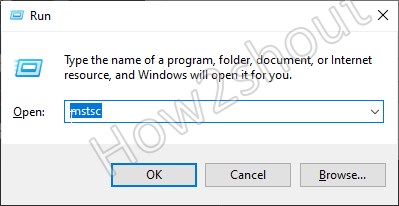
Now, in the Remote Desktop App, enter the IP address of your Lightsail Windows Instance.
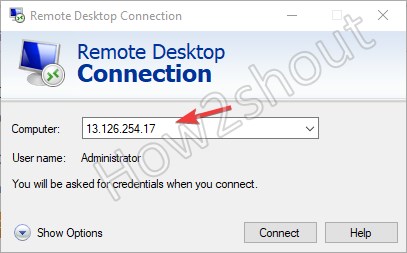
After that, it will ask for a Username and Password. Use your Lightsail Windows server credentials.
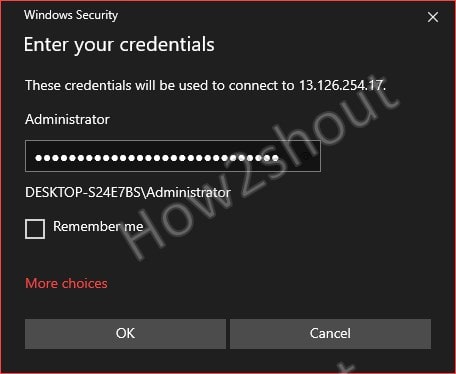
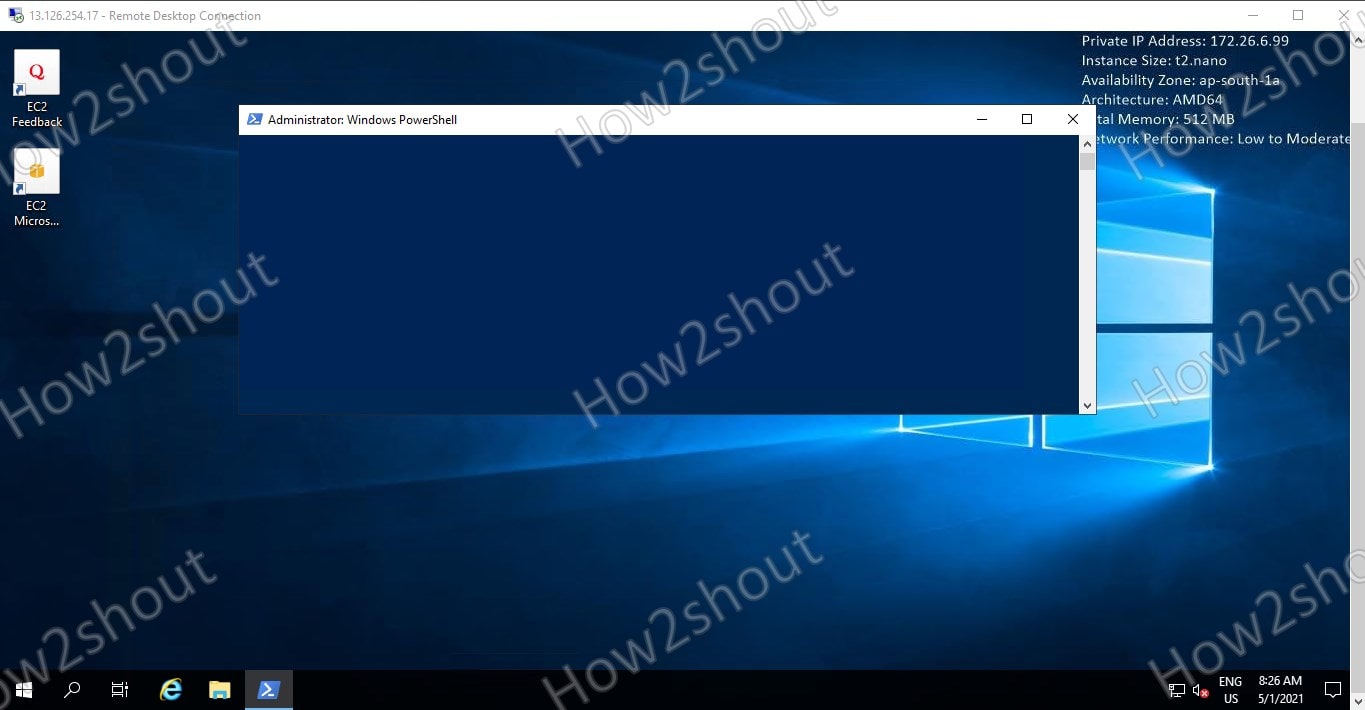
Open Powershell and install Windows Admin Center
Yes, you can manage your server directly using the RDP connection, however, as I said, the graphical access will sometimes be laggy especially when you have a low-speed connection. Thus, to manage it efficiently, we will install a web-based Microsoft WAC server management platform.
Right-click on the Windows Server Start menu icon in RDP and select Run Powershell as Admin.
#Copy and paste the below command to download Windows Admin Center on your server.
Invoke-WebRequest 'https://aka.ms/WACDownload' -OutFile "$pwd\WAC.msi"
#Configure and Install the downloaded WAC MSI file via Powershell
Once the downloading of the WAC installer is completed, use this command to set it up on your server system.
Configure Setup requirements-
$msiArgs = @("/i", "$pwd\WAC.msi", "/qn", "/L*v", "log.txt", "SME_PORT=6516", "SSL_CERTIFICATE_OPTION=generate")
Next, install it-
Start-Process msiexec.exe -Wait -ArgumentList $msiArgs
Open Firewall for WAC in Lightsail
To access Windows Admin Center from any computer using a browser, we have to open its port number i.e. 6516 in the AWS LightSail cloud network firewall.
- Go to the Networking tab of your Windows Lightsail Instance.
- Click on the +Add rule link
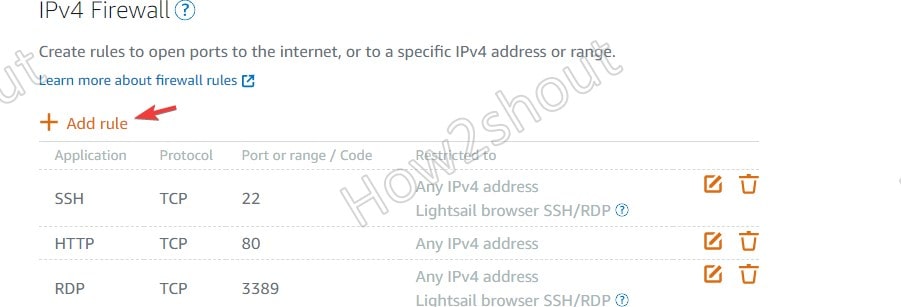
- In the port range type – 6516 and click on Create Link.
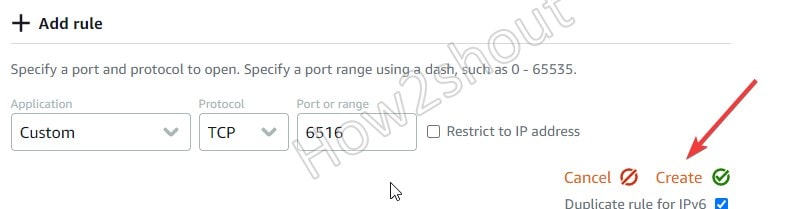
- Once added, this will show added port along with other opened ports on your server Instance Network Firewall for IPv6.
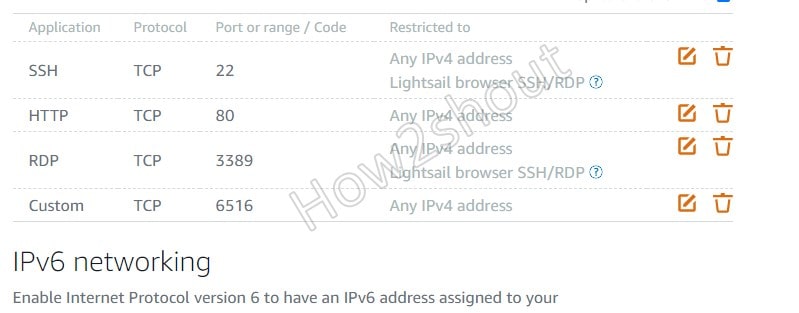
Access the WAC web interface to login
Everything is set, now open a new tab (Incognito is recommended) and enter the IP address of your Lightsail Windows server instance along with 6516.
For example, here our Public Ip for the instance is 13.126.254.17, thus the URL to access WAC will be like this-
Accept certificate error by clicking on Advanced and then Proceed link…
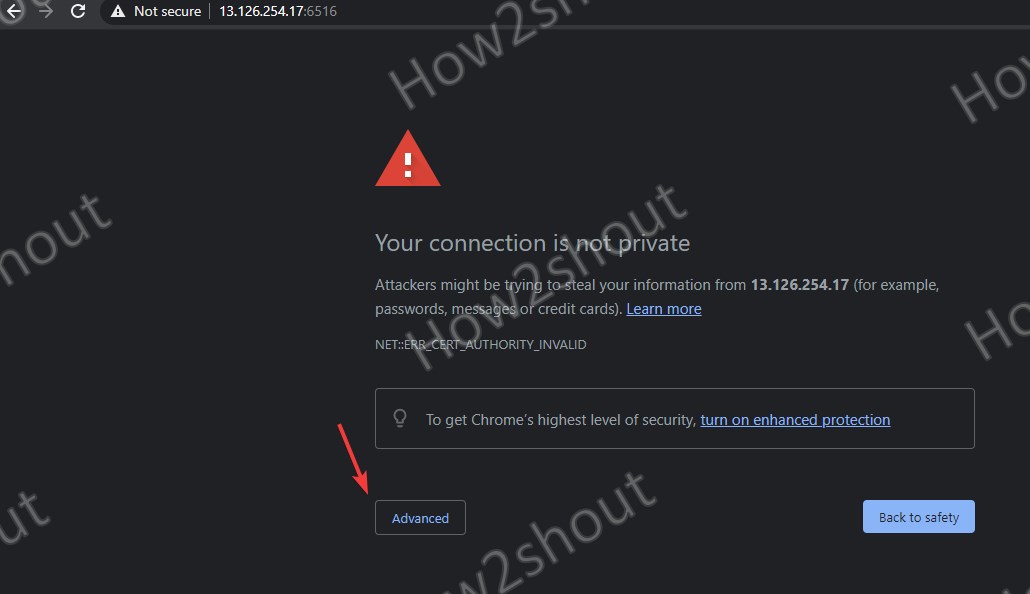
WAC Dashboard
Select your Server from the Dashboard of WAC to access all management and monitoring options.
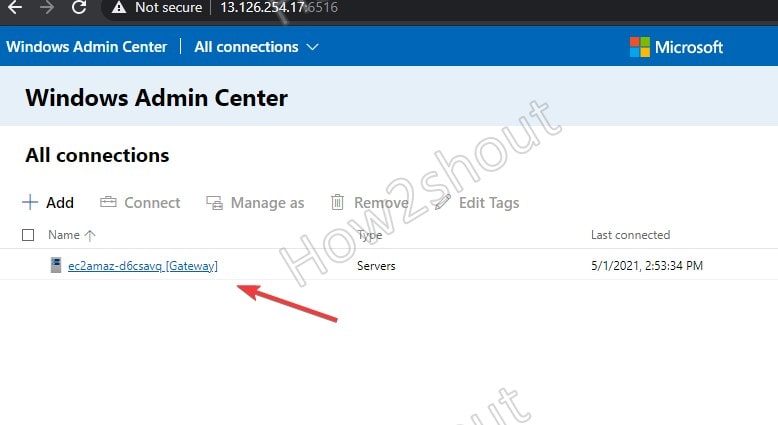
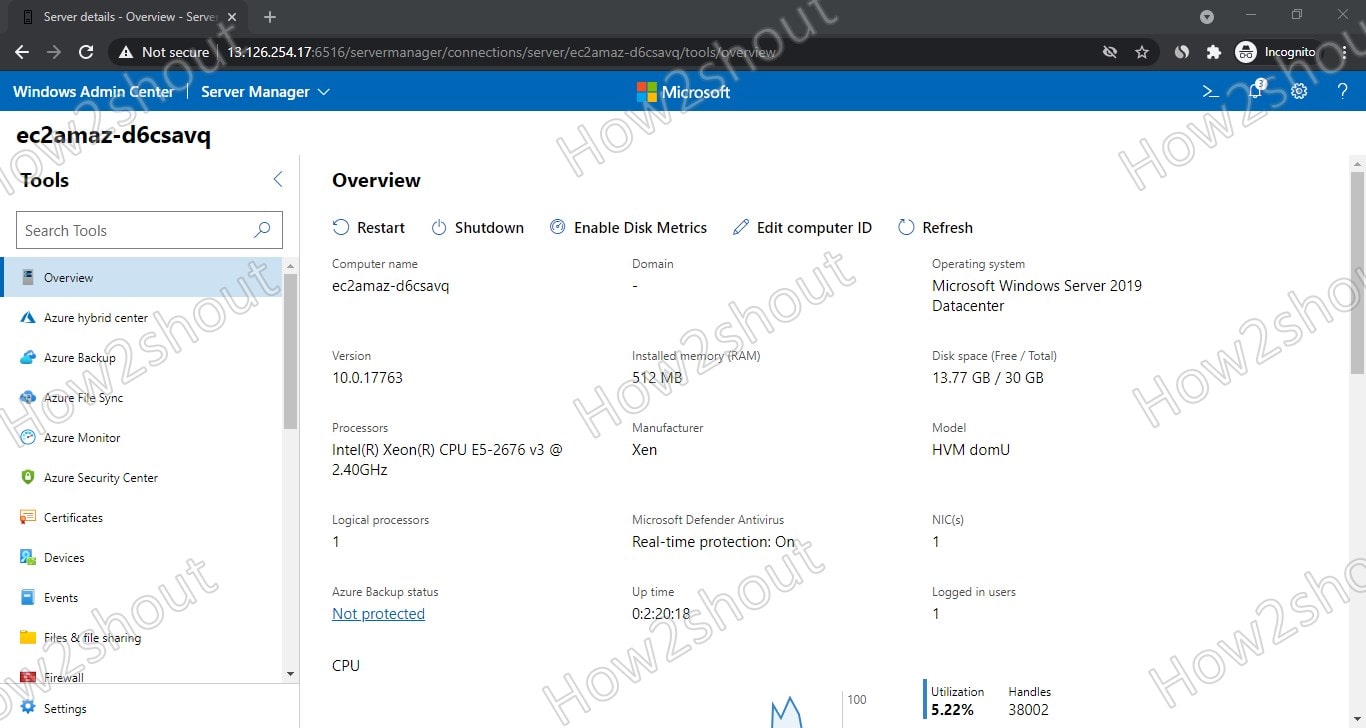
Other Articles-
Related Posts
How to install Winget package manager in Windows 2022 Server
Connect & Manage AWS lightsail Windows server using WAC
Top 8 technology buzzwords that you should know in 2023
What is Open source IoT stack?
How to create a Mysql Database on Amazon LightSail
Which is better Cloud hosting or WordPress hosting?