YouTube is the most popular platform to upload and watch the videos online. YTB has a huge database of all type of videos from informative to entertainment and more. But what will you do, if you like some video or song on YouTube and want to download it on PC to save the data consumption? No matter how cheap the data plans are, but still you never want to see the buffering again and again.
YouTube also has given the option to store the YouTube videos offline but that not applicable for all videos, moreover those videos only resides on the smartphone. But before telling you how to download YouTube videos, just want to tell that downloading YouTube videos is the violation of the YouTube Terms of Service. But you are safe unless until you are using the downloaded videos only for personal use and not making it commercial or generating money.
Coming to the point there are dozens of Yotutbe downloader to download videos some of them only work online and other can install directly on your PC to download the YouTube in videos in Mp4 format. Today in this tutorial we are going to use WinX YouTube downloader to download the YouTube videos on PC. It is a free YouTube Downloader for Windows PC supports both 64bit and 32bit systems. The software is not limited to YouTube it can download Facebook video, Dailymotion, Vimeo and more…
ALSO, SEE:
Tutorial to download YouTube/Facebook Videos in MP4
WinX YouTube downloader Software features
- Download video content from 300+ websites such as YouTube, Vevo, Facebook, Dailymotion, Metacafe, Vimeo, More…
- Can grab videos up to 4K in quality
- Allow saving YouTube video in MP4, MP3, FLV or WebM.
- Downlaod Videos in Batch
- Download video in resolution of 4096×2160, 3840×2160, 1920×1080 or 1080×720 and more…
- Optimized with MMX SSE SSE2 SSE3 Intel CPU instructions
- Supported OS: Windows 10,8,8.1,7 and XP (32 & 64 bit)
ALSO SEE:
If you don’t want to go through the whole article here is the interactive way to understand how to download the YouTube videos on PC at free of cost.
How to download Videos from Youtube using WinX Youtube downloader
Step 1: First of all, go to the Digiarty software website called www.winxdvd.com to download this free YouTube Downloader.
Step 2: Once it downloaded, run and installs it as administrator.
The Software interface is easy to understand in a just first look, everything is placed at your fingertips. The left section of software is to show all the videos those are about to download or already downloaded. While the right side comprises a YouTube video preview screen, target folder path to save the videos & Pictures, and Download button that use to download the videos.
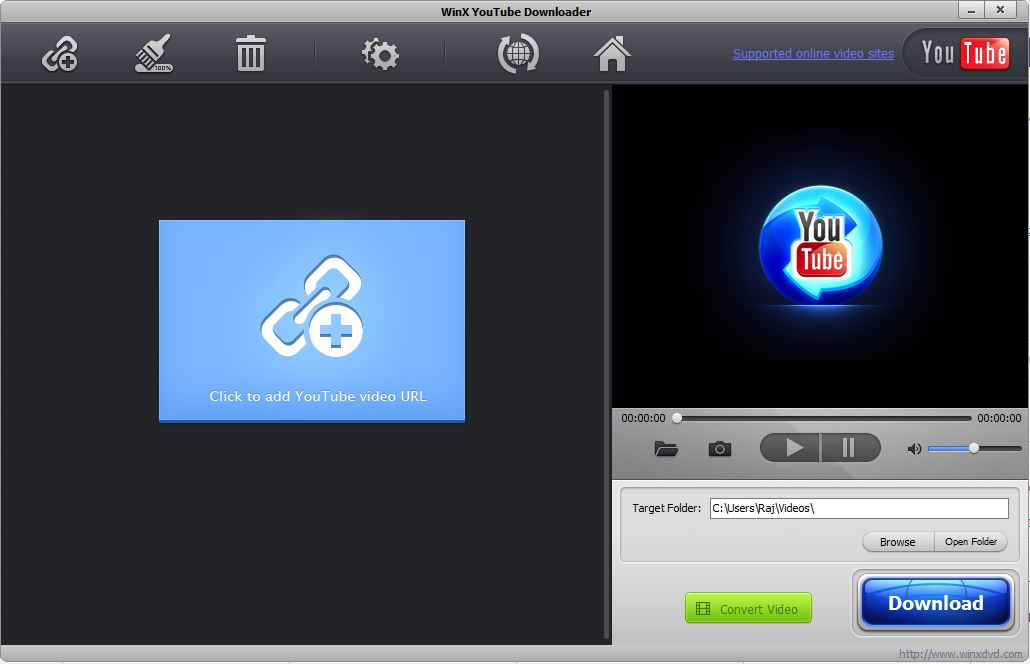
Step 3: Now open the YouTube and copy the link of your favorite video from the address bar.
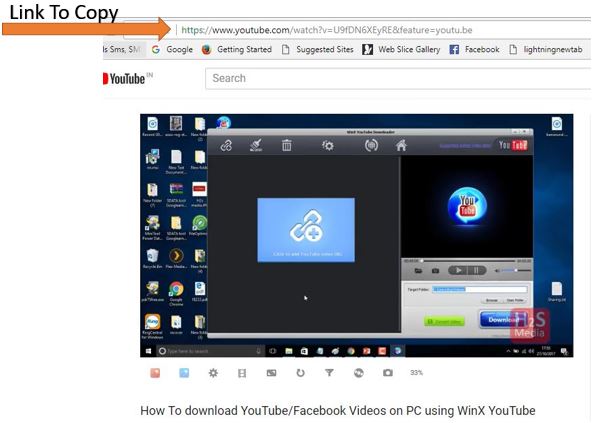
Step 4: This step can be understood easily by looking at the screenshot given below. After copying the YouTube link get back to the WinX YouTube downloader software and click on the “Add link” icon given at the top left side. When you click on Add Link icon a window will prompt where you need to paste the link. Generally, the software automatically grabs the copied link. After pasting the link, now click on the Analyze button. The software will analyze the video available on the given link and show you the available resolution and formats to download.
Select the resolution and format you want to download and click on OK button. In the way, you can add multiple YouTube videos and trigger a batch download process.
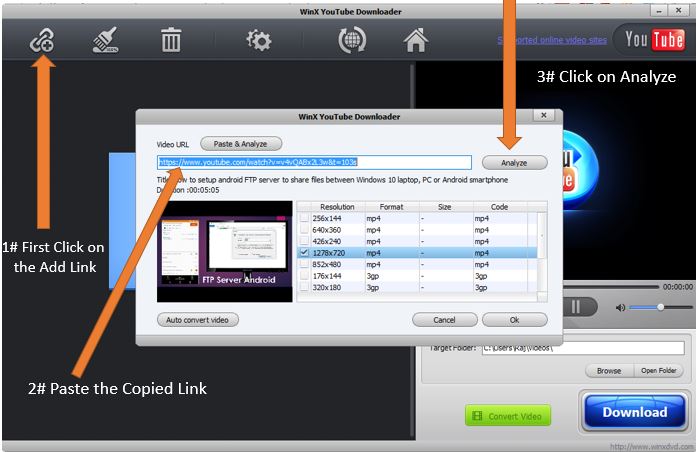
Step 4: Once you added all the videos links in the software those you want to download. The next step is to click on the DOWNLOAD button given at the right side bottom and the magic will happen, the software starts downloading videos.
You can preview the YouTube by playing them in the built-in player given at the right side of the software. If you want to capture screenshot or picture of YouTube videos, click on the camera icon given just below the preview player of the software.

Step 5: By default, the software downloads the videos in the MP4 format but you can change it to FLV, WEBM, and 3GB from the setting. Apart from the video format the other things can change or set from settings are Video Path, Picture Path, and Proxy server configuration.
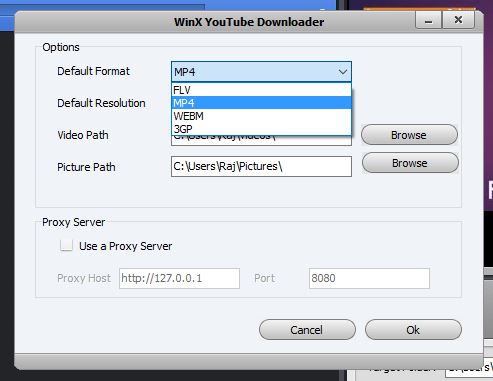
In the same way, you can download the videos from Facebook, Vevo, Dailymotion, Metacafe, and Vimeo. The free version of WinX YouTube Downloader doesn’t support video conversion. To convert videos to MKV, H.265, H.264, MP4, AVI, FLV, etc. you have to go for the premium edition of this software. The Pro version can also edit, trim, crop, and add subtitles, moreover, it can also convert YouTube videos to MP3, AAC, AC3, FLAC, iPhone Ringtone, WMA, DTS, OGG, AIFF, CAF, AU, RA, ALAC, etc.
If you have any doubts or have any questions, please do comments and we will try to answer them.
ALSO, SEE:
- How to install ClipGrab on Ubuntu: A free YouTube downloader & converter
- 4 Best open source & free YouTube Downloader for Ubuntu Linux


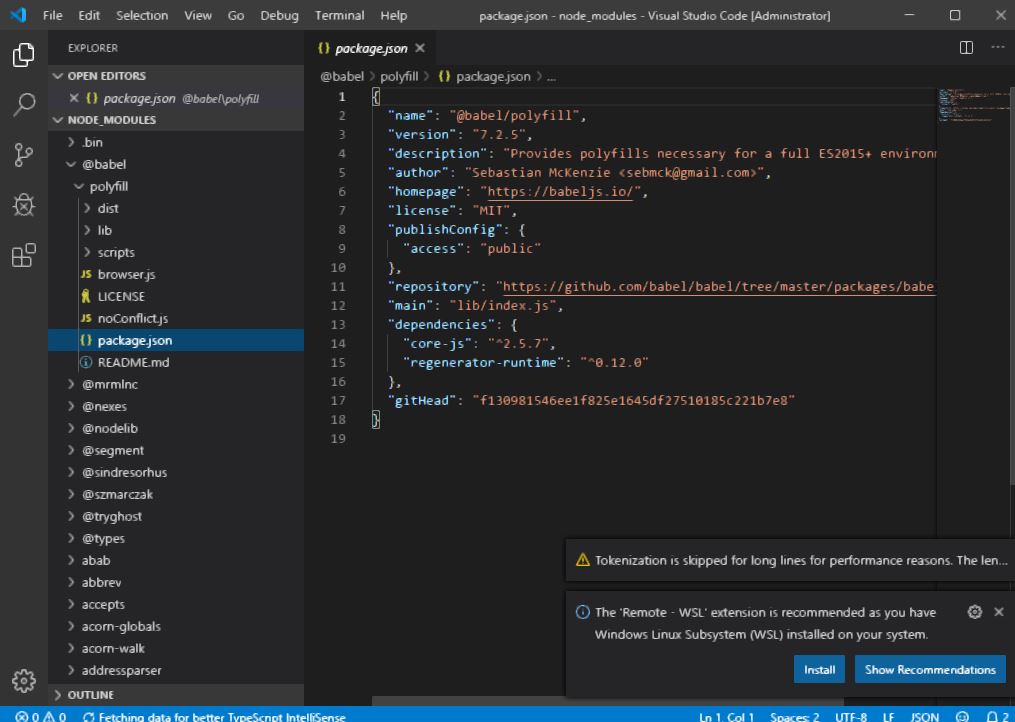
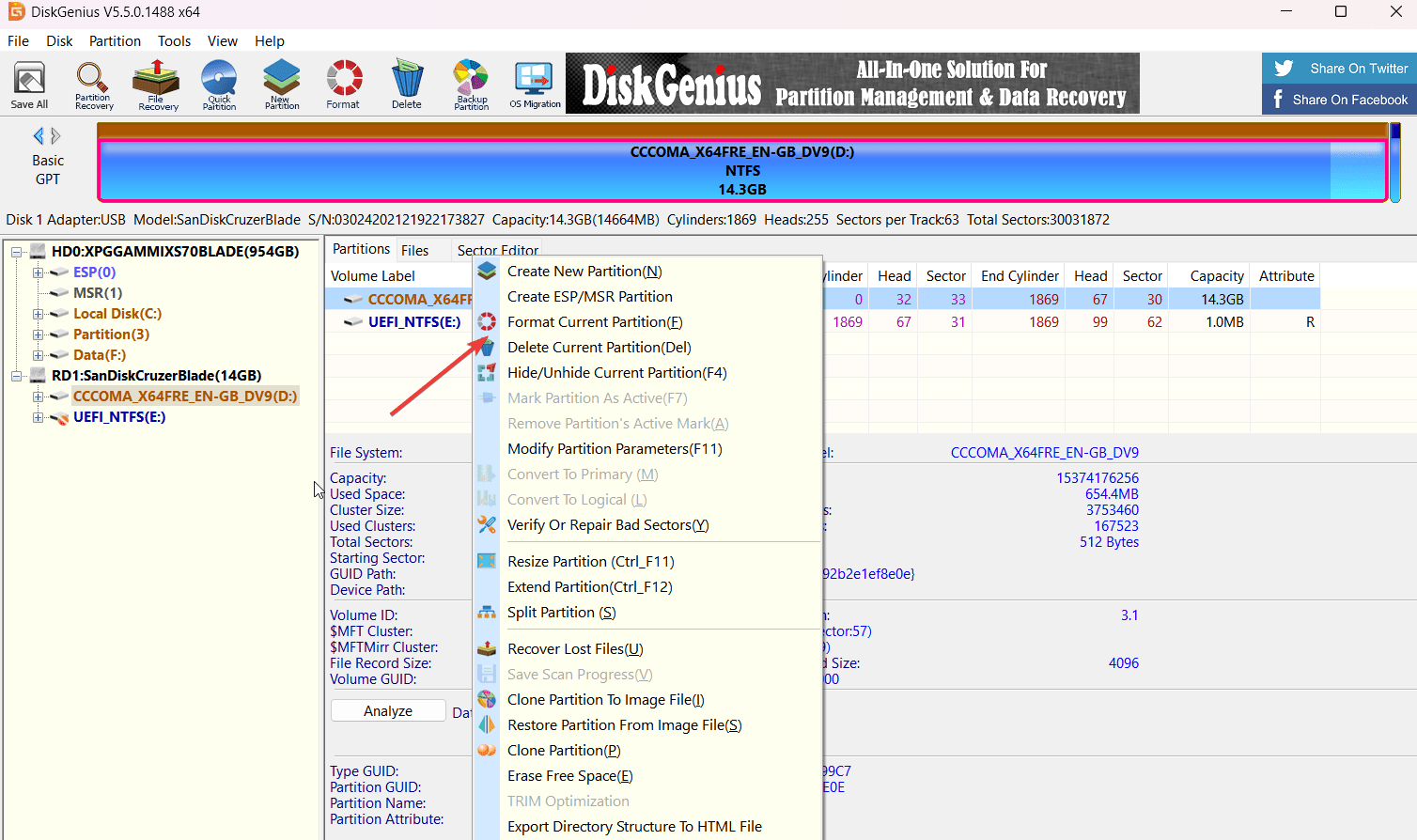



Nice article! You can also use Gihosoft TubeGet to download YouTube videos in mp4.
I want to download videos from youku but do not download it completely
If it is not working for you then please try the online tool and software of keepvid.com. They allow downloading the Youtube videos from their online portal as well as you can also use their free Youtube downloader software.
keepvid.com is not working now. Youku is not supported by almost online tools. itubego claims to be available for downloading from youku, maybe an option.