Most of the time, Windows does some of its jobs conveniently and completely without much attention from a user. Windows Update is one of those jobs. Latest windows operating systems automatically download updates and just seek for users’ approval to install it and the rest of the process is completed automatically. Also, updates can be downloaded manually. But sometimes during installation of updates, this process can get stuck or freeze for some unwanted reasons. If update installation time is taking much longer with a screen fixed then it can be told that windows update got stuck.
Before you try to solve the updating problem, make sure that windows update has actually got stuck. A screen which is not changing for a while does not mean the process is stuck. It can take time if the user is using a low end configured computer or for any other reason. If the screen is stuck for more than 30 minutes in the same condition, then only you should go for fixing it or it can make trouble in future.
How do you fix Windows Update error?
There are a few ways to solve this problem.
- Press the shortcut combination of ‘CTRL+ALT+DEL’ and it will open the windows security screen. From there, choose the task manager and end the task ‘Windows Update’.

- If the above process does not work, restart your computer using the reset button of the CPU or just press the power button twice to turn the machine off and on. Then windows updates should be installed normally.
- Also, you can go for starting windows in safe mode. Turning windows on with safe mode will only load windows’ inbuilt programs and minimum drivers and services. This will actually help if some other third-party program is causing to stop the updating process as in safe mode third-party programs are not allowed to run. Then windows will start to get updated normally. If you don’t know how to start windows 10 PC in safe mode then see this tutorial: How to boot in safe mode windows 10 or 8
- Restoring the system can also be an option. With system restore, changes made by the incomplete installation of windows update will be restored to previous settings. Doing this in safe mode is a good choice and after restoring the start windows update process.

- You can try System Recovery Options if system restore is failed. It can recover problems created by updating process or any other program.
- Starting up your computer with Automatic Repair process will also help. In Windows 10 and Windows 8 you can try a startup repair, in windows 7 and windows vista you can choose Startup Repairing option and in windows XP try Repair Install process.
- Check your computer’s RAM if it is getting overloaded during update module installation. It is possible that RAM is failing to load the update patches and that process is getting stuck because of system resource or hardware.
- Try updating BIOS. An outdated BIOS can trigger this problem to appear.
- After trying everything the last option we have left is trying the windows clean installation process. Try to install in Windows clean installation on the same drive in which your existing Window is, without formatting that particular drive partition, because it will save the files, folders and other data except for installing software. This basically does not install windows updates but it can fix the problem of getting stuck if there is any conflict happening between software. Installing windows with a clean installation and then again start the update process.


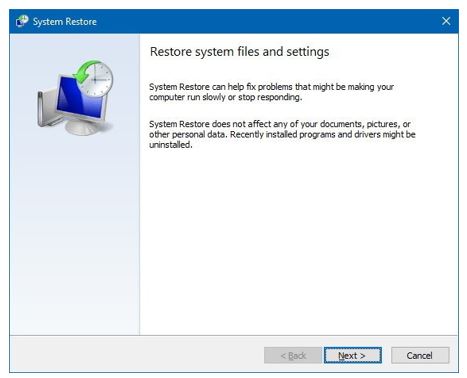
Related Posts
How to Reopen Closed Windows or Tabs in Firefox
How to Install Django on Windows 11 or 10
How to open HEIC images on Windows for free
How to install Server Manager Windows 11 or 10
Install Remote Server Administration (RSAT) Tools for Windows 11 or 10
Get Missing Hibernate Button Back on Windows 11 using CMD