There are many monitors that come with inbuilt mode to filter blue light in order to reduce the amount of it in the picture to prevent eye fatigue. However, since the Creators Update, Windows 10 also has a blue light filter feature called night mode, which can be automatically switched on and off. We can protect our eyes from getting hurt on Windows 10 with the help of night mode function. It adjusts the colour temperature of the system as per the position of the sun. Here in this article, we will show you how to activate and deactivate the blue light filter.
How do I set up night mode in Windows 10?
Step 1: To activate the night mode in Windows 10, just open the Window Settings simply by pressing keys Win+I and then click on the System option.
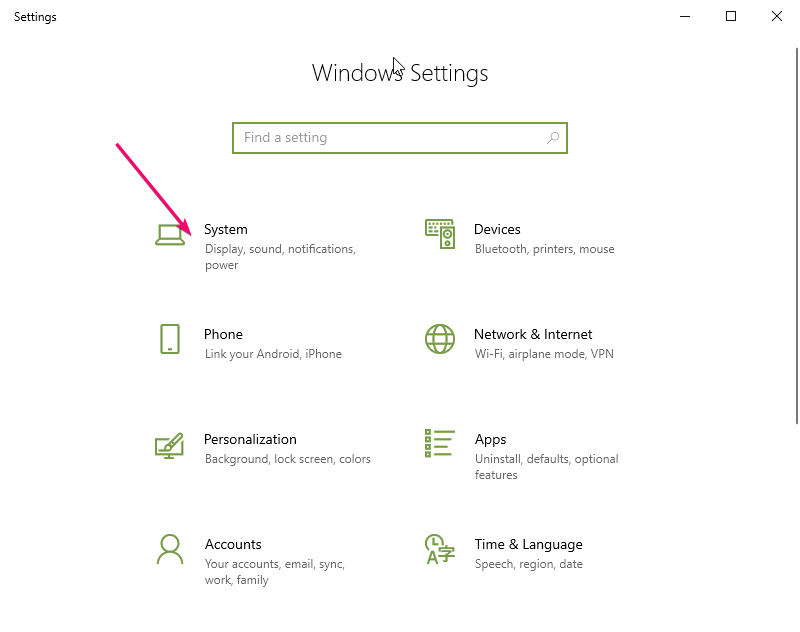
Step 2: Select the Display option from the left side panel and under the Color section, click on the toggle button to turn ON the night mode.
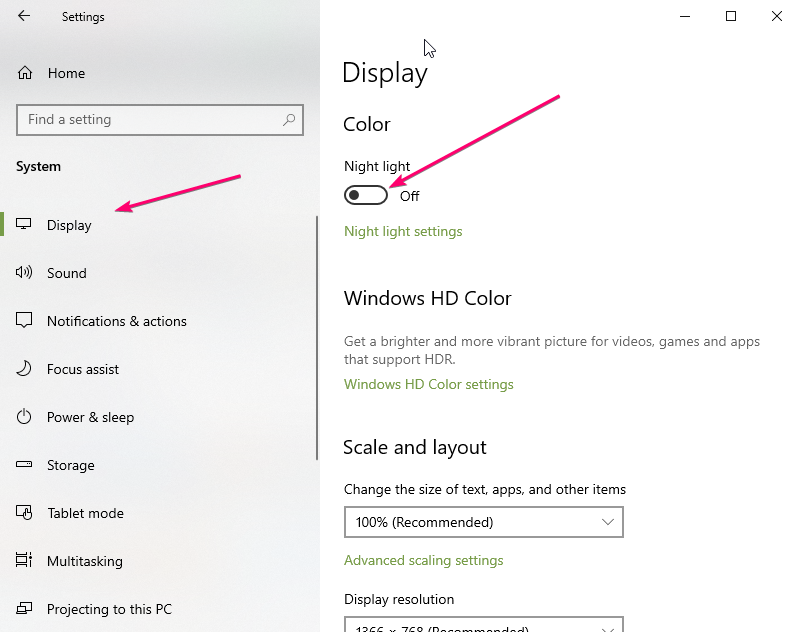
Now the night mode would be activated on your Windows 10 and depending on the time of day it will be activated. During sunset, the colours appear warmer or shifted to reddish because of the colour temperature and thus the reduction in blue tones.
However, we can schedule the Night mode by turning ON the Schedule night light option and setting up the time interval that can be set from the same place – for example, as specified from 9:00 p.m. to 7:00 a.m.
However, if you want the Night Mode to be activated always then simply turn off the Schedule or let it be in default disable position.
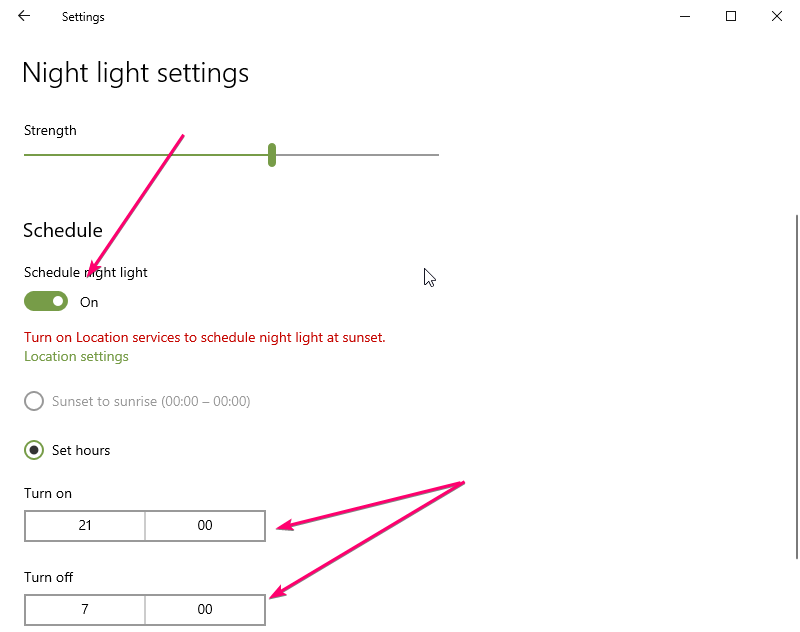
Furthermore, if you want to increase the yellow tint of colour on the screen to totally filter the blue colour then simply move the colour temperature control strength bar to the desired position. You can activate night mode manually at any time via the Windows Notification Center.
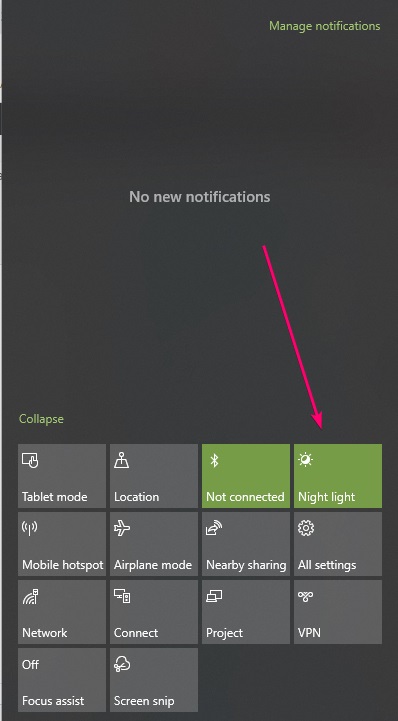
How do I turn off night mode in Windows 10?
If you want to deactivate night mode in Windows 10, simply click the Turn off button from Windows settings to Off the night mode settings.
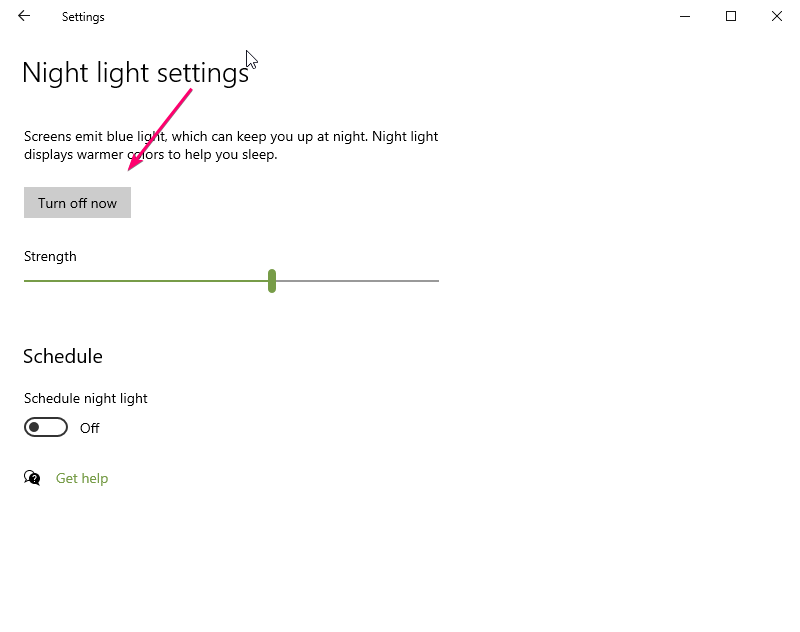
However, if you only want to temporarily switch off night mode, we can use the Windows Notification Center Night mode icon. To access it click the notification button given in the task bard given on the right side. This is the quickest way to activate or deactivate night mode.
Alternatives to Windows 10 night mode
If you don’t want to use this default Windows 10 feature then go for a freeware alternative f.lux. It filters blue tones from the picture and supports Windows XP to 10 including macOS, Linux, iOS and Android.
Related Posts
How to Reopen Closed Windows or Tabs in Firefox
How to Install Django on Windows 11 or 10
How to set Gemini by Google as the default Android assistant
How to create data bars in Microsoft Excel for numeric values
How to open HEIC images on Windows for free
How to install Server Manager Windows 11 or 10