Unless you are using a device running on stock Android, you might already have a stock voice recorder on your Android device offered by your manufacturer. Even if you are running stock Android, you can find a plethora of voice recording apps from Google Play Store. A voice recording app can be really handy if you need to record some important conversation obviously with the permission of every party, and it can also be useful during classes to record the complete lecture so that you can listen to it, later on, to make notes or so.
Apart from the several audio recording apps that you can get on the Google Play Store, you can also download the Pixel Recorder 4, which is one of the best voice recording apps available for Android at this point in time. From the name of the app, it is self-explanatory that the app is meant only for pixel devices, and thus, you cannot get it from the Google Play Store. You have to sideload it, and today I am here with a small guide on how you can download the Google Pixel 4 recorder on your Android device.
So, without any further delay, let’s get started with how you can download and install Pixel Recorder 4 on your Android device.
Downloading and installing Pixel Recorder 4
Step 1: Even though Pixel Recorder 4 is available on different websites, I will better recommend you to download it from a trusted source. Even the Google Play Store is the most trusted source for downloading apps on your Android device, but as it is not available on the Google Play Store, I am herewith and APKMirror link. After you open the link, tap on the download button, as shown in the screenshot below.
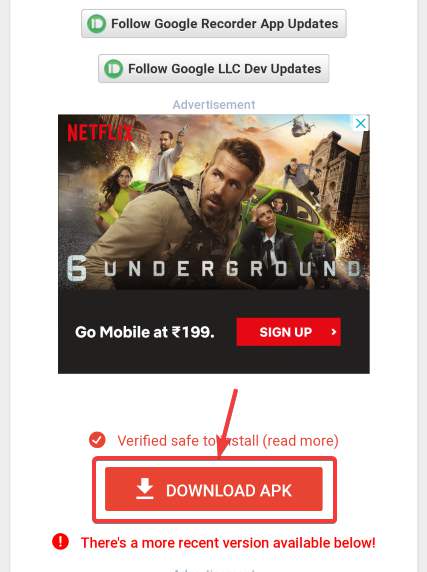
Step 2: Now, tap on the ‘OK’ button to start downloading Pixel Recorder 4 on your Android device.
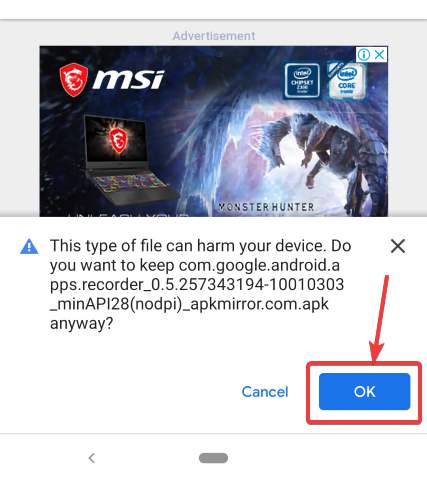
Step 3: After it is downloaded on your Android device, go to the Downloads folder using any of your favourite File Manager app. You can also use the Files app by Google, and tap on the ‘Downloads’ icon to see the downloaded elements on your Android device. After that, tap on the following Pixel Recorder 4 app icon, as shown in the screenshot below.
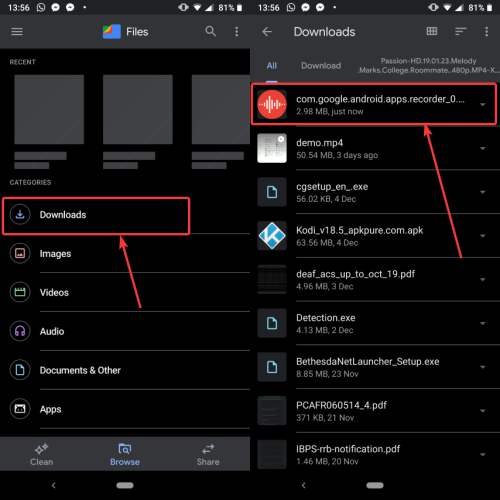
Step 4: Tap on the Pixel Recorder 4 app icon tap on the ‘Install’ button to start the installation of Pixel Recorder 4.
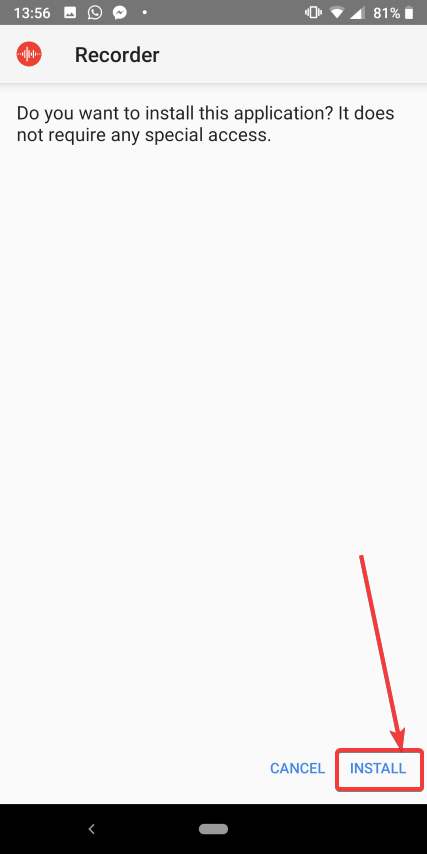
Step 5: The installation will immediately begin, and after the installation is done you can tap on the ‘Done’ button to exit the installer.
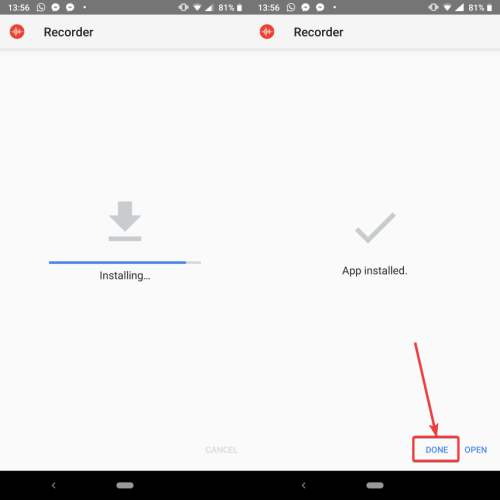
Step 6: Now you can open the Pixel Recorder 4 on your Android device by tapping on the icon on your home screen, and you will get the following user interface of the app.
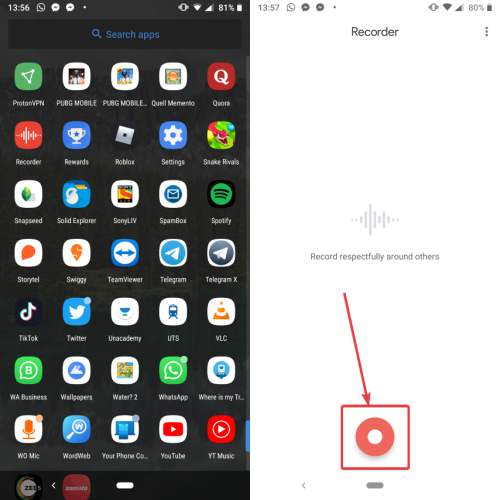
Step 7: Just tap on the record button to start recording. Unlike other recording apps available on the Google Play Store, Pixel Recorder 4 offers a very streamlined user interface and it also comes with Google’s own material design, which looks stunning.
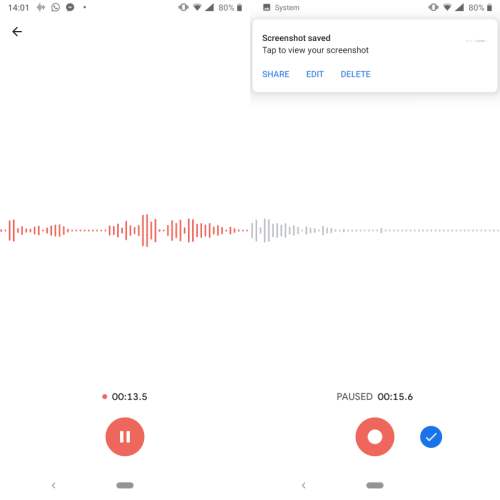
You can access all the recorded voices within the app, and you can even save them in different locations for easier access and share it with others through several sharing options available on your Android device. The Pixel Recorder 4 also comes with a dark mode, which is really cool, to say the least.
So, that was all about, how you can download and install the Pixel Recorder 4 on your Android device. Do you have anything to say? Feel free to comment on the same below.
Other Articles:
Related Posts
How to Download Firefox for Android Without Google Play
12 Best Free Substitutes for Adobe Photoshop in 2024
Top 8 Best Free Kitchen Design Software Options in 2024
How to View Background Running Apps or services in Windows 11 or 10 Task Manager
7 Best games like PUBG Mobile for Android to download and enjoy
Dating App Bumble’s Revised Policy Cracks Down on Bots and More