The social network today is no longer limited only to meeting new people and getting reconnected with the high school friends after college days. From the latest news to some life-saving tutorials, we can get almost everything today on our favorite social networks, apart from talking with our besties when we get some time after a hectic day at the workplace. Instagram today is one of the most popular social networking platforms, and it features almost everything that all will demand from a full-fledged social network. Instagram is a social network that is based largely on photos and videos, and you can even share them through direct messages on Instagram, or share the same by copying the sharing link.
The link can also be used to download an image or video from Instagram. But there are a number of users and company profiles on Instagram, who don’t allow sharing the images or videos by merely copying the links to prevent misuse of their contents or prevent the users from downloading them. But just in case you want to download a photo or video, whose link cannot be copied, there is a simple trick to download those images and videos from Instagram. This trick is also applicable for profiles, where the link is available to copy.
I will though recommend you to use this trick of downloading Instagram images and videos, only if you need that for some right causes. Every user on Instagram has its own reasons to stop others from downloading the images and videos uploaded by them. So you should respect their privacy, as well. To use this trick, you will need access to your computer that has an internet connection, which is a point that you should keep in mind before you proceed with this trick.
By considering, you will use the trick only for some right causes, let’s start with the tutorial. If you want an easy way then here it is: How to download Instagram videos & images on Android Phone along tags
The steps to follow
Step 1: Before proceeding, just save the images and videos that you want to download in your own Instagram account by tapping on the ‘Save’ button, corresponding to the images or videos. Though you can even do that from your desktop browser instead.

Step 2: Now open your Instagram account on your desktop browser by visiting ‘www.instagram.com’, and log in with your credentials, if you haven’t done it already.
Step 3: After you log in, you will be able to access your Instagram feed, where you save the images and videos for downloading, as well.

Step 4: Once you are done downloading, just click on your profile icon.

Step 5: Now click on ‘Saved’, and then choose the image or video that you want to download.

Step 6: Once it opens up, right-click on the image or video, and click on ‘View page source’ on Chrome or Firefox, or whatever browser you use. You can also do the same on other browsers like Microsoft Edge, Internet Explorer, Safari, etc. Alternatively, you can even press the ‘Ctrl+U’ button.

The page source will now open in a new browser tab or window, whichever applies for your browser.
Now press ‘Ctrl+F’ in the page source tab to find text elements in the page.
Now search for ‘“og:image” content=’, without the single quotes, as shown in the screenshot below. But if you are planning to download a video, just replace the search with ‘“og:video” content=’

Once you find that in the page source, copy the complete URL corresponding to the “og:image” content= or “og:video” content=’ for videos. Make sure that you copy the complete URL, as shown in the screenshot below.

Step 7: Now open a new tab, paste the copied link, and hit the enter key to open the URL.
The image or the video will be in front of you, in the new tab.
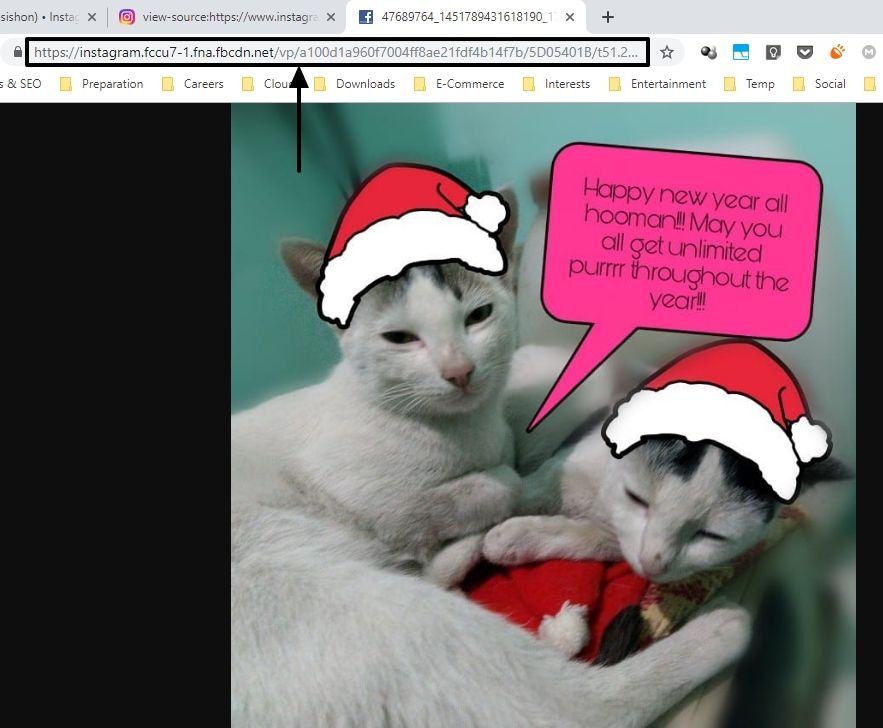
You can now save the image on your local system, connected or mapped drive, cloud storage, or wherever you want.
I will again recommend you to use this trick for some genuine causes. This trick for downloading images and videos from Instagram works flawlessly at the time of writing the article, and in the coming future, as well.
Hope the information was helpful for you. Do you have any questions in mind or faced some problems with the trick? Feel free to comment the same down below.
Other Useful Resources:
- How to remove followers from your Instagram account: Android or iPhone
- Instagram usage insights- To monitor the time you spend on Insta App
- Delete Instagram account permanently?
- Send Empty/blank messages on Whatsapp Facebook, & Instagram
- How to View Instagram Profile Picture in full size on Android & Desktop
Related Posts
Instagram to now display selfie videos on the top of your DMs
Meta rolls out “Search” feature on Threads for ‘most’ countries including India, the UK, and the US
Instagram Experimenting with Option to Share Feed Posts Solely with Your ‘Close Friends’
Soon 10-Minutes Reels: Instagram’s New Feature for Content Creators
How to Add Multiple users on one Instagram account in same phone
How to earn money through your Instagram account or page