Gallery on an Android device is the favorite app to sneak in when you hand over your device to others. Though, you shouldn’t accuse Gallery of accumulating photos and videos from all your file system in one place. It is the job of the Gallery app. But having something private photos and videos on the smartphone is quite natural. In a situation, when you can’t deny showing your new phone to your colleagues, and can’t compromise with your privacy, this article can be a life savior for you.
There are some apps on the Play Store, which hide folders from getting displayed on the Gallery. There are even some handsets which come with the option to keep away some folders from getting displayed within the Gallery. But if you want to know how to hide pictures and videos on Android gallery without an app, you can find the way for it here. WhatsApp recently introduced the way to exclude WhatsApp images from the gallery, but it is only applicable for the WhatsApp folder. So, you can also use the given trick to hide Whatsapp images from Gallery without any app.
So without further delay, let’s get started with the tutorial to create a secret folder for images and videos on Android.
Just open a file manager on your Android device, and navigate to the folder, where you want to create the hidden folder or the secret folder. I am using ‘File Manager +’ for this tutorial. Get it here. You can even use any other file manager like Solid Explorer, ES File Explorer File Manager, or anything else. There are two ways to hide the files. The first one takes a little time. While the second way of hiding images, videos or other files is almost instant.
Hide Pictures & Videos on Android without App
Method 1: Long-term hiding
- Create a folder with any name, which suits you fancy. The only thing is, you should put a ‘.’ Just before the name. For example, if you want to name it ‘Secrets’, just put the name ‘.Secrets’.
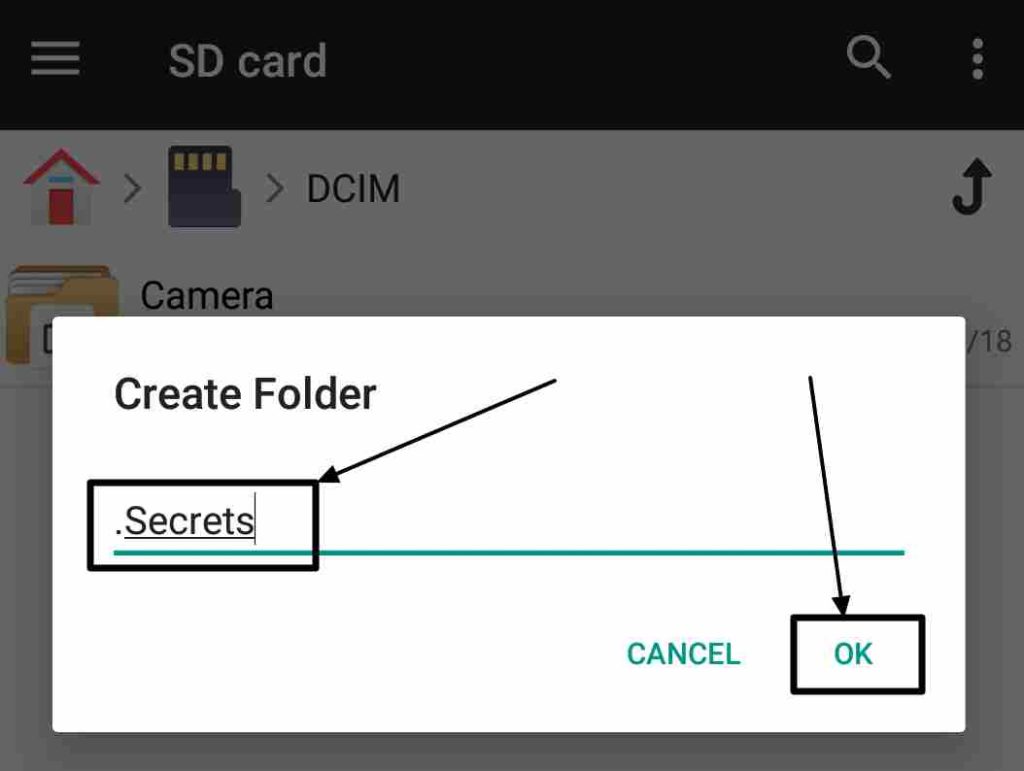
- Now a hidden folder will be created. If the display of hidden folders is turned off, the folder will instantly go invisible.
- To show hidden files and folders, just tap on the triple dot menu, and tap on ‘View Settings’.
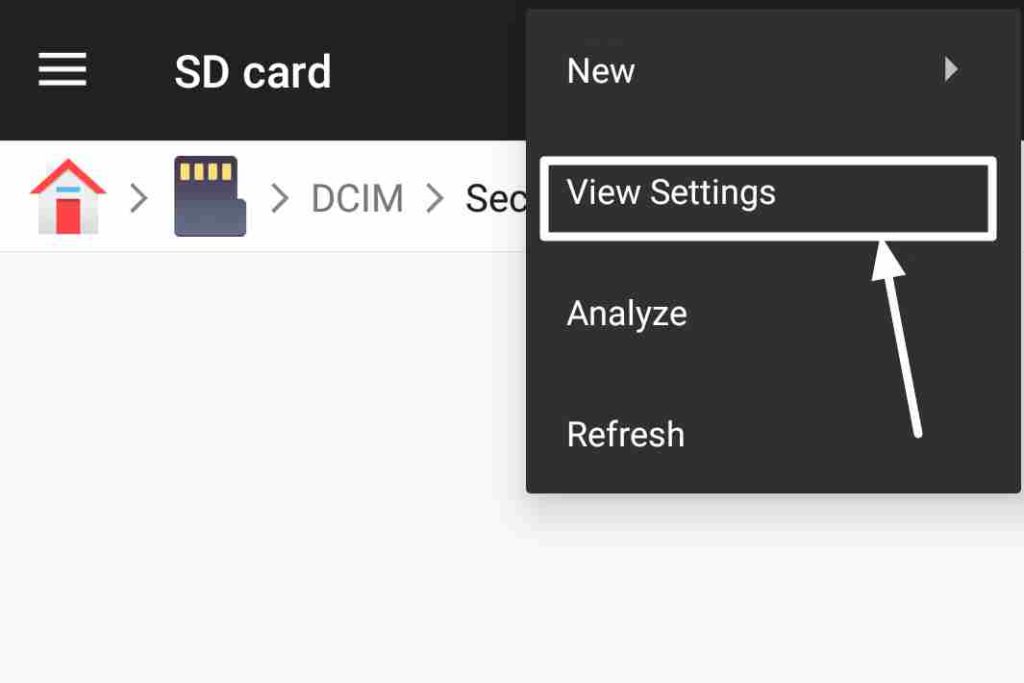
- Tick the option saying ‘Show hidden files’.
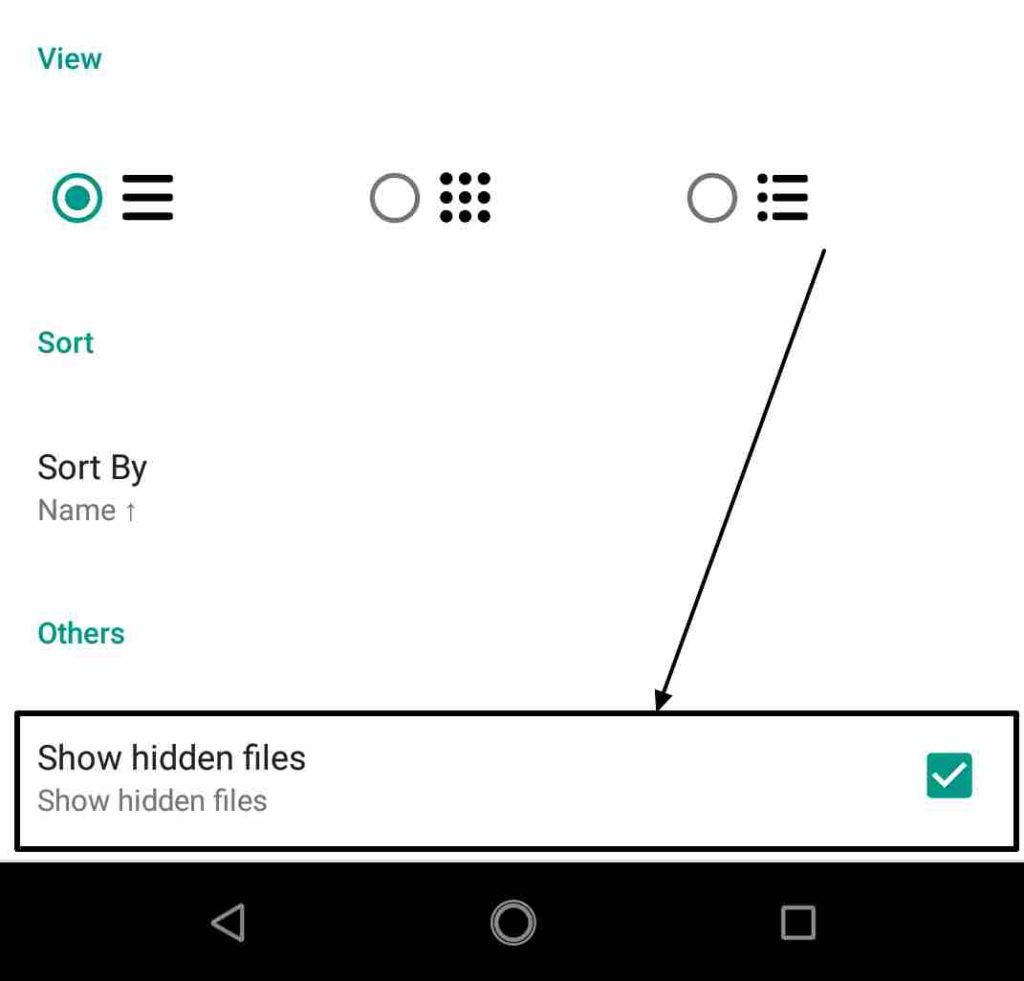
- Now you can move all your files into that folder. It will no longer be visible in the Gallery or any other app. Moving other files and documents to the folder will also now show them in other apps, as well.
That is the easiest way to keep all your secret files in a folder to prevent it from showing anywhere else.
Method 2: Hiding files instantly
Sometimes you might have a lot of private or sensitive data in your device. Moving them all to a folder can take a lot of time. But you can instantly prevent images and videos from such folders to get displayed in the Gallery or any other place. It can act as a temporary solution to keep your files secret.
- Go to the folder, where you are having some important or sensitive files.
- Create a new file with the name ‘.nomedia’. On File Manager +, just tap on the triple dot menu and then tap on ‘New’.
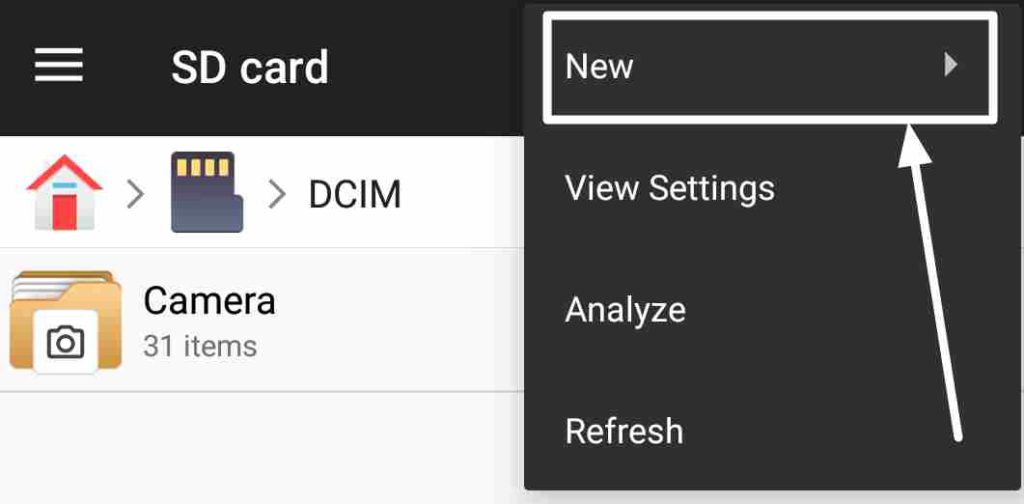
- Now choose ‘File’. Enter the name ‘.nomedia’ and tap on ‘OK’.
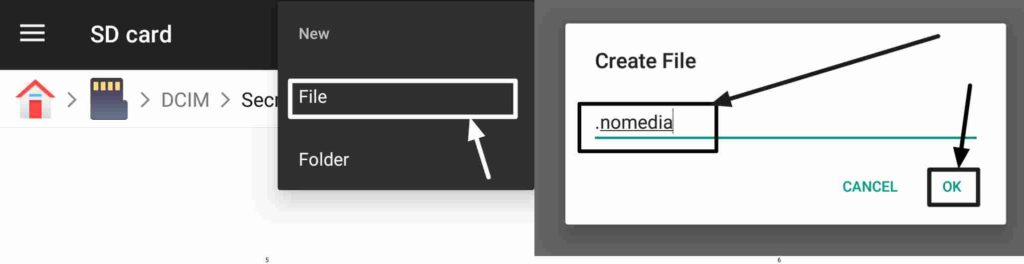
This takes just a few seconds. It is a great way of hiding important files and folders on your smartphone almost instantly.
Note: If your default file manager does not allow you create a file then you some third-party file manager app
Hope the information was helpful for you. Do you have any other way to hide important files and folders on your Android device? Surely let me know about it in the comment section down below.
You might also like to know about:
- How to access SD card files on Android without any file manager easily
- Save WhatsApp Video and Image Status on Smartphone
- How to Create self-extracting archives with 7zip SFX builder
- Tutorial on How to change directory in CMD on Windows 10 via Command line
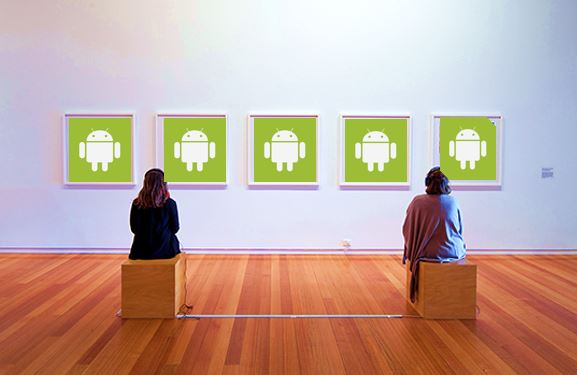
Related Posts
Moto G85 5G launched in India but is unlikely to beat VIVO or XIAOMI
How to Download Firefox for Android Without Google Play
How to set Gemini by Google as the default Android assistant
12 Best Free Substitutes for Adobe Photoshop in 2024
What is stopping smartphone gaming from becoming the next big thing? The problems, and the possible solutions
How to turn off call recording announcements on Android Google Dialer