Tutorial on how to use the 7zip SFX builder function of free and opensource 7-Zip files compression software in order to create self-extracting and execution archive file that works on any computer running on Windows 10,8, or 7.
We all use archives on a regular basis. Though we might make archives for our needs, once in a blue moon. But we all open archives for numerous reasons. From installing a new favorite software to downloading attachments from emails. Archives are everywhere. Archives make it easier to keep numerous files packed in one place and keep it safe from numerous malware and viruses, which can easily mess with executable files. But archives are always on the safer side. The problem with archives is that you need a third-party program to create and organize archives.
Windows though offer an option to open archives from within Windows Explorer, but that isn’t an ultimate solution. The reason is, there are hardly any options for organizing an archive. The in-built tool just offers the option to unarchive files from the archive or add new files to it. But with the 7Zip self-extraction feature for archives, you can unarchive files, without the need of using any third party archiving tools. A self-extracting can also be called a .exe file creator, as the extracted files will be in executable format. Self-extracting archives can also be helpful if you are going to unarchive files at your office, or at a friend’s place, where there might not be any third party unarchiving tool. The 7Zip is one of the best file compression if you want to know about other have a look to top free and open source alternatives to WinZip and WinRAR, and the best for you
But how to make self-extracting archives using 7zip SFX builder? I will discuss that in this article. Without further ado, let’s get started with the tutorial.
Step 1: I will be using 7-zip to create self-extracting archives from the .7z archive files. I will be using the 7zip SFX builder feature for this tutorial.
Step 2: Just open 7-zip, and select the files you want to add to the archive from within the program. After you are done selecting the files, click on the ‘Add’ button in the top left corner of the screen.
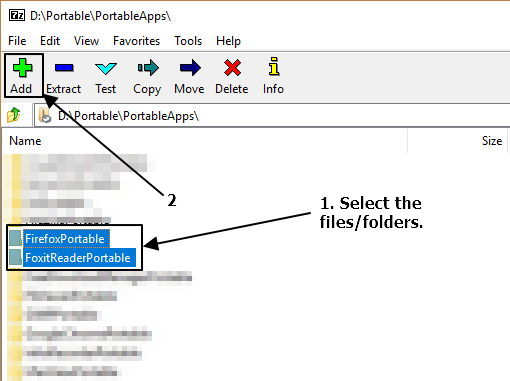
Step 3: In the window that appears, you might need to configure different aspects like Compression level, compression method, the destination of the archive and many other things. You might keep the default settings, as well. You should keep the archive format as it is, i.e. .7z. Just tick the option saying ‘Create SFX archive’, to use the 7zip sfx builder feature and then click on ‘OK’. You can even make a 7zip self-extracting the encrypted file if you are having some sensitive data within it. Just add a password to the file.
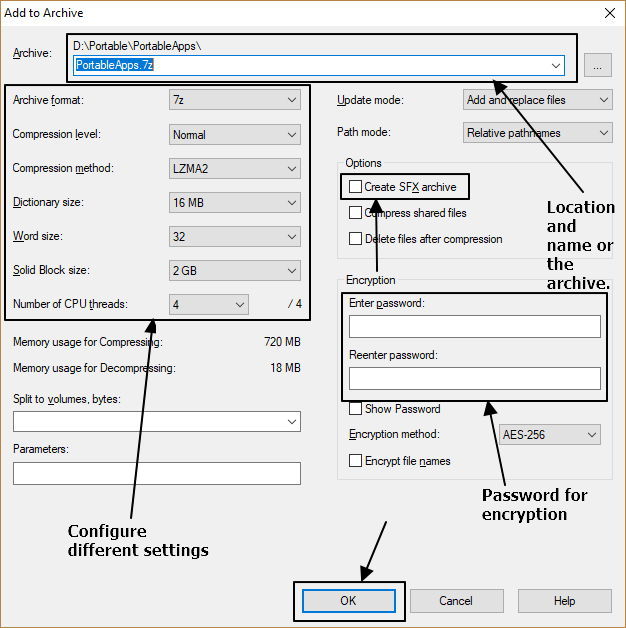
Step 4: Now the archive making process will start and will take some time depending upon your system configuration and the size of the files added to the archive.
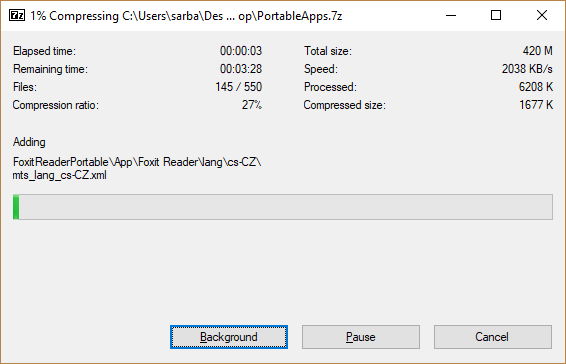
Step 5: You can just tap on the self-executing program each time you want to unarchive the files on any Windows computer, with or without 7-zip or any other archiving tool installed on the computer.
It is one of the best .exe builder option, which you can use, to unarchive your files on all the computers. You will not even need to do SFX extractor download or need an SFX file converter as the files are already in executable or .exe format.
Hope the small tutorial on the way to create executable 7zip self-extracting and executing zip file was helpful for you. Did you face any issues? Surely let me know about it in the comment section down below.
You might be also like to see:
- How to activate Windows 10 Hibernate option using power options
- Tutorial on how to change directory in CMD on Windows 10 via Command line
- How to batch rename multiple files at once, on Windows, in the easiest possible way
- Convert PDF files to PPT (PowerPoint) online free
Related Posts
How to extract or unzip Tarball file uses .xz extension in Linux
How to extract videos and other media elements from PowerPoint presentations
How to open, extract and create archives in the easiest possible way on Android
How to install p7Zip Desktop GUI on Ubuntu Linux using SNAP
How to encrypt personal files with 7-zip encryption
How to compress and resize images on Windows easily