Our modern web browsers have turned out to be quite efficient nowadays with numerous web apps and add-ons available at ease. It is a dime a dozen on Google Chrome to get whatever add-ons or web app you for almost any of your requirement you can think of. But the ability to install add-ons on Google Chrome is limited only to the PC browser, and you are left off if you are using Google Chrome on your Android. There are numerous reasons for it, the biggest being, most web apps and add-ons available on the Chrome Web Store are resource hogging, and that might not be a piece of cake for mobile hardware to run effortlessly.
But fortunately, you can install Chrome web apps and add-ons with the aid of Kiwi browser for Android. The Kiwi browser for Android is based on Google’s open-source Chromium project, which is the reason behind making this possible. If you are already using the Kiwi browser by downloading it from the Google Play Store, the feature might not be available to you at this point of time. Though with millions of apps available on the Google Play Store, the ability to install Chrome add-ons and web apps aren’t going to be a big boon for you, it can still be useful under certain circumstances to increase the productivity of your mobile web browser.
So without beating around the bust let’s get straight into how you can install Chrome extensions and web apps on your Android device.
How to install and use Chrome web store extensions on Android
The steps to follow
Step 1: Download the Kiwi browser for your Android directly from the developers from this GitHub link.

Step 2: Once you are done downloading, install in on your Android device the same way you install third-party apps on your Android device.
Step 3: After you are finished installing, open Kiwi browser, and tap on the three dots on the top right corner of the screen. Now tap on ‘Extensions’.
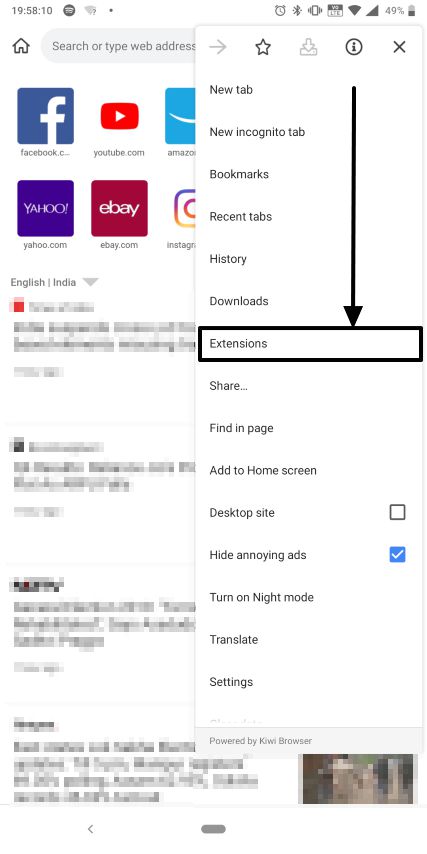
Step 5: There shouldn’t be any extensions by default. Just enable ‘Developer Mode’ on the top right part of the extensions menu.
Step 6: Now you can click on ‘Kiwi Web Store’ to open the Chrome Web Store or you can even click on this link to open the Chrome Web Store.
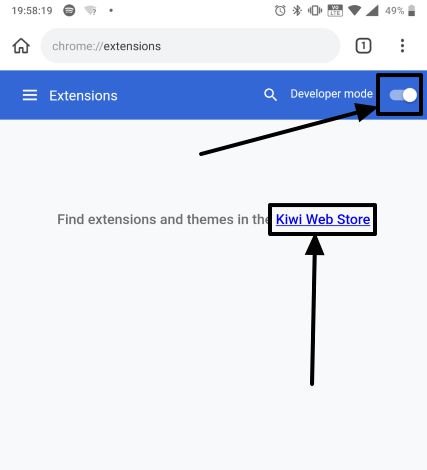
Step 7: Now you will get the usual user interface of the Chrome Web Store with different add-ons and apps peeping from different parts of the store. You can search for any app you want, or download an app from the default page to test whether the apps and add-ons are running properly.
I am downloading the Hola VPN app for this tutorial. Just swipe left to find the option that says ‘Add to Chrome’. That’s a small bug though, which should be fixed very soon.
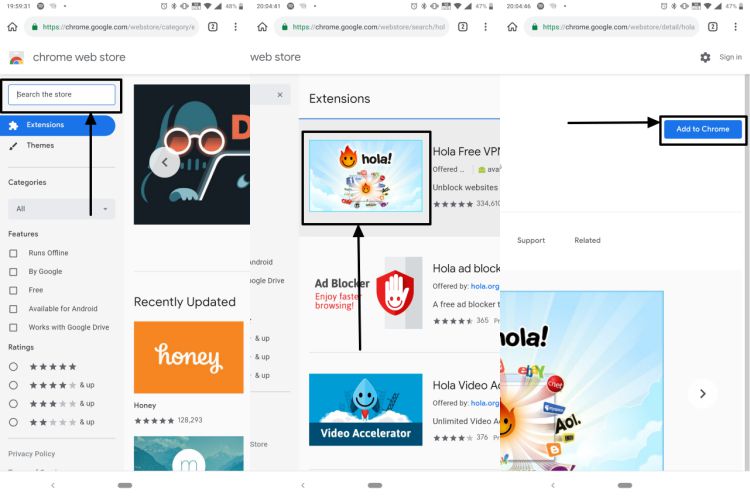
Step 8: Now click on ‘OK’ to ensure the installation of the chosen add-on or web app.
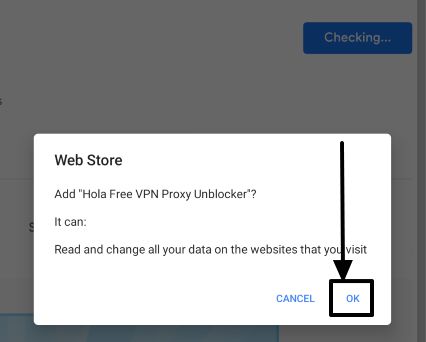
Step 9: Once the installation is complete, you can easily access it or see the options it has to offer, by clicking on the triple-dot and then scrolling down till the end to find the app.
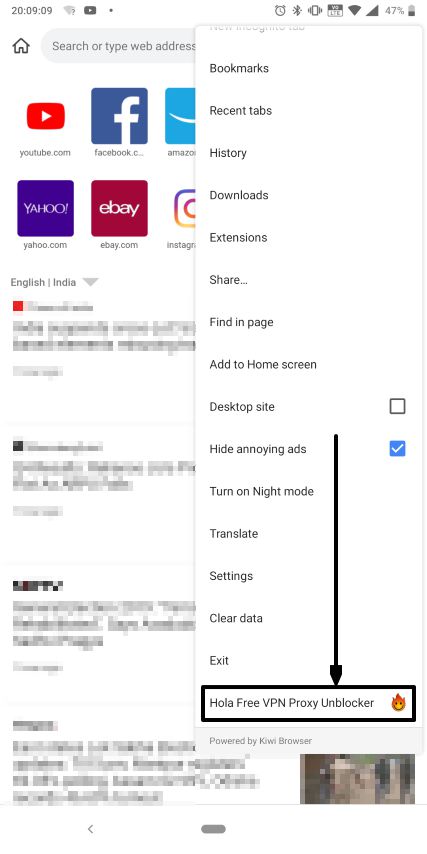
Step 10: To delete any existing app or add-on, you can simply tap on the triple-dot to click on ‘Extensions’. Just tap on ‘Remove’ to delete the extension permanently from the Kiwi browser.
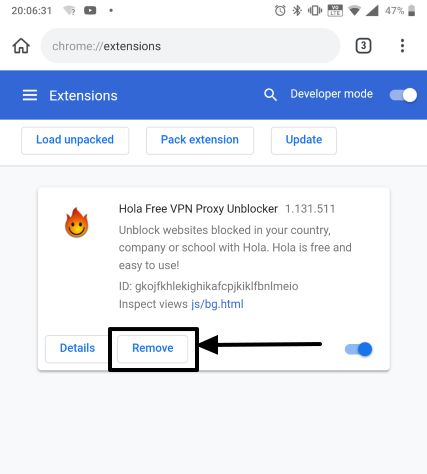
Step 11: You can tap on the hamburger menu icon, i.e. the icon with three horizontal lines and click on ‘Open Kiwi Web Store’ to search for and install new add-ons and apps to the Kiwi browser.

Though there aren’t any limitations on which app or add-on you can install, and which you can’t, a handful of apps might function abnormally, as all the apps and extensions on Chrome Web Store are written for Chrome for PC. As they aren’t optimized for the Android platform, don’t expect, all the apps will run as effortlessly as that will run on Chrome for PC.
Within the next few days though, you should be able to run Chrome web apps and add-ons by downloading the official version of Kiwi web browser from the Google Play Store. But the feature certainly requires more optimizations, and the developers of the web apps too should come forward to optimize the Chrome web apps and add-ons to run seamlessly on Android or mobile devices. We can just hope.
Hope the information was useful for you. Do you have anything to say? Feel free to comment the same down below.
Other Useful Resources:
Related Posts
How to Download Firefox for Android Without Google Play
How to Reopen Closed Windows or Tabs in Firefox
How to set Gemini by Google as the default Android assistant
What is stopping smartphone gaming from becoming the next big thing? The problems, and the possible solutions
How to turn off call recording announcements on Android Google Dialer
How to put screenshots in Android phone frame with the Screenshot Framer app