Introduction to MySQL Workbench.
MySQL Workbench is a tool provided by the Oracle Corporation to manage its open-source MySQL database via a graphical user interface along with other collection of tools for working with MySQL databases. The software tool can be used to design and edit databases, display them clearly, and administer them. For advanced users who need additional functions, extensions with scripting languages can be integrated into the tool.
MySQL Workbench is available in a community and a standard edition. The Community Edition is under a GPL license and is freely available. It can be used on computers with the operating systems Linux, macOS, or Microsoft Windows.
requirements
- Ubuntu 20.04 LTS focal fossa with GUI
- A non-root user with
sudoaccess to execute the installation commands.
Steps to install MySQL WorkBench on Ubuntu 20.04
#1st method using SNAP:
1. Use Snap
Those who don’t want to go for long manual steps to install the Workbench can use the simple Snap command given here:
sudo snap install mysql-workbench-community
#2nd Method using the binary
2. Download Workbench
If you don’t want to add the repository and all, then simply go to the official Workbench download page using your system browser.
Select Ubuntu Linux from the OS drop-down box and click on the Download button.
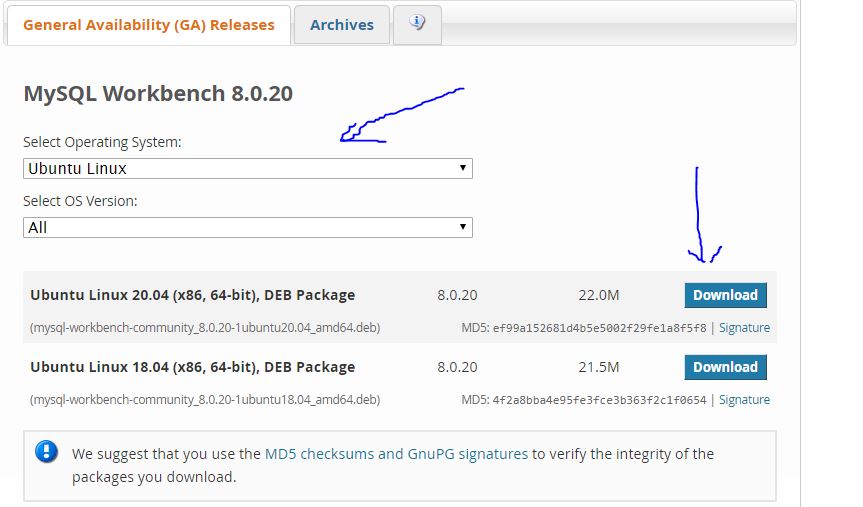
Now, either double click on the downloaded Debian packages to install them with Ubuntu Software manager or open the command line and follow the below steps.
3. Switch to Downloads
Once the downloading is completed, switch to the Downloads directory first because whatever we get from the browser goes into that by default.
cd Downloads
4. Install MySQL workbench on Ubuntu 20.04
Now, use the dpkg command tool to install the Debian binary of Workbench on your Ubuntu 20.04 system.
sudo dpkg -i mysql-workbench-community*.deb
5: Run Workbench from Activities
There are two ways to run Workbench, one is via the Activities, and the second is directly calling it from the Command terminal.
Click on Activities (on the top left side of the Ubuntu screen)-> Search for Workbench as its icon appears, and click to run it.
If you want it open from the command line, simply type:
mysql-workbench
6. Uninstall Workbench
In the future, if you want to uninstall the software then run:
sudo apt remove mysql-workbench-community
Closing Notes:
So, these were two quick-to-install Workbench database manager software on Ubuntu. Here are some other articles to see:
⇒ Top MySQL GUI Tools for Windows and Ubuntu/Linux
⇒ Setting up LAMP on Ubuntu 20.04 for beginner
⇒ Install MySQL on Ubuntu 20.04 LTS Focal Fossa
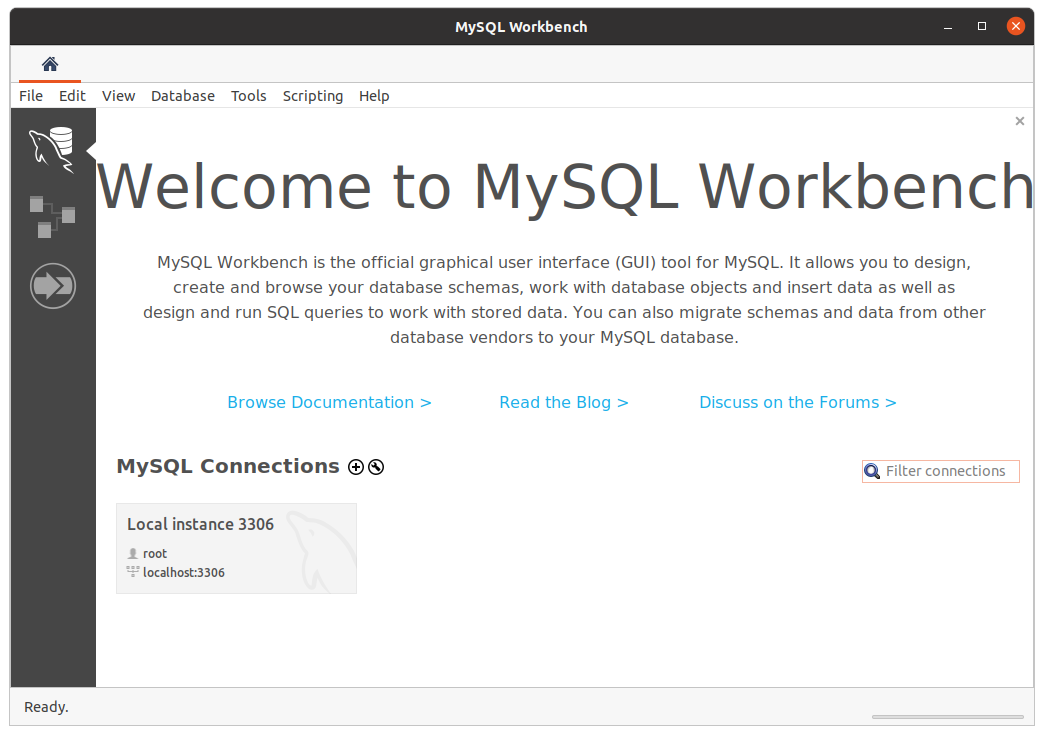
Related Posts
How to install Ubuntu 20.04 LTS server using USB Drive
How to install KDE Plasma 5 Desktop on Ubuntu 20.04
How to install Kdenlive in Ubuntu 20.04 LTS
How to install Flameshot on Ubuntu 20.04 LTS
How to install MySQL Workbench on Ubuntu 20.04 LTS
How to Install Koha on Ubuntu 20.04 LTS Focal Fossa