Whether you are creating video content for your YouTube channel or you are creating a movie from any of your video recordings, you will need some application that can split your video into parts as per your need. While cutting a video file into two pieces, the quality and the safety of the files are also necessary, so that you can cut the video without losing any footage from it.
In this article, we are going to discuss some of the best Video Splitter Applications in the market. We are going to talk about them in brief with the pros and cons of each listed application. Go through the article in full and decide which one is the best for you, you can also download the applications from the given link.
Also remember that video editing, video splitting, and joining can be extremely complex jobs depending on your project.
So, we have chosen some of the most robust but easy-to-use applications for the job. Though there are other applications of this kind available in the market which are far more complex to operate, some of them are very useful and powerful due to their advanced utilities. But, for the general level user, we have decided to go with the easy-to-learn below-discussed options.
Clipchamp Windows Video Editor
If you are missing the old Windows movie maker which is not available anymore then try Windows 10 default Video editor software. The software comes with the Windows 10 operating system and can be accessed directly from Applications. Although it does not provide extensive video editing capabilities, simple trimming, splitting, and basic editing can be done very easily.
Features
- Along with Video Splitter and joiner tools, you can edit any video with the ample quantity of tools provided in this application.
- Can add 3D effects, Text, Motion, filter, and speed control.
Pros
- Very easy-to-use, actually anyone with basic computer operational knowledge can use this application to edit, split or join videos. In simple words, Windows 10 Video Editor is a layman’s application.
- No needs to install and free to use.
- Runs on a very low-end PC as well.
Cons
- Limited editing capabilities
- Available only for Windows PC.
See: How to edit videos on windows 10 for free using the inbuilt Photos tool
If you are a Windows 10 or 11 users, and you are looking for a good alternative because of the drawback of this application, I would recommend you to use the MiniTool MovieMaker stable performance and expected results.
MiniTool MovieMaker
As the name implies, MiniTool MovieMaker is a full-fledged video editing software, but it also contains a robust tool Video Splitter tool within. MiniTool MovieMaker is an easy-to-learn and easy-to-use video editing software.
MiniTool MovieMaker is a free application available for all users. Also unlike many other free MovieMaker applications, MiniTool does not impose any watermark on the final product, so you would get a fresh video file at the end.
The Video splitting tool is very robust as I say because you not only can precisely cut down the portion of any video but also you can join and combine those cut-down videos with other videos using the same application. If you are in a hurry and you want to make a quick video edit, then MiniTool can be a very viable choice there.
Features
- The library within this application provides the user with a collection of various transitions, filters, and animated texts to make intuitive video content.
- The audio splitting tool is also provided.
- A video rotation tool is also provided.
- A video format converter is provided with MiniTool MovieMaker.
- A video resolution converter is also provided.
Pros
- The MiniTool MovieMaker is a free video editing cum video splitter & joiner application.
- Easy to use and easy to learn.
- The application comes without any watermark.
- Comes with video trimming tools to remove some unwanted parts from a video.
- The provided cool movie templates are very helpful in creating videos with a couple of clicks.
- The Video splitting and trimming functions are extremely accurate and precise, you can do that with the preciseness of every single frame.
- 4K 30FPS videos are supported.
Cons
- Only supports Windows OS platform.
VLC
We all know about VLC as it is the most popular and free-to-use open-source media player application. But, very few people know that VLC also possesses many other utility tools within itself.
You do not have to download anything else, just the VLC player which is already been installed on your PC has the tools and the potential to become your favorite Video Splitter application.
Though VLC is not a robust application for Video Editing, it does the basic job related to video splitting and recording. The advanced recording tool in VLC player lets you split a large video into several parts.
Features
- Basic and simple application, which does the video splitting job along with your typical media player jobs.
Pros
- It is completely free and open source.
- VLC can split video files as well as audio files.
- Supports almost all kinds of video, and audio formats and almost all the codecs from other platforms as well.
- VLC is a cross-platform application that works on Windows, Linux, Android, and Mac.
Cons
- As we all know VLC has a few crash issues, keep that in mind if you are using VLC as a video splitter, if it crashes in the process you may have to do the job all over again.
- Do not possess even the basic features of video editing, so do not expect much.
- Not very precise in the case of detecting frames, so the cutting and splitting also may not be accurate in terms of frames.
- The process is quite slow and takes almost the same time as the video footage you are cutting off. So, if you are cutting 5 min of footage, the recording and splitting process will take the same amount of time.
In simple words, it is not a full-fledged video or audio-splitting application, but it records the targeted part and serves that part as a separate file. Though I have included VLC in this list as it is free, it is available to everyone and does the basic job. So, if you just want to cut a little video footage to make a screen saver or a live wallpaper, or a meme, then VLC is a great alternative to the fancy tools.
Veed IO – Video Cutter
An online-based tool and one the best video cutter that doesn’t need to be installed on a PC. Among all the video formats, MP4 is the most popular video format on all devices and platforms and it can support that along with other formats. If you want to split a video file, just visit the veed.io website and start splitting a video file into pieces or join multiple video files into one.

Features
- The supports video splitting and joining.
- No quality loss or frame loss can be seen while working with tool.
- Online-based, hence nothing needs to be installed on the PC.
iMovie – Basic Editor & Splitter for Mac
Of course, the list would be incomplete without a Mac-based application and we all know that in the case of Video editing, iMovie is one of the best applications of all. Just because everyone does not own a Macbook, that is why many of us need to use some other application for video editing, splitting, and merging.
If it is for iMovie then most of us would not be using any other alternative application to this. Yes, iMovie is that good, Mac users easily can do the video splitting, merging, and editing jobs using the toolset provided by the iMovie application. The results are very good, you can also trim videos, add text to videos, add special effects to the videos or any specific clip, and even can add an external audio track to the videos.
Features
- One-stop-shop for most video editing-related jobs.
- Mac offers many movie templates which can be used in video editing.
- 4K 60 FPS is supported for editing and playing.
- A complete package for video manipulation-related jobs and a perfect alternative to Windows-based MiniTool MovieMaker to the Mac-based platform.
Pros
- This application is Free, unlike most Mac-based applications.
- Very easy-to-use, user-friendly interface, and anyone with basic computer operational knowledge can use this application without any formal training.
- Best choice for creating video clips, Hollywood-style trailers, and gaming montages.
Cons
- Native AVCHD editing is not supported
- Direct imports are not supported.
- Pre-processing takes quite a long time
- Import trans-coding takes longer time than MiniTool MovieMaker.
- Available for Mac platform only.
OpenShot Video Editor
Another wonderful piece of application to split videos is free to download & use, but comes with no watermark added. OpenShot is a very trustworthy and reliable video editing application for basic to intermediate-level of jobs. As it is a full-fledged video editing application, so it contains a couple of tools that can be used to split and merge video footage easily.
Pros
- OpenShot is compatible with Windows, Linux & Mac with the same set of functions and tools.
- Comes with an ease-of-use utility window.
- Supports almost all video and audio formats.
- Also contains a powerful animation framework, and various kinds of animation possibilities are there with OpenShot. For a free application, this type of animation framework is impressive.
- Also, multilayer videos and multilayer tracks can be created and edited.
- Very good for new video editing learners and students.
Cons
- Sometimes the application becomes laggy and choppy.
- Some of the features are incomplete as the complementing features are missing.
- Though it is a complete video editing application, have some limitations, as many advanced features are missing, especially not good for making game montages, or funny videos. OpenShot has good potential but a lot of upgrades are necessary.
Movavi Split Movie
Another application for Mac users, Movavi Split Movie is a basic video editing application for everyone. You do not need to be an expert in video editing, but it will take some time to understand the UI and its features. As this application is robust but not that simple in terms of UI.
This application is best for basic video splitting and trimming stuff only. Especially if you are looking for a video trimmer more than a splitter then Movavi Split Movie is the right choice for you.
Pros
- Multilingual support
- Offer some basic video editing tools as well.
- Works very well with MP4, and AVI format videos, good for editing GoPro videos.
- Movavi supports file processing without re-encoding, which lets you keep the original quality of the file, and no frame loss or quality loss would happen.
- The processing speed is quite good in comparison to other alternatives.
- Almost all the formats are supported, so you can work with any format of videos, and also you can upload the videos on Facebook, YouTube, etc. directly from the app UI itself.
Cons
- The product is not free
- Movavi is only available for Mac users.
- The UI is not very easy to understand, you need to spend a little time on that to comprehend it.
Filmora Video Editor
I saved this one for the last as Filmora Video Editor is one the very best video editing application out there. Though like other Filmora applications, Filmora Video Editor is also not a free-to-use application, as we are at the end of this list I am going to talk about a fully professional-level application here.
Yes, Filmora Video Editor is a complete package when it comes to video editing, so video splitting, merging, etc are just mere functions of this application.
Pros
- Offers a trial period, so before buying you can have a taste of the full version of the application, so that you know what you are investing for.
- Supports both Windows and Mac OS, as these two OS are being used by most professionals.
- Comes with 3-way split methods, manually, Automatically, and Combine batch videos.
- Audio files also can be split with just a simple click.
- The splitting and trimming are most accurate even in 1080p 60 FPS or 1440P 60FPS videos. So, frame-to-frame accuracy can be expected.
- Features various filters, overlays, and animations which can help you to create an awesome video.
- Many effects are provided in the library for ready-made usage.
- The performance is stable, the processing is a lot faster than any other similar application.
- The clips can be flipped, and also the footage can run backward as well. So, making a creative video is quite easy with this Filmora Video Editor.
Cons
- Neither free nor very cheap, so Filmora is for pro users only.
- Requires a decent amount of hardware juice, so low-end PC users will suffer from the performance of Filmora.
Wrapping Up
Choose the applications according to your need. If you are not a professional then investing in the paid application is not recommended, as there are many open-source freeware appliance alternatives available.
But, if you are a pro or especially if you are a student then start using the iMovie, and Filmora is recommended, as in the future you would need to use those for your job. Whereas, if you are looking for specifically a video splitter then going for the open-source ones would suffice nicely. If you are an enthusiast about learning video editing for your Facebook post or YouTube channel, then OpenShot and MiniTool are best for starting and learning, and both of them are free.
Other Articles:
- ShareX review- Best open-source Windows screenshot tool
- 6 Best open source video editor in 2020
- 11 Best free/Open source video editor for Windows 10 / Linux
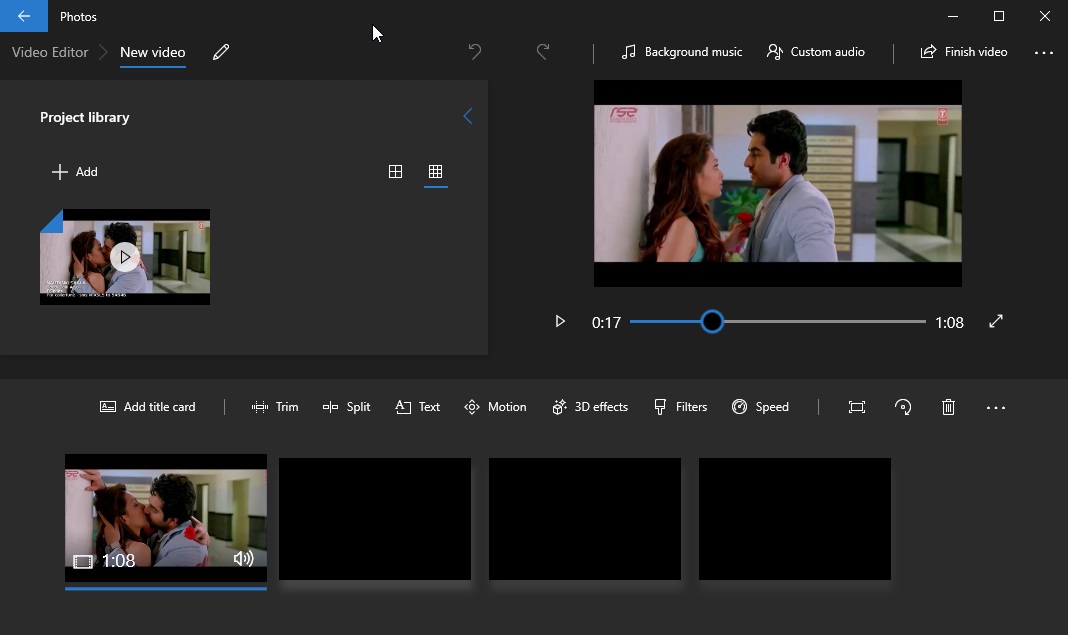
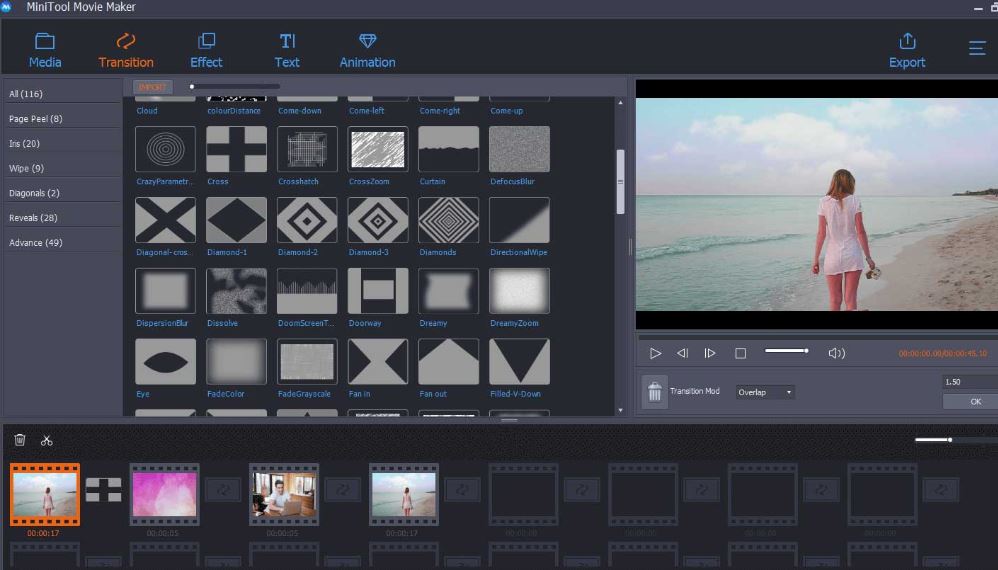
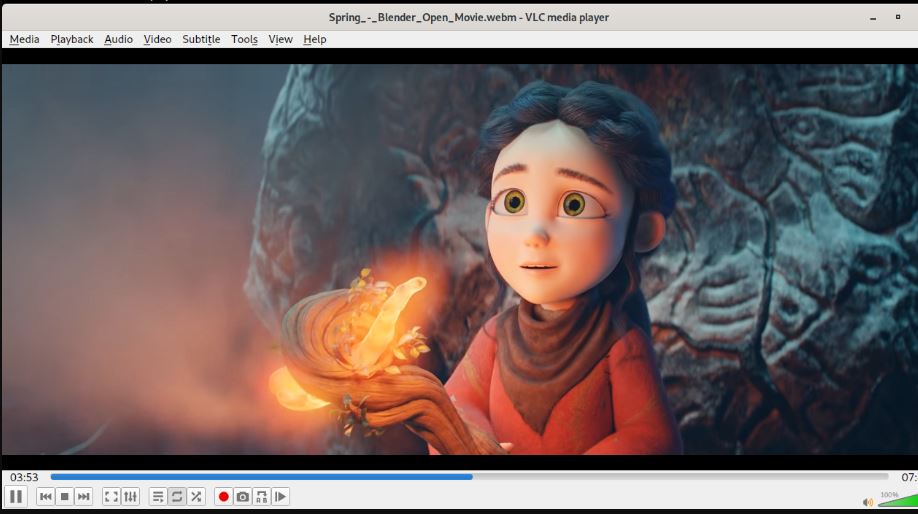
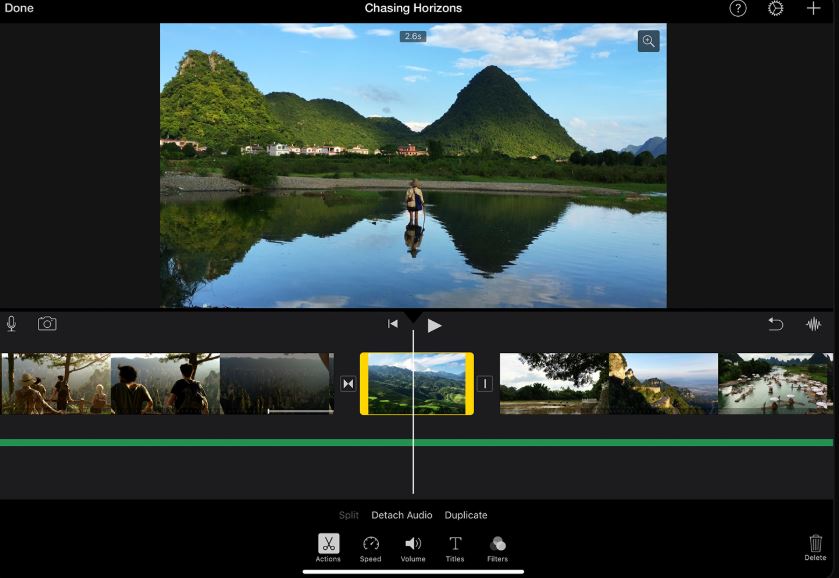
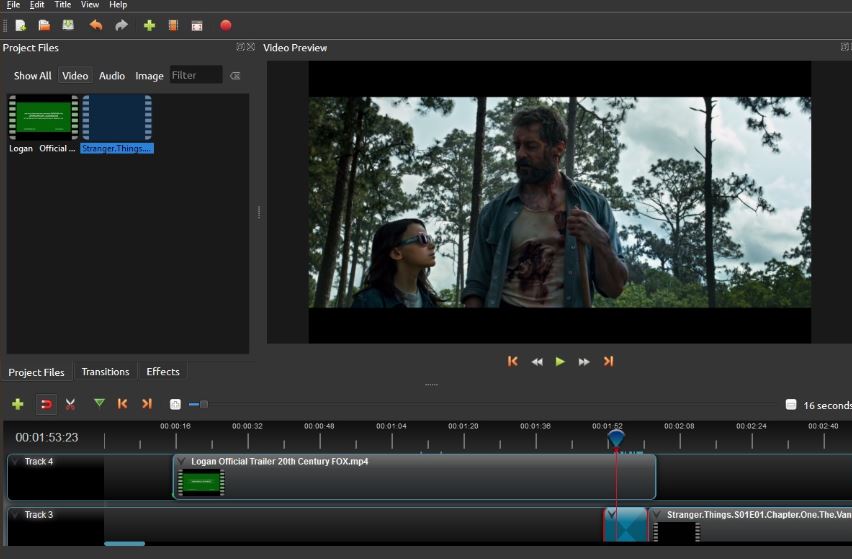
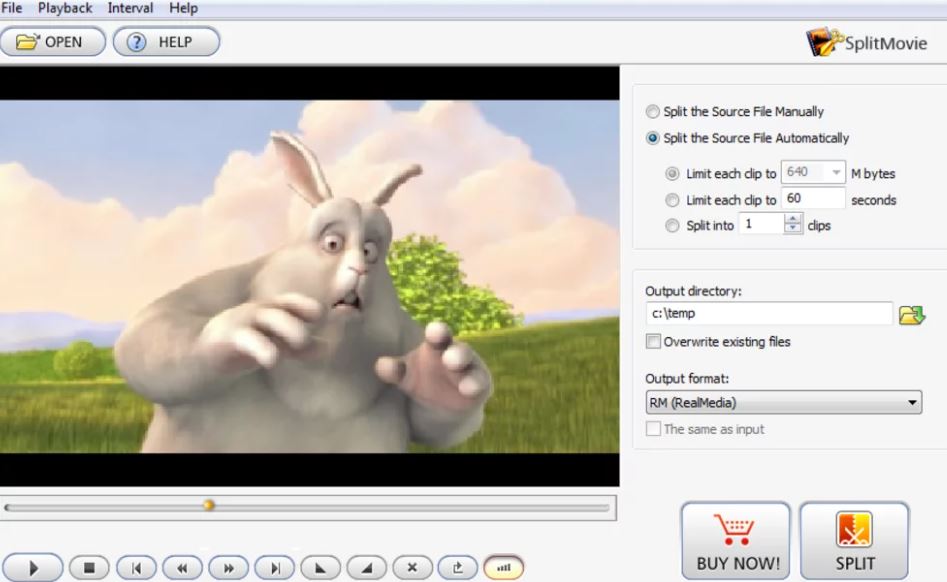
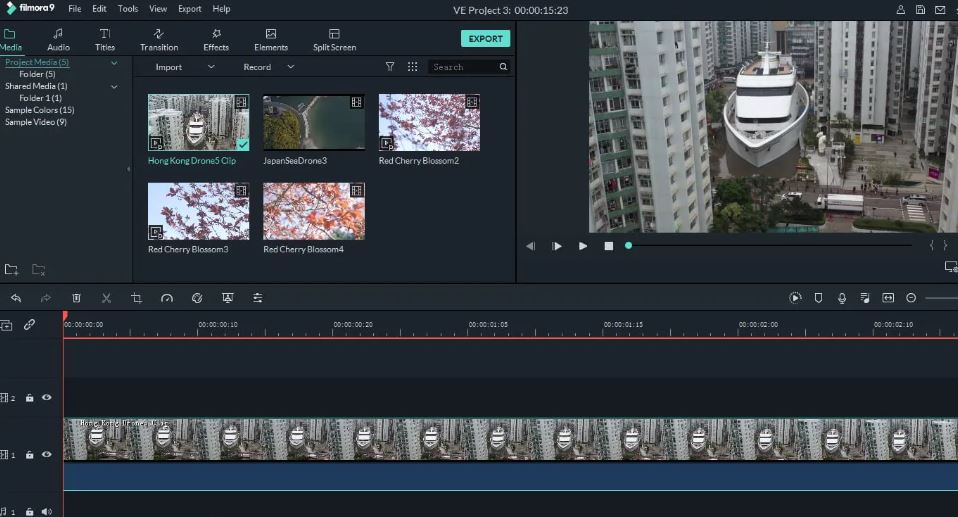
Related Posts
11 Best Free and Open source NAS or SAN software
Download Visual studio code portable for Windows 11/10 or Linux
How to Format SSD or HDD using DiskGenius? – Windows 10 or 11
15 Top AI Plagiarism Checkers to Detect ChatGPT-Generated Content
8 Top Microsoft PowerToys utilities that every Windows user should use
Top 10 best CRM software for hotels that every hotelier should try