The simplest way to communicate with people not in front of us is to do voice calls. But from time to time, we often need to take notes while making a call, and we might not have a pen and a paper at that point in time to take the notes. Furthermore, if somebody is giving you some important pieces of information, and you need to note them down, it might take a lot of time if things are not audible to you properly or so. The best and the smartest thing that you can do at that point in time is to record the calls.
After you record all the calls or a certain call, you can play the call recording at any point and note down the important points that matter to you. When it comes to voice call recording, you can find a number of apps on the Google Play Store to record calls. On the other hand, certain smartphone manufacturers integrate a voice call recorder within the calling app itself and that works perfectly. If you are using a modern Samsung handset, there is an integrated call recorder, but that isn’t enabled by default. You can enable it to record specific or all calls, as per your requirement.
So, without any further delay, let’s get started with how you can record calls on your new Samsung handset running Samsung One UI.
Recording calls on a Samsung handset
Step 1: After you get a call, and you receive it, or after you make a call and the other party receives it, tap on the triple-dot icon on the in-call interface and tap on ‘Record’.
Step 2: The call recording will instantly start instantly, and you will get a small recording symbol along with the time of recording.
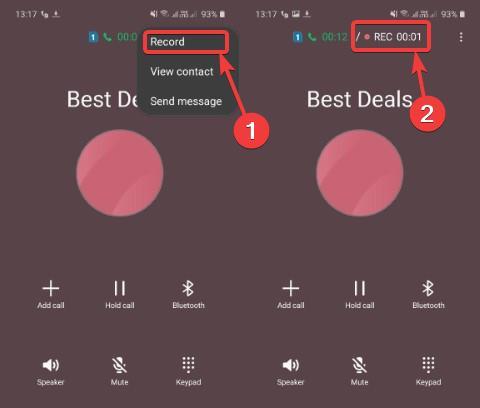
Step 3: The call recording will automatically stop after the call gets disconnected, however, you can also stop the recording in the middle. If you want to stop the call recording, tap on the triple-dot icon, and then tap on ‘Stop recording’.
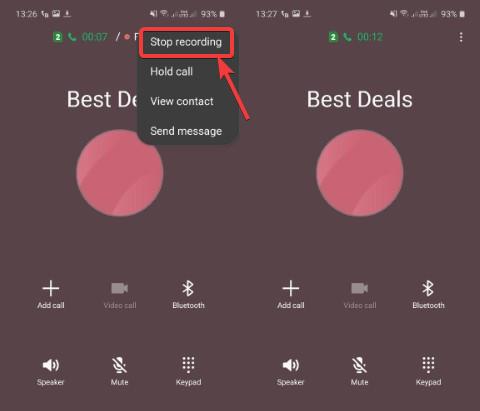
Step 4: The call will be recorded to a folder with the name ‘Call’ within the internal storage by default.
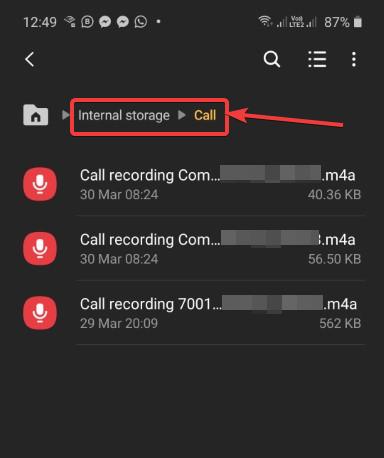
Enabling automatic call recording
Step 1: This way, you can record a single or specific call. You can also configure your Samsung smartphone to automatically record all the incoming and outgoing calls. To enable automatic call recording, open the ‘Phone’ app to see the call log or the keypad. Now, tap on the triple-dot menu and then tap on ‘Settings’ to open it.
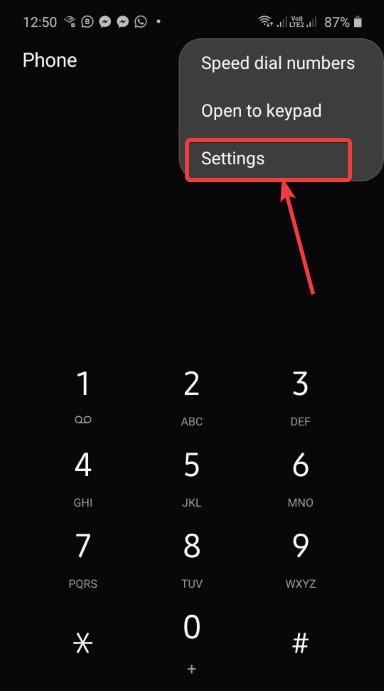
Step 2: Under ‘Call settings’ tap on ‘Recording calls’.

Step 4: Under ‘Recording calls’ just enable ‘Auto recording’. You can also choose specific calls to record instead of recording all the incoming and outgoing calls.
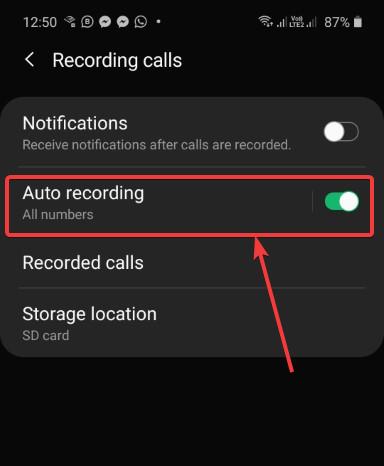
Step 5: Furthermore, you can also change the call recording location to the SD card, if you have inserted one, and don’t want that your internal storage is filled with the call recordings. To do that, under ‘Recording calls’ tap on ‘Storage location’ and select ‘SD card’.
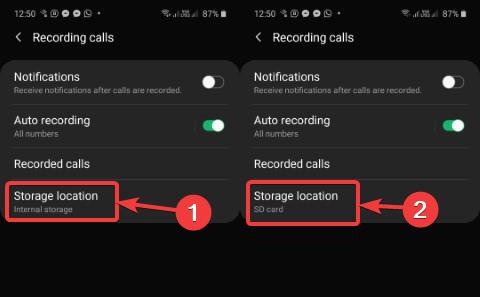
So, when it comes to recording calls on a modern Samsung, there are a number of features that can come in handy to you within the default call recorder. A number of settings can also be changed, which is also something that deserves special mention. After all the features that you get within the integrated call recorder on modern Samsung handsets, you will hardly need to download and install a third-party call recorder from the Play Store. But the only thing that you should keep in mind is that you should use this feature responsibly.
You should record the calls only after you get consent from the other party, and if automatic call recording is enabled, make sure the other party knows, you are recording the conversation. Call recording can also be illegal in certain countries, which is again something that you should keep in mind. This feature is limited only to recording voice calls on modern Samsung handsets. This feature isn’t available for video calls or app-based VoIP calls.
I hope the tutorial was helpful for you. Do you have any questions? Feel free to comment on the same below.
Related Posts
How to Reopen Closed Windows or Tabs in Firefox
How to Install Django on Windows 11 or 10
How to set Gemini by Google as the default Android assistant
How to create data bars in Microsoft Excel for numeric values
How to open HEIC images on Windows for free
How to install Server Manager Windows 11 or 10