Windows 11 comes with many new features, but some of them are actually annoying. While using the on-screen touch keyboard the autocorrect feature really frustrates sometimes. But it is easy to manipulate the settings and switch off the Autocorrect option permanently. Go through the process described below to learn how to do that.
Why You Should Switch Off Autocorrect on WIndows 11
Most of the users do use either some third-party app or some plug-in like Grammarly to do the job of autocorrection, spell error checking, and grammatical checking. So running another additional system with a premium dedicated application, for the same purpose does not add value.
Also, the autocorrect feature becomes annoying if you are typing something in native pronunciation or abbreviations.
On other hand, the Autocorrect feature consumes system memory and CPU usages to work optimally, which is not good for low-end devices.
How to Turn Off Autocorrect / Highlight Misspelt in Windows 11
- Press Windows + I on the keyboard or press the start button and then click on the Settings button there.
- On settings click on the Time & Language from the left pane.

- Now select the Typing from the right pane.
- Now turn off the toggle next to Autocorrect misspelled words.
- Also, turn off the toggle next to Highlight misspelled words.

Wrapping Up
Now you can write whatever you want to without the Windows system disturbing you. If for some reason you want to switch on the Autocorrect or Highlight feature back again, just follow the same procedure described above, and turn on the features.

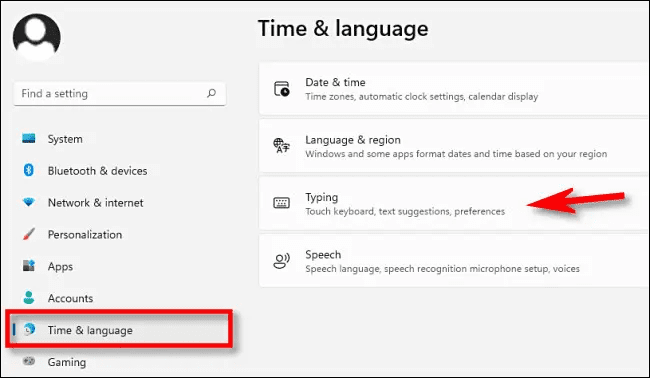
Related Posts
How to Install Django on Windows 11 or 10
How to open HEIC images on Windows for free
How to install Server Manager Windows 11 or 10
Install Remote Server Administration (RSAT) Tools for Windows 11 or 10
Get back the Missing Show Desktop icon in Windows 11
Get Missing Hibernate Button Back on Windows 11 using CMD