We are living in the 21st century. It compels us to have a number of online accounts. Each one for different purposes. It is always a judicious idea to have different passwords for different accounts. But I know how difficult it is, to remember passwords for different accounts. Previously I had written an article on how to create different passwords for different accounts quite easily, without forgetting. You can find it here. But you might still need a password manager. Yes, when you have really many accounts.
There are a number of 3rd party password managers you can use. And yes, they perform pretty well. But do you know, Google Chrome has its own password manager! Yes, your favorite browser. Don’t believe! Read the complete tutorial here. The process to activate is not a piece of the pie. But it is not too complex, as well. You just need to play around with it for a few minutes to get hands on this feature. With the inbuilt Chrome password manager, you can create pretty strong passwords which will be hard to crack.
So, without further delay, let’s get started with the tutorial to see how to use the inbuilt password manager in Google Chrome?
Activating the feature
Step 1: Go to Chrome flags. Just type ‘chrome://flags/’ in the address bar, followed by hitting the enter key.
You will get the number of options there.
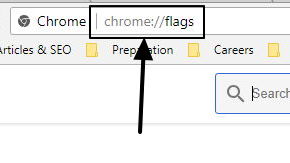
Step 2: Just search for ‘passwords’ in the search bar, which is present on the page. You will get a ‘Password generation’ option. Just set it to ‘Enable’.
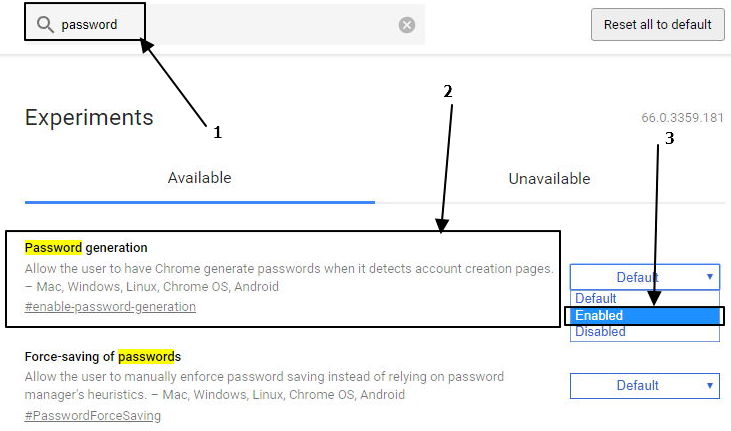
Step 3: Now relaunch Google Chrome. The option for that will be present on the page itself.

You are now ready to enjoy the feature.
How to avail the feature?
Step 1: Just visit any signup page of some website. You can try the feature on Facebook, Google or anywhere you want.
Step 2: Just select the password field. A new complex password will be shown automatically just below the password text box. You should click on it to use that as your password.
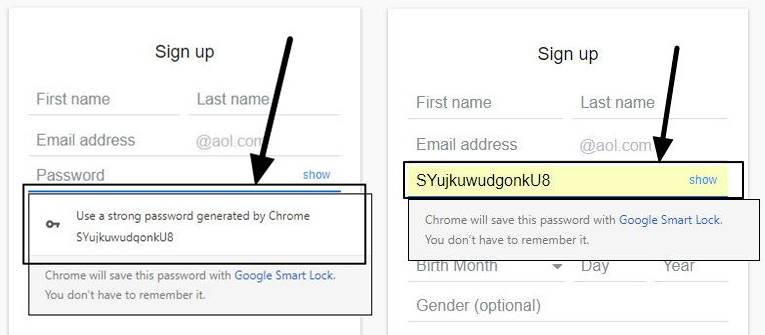
The password generated will be a combination of capital and small letters, along with numbers. It will make it difficult for the brute-force attackers to guess your password. You can even change the random password generated. Just click outside and inside the password field as many times you want. A new password will be generated.
There is an issue with this tool. There will be no special characters in the passwords generated. There are numerous websites, where you need to have a special character in the password. In such cases, the following password generator doesn’t perform as per requirements.
The password generation feature is still under experiment. Thus, it can be buggy at this point. I will recommend you to note down the passwords at some really safe place. Yes, I mean it. Some really safe place, which you only have access to. Else you might need to go through the ‘Forget password’ loop, which can be pretty frustrating during an emergency.
If you are already using some password manager, do not ditch that right away. Just wait for a few more days unless the Chrome password manager comes with its full glory.
Hope the tutorial was helpful for you. Which password manager do you use? Let me know about it, and any possible doubts, in the comment section down below.
You might also like:
- Why Should you go for OnePlus 6 over iPhone X?
- How to use the Google chrome malware removal scanner tool
- Steps to install and use the Instagram for chrome browser
- Install Wine on Ubuntu or Linux Mint using Terminal To Run Window Apps

Related Posts
Bottom-Placed Address Bar: Chrome’s New Option for iOS Users
6 Ways to Save or Download Images from Google Docs to computer
12 Best Free Hidden Google Games To Play in 2023
How to use WebBrowserPassView to view all browser passwords?
How to Export passwords from Chrome to CSV
Google is taking over Neverware’s CloudReady OS