The WhatsApp has launched their new service in its beta version called WhatsApp Payments. WhatsApp is the most popular messenger application in India and also their new Payment service is worth because of the majority of Indian population uses it for chatting. Although, this Peer to peer (P2P) payment system of WhatsApp still in beta stage, we can use and test it and soon available for everyone.
What is WhatsApp Payment?
The new feature Payments in WhatsApp helps the users to send and receive money vis instant messaging app directly into the bank account is known as WhatsApp Payments. One can access this feature from the attachment button of WhatsApp and works in the same way as you send your pictures and videos to your friends.
How does the WhatsApp Payment work?
For enabling the Payment service on WhatsApp, the company has been a partnership with NPCI (National Payments Corporation of India) and integrated the BHIM (Bharat Interface for Money) within the App. Now to send money the WhatsApp uses the UPI (Unified Payments Interface) which is basically a platform developed by the NPCI that facilitates instant & real-time inter-bank transactions of money.
The UPI built over the most popular Immediate Payment Service (IMPS) which allow transferring funds 24×7. Unlike mobile wallets, the UPI directly withdraw money from the user’s account and direct deposits to other person’s bank account. For transaction verifications, it uses MPIN (Mobile banking Personal Identification number) or UPI PIN which is required to confirm for each payment.
In the WhatsApp, you just need to connect your bank account using the register mobile number that has been linked to a bank account.
How to Setup and use WhatsApp Payments on Android & iOS
Step 1: Open your WhatsApp and tap on three dots given at the right top corner and select the settings option.
Step 2: Select the WhatsApp “payment” option.
Step-3: Now a Payment screen will open, from where you need to accept the terms and conditions of WhatsApp.
To send and Receive money securely with UPI tap on “Accept and continue” button.
How to link WhatsApp Payments with bank account
First of all note one thing before moving further, the mobile number that you have registered in your bank should be the same that you are using in your WhatsApp. If the number is different the linking of bank account with WhatsApp payment will fail and UPI unable to link the mobile number.
Step 4: Now to verify the mobile number with UPI tap on Verify Via SMS button.
Step 5: On the next screen, the WhatsApp will ask you to select the SIM for your number that has been registered with WhatsApp. Like you can see in the screenshot, I have two SIMs in my phone one is Vodafone and other is JIO. Now my bank account has registered with the JIO’s no. and the same number I am using for WhatsApp. So, I will tap on mine JIO’s SIM.
In the same way, you need to select yours.
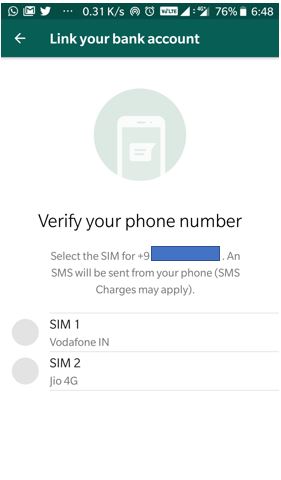
How to add bank account to WhatsApp Payments
Step 6: From the list of banks, find your bank and tap on that. I have HDFC, So I am selecting that.
Step 7: The UPI will automatically find the account number of your bank linked with your number. Now tap on the bank account to add it for your WhatsApp payments service.
Step 8: Once the WhatsApp complete the account setup, it will show a DONE button, tap on that to complete the process.
How To Add Multiple bank account to WhatsApp Payments using option “Add New Bank”
Step 1: If you want to add multiple bank account or link another bank account then follow the same steps, we have done above. ” Tap on three dots located on the top right side of WhatsApp go to settings and select the Payments.”
Step 2: Under the payments, you will see an option “Add New Account” given under the bank account that already been registered with WhatsApp payments.
Step 3: Simply tap on the “Add New Account” which again open the list of all banks. Select the bank and it will again fetch the account information using your phone number and add it for you.

How To Set Primary bank account, Change UPI PIN, Set UPI PIN and Remove Bank account
- If you want to set any bank account as your primary account for transactions ( in case of multiple bank accounts); go to Payments and tap on the registered bank account.
- Under the selected bank account details, tap the option primary bank account to use it as default account for accepting and sending money.
- If you want to change the UPI PIN of your bank account then tap on the option “Change UPI PIN“.
- If you are thinking, how to create or set up a new UPI PIN in WhatsApp then you can use the option “Set UPI PIN” option.
- Finally, from multiple accounts, if you don’t need some bank accounts to be there on WhatsApp Payments, you can simply go to bank account details and tap on the option “Remove bank account” and done!!.
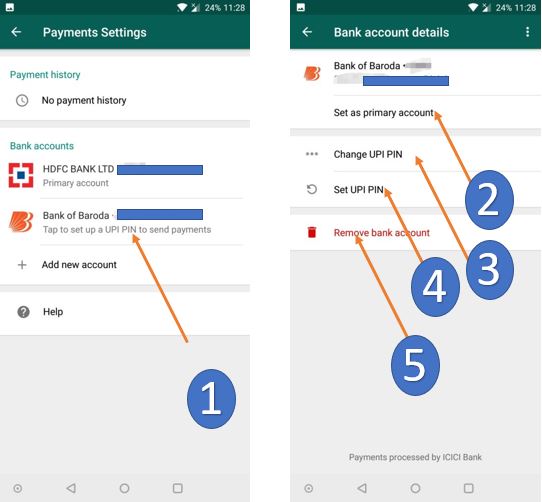
How to Know your friends using WhatsApp Payments or not?
1. Open the chat with your friend whom you want to send the money using WhatsApp payments.
2. From the chat screen, tap on the attachment icon and select the payments option.
3. If your friend is using the WhatsApp payments you will able to process further to send the money. Otherwise, it shows the following messages appear on your screen:
If your WhatsApp friend using some old version of WhatsApp the following message will appear…
“XYZ needs to update their version of WhatsApp to receive the payments”
And after updating the WhatsApp, if still he/she has not enabled the WhatsApp payments the following can be seen…
“To receive a payment, the XYZ needs to set up payments in WhatsApp by tapping Setting> Payments.
So, if you get any of the above messages while sending the payment; ask your friend to update and set up the payments settings in WhatsApp, then you can send him/her the funds.

How to send money or funds to your friends using WhatsApp Payments
Step 1: Open the WhatsApp chat of friend whom you want to send the money. Be sure that he/she already has enabled the payments in WhatsApp.
Step 2: From the chat box, tap on the attachment icon and select the Payments.
Step 3: Now you can see two columns at above the Send Money screen. One is “To“ that shows whom you are sending the money and other is “Using” which shows the bank account that uses for the transaction. If you want to select some different bank account to send money; tap on Using and select another registered bank account.
After ensuring all these things enter the amount which you want to send your friend using the payments in WhatsApp.
Step 4: The WhatsApp will ask for 4-digit UPI Pin confirmation and once authenticated; the money will automatically send in real-time and you can see the transaction status and details to confirm.

So, in this way you can send money to your friends using payments in WhatsApp. Moreover, you can follow the same step to send money in a group. During payments in the group, the Whatsapp give you the list of all members. Just select the one whom you want to send the money. Till now, a person can only send the money on WhatsApp payments and can’t request from the same. I hope in future, we would get the request money option too.
You might like to Know:






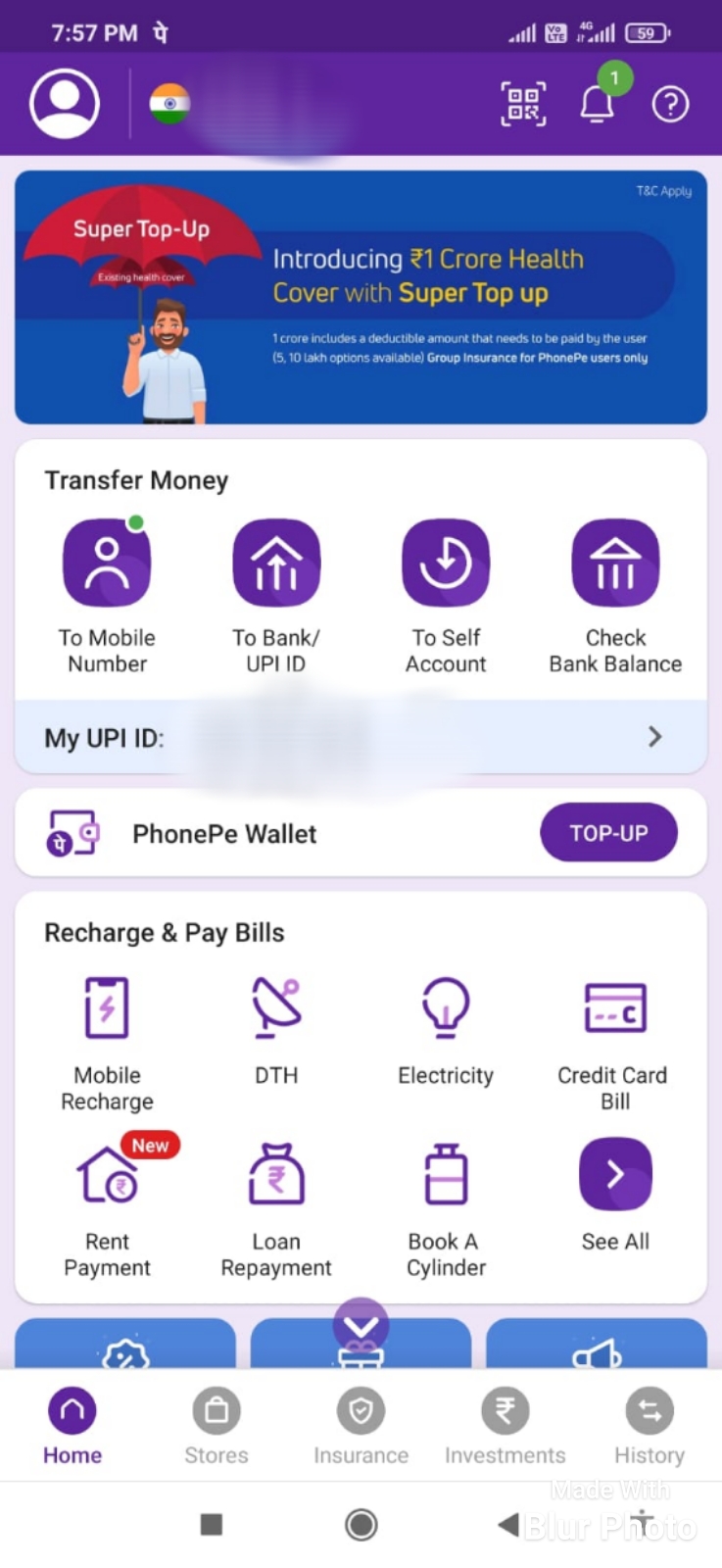
Thanks for providing such an awesome article. I got my invitation link. But get to know more about your article !!!
Aapko whatsapp payment link chaiye to 7999881580 par msg karo